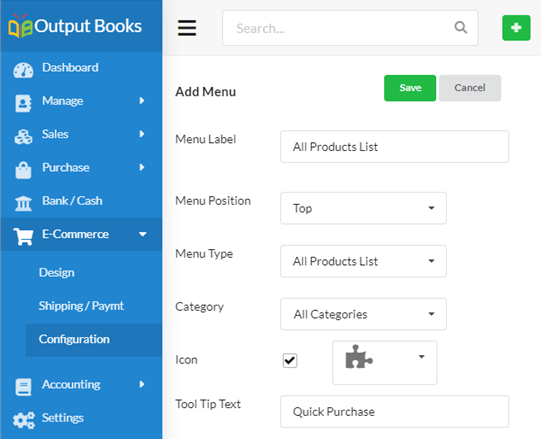You can display all your products list along with pricing for quick checkout in a single page in your Ecommerce website.
Let us see how to create “All Products List as a Menu or display in Home Page as a new Module.
Create All Products List as a Menu
To create the all products list as a menu in Home page:
- Go the the Ecommerce Module, open Configuration & then navigate to the Menus tab.
- Click Add menu & provide a name of the menu in the Menu Label field.
- Choose the Menu position as Top or Main.
- Now, choose the Menu type as “All Products List” from the drop down.
- In the category field, you can choose All Categories if you want products from all categories to be displayed in list or choose specific category alone.
- Set icon for the menu & if needed you can provide tool tip text for the menu icon.
Create All Products List as a Module in Home Page
To display all products list directly in Home page:
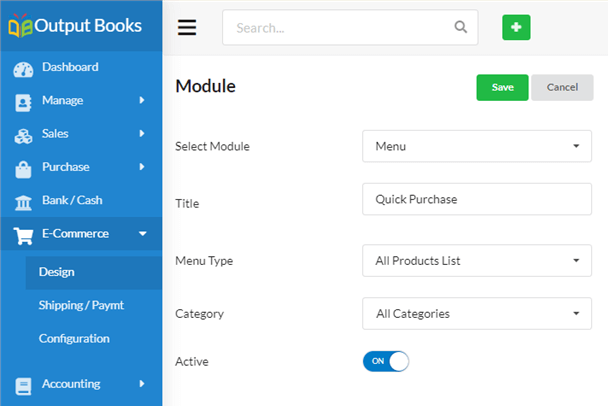
- Go the the Ecommerce Module, open Design & then navigate to the Home tab.
- Click Add Module.
- Choose Menu there & enter the title for the Menu.
- Choose All Products List in menu type. Choose All Categories if you want products from all categories to be displayed in list or choose specific category alone.
- Enable the Active toggle.