Output Books helps to record your business transactions easily. You can manage transactions under Bank Transactions.
How to record a bank transaction
- Choose the bank from which the transaction was carried out from the list of banks added in Bank Cash page.
- Click the New Transaction button in the top right corner of the Bank / Cash page.
- Provide the necessary details.
- Hit either Save for recording the transaction or Hit Save and New for making another transaction
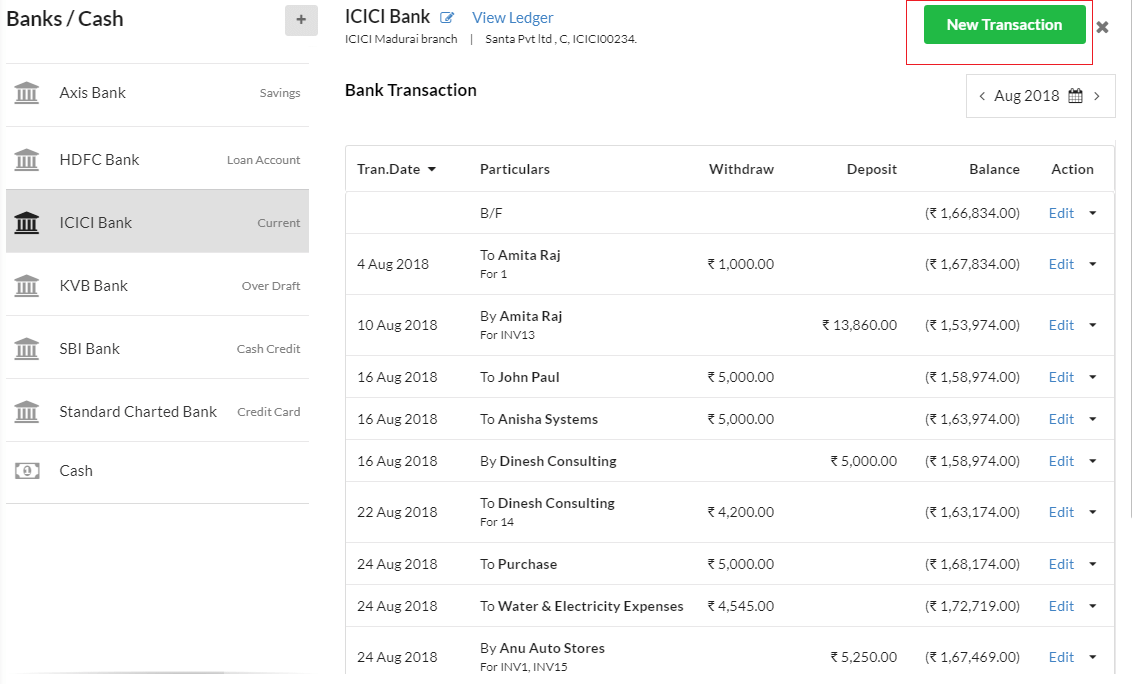 After clicking New Transaction button, this screen appears
After clicking New Transaction button, this screen appears
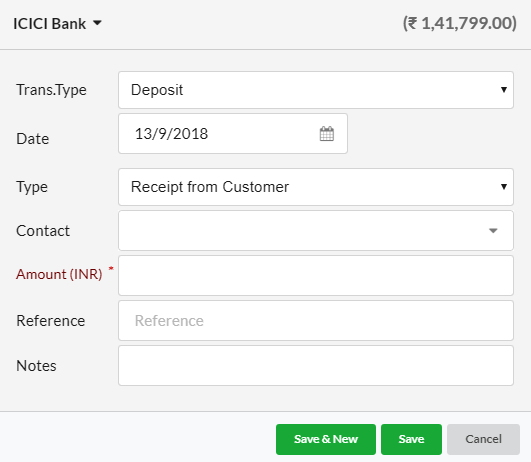
Transaction Type
Select the type of transaction from the drop-down menu. The available options include Deposit and Withdrawal.

Deposit
Choose the type of deposit from the drop-down
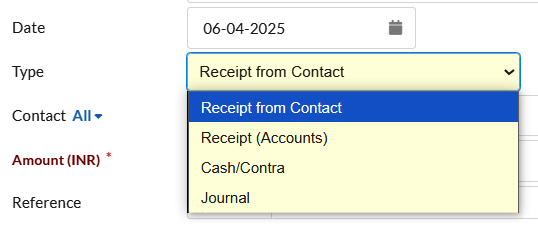
1. Receipt from Contact – When this option is selected, the Contact field will be enabled. Choose the name of the contact from the drop-down list.
2. Receipt (Accounts) – On clicking this, From Account option will be enabled. From the drop-down, choose the account from which the transaction was done.
3. Cash/Contra – On clicking this, From Account option will be enabled. From the drop-down, choose the account from which the transaction was done.
4. Journal Entry – On clicking this, From Account option will be enabled. From the drop-down, choose the account from which the transaction was done.
Withdraw
Choose the type of withdraw from the drop-down
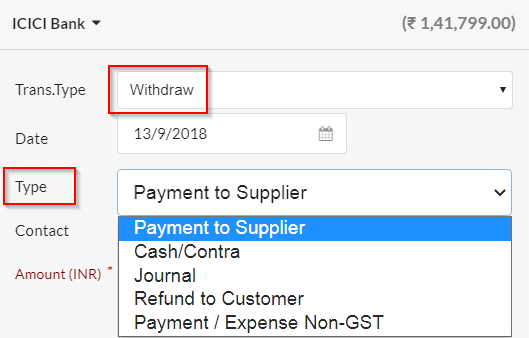
1. Payment to Contact – On clicking this, Contact option will be enabled. Select the name of the Contact from the drop-down.
2. Payment (Accounts) – On clicking this, To Account option will be enabled. From the drop-down, choose the account from which the transaction was done.
3. Expense (Accounts) – On clicking this, To Account option will be enabled. From the drop-down, select the account from which the transaction was done.
4. Cash/Contra – On clicking this, To Account option will be enabled. From the drop-down, select the account from which the transaction was done.
5. Journal – On clicking this, To Account option will be enabled. From the drop-down, select the account from which the transaction was done.