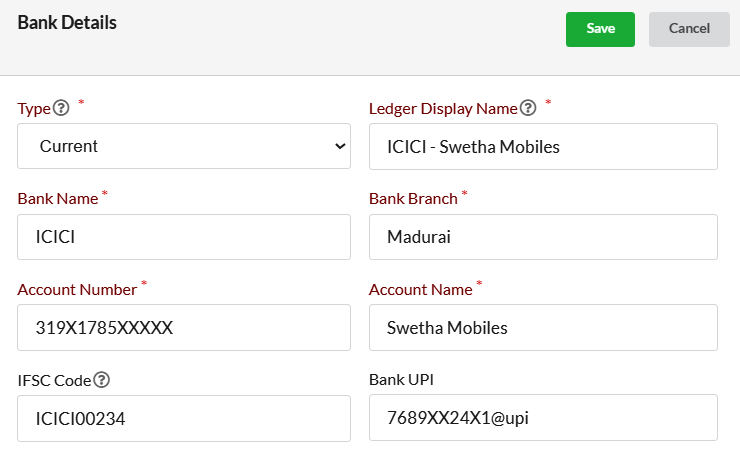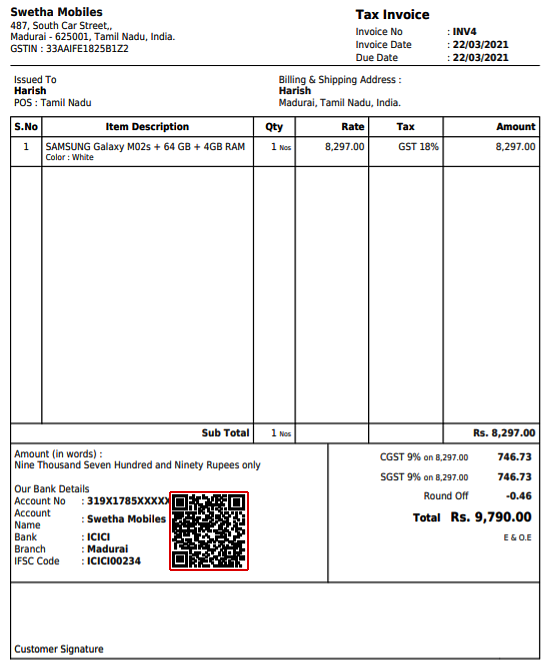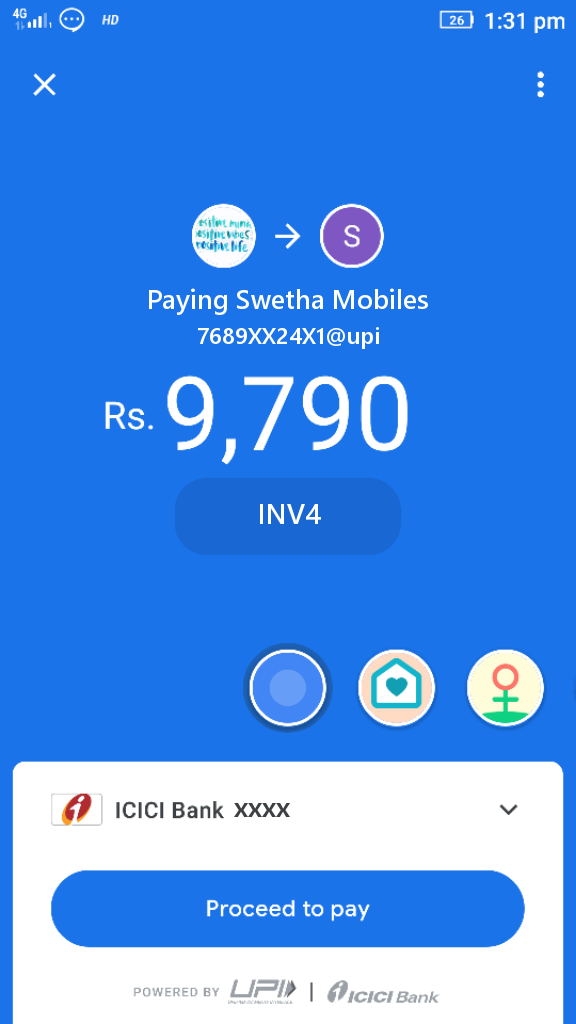Bank UPI option in Output Books is used for linking your UPI code with your bank account. It allows you to provide UPI payment option to your customers via Invoice barcode.
Customers can just scan the barcode in the issued invoice and pay you digitally using the UPI Payment option.
Add UPI Payment mode in Output Books
In the Output Books left panel, go to the Bank/Cash module.
- From the list of bank accounts that you have already created in Output Books, choose the bank account(current/savings) in which you want to add your UPI.
- Click on the Edit option associated with the chosen bank account.
- Enter your UPI ID in the Bank UPI text box.
Now, you will be able to find the QR code in Existing Invoices which is linked with bank account having UPI as well as the new invoices which are to be created.
Note : QR can be found only in the Invoice PDF. You cannot view the barcode in Invoice Preview window.
Print & Scan Invoices
Print the Invoices (linked with Bank UPI Payment option)created using the Print option. Issue the printed Invoice PDF to your customers as hard copy/soft copy.
Customers can just scan the QR code present in the Invoice from their Mobile payment apps like Google Pay, Paytm, or any other apps and pay you faster. Below is the screenshot from “Google Pay” application. The QR code present in Invoice INV 4 is scanned from mobile application “Google Pay” to make payment.