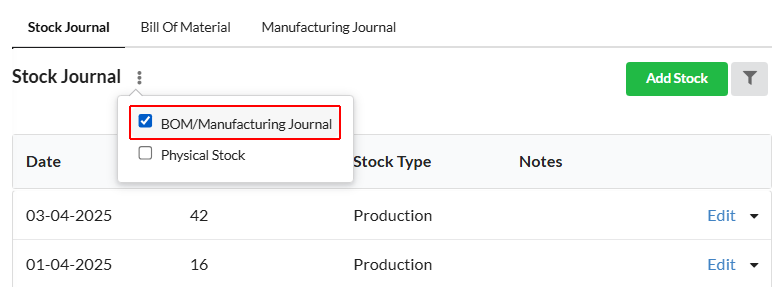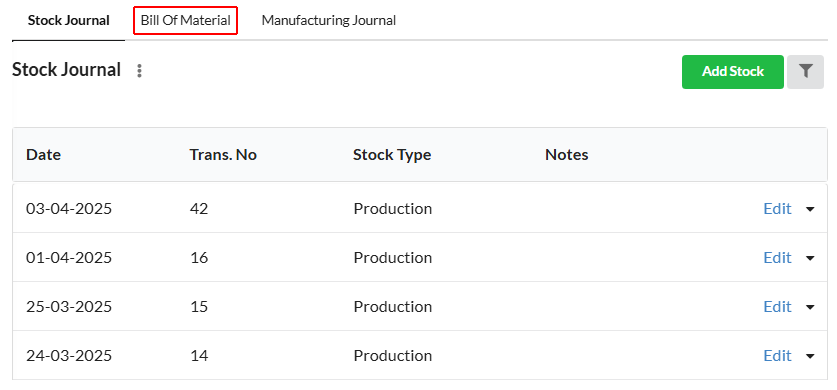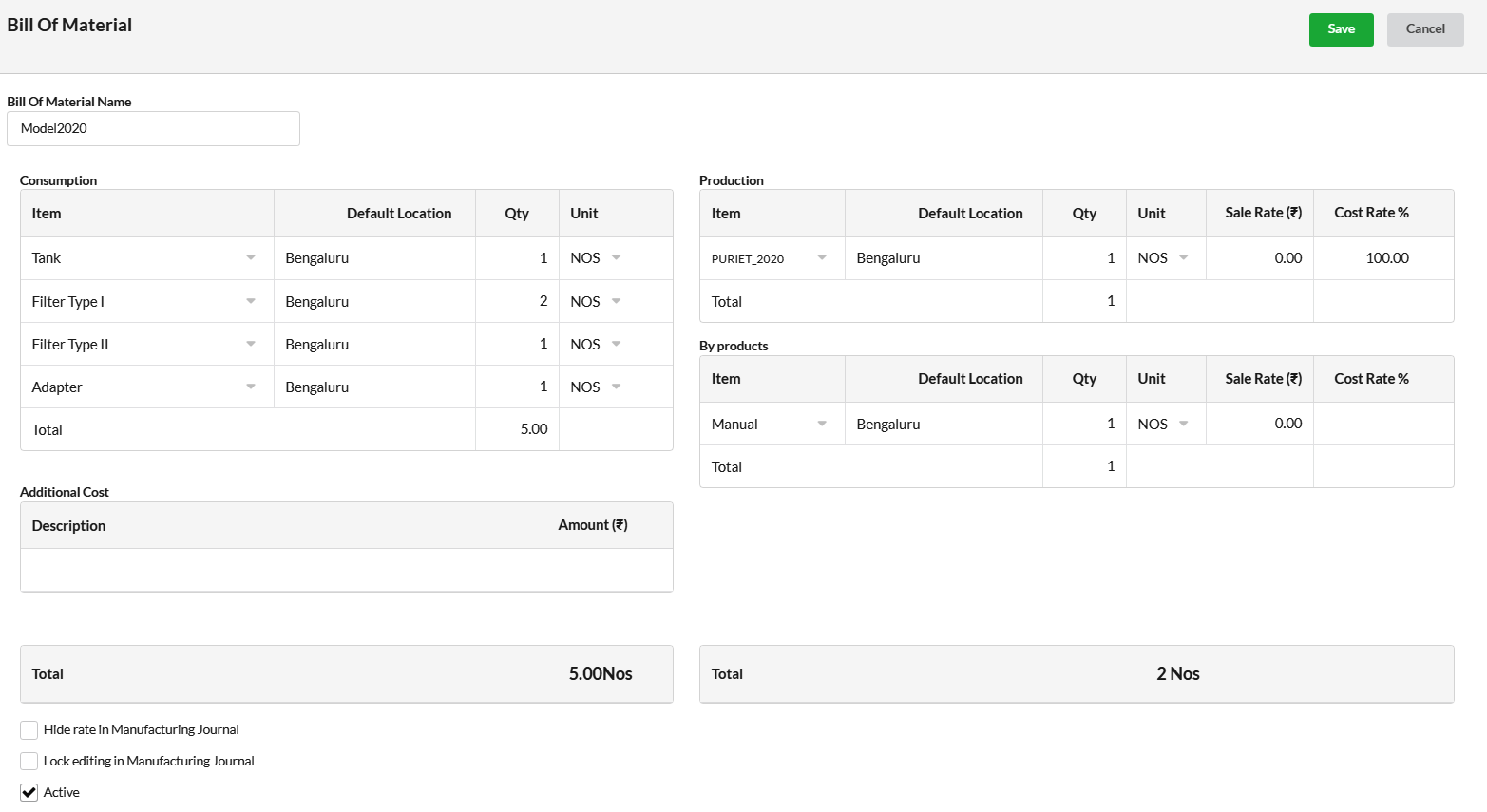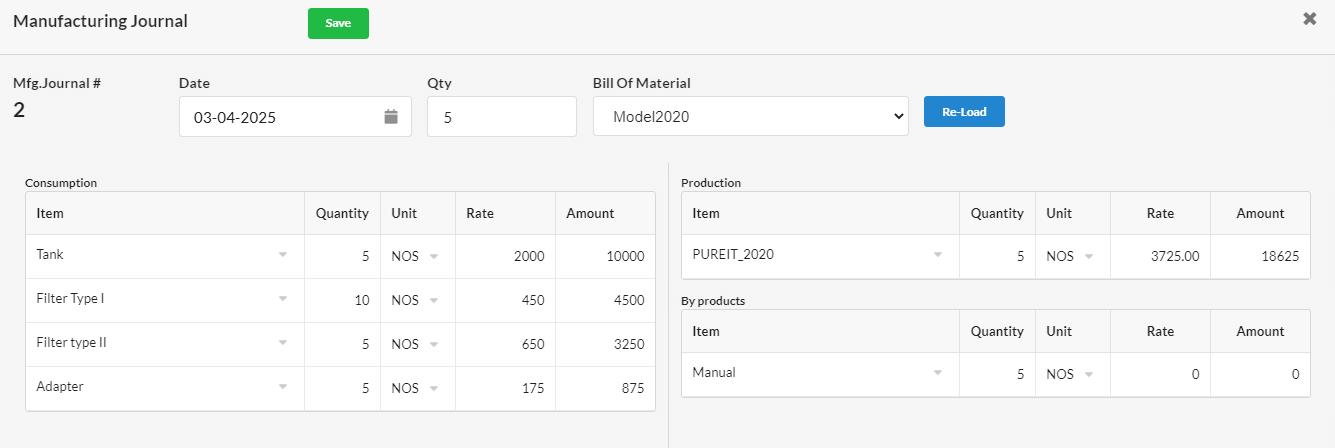Page Contents
What is a Bill of Material?
A Bill of Material is a complete list of raw materials, sub-assemblies, intermediate assemblies, subcomponents, parts required for manufacturing a product. It also includes the quantities of each material needed to construct an end product. It is just the bundling of Items in stock which will be as a bundle that is used for manufacturing a complete product.
How to create Bill Of Material for a Stock Item
Bill Of Material(BOM) can be created only for the items that are in stock. It can be created at the time of adding a Stock Item or adjusting the stock Item.
To Enable Bill Of Material Module:
- Go to Manage > Stock Journal
- Click on the Vertical dot icon at the top left & enable the BOM / Manufacturing Journal option.
- And click Save.
- Now, you can find the “Bill Of Material” option under Manage > Stock Journal.
To create a Bill Of Material:
- Go to Manage > Stock Journal > Bill Of Material.
- Click “Add New”.
- In the Bill of Material screen that pops-up, enter the name for the Bill of Material or the Stock Item Name.
- Consumption – Under Consumption, start choosing the Stock Items/raw materials (or) create New Stock Items that are required for that are required to manufacture a finished product.
- Enter the Item description, default location of the stock items, quantity of material required & unit of measurement for the material.
- Production – Under Production, select the Finished/End Product name and specify its default location, appropriate quantity of finished products that will be made, unit of measurement of the item and the rate of percentage for the production cost.
- If there are any additional byproducts of the Finished/End products, add that under the By products session along with its default location, quantity, unit of measurement and rate of percentage for production cost.
In the above example, we are creating Bill Of Material(BOM) Name – “Model2020”.
Raw Materials required & Quantity:
1. Tank – 1
2. Filter type I – 2
3. Filter type II – 1
4. Adapter – 1
The raw materials required are entered under Consumption session, which leads to count reduction in stock item automatically.
Product :
PUREIT_2020 – 1
The finished product is entered under Production session. The rate of percentage for production cost will be usually 100%.
Byproduct of “PUREIT_2020” :
Manual – 1
The byproducts must be entered under Production session. The rate of percentage for production cost shall also be entered for byproducts(if needed).
Hide Rate in Manufacturing Journal – If you wish to hide the rate of production cost for the finished product and byproducts in Manufacturing Journal, enable this option.
Lock Editing in Manufacturing Journal – Enable this option to prevent the editing when this Bill of Material is loaded in Manufacturing Journal.
After completing the creation of Bill Of material, you can start creating manufacturing journal. Manufacturing Journal is used to record the manufacture of finished goods.
How to create a Manufacturing Journal?
- Go to Manage > Stock Adjustment > Manufacturing Journal.
- Click “Add New”.
- Specify the date for the manufacturing journal.
- In the quantity field, enter the number of finished manufactured goods/products.
- Choose the respective Bill of Material under the “Bill Of Material” field and click “Load” to load all details required for manufacturing the specified product.
- The raw materials required for manufacturing the finished product will be displayed under “Consumption” session based on BOM selected.
- The quantity of raw material will be displayed based on the quantities mentioned in the BOM selected multiplied by the quantity specified for the manufactured products entered here in Manufacturing journal.
If you wish to make any changes in quantity of raw material, raw material, etc. you can edit in Manufacturing Journal itself only if “Lock editing in Manufacturing Journal” option is disabled for the chosen Bill of Material.
The final manufacturing journal will be as :
The cost for the finished manufactured product will be displayed corresponding to the product under the “Amount” column.