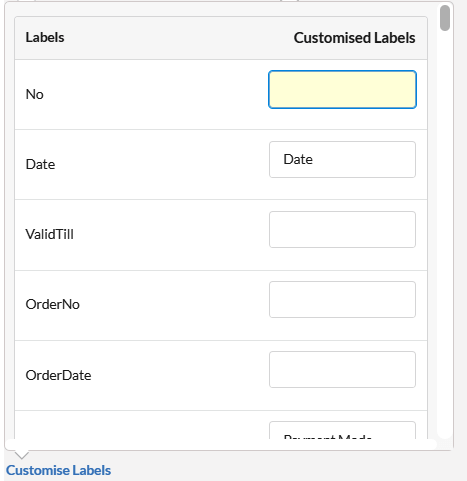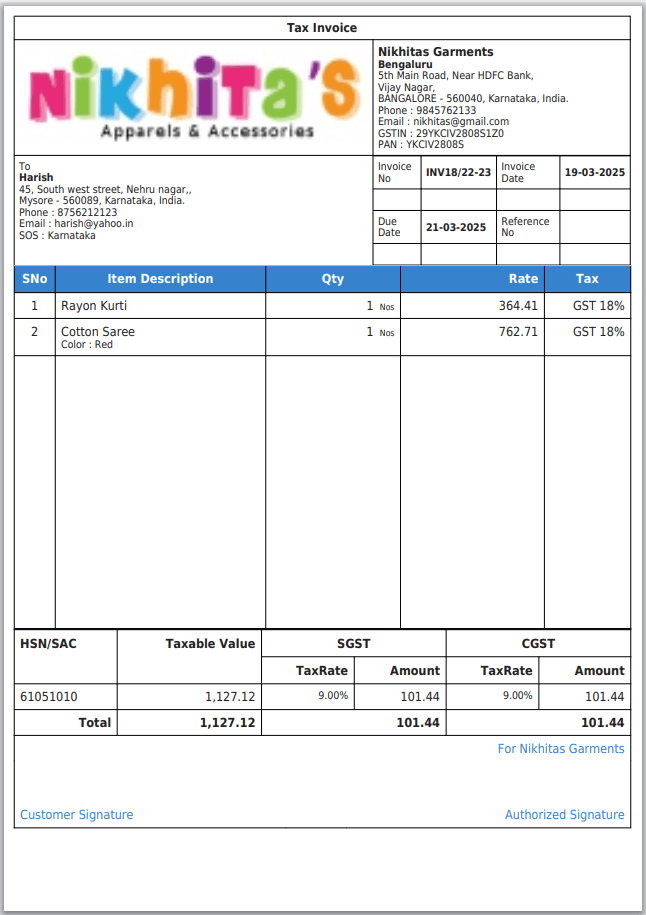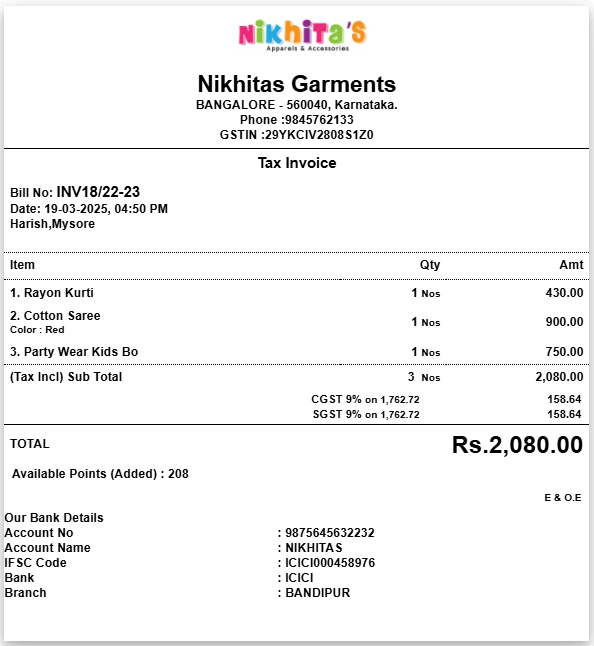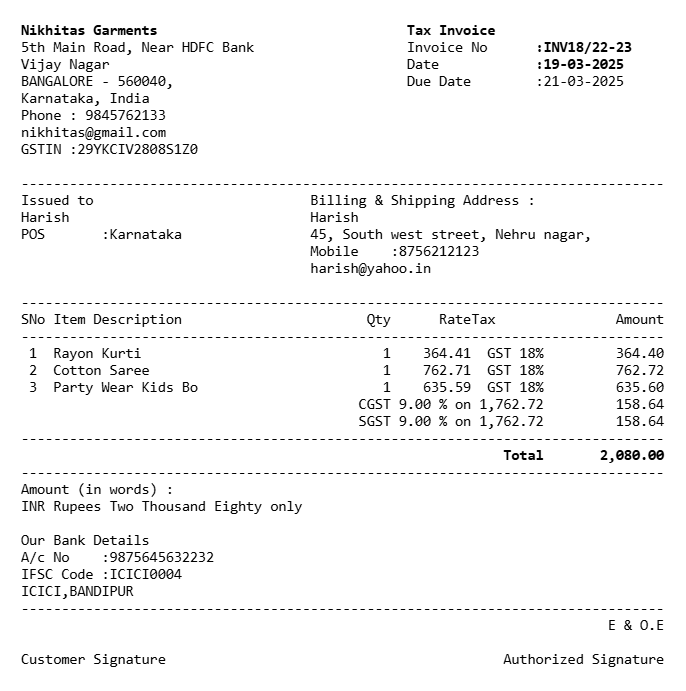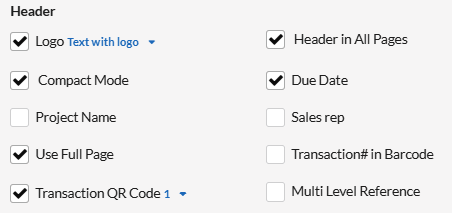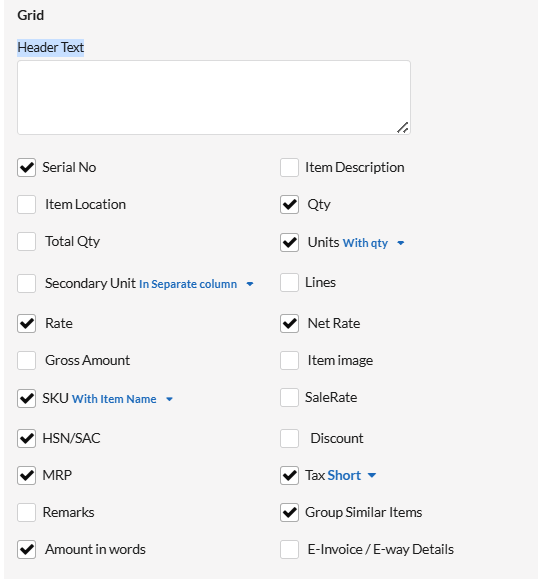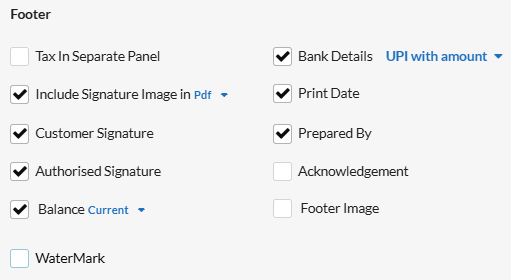- Go to Settings.
- Select Print.
- Click on Invoice Templates.
- Choose your desired template.
- Click Customize Settings.
Here are the various invoice templates available:
- General Template
- Company Letter Pad
- Compact – Laser and Inkjet Printer
- Letter Pad
- Simple
- Thermal Printer Template – Thermal Printer
- Dot Matrix Template – Dot Matrix Printer
- Elite
Page Contents
1. General Template
A simple, flexible invoice layout that you can adapt to various types of transactions, with options for header, grid, and footer sections as per your company’s requirements.
2. Company Letter Pad
A simple, clean, and professional company letter pad template that includes the company’s branding, contact details, and space for the letter’s content. This can be used for formal business communications.
3. Compact
A space-efficient template designed for laser and inkjet printers, offering a concise layout that
fits standard paper sizes.
4. Letter Pad
We can customize the letter pad according to your needs, including paper size (A4 or A5), font style and size, and header, grid, and footer options.
5. Simple
A simple template is designed to be straightforward and user-friendly, making it ideal for tasks that need to be done quickly and efficiently.
6. Thermal Printer Template – Thermal Printer
A thermal printer is a type of printer that uses heat to produce prints. It is commonly used for printing receipts, invoices, shipping labels, tickets, and other types of short-run prints. The available paper sizes for thermal printers typically include 4″, 3″, and 2.25″ widths.
7. Dot Matrix Template – Dot Matrix Printer
A dot matrix printer is an impact printer that prints by striking an ink-soaked ribbon against paper, creating characters as a series of small dots.
8. Elite
Elite Invoice Template with a clean, modern design that conveys high-quality service. It includes options to select paper size (A4, A5) in either portrait or landscape orientation and gives flexibility for customizing the header, grid, and footer sections based on your company’s branding requirements.
Field Description
| Fields | Description |
|---|---|
| Title Text | Enter the invoice title (e.g., “Tax Invoice”). |
| Color | Pick a color for the invoice. |
| Email color | Choose a color for the invoice when sending to a customer via email. |
| Font size | Select the font size for the text in the invoice. |
| Orientation | Choose between portrait or landscape layout. |
| Margin | Set the left, right, top & bottom margin inch for Invoice. |
| Orientation | Set the top, bottom, left, and right margins (in inches). |
| Template | We can select the required template. |
| Font Style | select the font style for your invoice. |
| Paper | Choose paper size (A4 or A5). |
Header
| Fields | Description |
|---|---|
| Header | Set your company logo or use text with logo for the invoice header. |
| Header in All Page | Show the header image on every page. |
| Due Date | Display the due date on the invoice. |
| Compact Mode | Reduce space and width to fit contents into a specific area. |
| Project Name | Display or hide the project name in the print. |
| Sales rep | Show or hide the corresponding sales rep in the print. |
| Use Full Page | Enable/disable full page use. |
| Transaction# in Barcode | Show or hide the transaction barcode. |
| Transaction QR Code | Display or hide the transaction QR code. |
Grid
| Fields | Description |
|---|---|
| Header Text | Add or hide custom header text. |
| Serial No column | Show or hide the serial number for items. |
| Item Description | Show or hide item descriptions. |
| Item Location | Display or hide the location in the print. |
| Qty | Show or hide item quantity. |
| Secondary Unit | Display or hide in quantity-wise /separate column-wise. |
| Lines | Show or remove lines in the invoice template. |
| Rate | Show or hide item rate. |
| Net Rate | Display or hide the net rate in the print. |
| Gross Amount | Display or hide the gross amount in the invoice print. |
| Item image | Show or hide the item’s image provided in the item master. |
| SKU | Display or hide the SKU (Stock Identification Code). |
| Sales Rate | Show or hide the sales rate in the invoice print. |
| HSN/SAC | Show or hide the HSN/SAC code. |
| Discount | Show or hide the provided discount in the invoice. |
| MRP | Display or hide the item’s MRP in the invoice. |
| Tax Detail | Show or hide tax details as short, detailed, or below subtotal. |
| Group Similar Items | Display or hide similar items. |
| Amount in words | Show or hide the invoice amount in words. |
| E-Invoice / E-way Details | Show or hide the generated e-invoice / e-way bill details. |
Footer
| Fields | Description |
|---|---|
| Tax In Separate Panel | Show or hide tax details in a separate section at the end of the invoice. |
| Bank Details | Show with UPI QR code, UPI with amount, UPI, UPI QR code only, or hide bank details. |
| Include Signature | Import PDF or hide the signature. |
| Print Date | Show or hide the invoice print date. |
| Customer Signature | Add or hide space for the customer’s signature. |
| Prepared By | Display or hide the user’s name in the print. |
| Authorised Signature | Show or hide the authorized person’s signature. |
| Acknowledgement | Show or hide the handed over or received slip. |
| Balance | Show current balance, overall balance, day balance, or hide the balance in the invoice. |
| Footer Image | Add or hide the footer image. |
| Watermark | Display or hide the watermark. |
| Footer Text | Add footer text for your Invoice. |
| Reset | Click to reset the default settings. |
Customise Labels
You can customize the labels (headings) in the transaction print using this option.