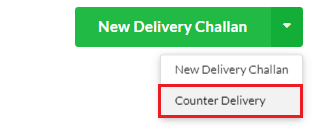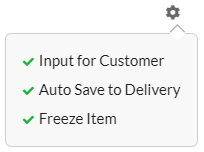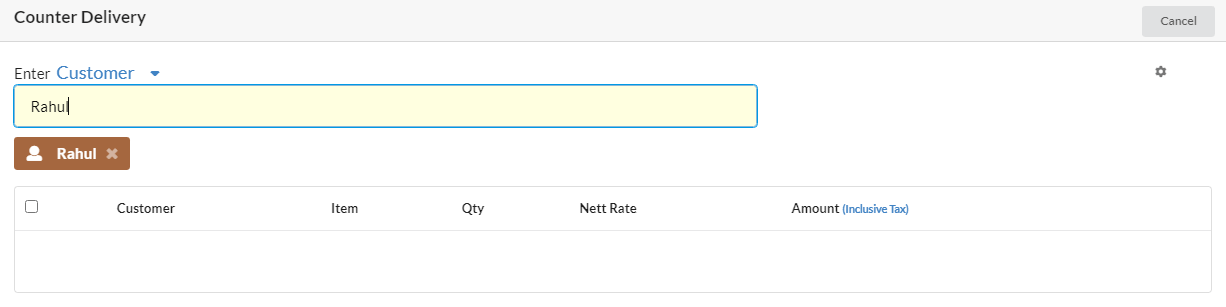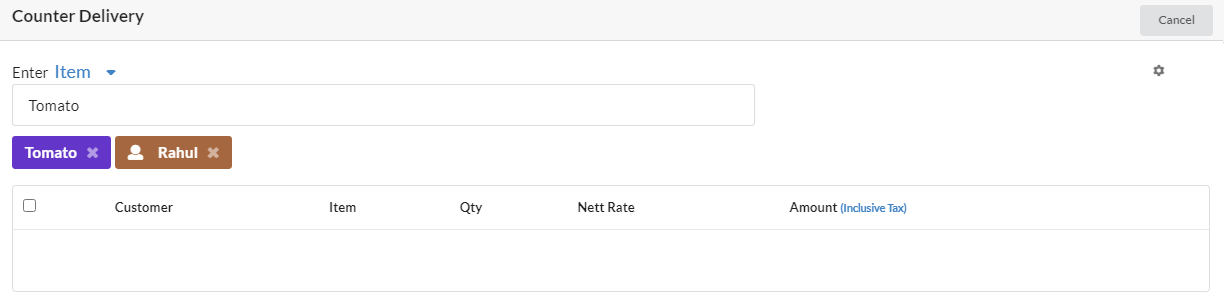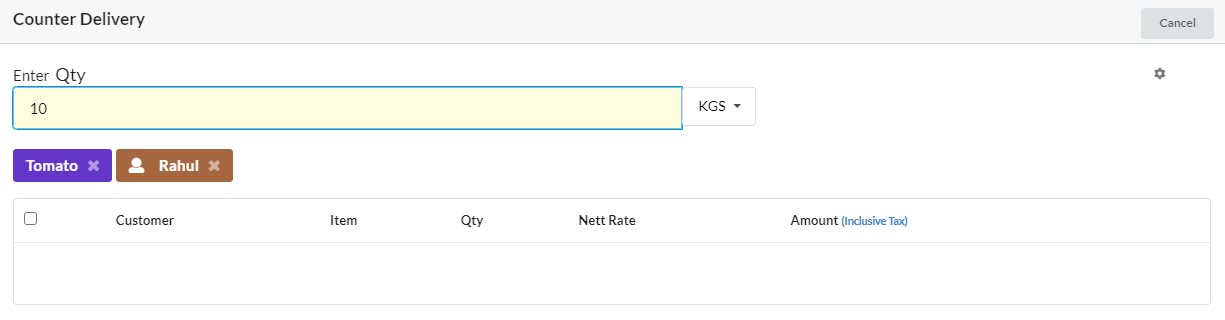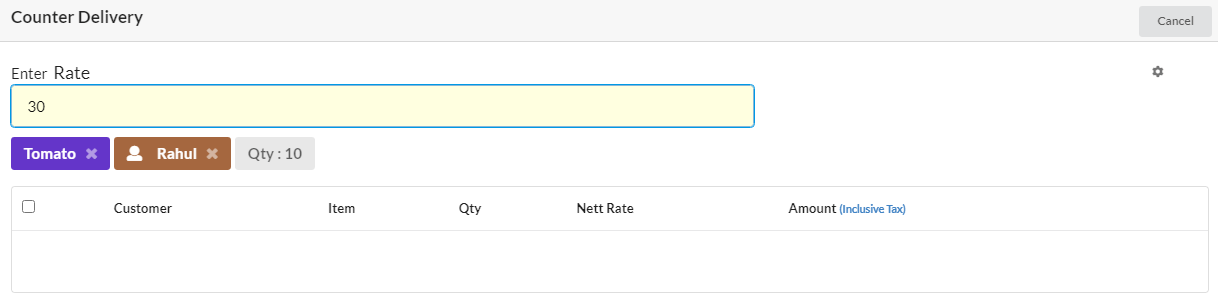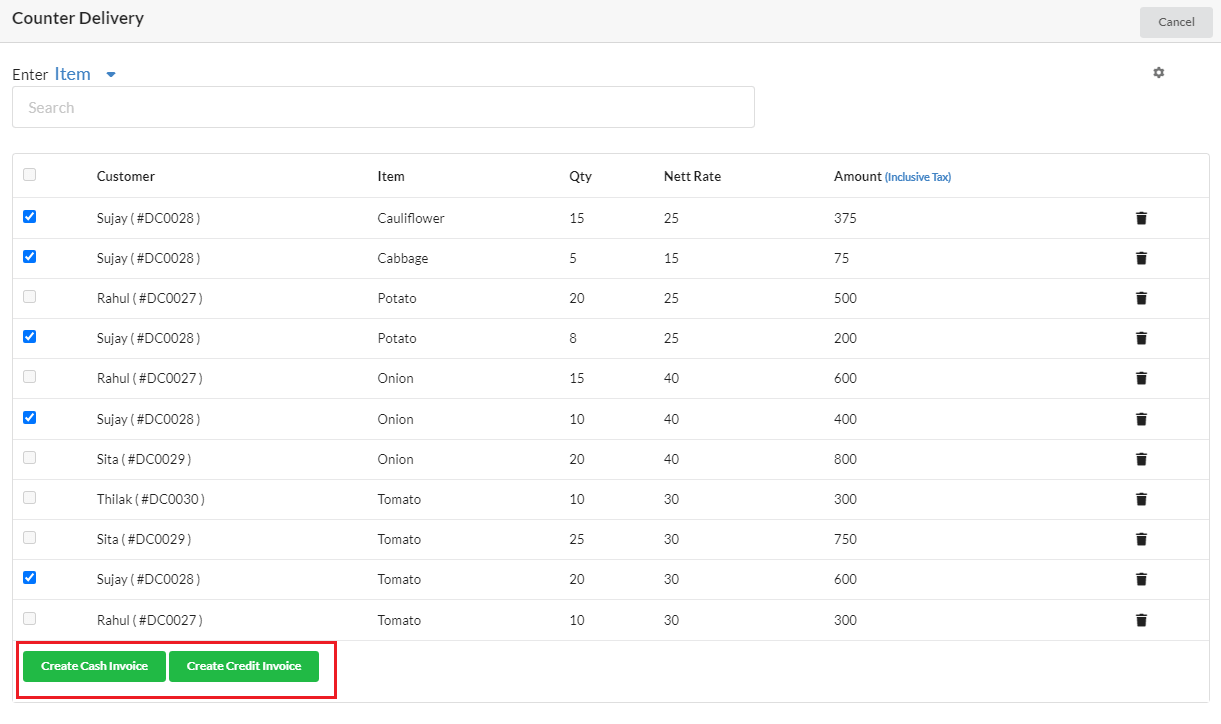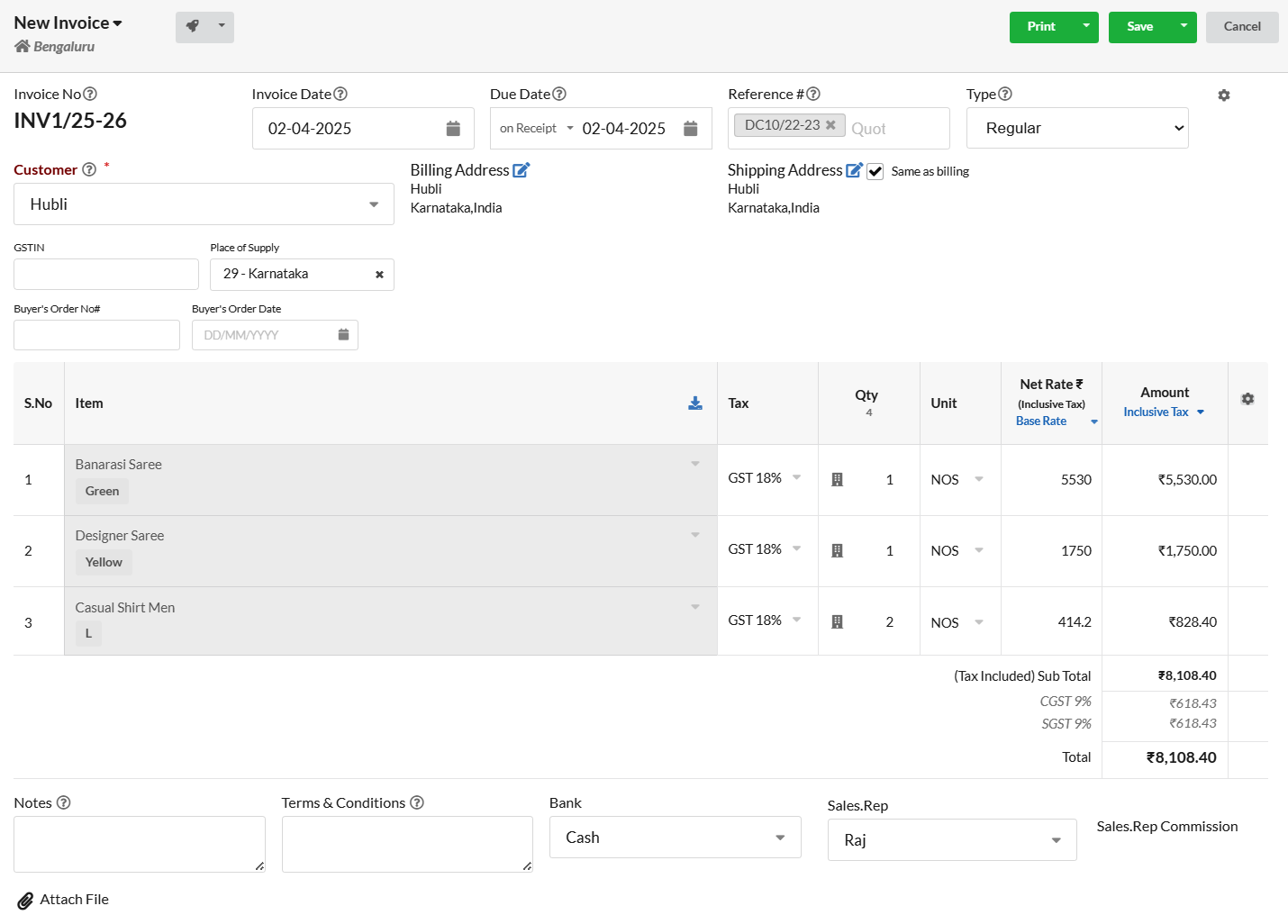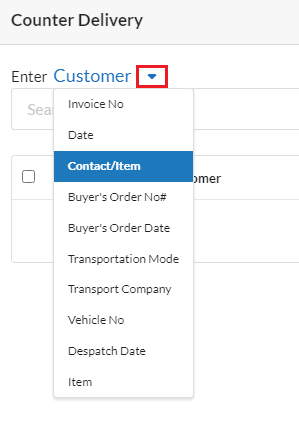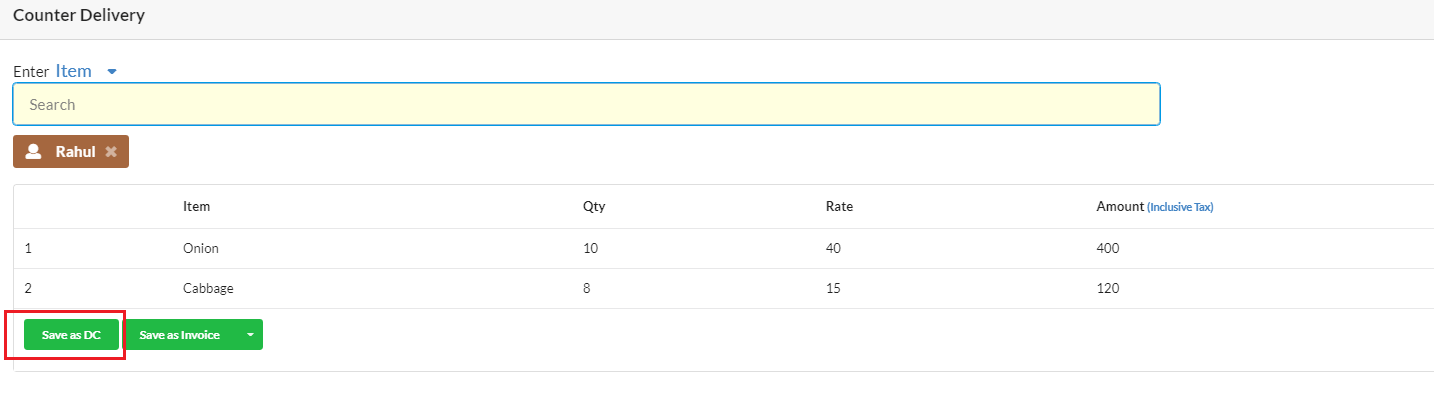Counter Delivery plays a pivotal role in a Sabzi Mandi software by facilitating seamless transactions and efficient billing processes. It enables fast and hassle-free billing for customers purchasing vegetables. Its User-Friendly Interface designed for easy navigation by counter staff, reducing checkout time. We can generate receipts or invoices immediately after the transaction.
Page Contents
Steps to access Counter Delivery in Output Books
- In Settings > Modules, ensure that the Delivery Challan option is switched to the ON position.
- Go to Sales > Delivery Challan
- Click on the dropdown menu located within the New Delivery Challan and choose Counter Delivery

Counter Delivery Settings
| Setting | Description | Purpose |
|---|---|---|
| Input for Customer | Requests customer details for each entry when enabled | Ensures getting right details about our customers each time they buy something. It helps us give better service tailored to each customer and keeps a complete history of what they’ve bought. |
| Auto save to delivery | Automatically saves the delivery challan per customer after each entry | This feature makes things faster by automatically saving what each customer buys. This helps us keep better track of what we’ve given to each customer, making sure we don’t miss anything and keeping everything organized without needing extra work |
| Freeze Item | Locks the initially selected item, eliminating the need for re-entry | When customer buys something often, like any veggies, we don’t have to type it in each time. It stays there. So, buying becomes quicker and smoother for everyone at the checkout counter. |
Entering Customer and Item Details
- Select Customer and press Enter.

- Proceed to Select the Item and press Enter

- Followed by enter the Quantity and press Enter and Rate.

- Then enter Rate and Press Enter

- Please note that if the item master already specifies the Rate, it will populate automatically.
- Once you enter the Rate, the system will automatically creates a delivery challan if the “Auto Save to Delivery” feature is enabled.
- Repeat this process to input multiple deliveries for various customers.
- Each item will be saved in its respective delivery challan corresponding to the customer.
Creating Invoice
After recording all deliveries, converting a delivery into a Cash or Credit invoice is a simple process that requires just a few clicks.
- Tick the checkbox adjacent to the customer’s name.

- This action will automatically select all the entries recorded for that specific customer.
- Proceed to create a Cash or Credit Invoice for the selected delivery entries

Additional Features
- There is an option to change the field name, if we have missed entering values in between.

- We can remove wrong entries by clicking Delete icon.

- In Settings, if “Auto Save to Delivery” is OFF, we can create Delivery Challan after completing the entries.

In conclusion, this thoughtfully designed Counter Delivery feature, customized for the specific requirements of a Sabzi Mandi, can greatly boost operational efficiency and elevate customer service standards.