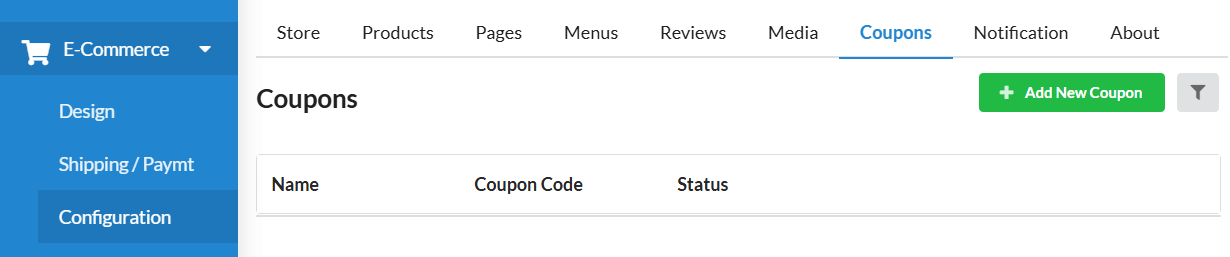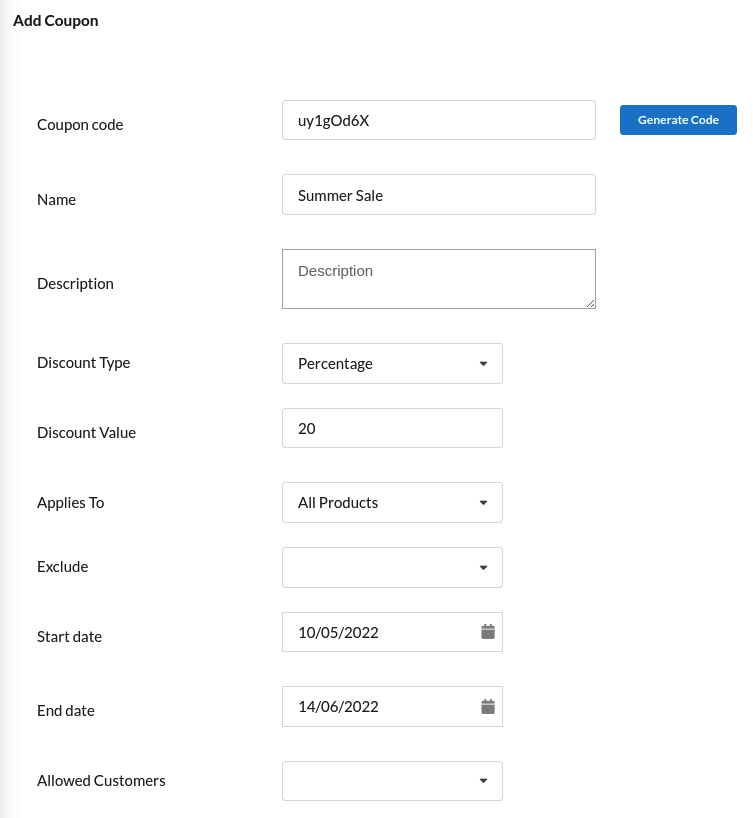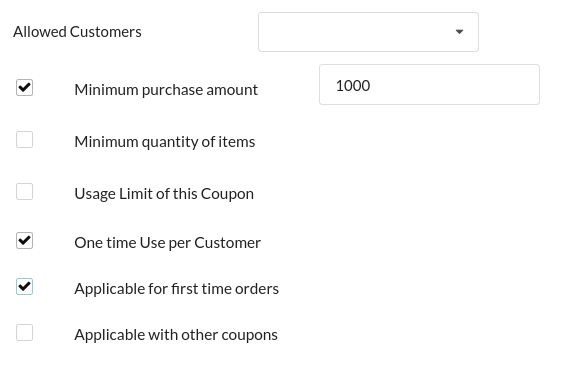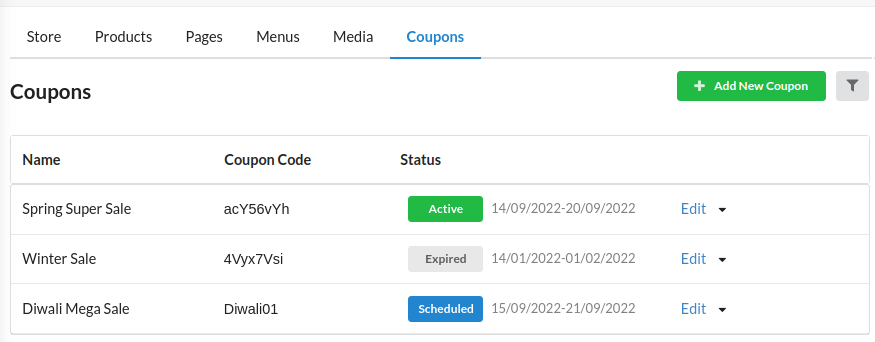Usually when doing a business, to attract customers to your shop next time, you will be issuing coupon codes. Likewise, you can generate your own coupon codes, provide them to online customers & allow them to use coupon codes at checkout.
Let us see how to create a Coupon code exclusively for your Ecommerce website.
Creating Coupon Code
- Go to the Ecommerce module in Output Books & open the Configuration > Coupons tab.
- Now, click on the Add New Coupon button.
- In the Coupon code field, you can enter your desired code or click on the Generate Code button.
- Enter the name for the coupon (for your reference). And description if needed.
- Choose the coupon type – Percentage / Fixed Amount / Free Shipping
- Enter the discount value in percentage/amount/amount from which free shipping is available based on the coupon type you choose respectively.
- Choose whether the coupon code applies to All Products / Specific Categories / Specific Products.
If specific category/product, choose it in the next option. If needed, you can exclude some categories/products too using the Exclude option. - Set the start & end date for the coupon. The coupon will be valid only between those dates.
- Choose “Everyone” in Allowed Customers if coupon is applicable for all. If specific, choose Specific Customers & choose the contact tags or customer names.
- You can either set Minimum purchase amount or Minimum quantity of items to avail or use the coupon code.
- Set Usage limit for the coupon – Enter in Nos. Only the set number of users can use the coupon at checkout.
- Set coupon as “One Time Use Per Customer” for a customer to use the coupon only once in checkout.
- Set as “Applicable for first time orders” to set this coupon as valid only for first time coupon users.
- Set as “Applicable with other coupon” to allow customer to use 2 coupons at same time in checkout.