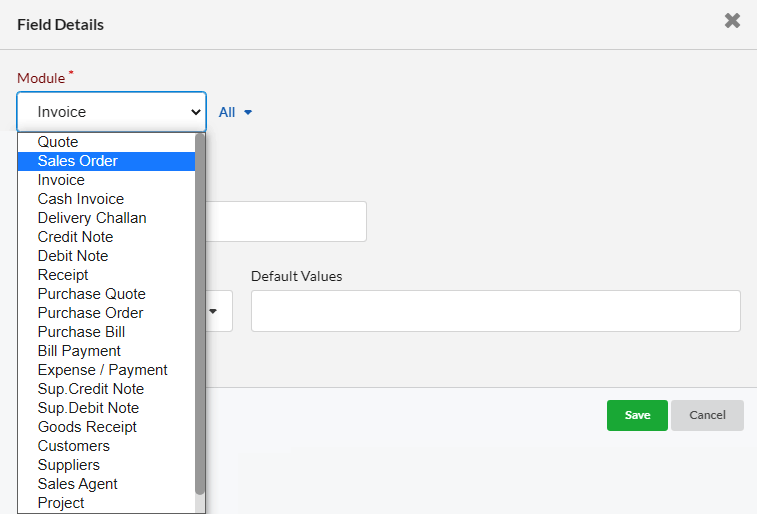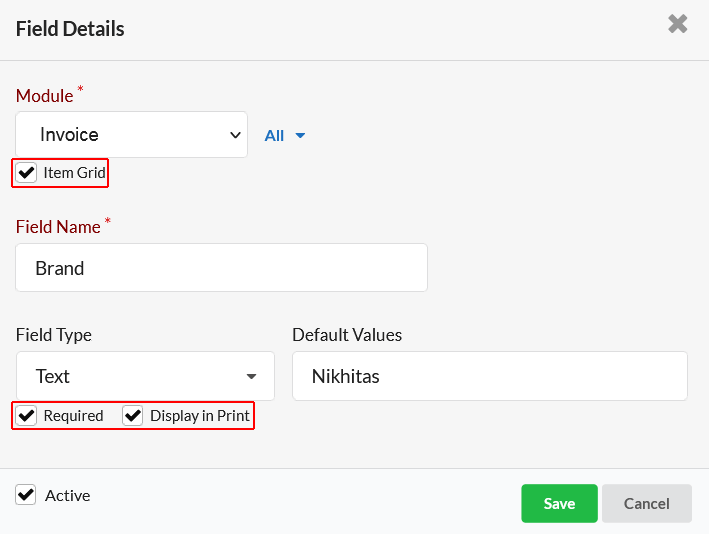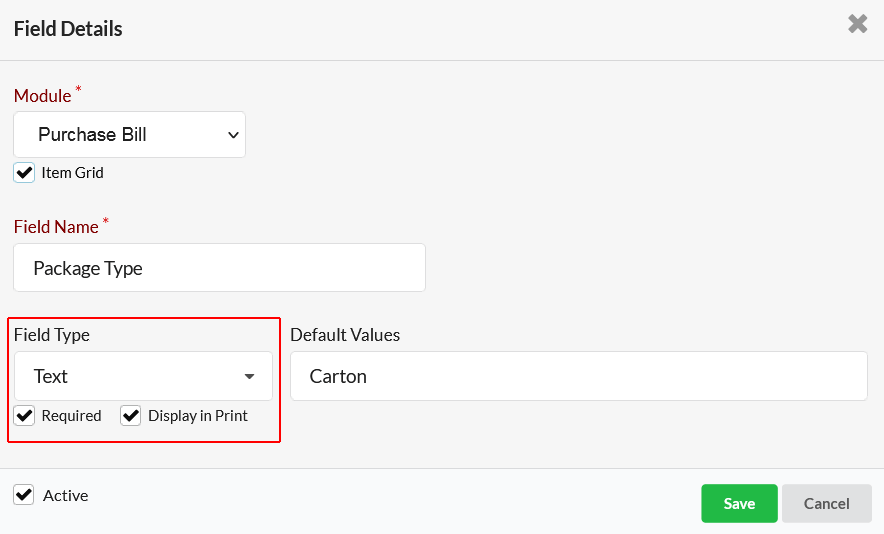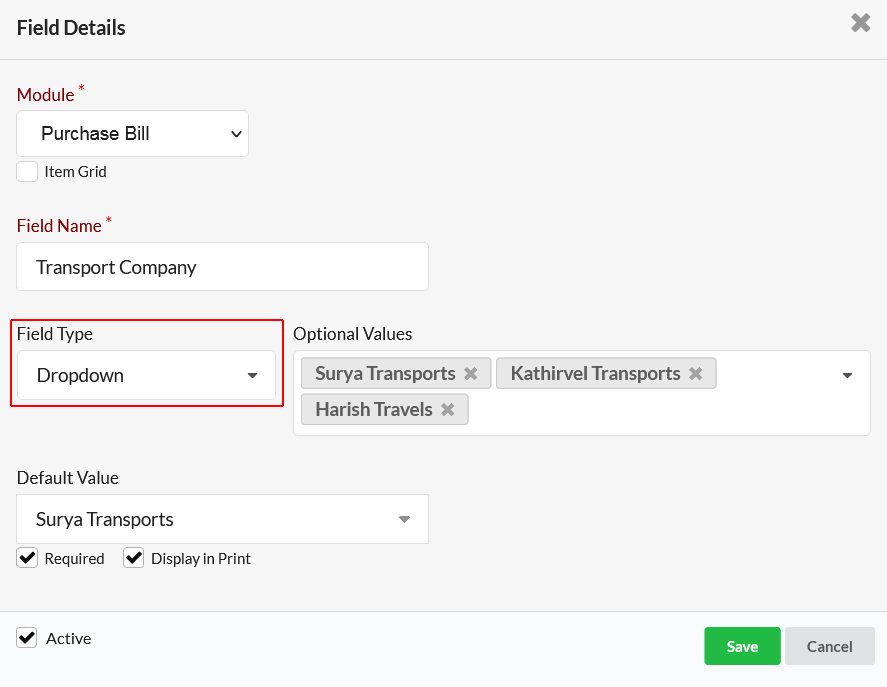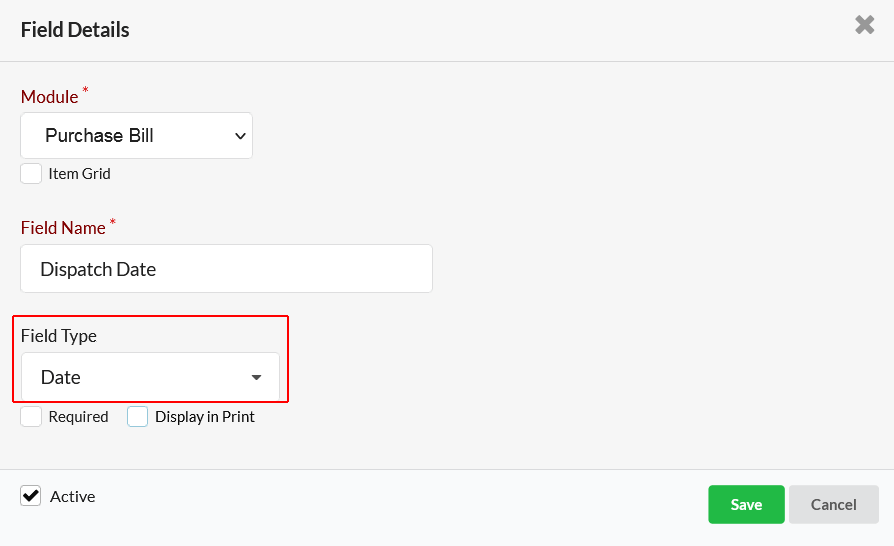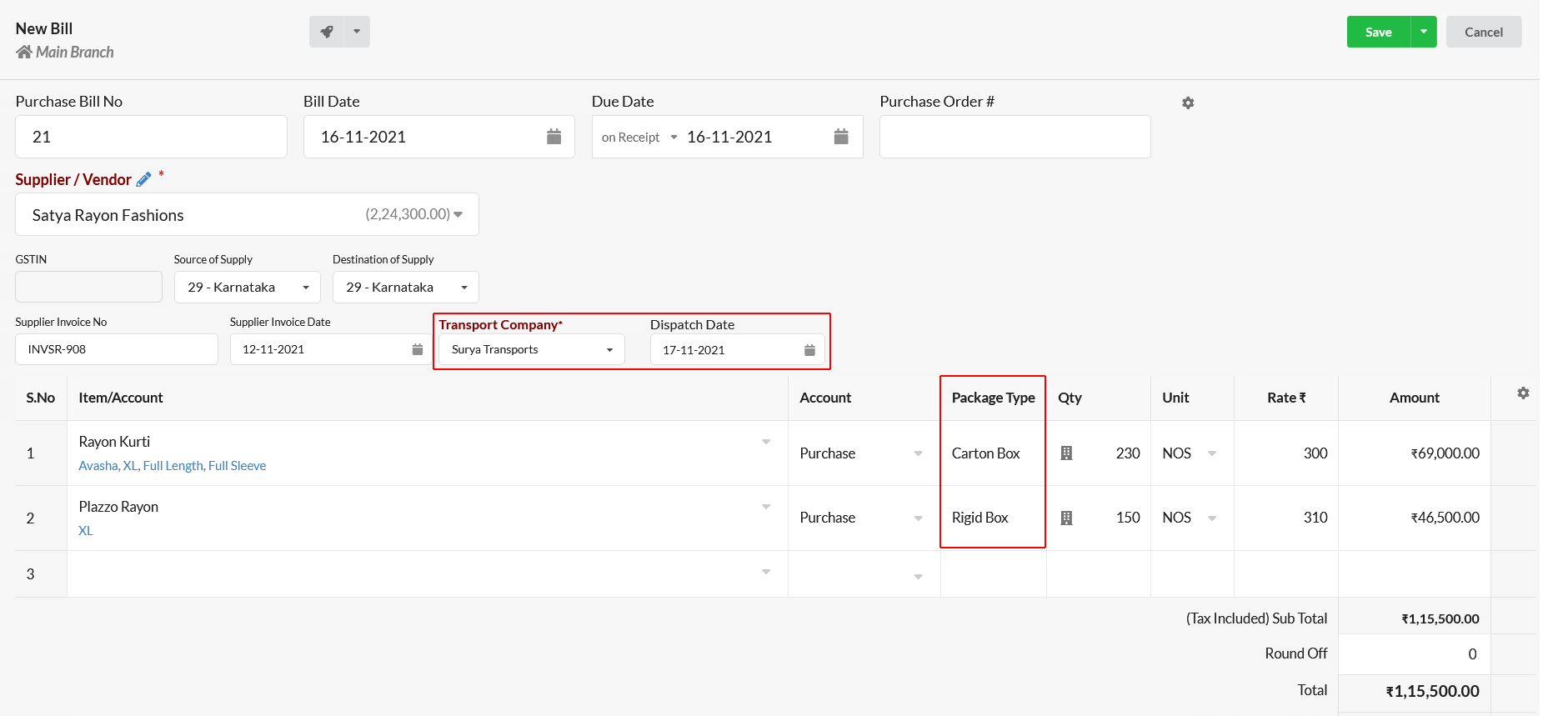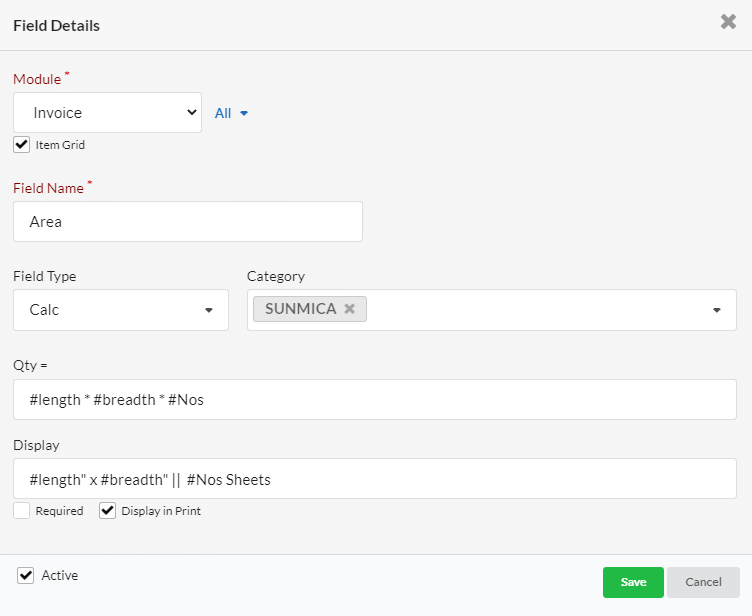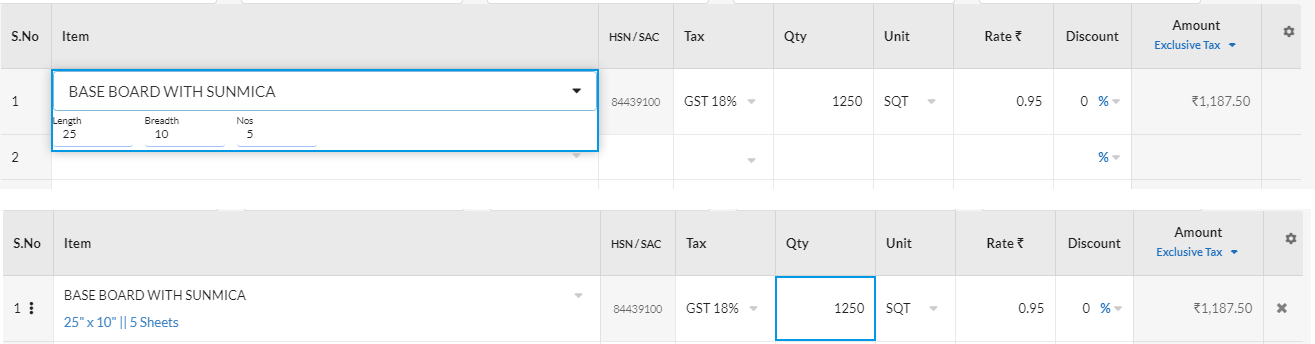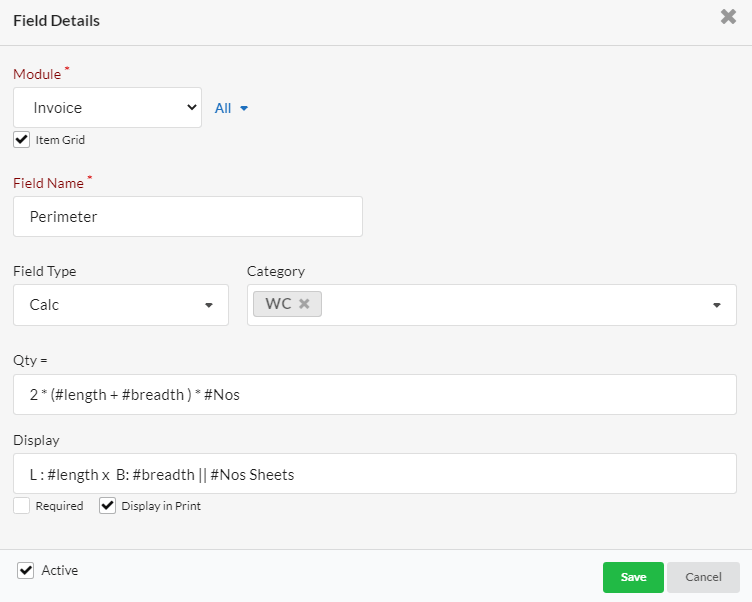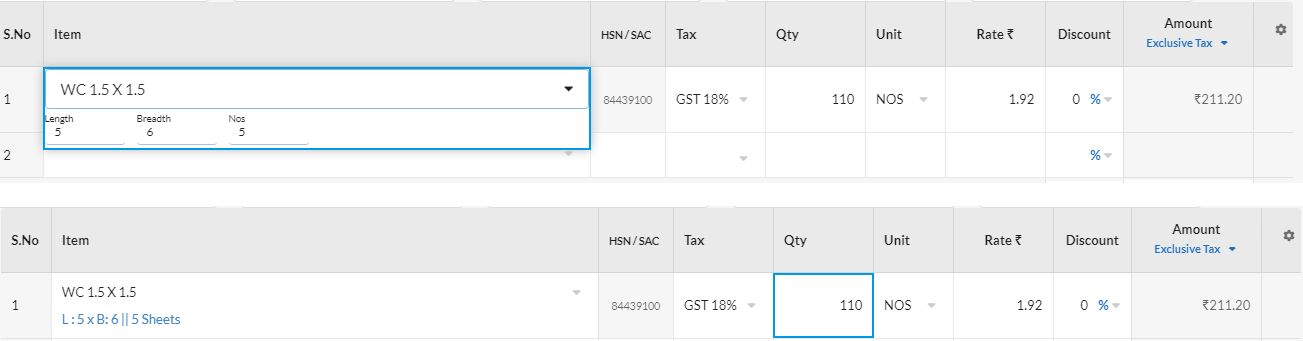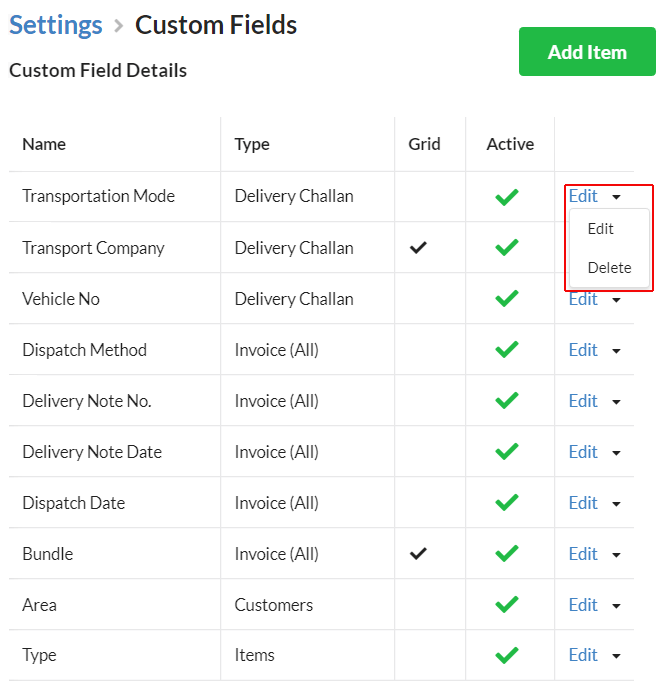You can create your own Custom Fields to be used in modules like Invoice, Cash Invoice, Receipt, Purchase Bill, Customers, Items etc.
Page Contents
How to define/add a custom field in Modules?
- Go to Settings > Custom Fields & create a new custom field.
- Select the module in which you wish to add a new custom field.
- Enable the Item Grid checkbox to display the custom field in Item grid of the selected module(Eg. Invoice).
- Provide the Field name which is a required field to be entered.
- Enable Required, Display in Print, Include Total (if needed).
Choosing Field Type
1. Text – Choose this to set text format for custom field. Enter default value for the custom field (if any)
2. Drop Down – Choose this & set the optional drop-down values. If you want to set a default value for the custom field, enter it in the Default Value textbox.
3. Date – Choose this if the custom field is to be entered in date format.
Getting custom fields input in Transaction
4. Calc – Choose this if you want the custom field to be calculative.
- Enter formula for calculation in the Qty field. Based on this formula, you will be asked for inputs in transactions & output value calculated will be auto-displayed in Qty field in transaction.
- In Display field, enter the input format to be displayed in transaction.
Example 1:
Example 2:
5. Multiplier
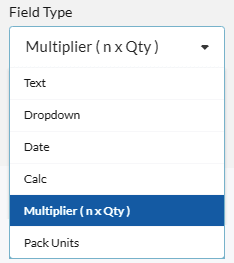
How to edit/delete a custom field entered?
To edit/delete a custom field,
Choose the Edit/Delete option from the drop-down associated with each custom field.