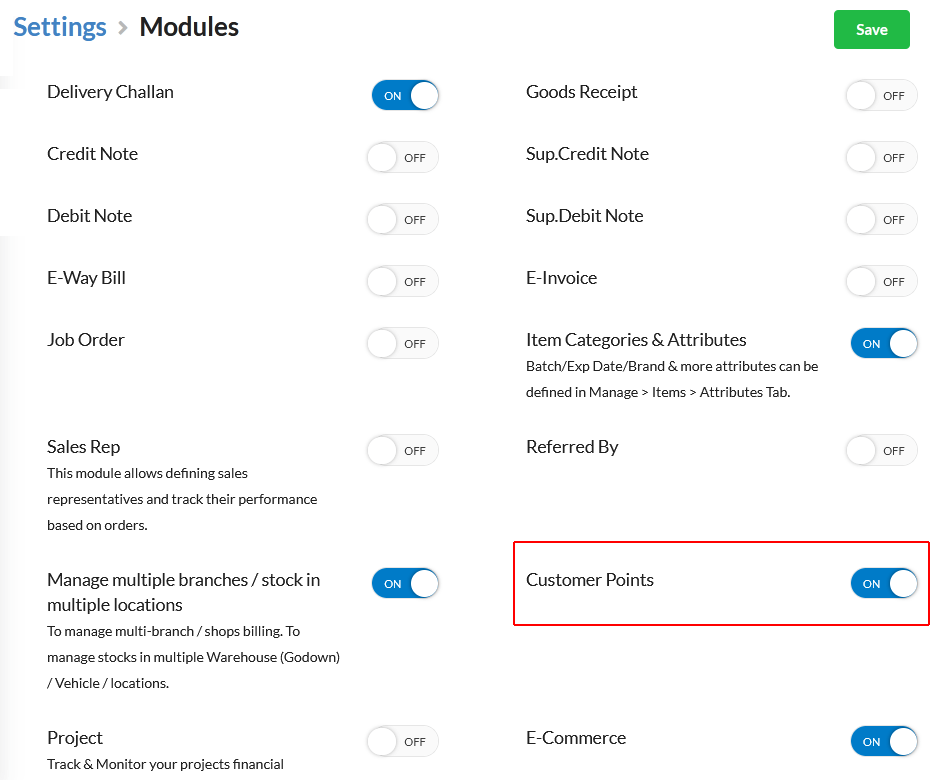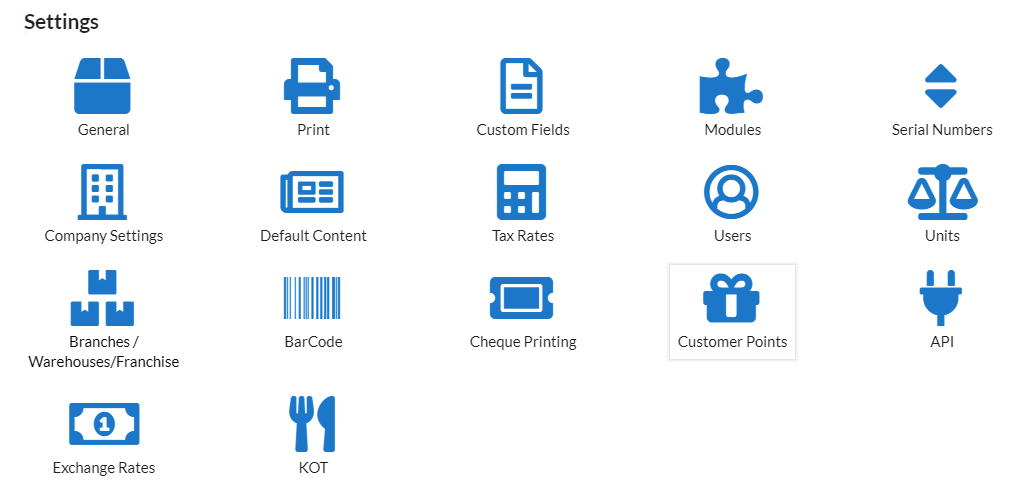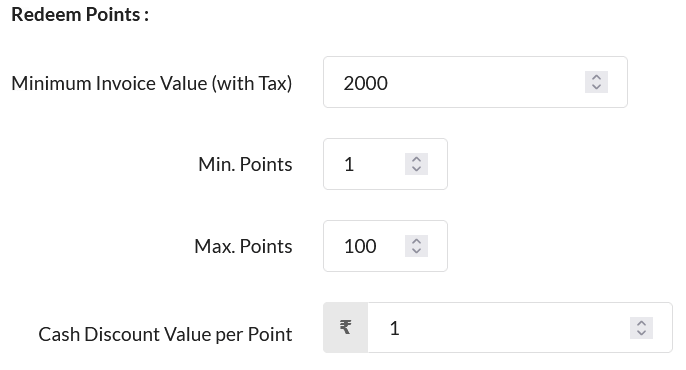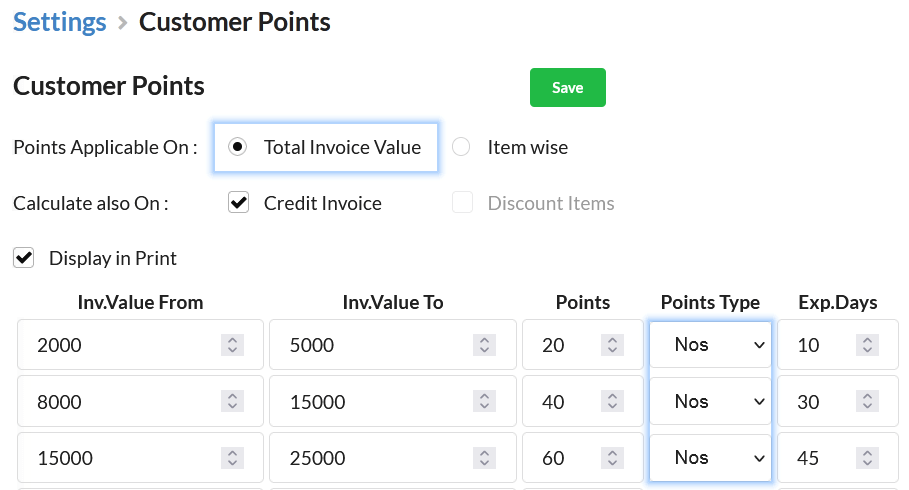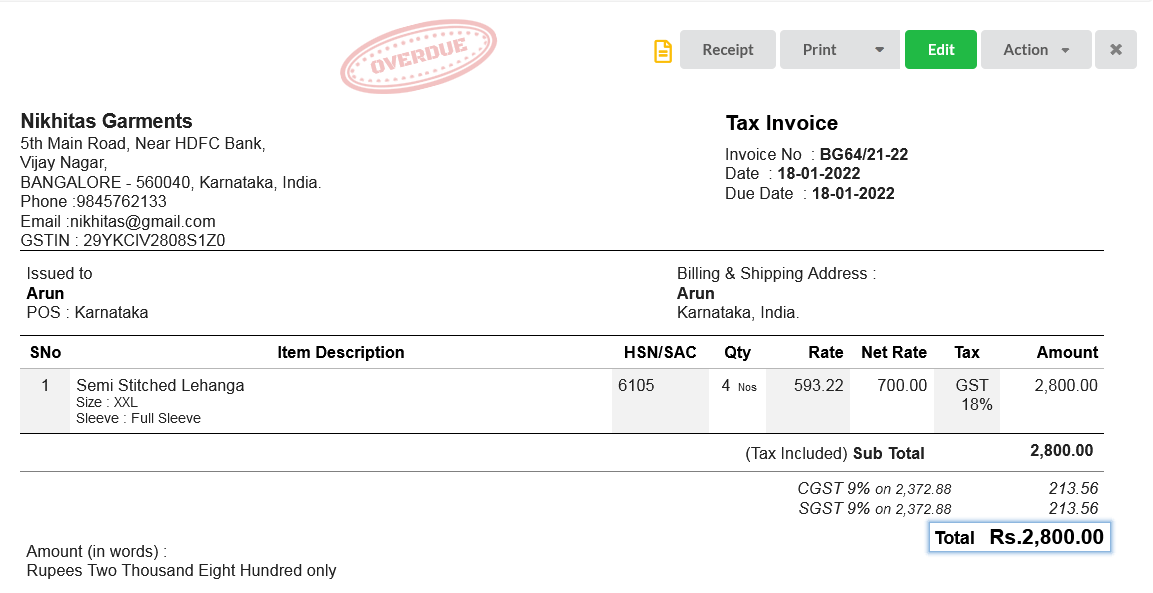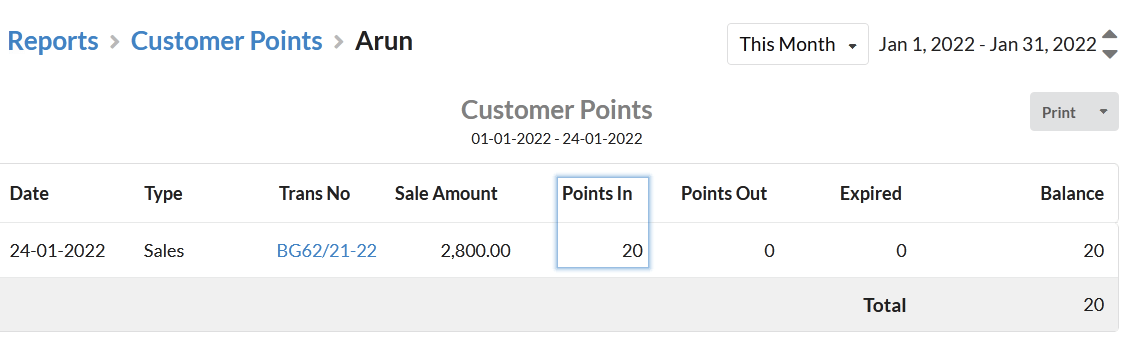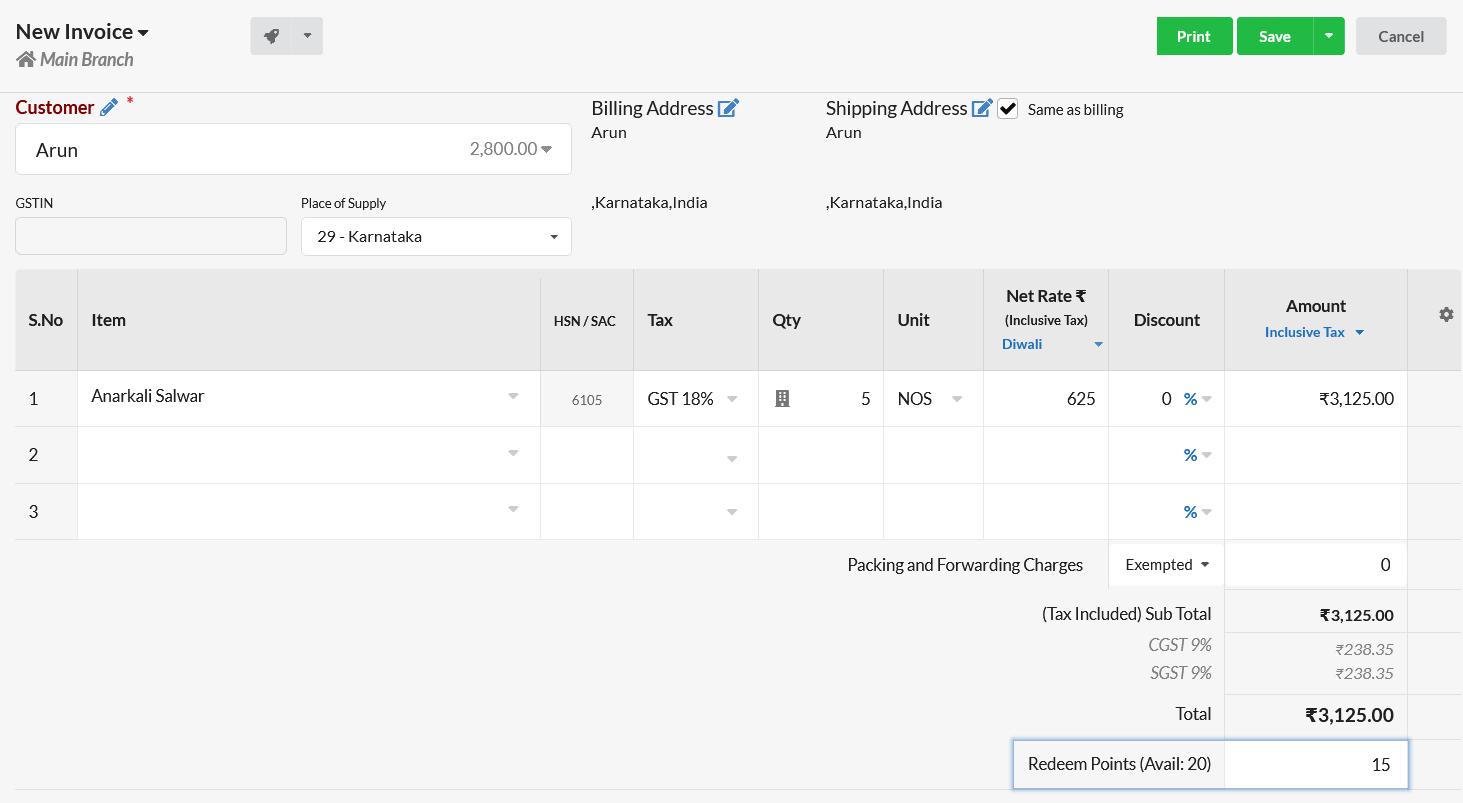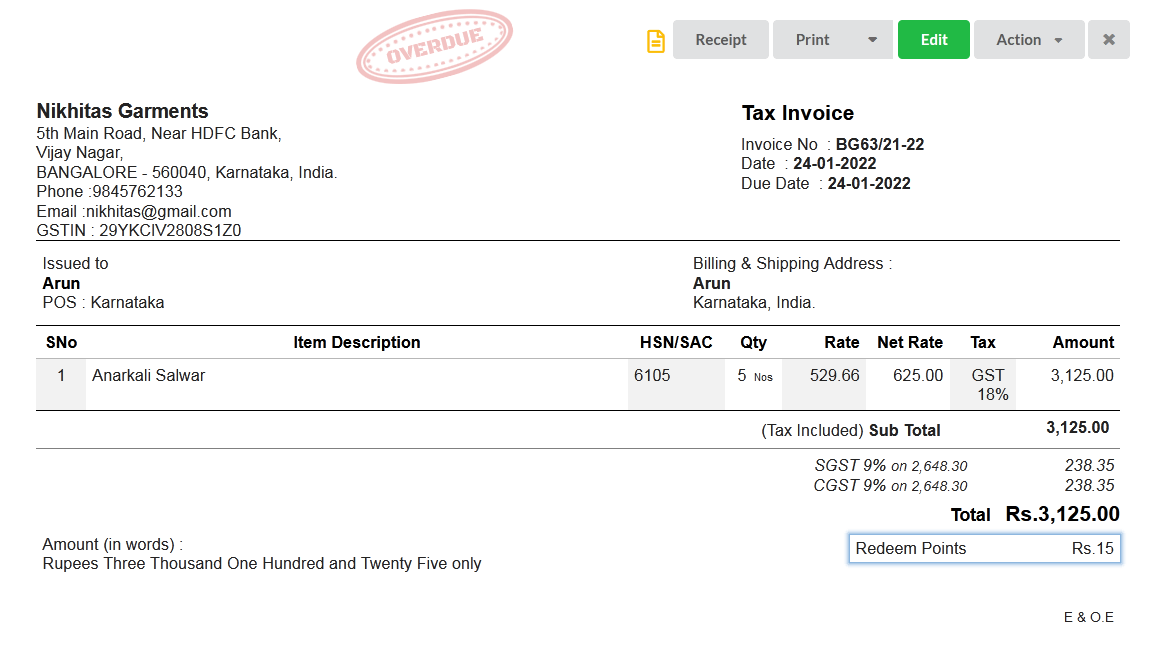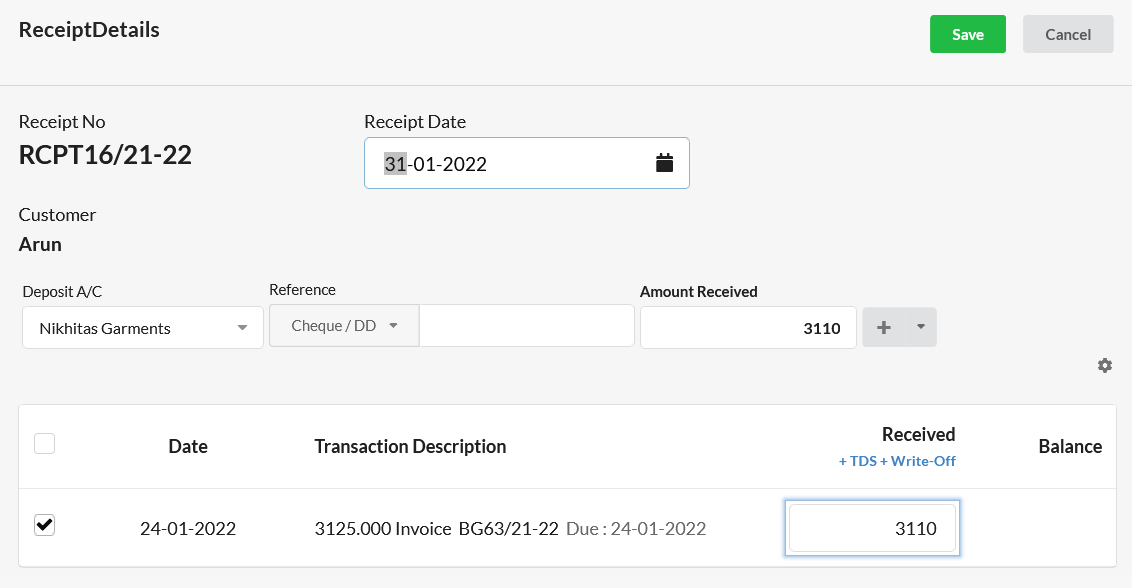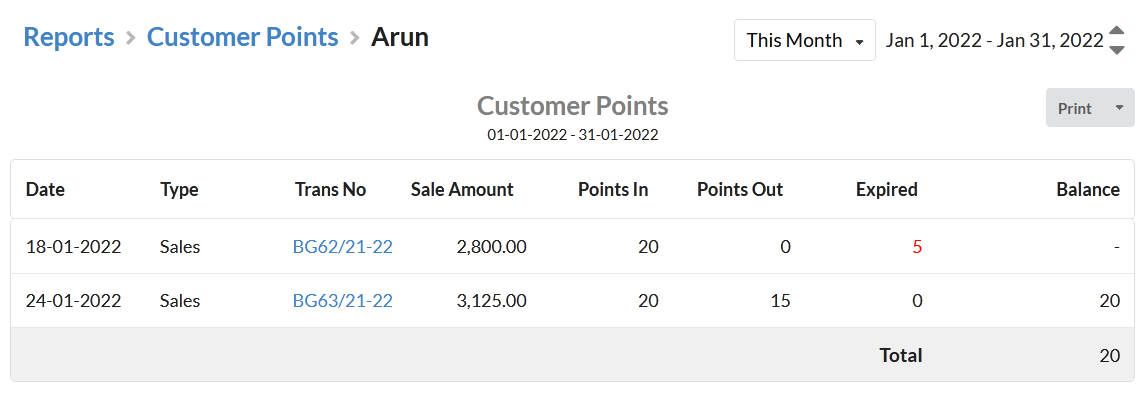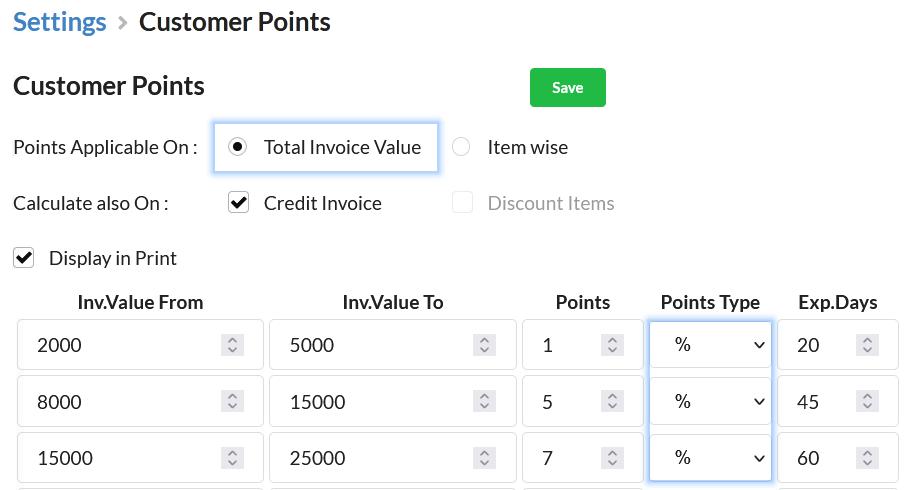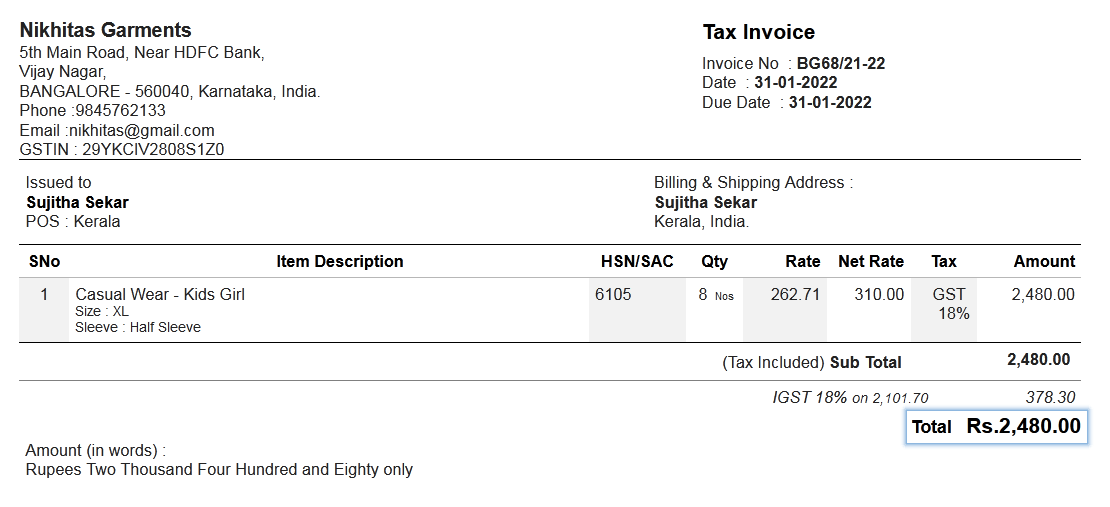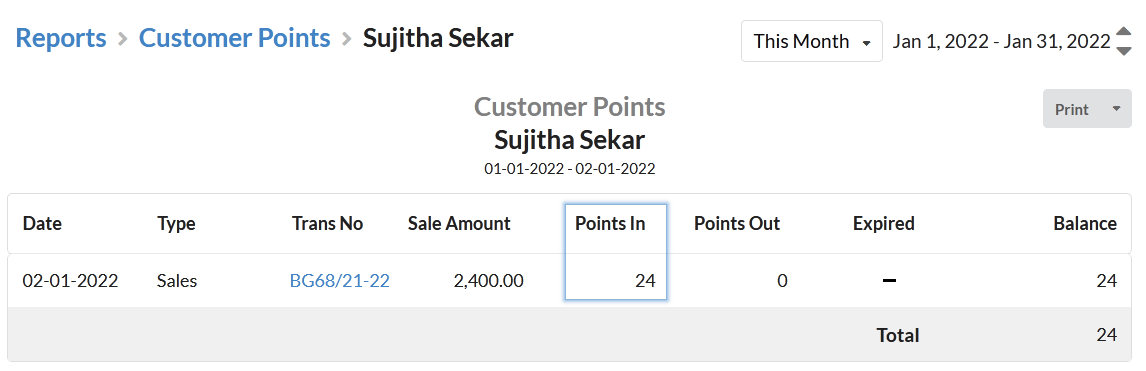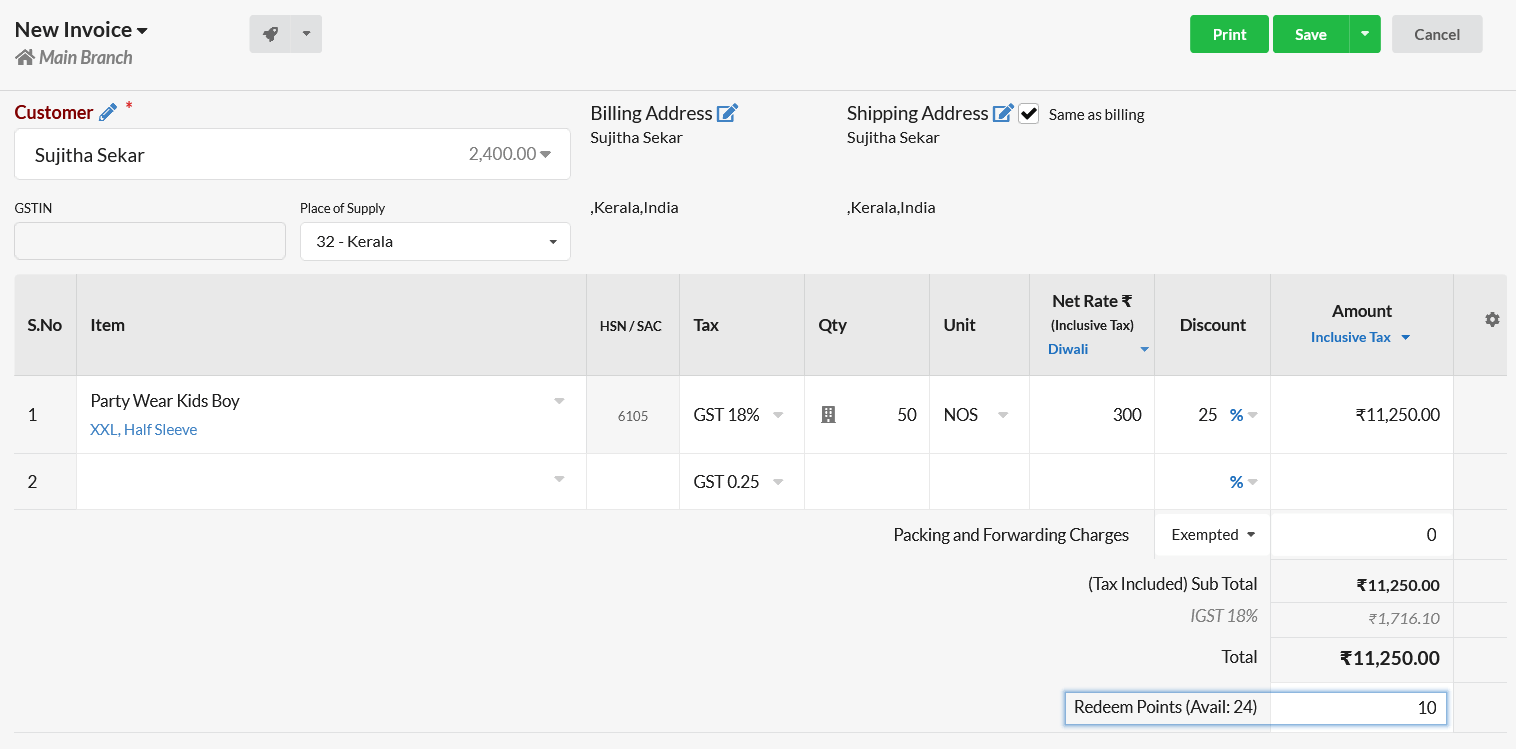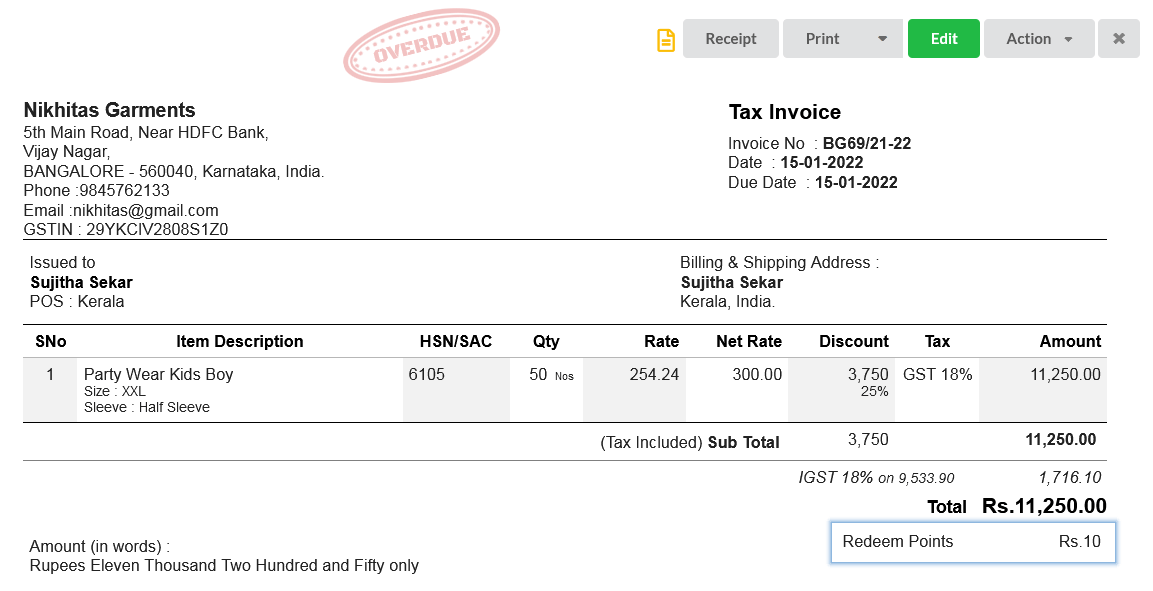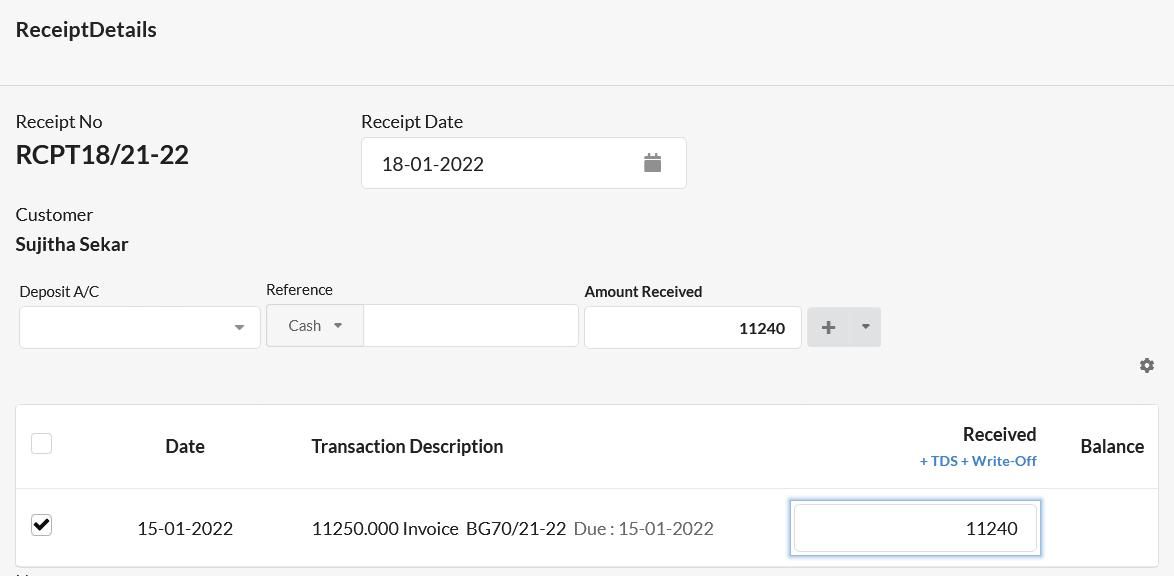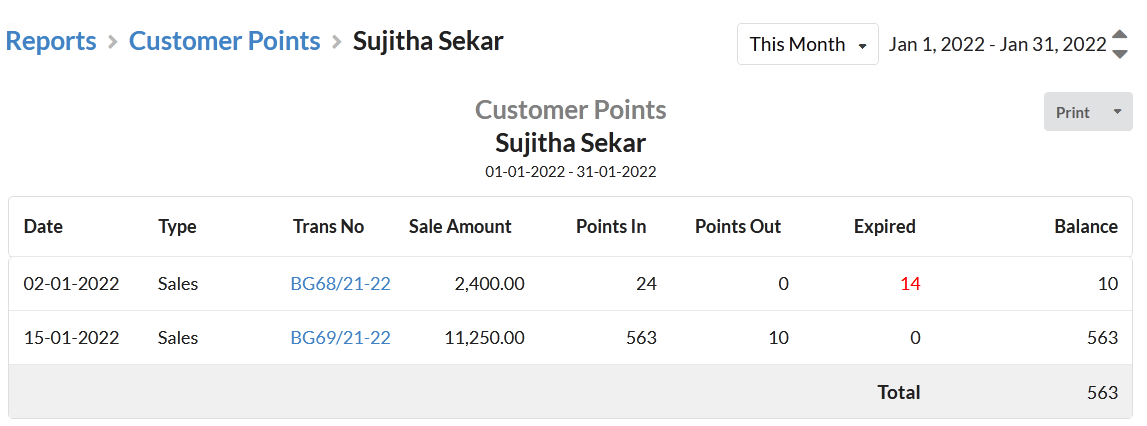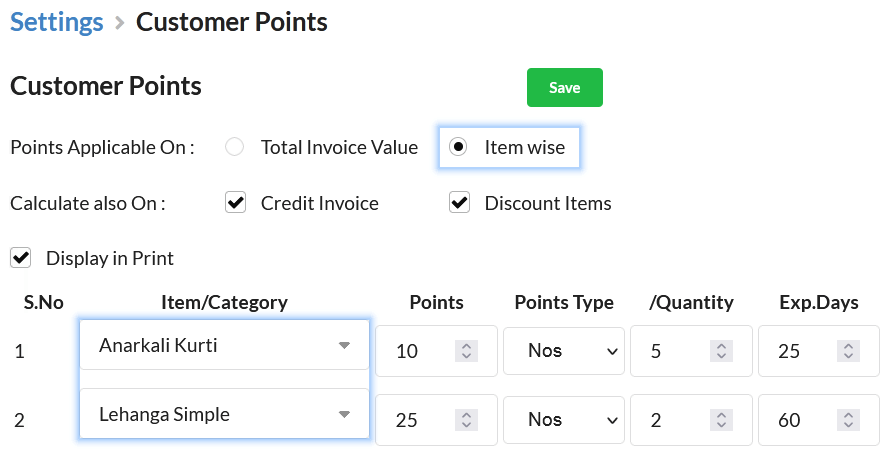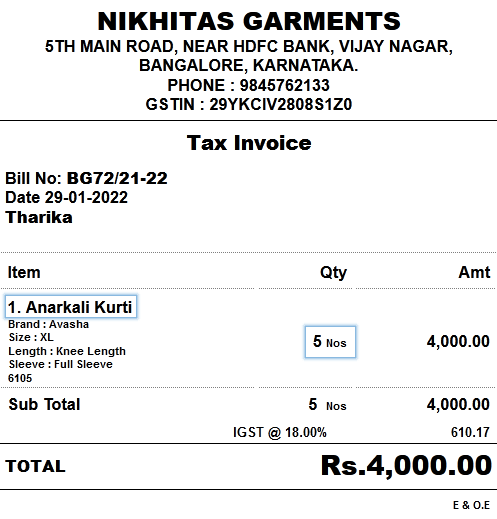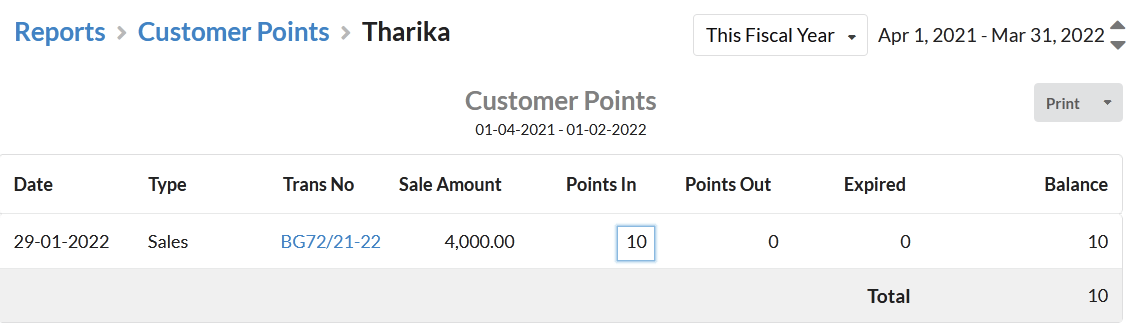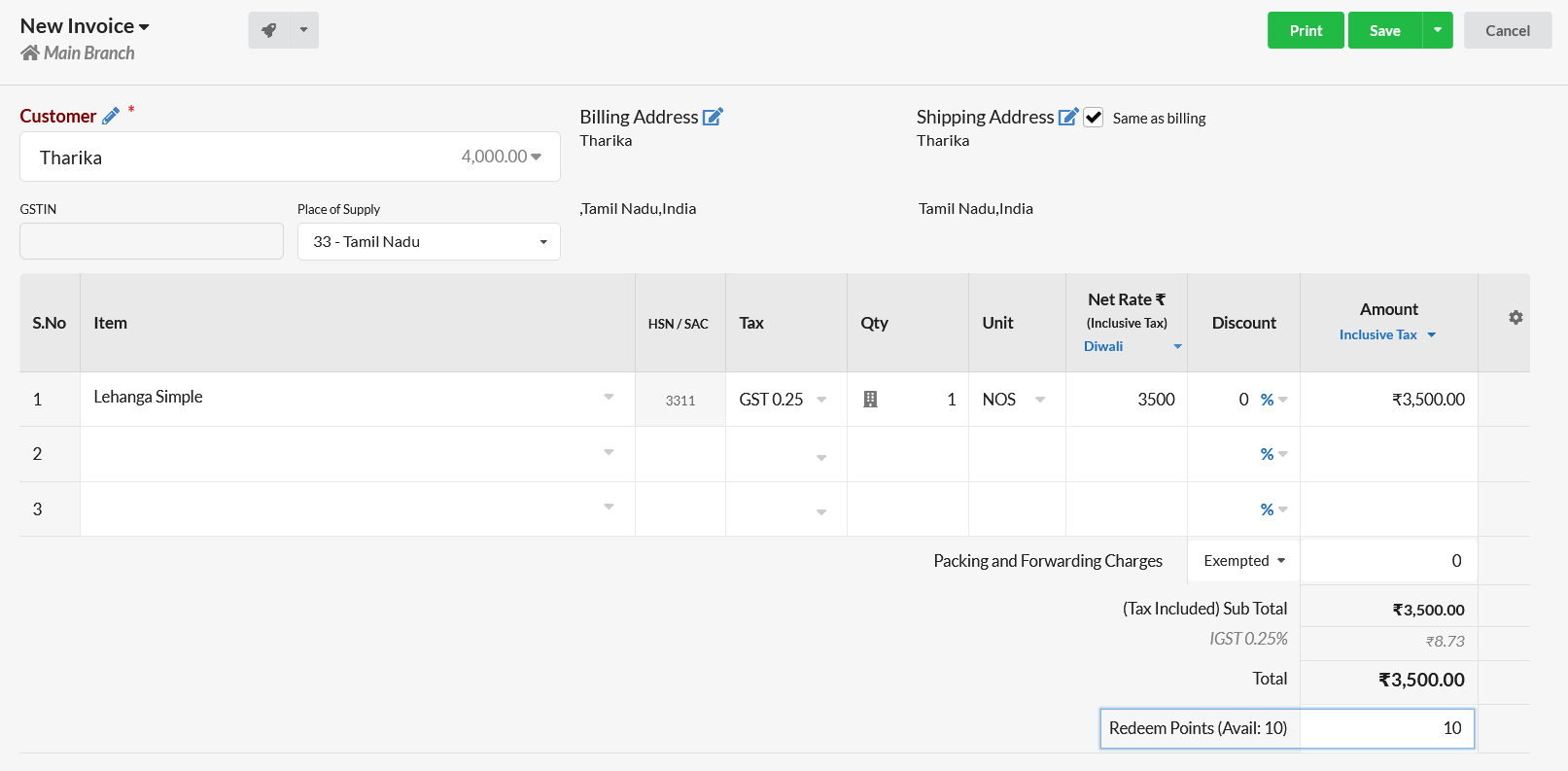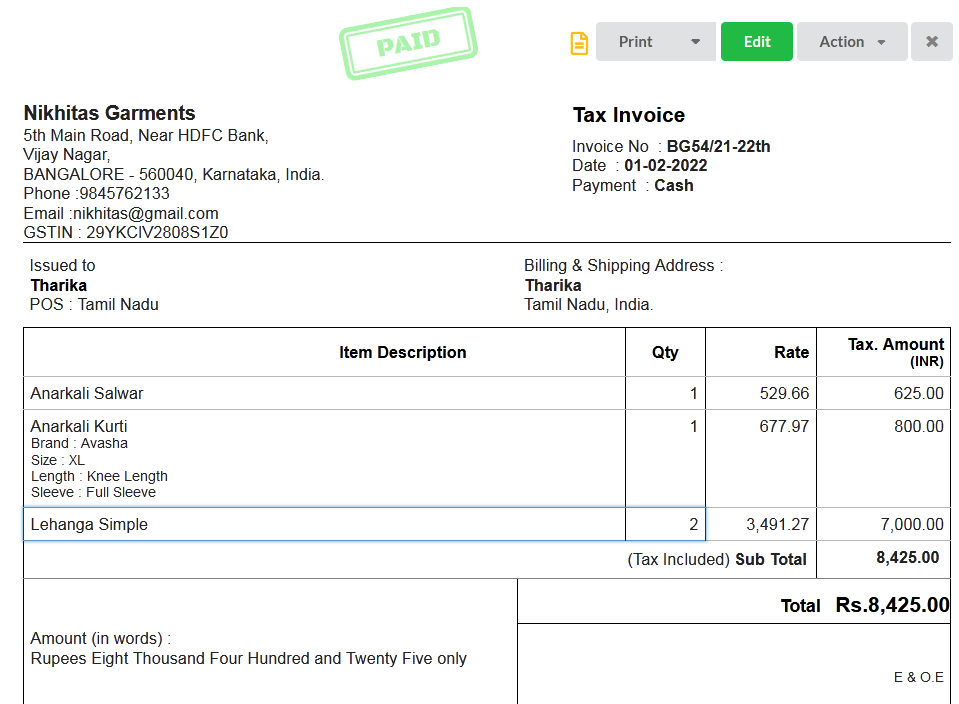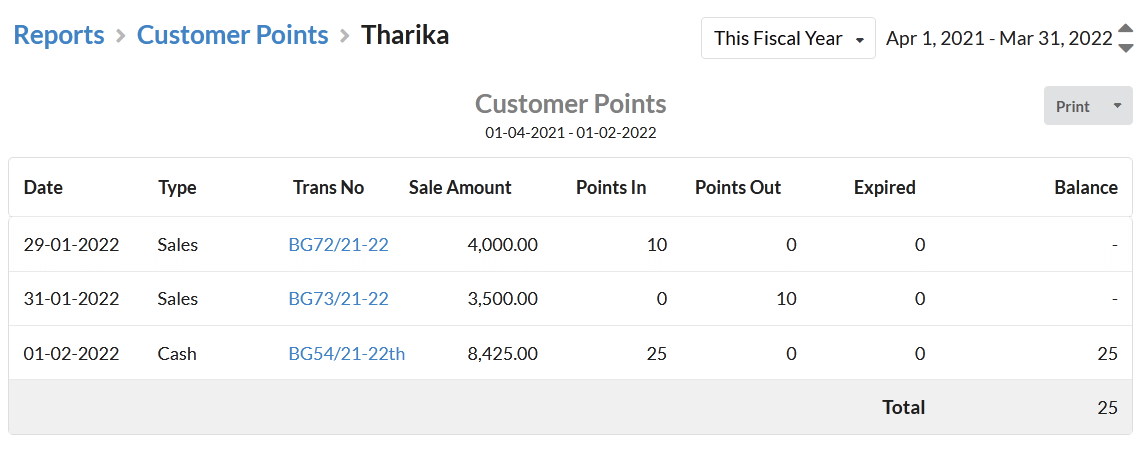Customer Points feature is a customer loyalty system that allows to reward your customers with points for each of the purchase they make with your company/store/organization. These reward points can be exchanged as a discount when they make their next purchase. You can drive more customers to purchase by rewarding such points. They will more excited about the discounts that you offer on each purchase.
Let us how to set up the customer point reward system in Output Books. First of all, it is important to enable Customer points module.
Page Contents
Enable Customer Points Module
Go to Settings > Modules & enable “Customer Points“. Now, you can find the Customer points module enabled in Settings.
How to set up customer points?
To set up the customer reward points in Output Books, open Settings > Customer Points. Here, you can configure the settings for the customer point reward system.
1. Choosing Points Applicable method
Initially, you have to choose any of the below on which the points will be applicable:
- Total Invoice Value – You can reward points to customers based on Total Invoice Value(Amount)
- Item wise – You can reward points to customers when they purchase certain Items or items from a certain Item Category.
And then, you have set condition for redeeming the customer points.
2. Set Condition to redeem customer points
Rewarded points can be redeemed by the customer during their next purchase. But to redeem the points, you can set conditions.
- Minimum Invoice Value (with Tax) – Enter the Total Invoice amount(with Tax) which must be the amount of the Invoice for the next purchase the customer does.
- Minimum Points – Enter the minimum points that can be redeemed for a customer.
- Maximum Points – Enter the maximum points that can be redeemed for a customer.
- Cash Discount Value per Point – Provide the cash value per point. Each point will be equal to the amount you provide here. Based on this value & points, cash discount will be provided.
By default, points will be calculated for Cash invoice/Retail invoice. Let us see customer points applicable methods & how they work.
How does Customer Points system work?
Customer points system work based on two methods – Total Invoice Value & Item Wise.
Calculating Points based on Total Invoice Value
Set the minimum & maximum invoice value, corresponding points, points type (% or Nos) & expiry days for the points. Likewise, you can set points based on various invoice amount ranges.
- Calculate also on Credit Invoice – Enable to calculate points for Credit Invoice too.
- Display in Print – Enable to display the reward points in Invoice.
1. Setting Points in Numbers
For instance, here:
For the Invoice Value from Rs.2000 to Rs.5000, we have set 20 points(nos) as reward & expiry days as 10 days.
If the customer’s Invoice value(amount) is within the above range, 20 points will be rewarded. The points can be redeemed within the next 10 days. Similarly, points can be rewarded based on various invoice amount range.
- Creating a Invoice – Value ranging from Rs.2000 to Rs.5000:

- Points rewarded based on settings – Based on Invoice amount Rs.2000 to Rs.5000, 20 points is added to Arun’s account.
- Creating Second Invoice & redeeming Points: Condition to redeem -Minimum invoice value Rs.2000 is satisfied here. 20 points available for customer “Arun”. 15 points is redeemed in this invoice.
Redeemed points displayed in Invoice Print/Print Preview:
- Points redeemed discounted at Receipt automatically
- Redeemed Points displayed as “Points Out” in Customer Points Report. 5 Points of 1st Invoice expired after 10 days (as on Jan 31,2022) & displayed under Expired column. Expired points cannot be used.
2. Setting Points in Percentage
For instance, you can set like:
For Invoice Value from Rs.2000 to Rs.5000, set 1 % as reward & expiry days as 20 days.
If the customer’s Invoice value(amount) is Rs.2500, 1% of the total invoice amount(Rs.25) will be rewarded in numbers( 25 points). The points can be redeemed within the next 20 days. Similarly, points can be rewarded based on various invoice amount range.
- Creating a Invoice – Value ranging from Rs.2000 to Rs.5000:
- Points rewarded based on settings – Based on Invoice amount Rs.2480, 1% of the invoice amount= Rs.24 points(nos) is added to Sujitha’s account.
- Creating Second Invoice & redeeming Points: Condition to redeem -Minimum invoice value Rs.2000 is satisfied here. 24 points available for customer “Sujitha”. 10 points is redeemed in this invoice.
Redeemed points displayed in Invoice Print/Print Preview:
- Points redeemed discounted at Receipt automatically
- Redeemed Points displayed as “Points Out” in Customer Points Report. 14 Points of 1st Invoice expired after 10 days (as on Jan 31,2022) & displayed under Expired column. Expired points cannot be used.
Calculating Points based on Item Wise
Choose the Item / Item Category, set points for the selected Item/Item Category, choose points type (% or Nos), item quantity & expiry days for the points. You can set points for any number of Items.
Calculate also on Credit Invoice – Enable to calculate points for Credit Invoice too.
Discount Items – Calculate points for the Items if there is even discount in that transaction.
Display in Print – Enable to display the reward points in Invoice.
For instance, you can set like:
For Item named ‘Anarkali Kurti’, set 10 points (% or Nos), item quantity as 5 nos & expiry days as 25 days.
If a customer purchases the item Anarkali Kurti,10 points (% or Nos) will be rewarded. Customer can redeem points within next 25 days.
- Creating a Invoice by choosing “Anarkali Kurti” as Item & qty as “5”.
- Points rewarded based on settings – Based on Item chosen(Anarkali Kurti” & quantity – 5 , 10 points is rewarded to Tharika’s account.
- Creating Second Invoice & redeeming Points: Condition to redeem -Minimum invoice value Rs.2000 is satisfied here. 10 points available for customer “Tharika”. Total 10 points is also redeemed in this invoice.
Now points balance for customer “Tharika” is “0”.
- Creating a Third invoice(Cash Invoice) with another item – “Lehanga Simple” & quantity as “2” as given in settings.
- Finally Customer Points Report looks like:
25 points added to customer “Tharika’s” account based on settings provided.
Note: Setting expiry days as ‘0’ means “no expiry”.