Important Note for auto backup
In Server, we can save the settings for DB backup in Local Path or in Google Drive. After saving the settings, Maintenance service will start and server will check whether any back up available in the respective path. If backup is taken and updated in the folder, it will stop backup service for the day or week option. Unfortunately, if the Backup is deleted or missed, Server maintenance service will check and update the backup in the respective folder.
Auto DB Backup
For auto backup, need to make changes in the server settings.
Go to Output Books Server Manager > Settings and make the following changes.
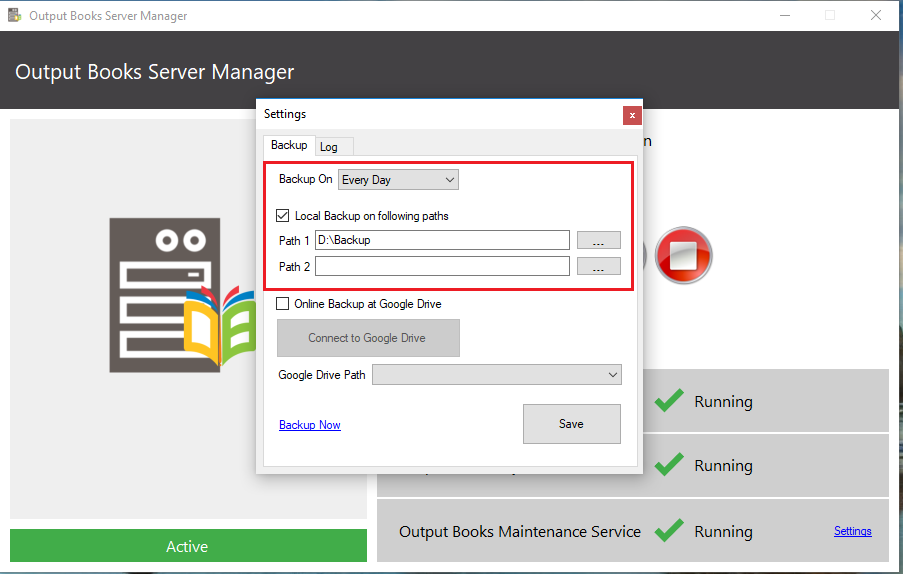 You can choose daily backup or weekly backup option from the drop-down in the settings option in server.
You can choose daily backup or weekly backup option from the drop-down in the settings option in server.
Maximum two local paths can be used to store the backup.
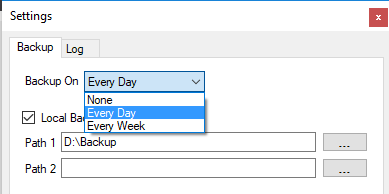 Else, you can select the additional option of backing up in Google Drive.
Else, you can select the additional option of backing up in Google Drive.
Option for connecting directly to Google Drive is available.
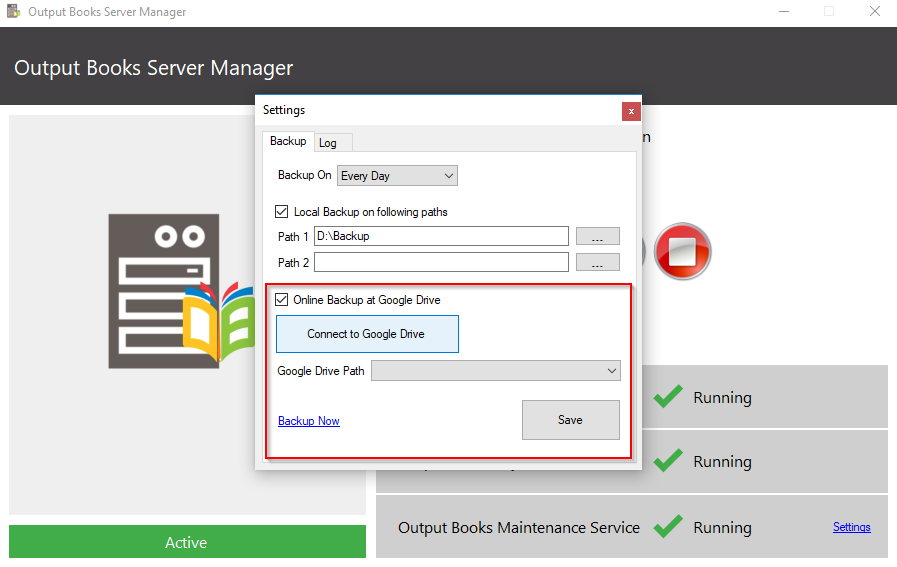 You will be prompted to the sign-in page of google.
You will be prompted to the sign-in page of google.
Click Allow option to allow Output Books to access your Google account.
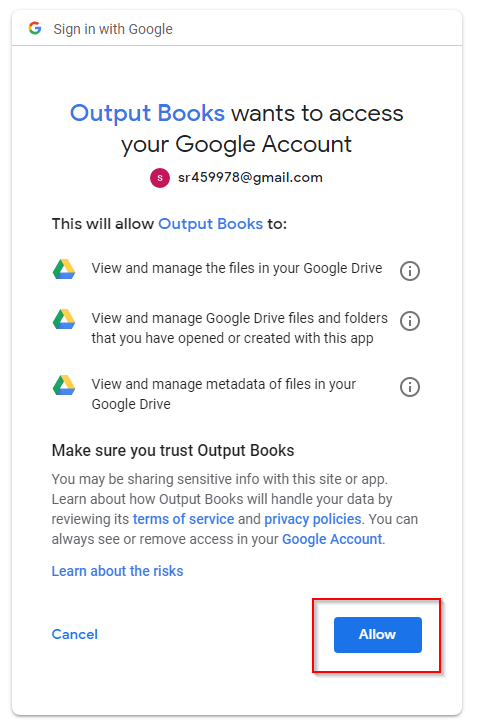 Then, Choose Output Backup folder in the Google Drive path.
Then, Choose Output Backup folder in the Google Drive path.
Hit Save.
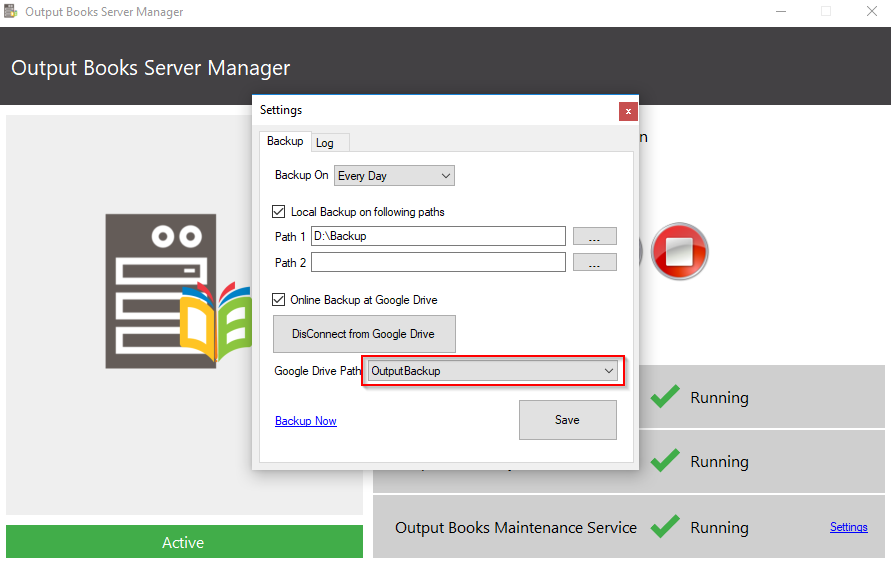
Or you can set auto backup using Auto Backup option present in About page.
Manual DB backup
You can manually download database backup under About option.
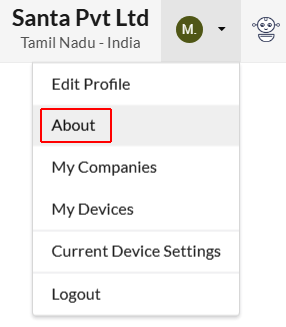 Download DB backup option is for manual download and will be as the last option in the screen.
Download DB backup option is for manual download and will be as the last option in the screen.
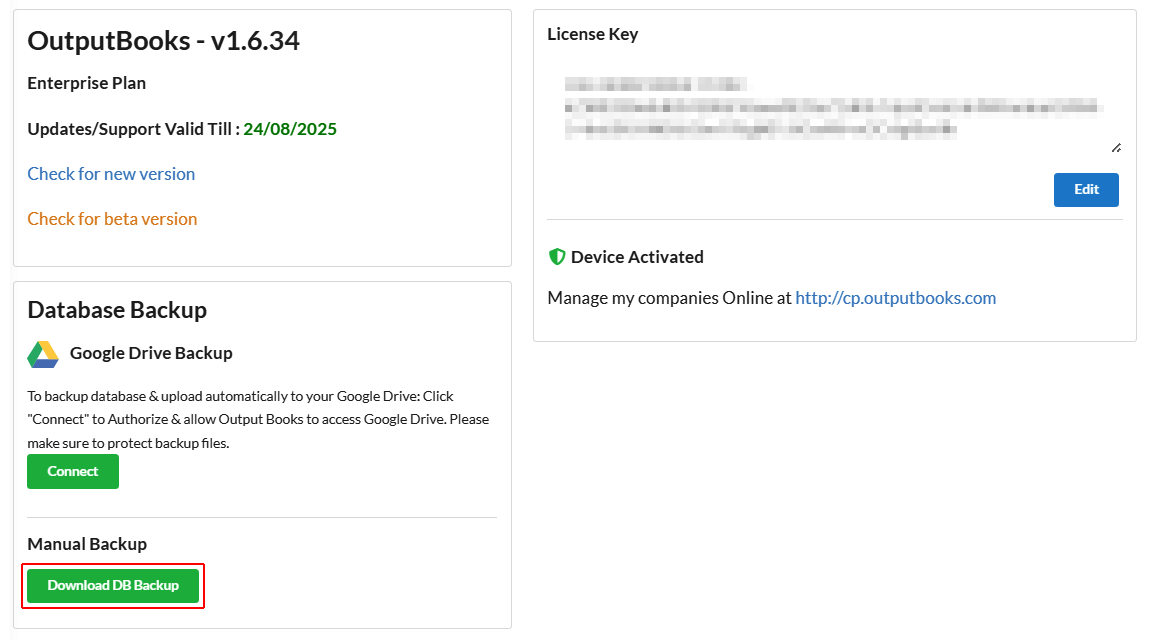
The backup of the database will be available in the storage folder(local path chosen) as a zip file.