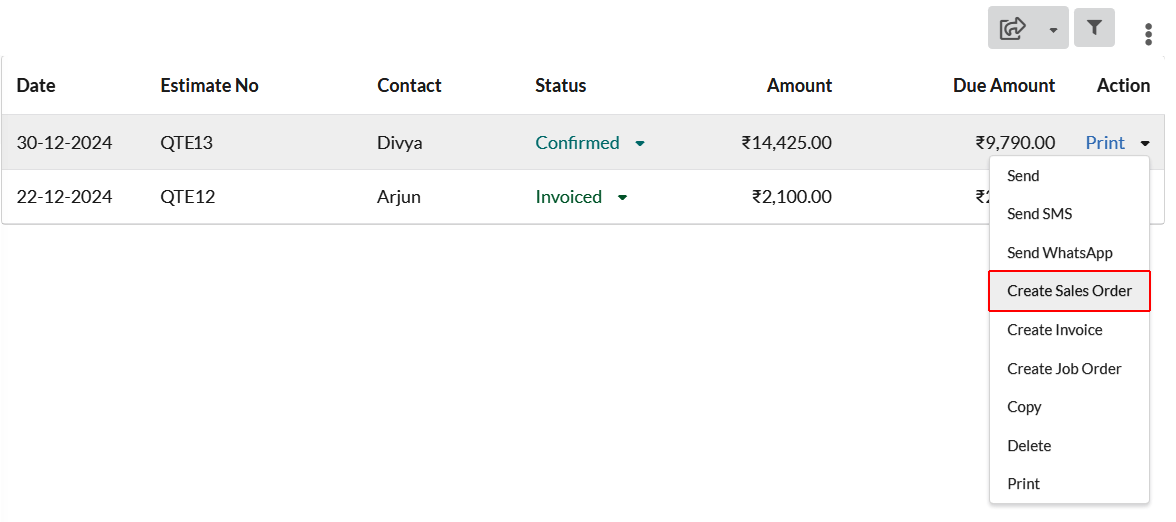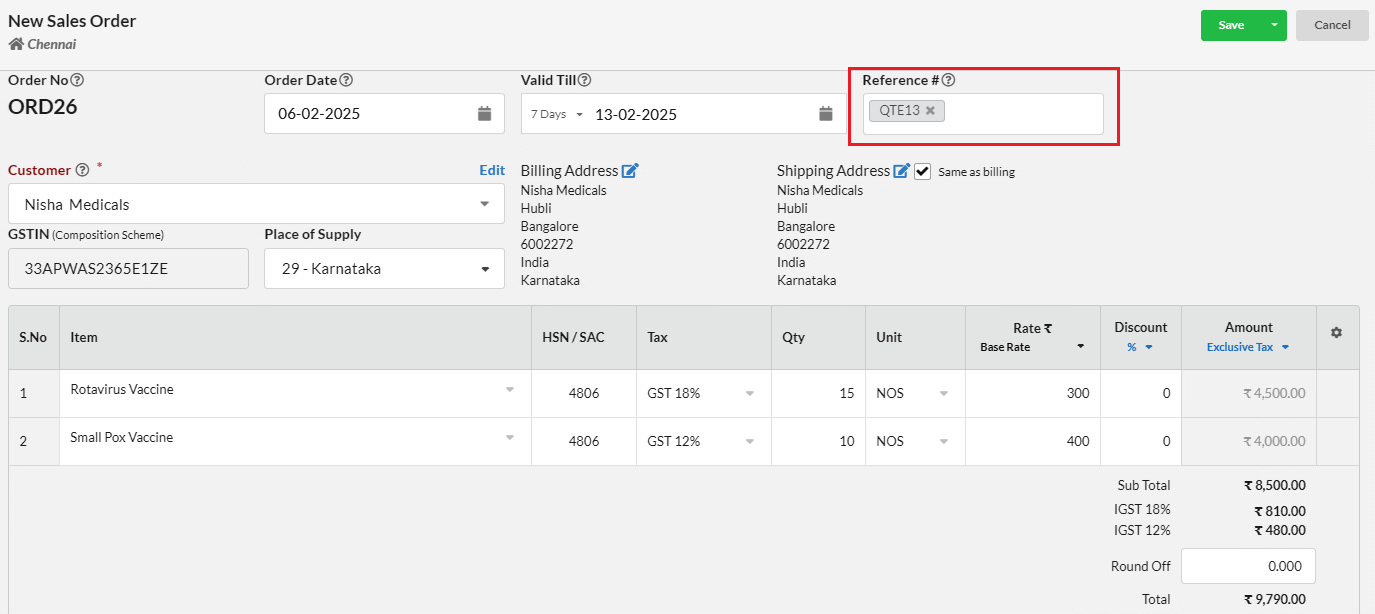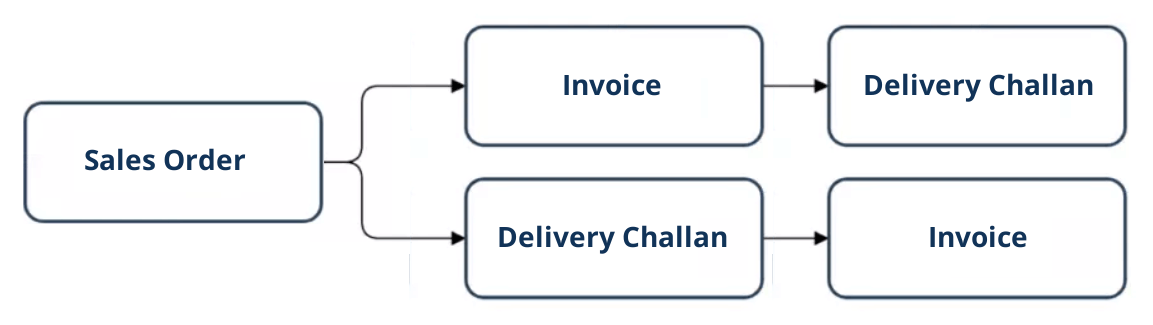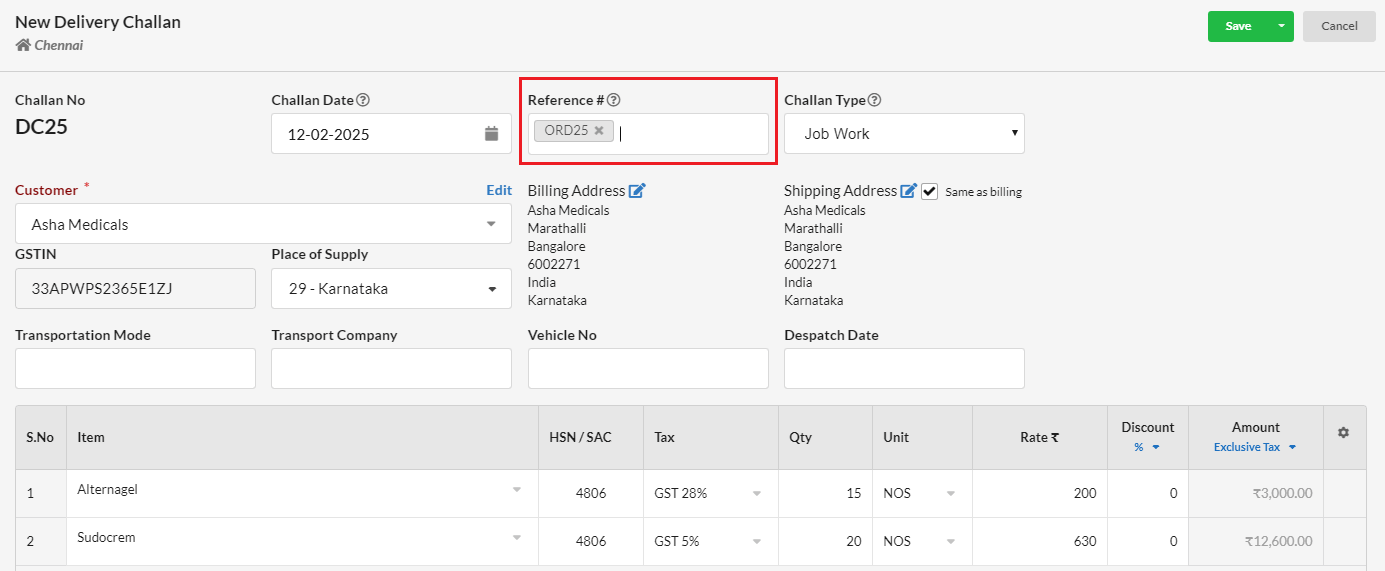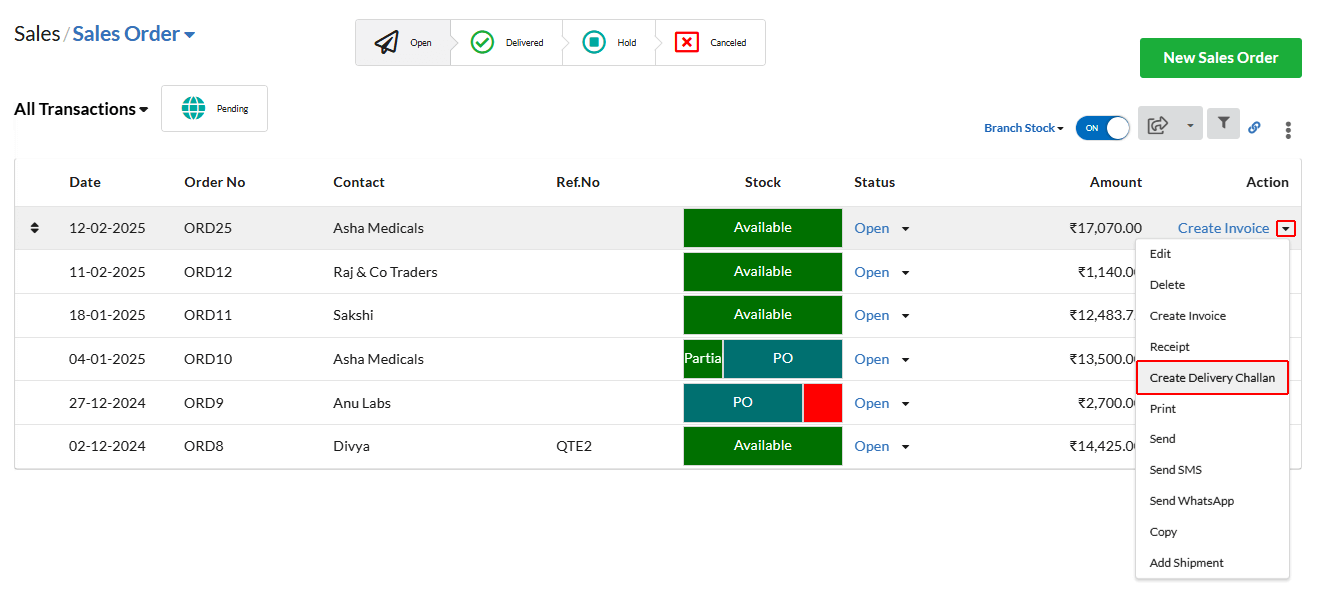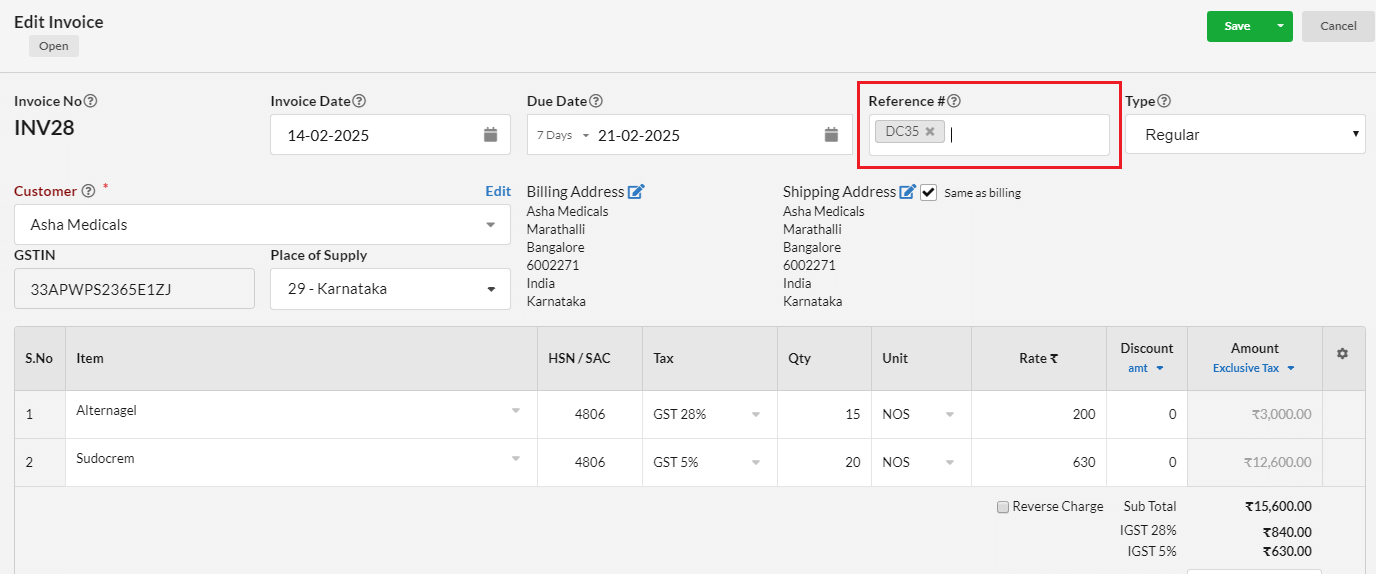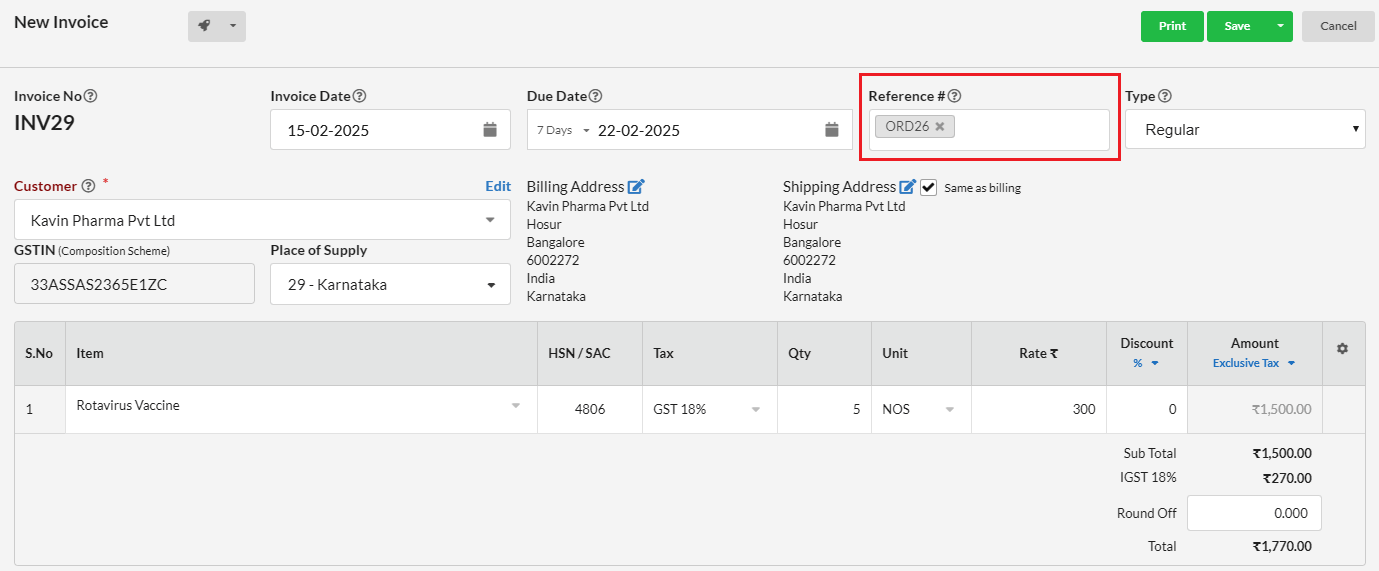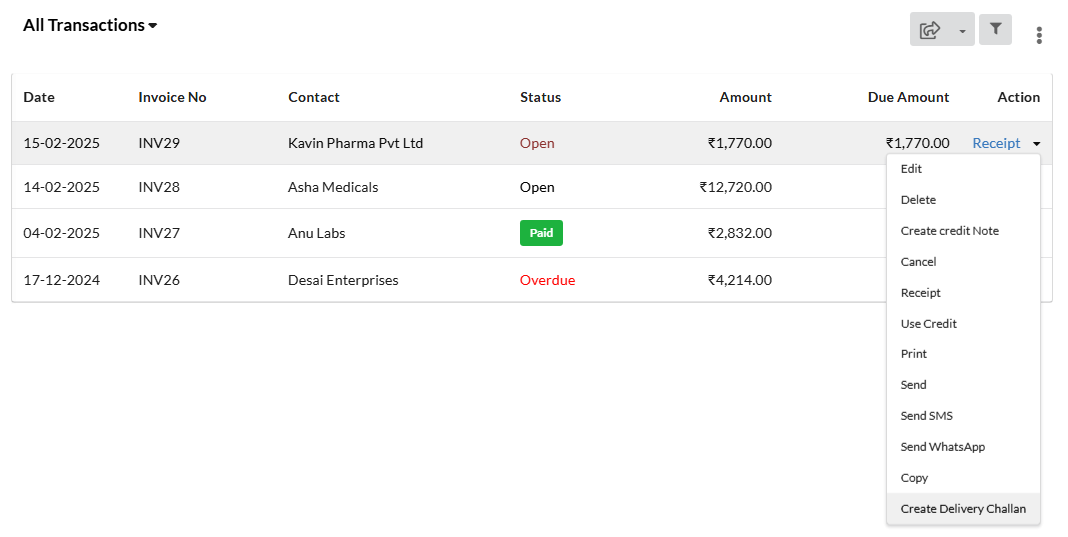This article explains how to use Sales Order as reference for Sales Invoice or Delivery Challan in Output Books.
A Sales Order specifies the details about products/services ordered by a particular customer with price, quantity, terms and conditions. This is a confirmation document that is sent to the customers before delivery.
On the whole, most businesses follow the below steps :
- Prepare Quotation for a particular customer.
- If customer approves the quotes, he/she may request a Sales Order to get the exact details of the products/services.
- Products are shipped based on the Sales Order.
- Finally, we generate invoice for the delivered items.
Page Contents
Step 1 : Prepare Quotes
Some businesses may not create quotes. In that case, you can directly create Sales Order in Sales > Sales Order.
- Go to Sales > Quotes
- Click New Quote.
- In the pop-up, select Customer and enter the product details.
- Click Save.
Step 2 : Create Sales Order
You can create the Sales Order with reference to a preceding document, such as quotation. In such case, all the data from the quotation is copied to the sales order.
You can refer quotation in two ways.
2.1. Method 1 : Go to Sales > Quotes. In the Action column, Select Create Sales Order for the corresponding quotation.
2.2. Method 2 : Go to Sales > Sales Order. Click New Sales Order button. In the pop-up, refer to the quotation number and click Enter.
Step 3 : Generating Invoices and Delivery Challans
Once sales order is created, you can either make invoice or delivery challan referring it.
3.1. Case (i) : Sales Order > Delivery Challan >Invoice
3.1.1. Sales Order > Delivery Challan
Option (1) : You can create delivery challan by referring Sales Order number in Reference# for partial or full quantity.
- Go to Sales > Delivery Challan
- Click New Delivery Challan
- Enter Sales Order number in Reference box and click Enter
- Can edit if there are any changes and Save.
Option (2) : You can click Create Delivery Challan from the Action drop down of Sales Order Listing.
In either one way, you can generate Delivery challan referring Sales Order number. Also, you can create delivery challan for partial quantity.
3.1.2. Delivery Challan > Invoice
You can create invoice from the delivery challan by referring delivery challan number in invoice. You can also refer multiple delivery challan in a single invoice.
3.2. Case (ii) : Sales Order > Invoice >Delivery Challan
3.2.1. Sales Order > Invoice
You can create invoice from Sales order partially or fully.
Option 1 : You can refer Sales Order number in Reference# of invoice pop-up.
Option 2 : Click Create Invoice in the Action column of the corresponding Sales Order
3.2.2. Invoice > Delivery Challan
Once an Invoice is created, you can generate delivery challan from the invoice