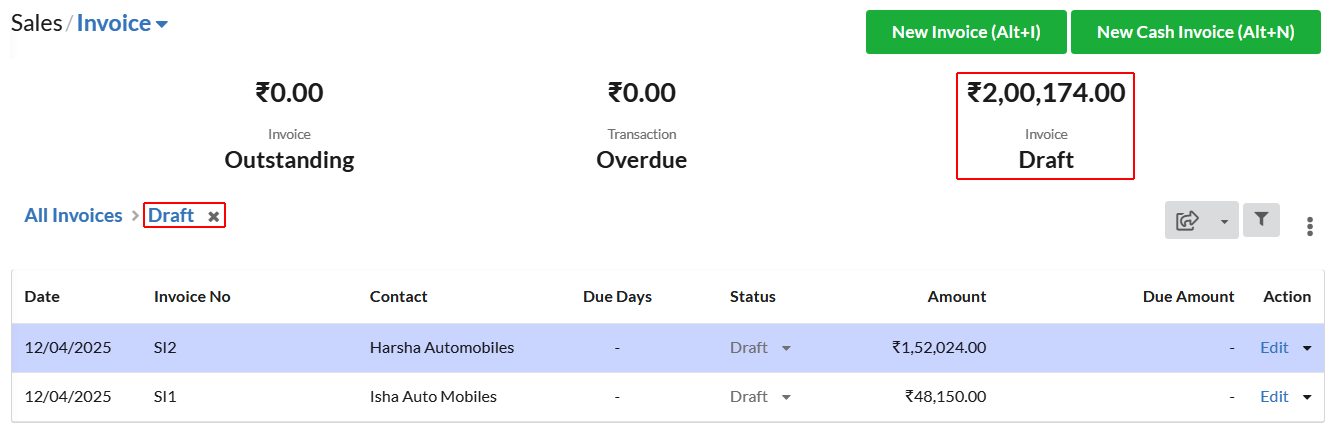Usually, draft invoices are uncompleted invoices. They are created for later confirmation. When the invoice is in draft status, it will not be considered as sale and has no impact in GST filing.
To create a invoice under Draft status
To create a draft invoice, go to Sales > Invoice & create a New Invoice. After filling details, click “Save as Draft” option. So that invoice gets saved in draft status.
To filter Draft Invoices
You can filter the invoices by clicking the Outstanding, Overdue and deposit options displayed at the top. On filtering Draft, you can find the list of drafts which are not invoiced and the total amount to be invoiced.
To convert invoice from Draft status to Open
In the invoice listing page under the status column, draft status will be displayed for the invoice. Click the drop-down present near the Draft status & click “Open”. The invoice will be changed to Open status.
To convert an invoice to Paid status, create receipt for the invoice. Click here for more details on receipts.