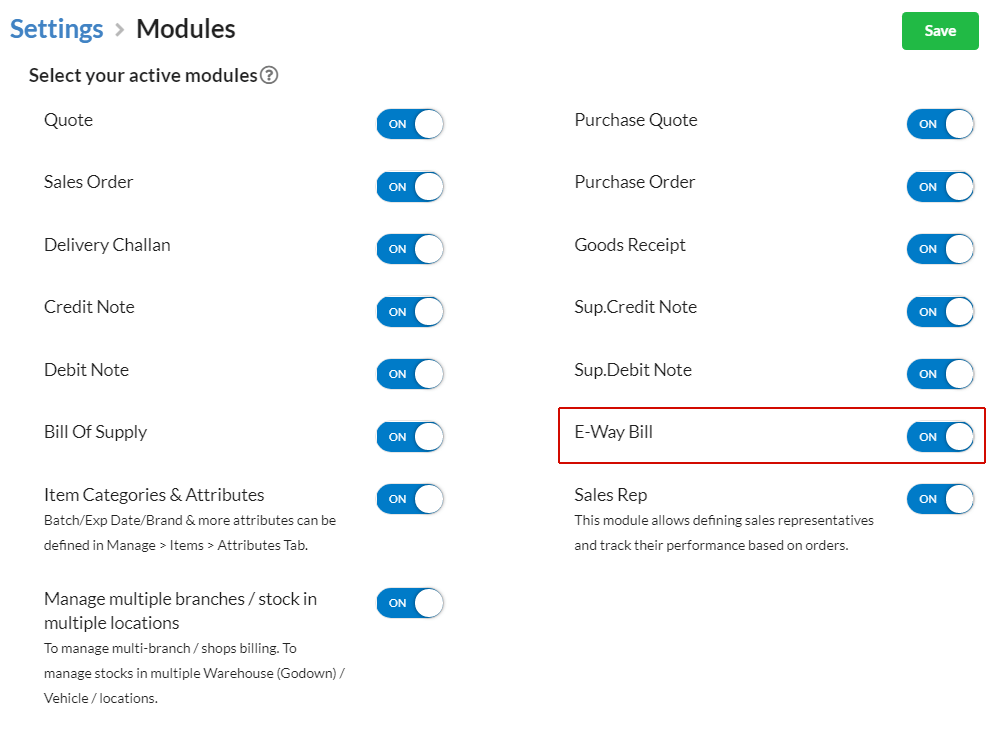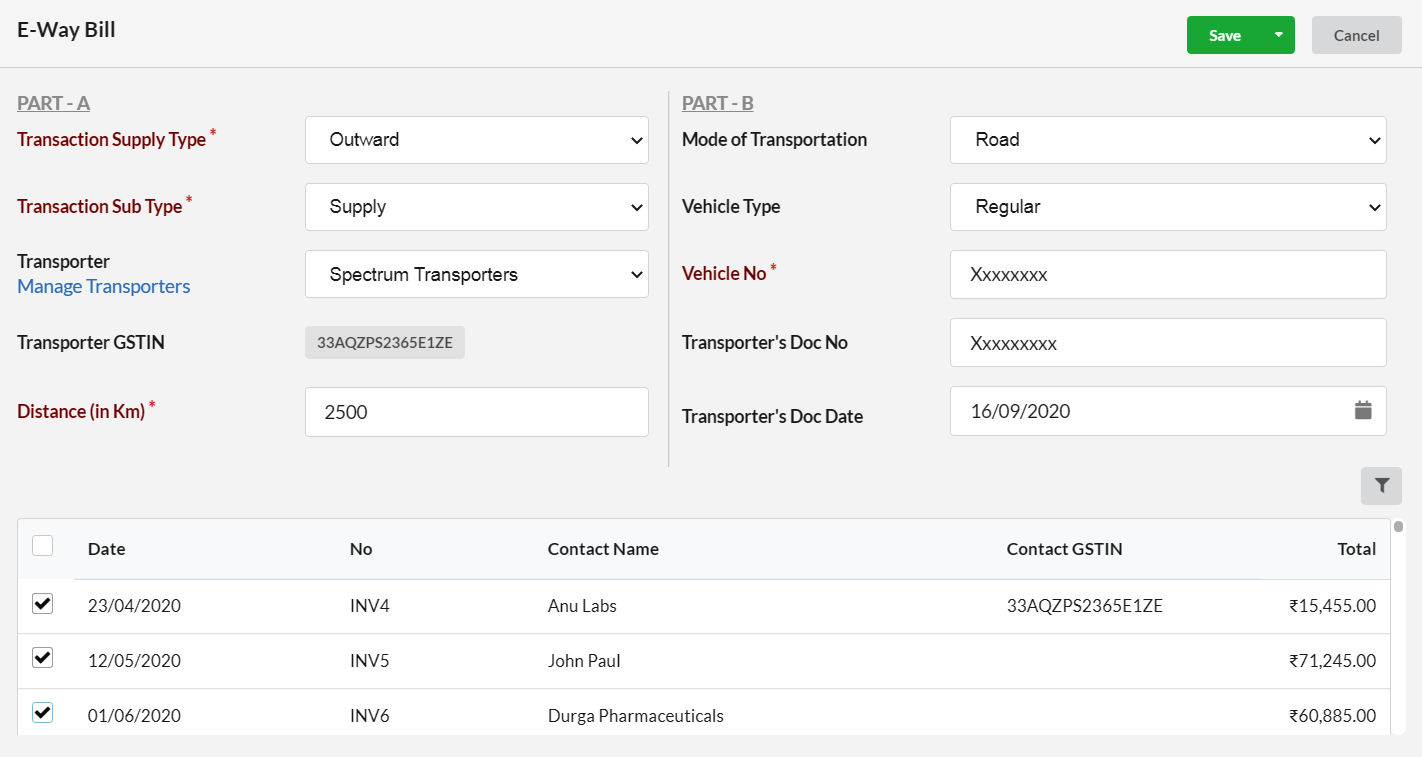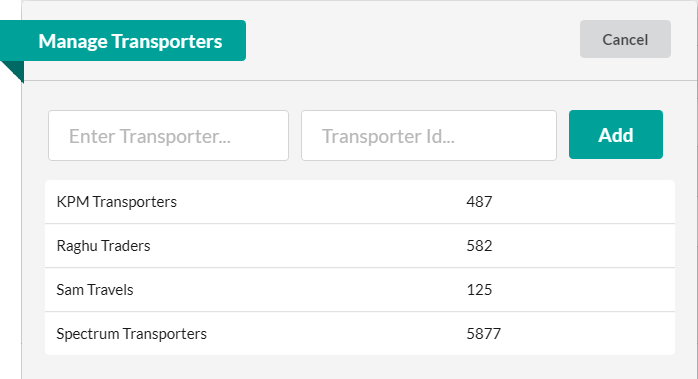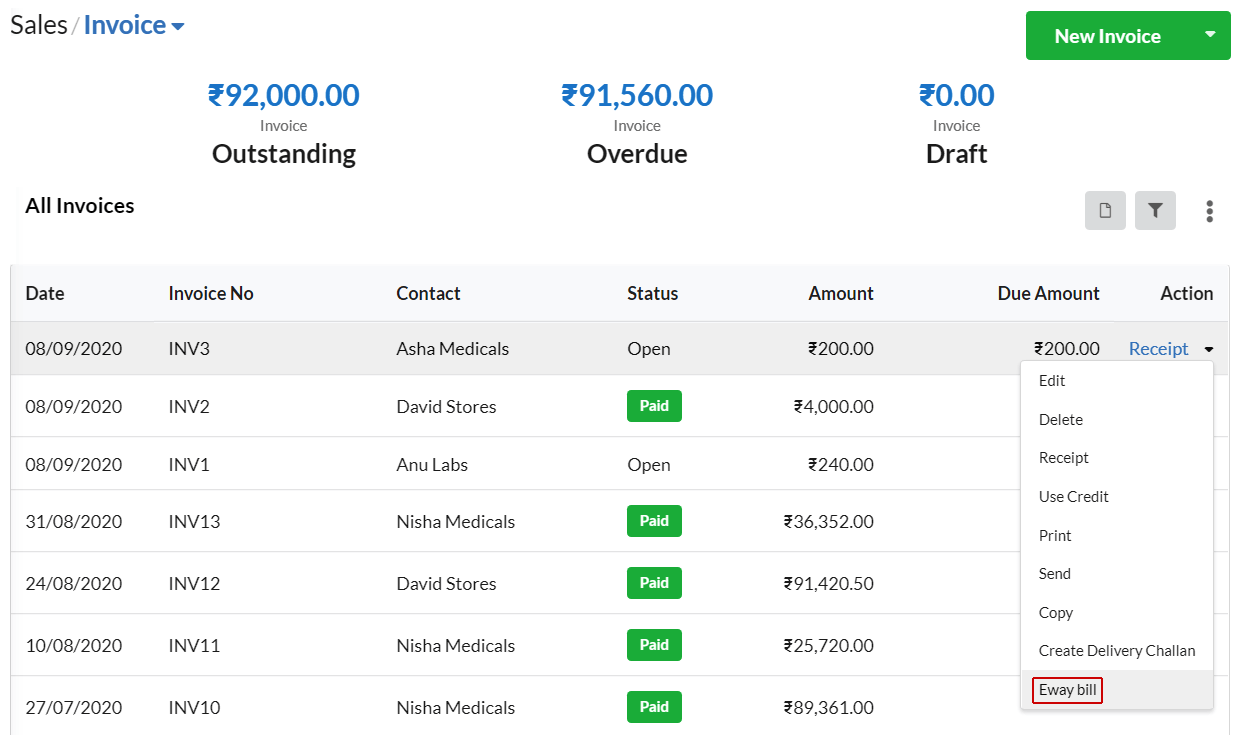Page Contents
What is an E-Way Bill ?
E-Way Bill is an electronically generated bill. It will be required for the consignment / movement of goods from one place to another(inter and intrastate) if the value of goods exceeds INR 50,000. E-Way Bill is mandatory for the movement of goods as per the GST regime.
It has to be generated in the GSTIN portal in FORM GST INS-01.
When to generate E-Way Bill
When there is a movement of goods in case of supply / returning goods / registered person buying goods from an unregistered person, the E-Way Bill must be generated. There are certain cases in which the supplier / buyer / transporter must generate the E-Way Bill.
Case 1 : If the goods are transported by the recipient/supplier in his vehicle / hired vehicle or railways or airways, both Part-A and Part-B of the e-way will be filled by the recipient / supplier respectively and the bill will be generated.
Case 2 : When a registered person will pass on the goods to a transporter, the transporter has to generate the bill. The supplier will fill Part-A and the transporter will fill Part-B.
Case 3 : When an unregistered person will pass on the goods to the transporter, and it will be received by a registered dealer, then the unregistered supplier has to fill Part-A details and the transporter will fill Part-B details. The receiver will fill Part-A details.
Enabling E-Way Bill module
To enable E-Way Bill module, go to Settings > Modules and enable E-Way Bill module.
After enabling the E-Way Bill module, you can find the E-Way Bill option listed under Sales module.
To add E-Way Bill for multiple transactions
- Click the Add new button and start entering the data to generate E-Way Bill
- Choose your Transaction type(Outward) and transaction subtype(Supply, Import, Export, Sales Return, etc). Transaction subtypes will be the subtypes of the transaction supply you select.
- Click “Manage Transporters” and add the transporters name, ID and click “Save”.
- Once you add the details, the transporters list will be displayed in the drop-down.
- Select the Transporter
- Enter the GSTIN of the Transporter
- Enter the distance(in Km) of transportation.
- Pick your Mode of transport (Road / Rail / Air / Ship).
- And the select the Vehicle type
- Regular
- Over Dimension Cargo
- Enter the Vehicle Number.
- Provide the Transporter’s Doc No and set the Transporter’s Doc Date
- Now, you can find the list of invoices along with the date, invoice number, contact name, GSTIN and amount.
- You can start selecting the desired invoices and select the supply type and subtype for the selected invoices.
- Finally, click Save.
Actions available in E-Way Bill
Edit E-Way Bill
Edit the E-Way Bill at any time using the “Edit” option associated with each E-Way Bill.
Download E-Way Bill JSON
Download each of the E-Way Bills in JSON format using the “E-Way Bill JSON” option associated with each E-Way Bill. So that you can directly upload the JSON file to the e-Way Bill Portal and generate easily.
Filter E-Way Bill
Apply the filters based on Transporters, GSTIN, Vehicle No, mode of transport, supply type, subtype and custom dates using the “Filter” associated at the top-right of E-Way Bills list.
Delete E-Way Bill
Delete the E-Way Bill at any time using the “Delete” option associated with each E-Way Bill.
To add E-Way Bill for single invoice/delivery challan
E-way bills can be created from Invoice / Delivery challan from the Actions drop-down associated with each invoice / delivery challan.