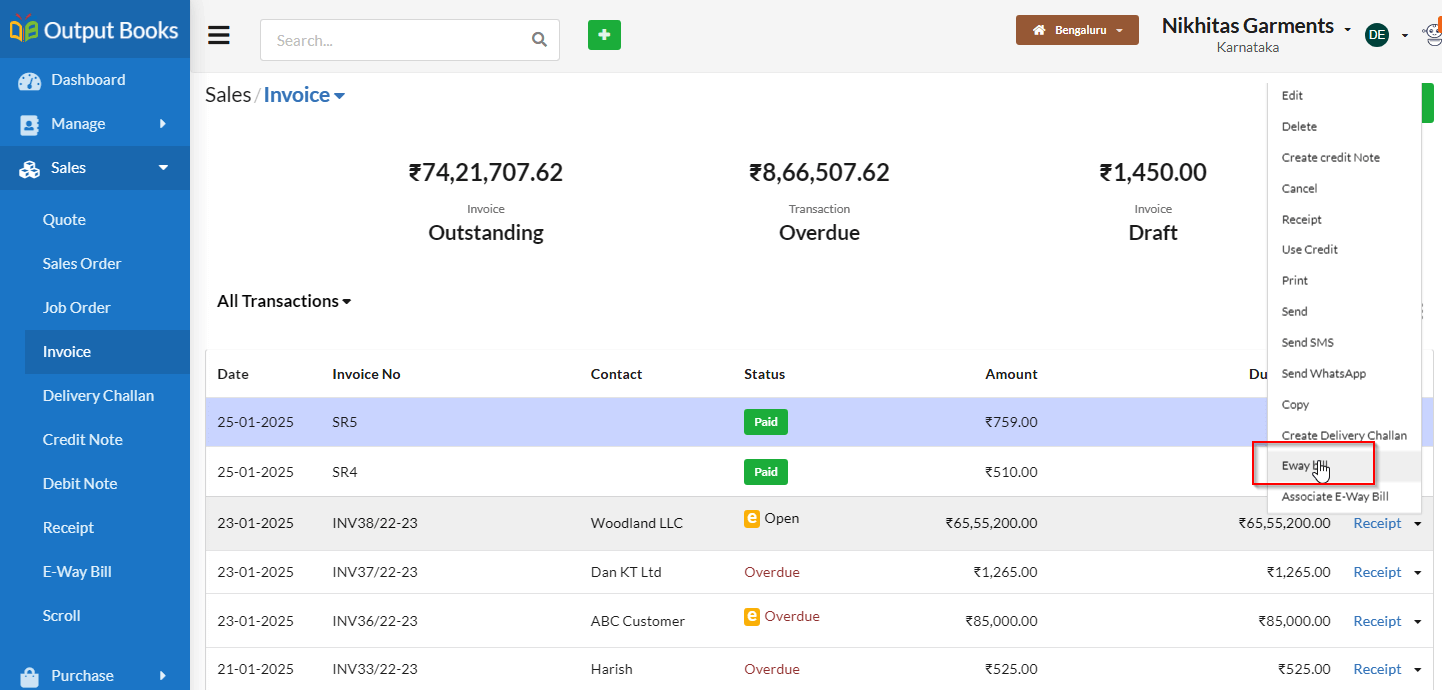Configuring E-Way Bill in Output Books using GSTIN API
Follow the steps below to configure the E-Way Bill functionality in Output Books:
Page Contents
Step 1: Log in to the E-Way Bill Portal
- Visit the E-Way Bill Portal.
- Use your GSTIN credentials to log in to your account.
Step 2: Navigate to the GSP Registration
- Once logged in, locate the Registration option on the left-hand pane.
- Click on For GSP under the Registration section.
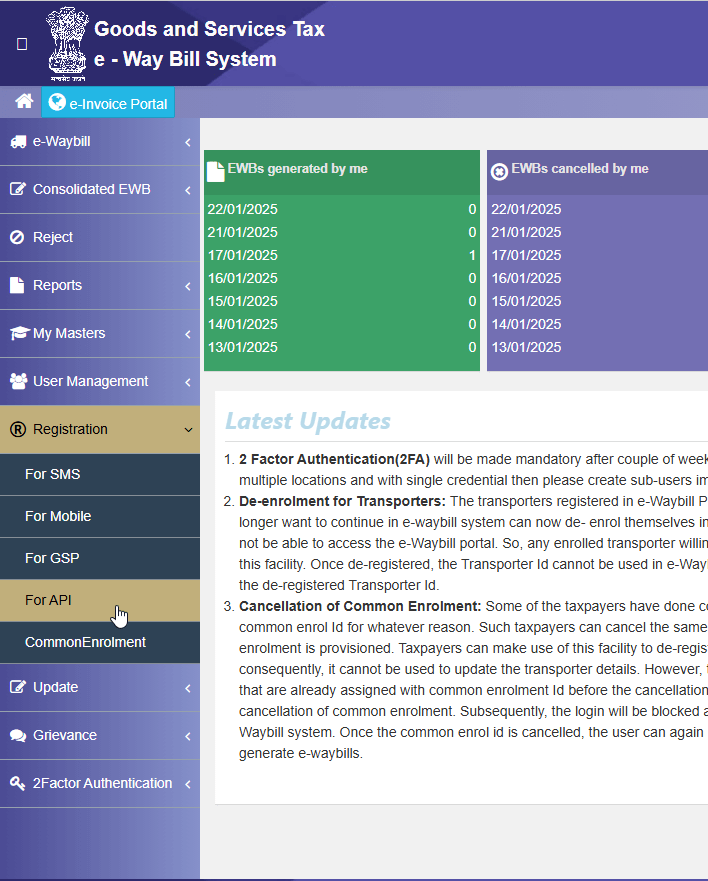
Step 3: Registration for GST
- Provide your registered email and mobile number.
- Verify the OTP sent to your registered mobile number.
- Click Proceed to complete the registration.
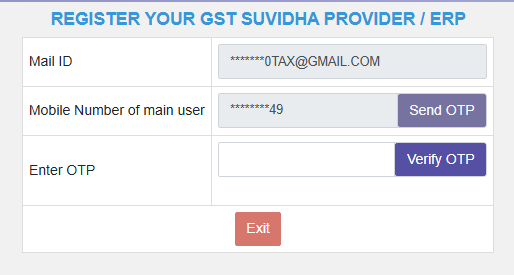
Step 4: Add a New GSP
- On the For GSP page, click on the Add/New button.
- In the GSP Name field, select “Chartered Information Systems Private Limited” from the dropdown menu.
- Provide a username with a 3-character suffix. This will be your API Username (Prefix + 3-character suffix).
- Re-enter the same username.
- Provide a password and confirm it by re-entering.
- Click Add.
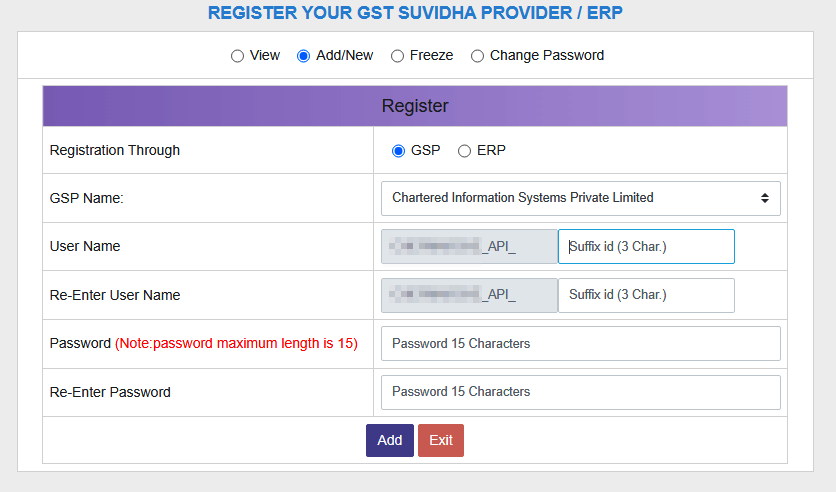
Step 5: Save the E-Way Bill API Credentials in Output Books
- After creating the API Username and Password on the E-Way Bill portal, copy them to Output Books.
- Open Output Books and navigate to Settings > Modules.
- Turn ON the E-Way Bill module and click the Config link.
- Enter the API Username and Password.
- GST ASP Details – Username & Password – Contact support@srimax.com for details.
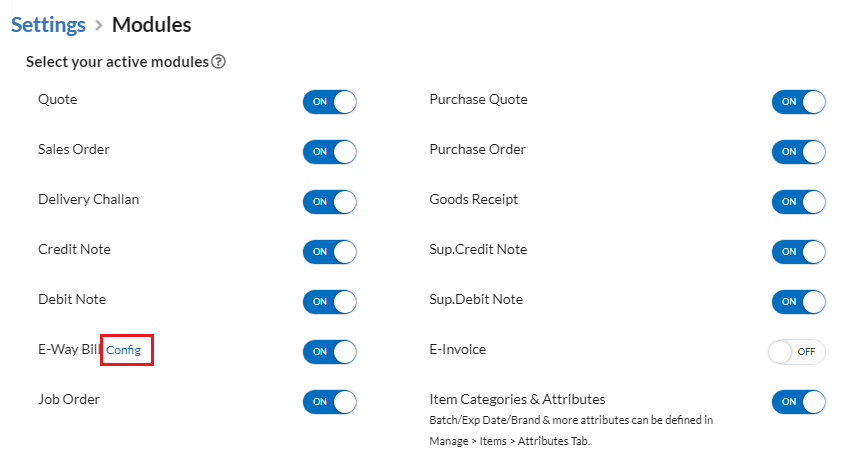
Step 6: Verify Configuration in Output Books
- Create a normal invoice for the B2B customer as usual.
- Go to Action > E-Way Bill.

- Fill in the required details and click Post to EWB.
- The E-Way Bill will be created in the portal. You can print it from the portal.
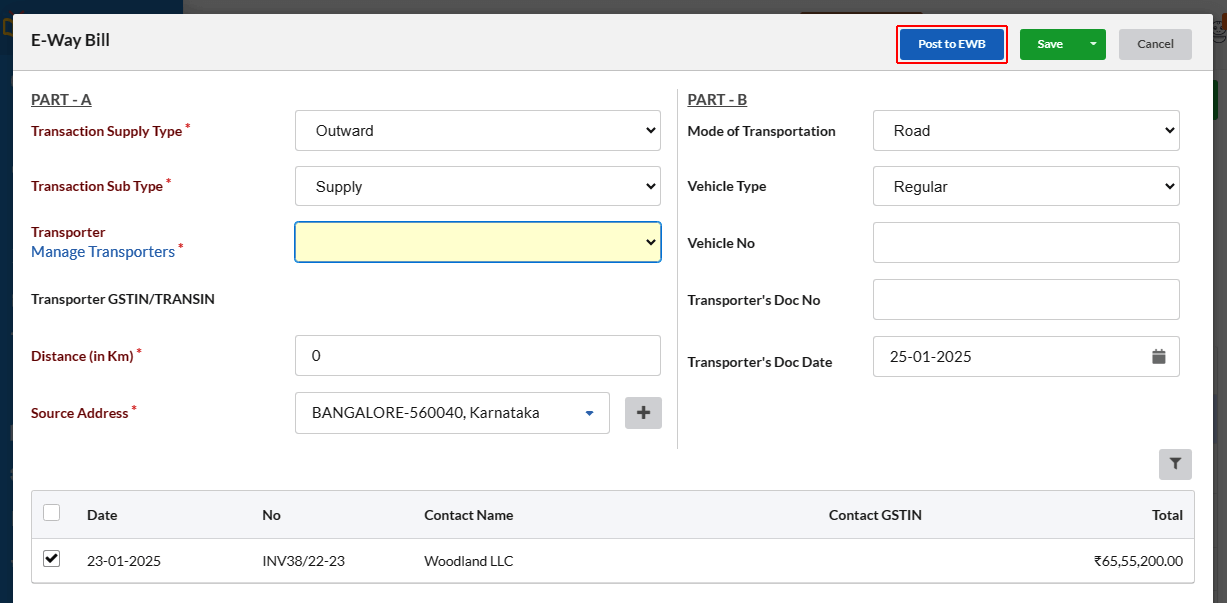
Your E-Way Bill configuration is now ready for use in Output Books.