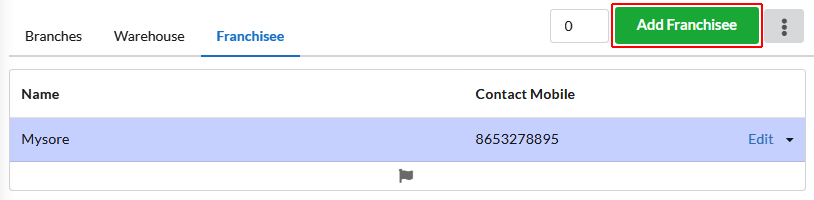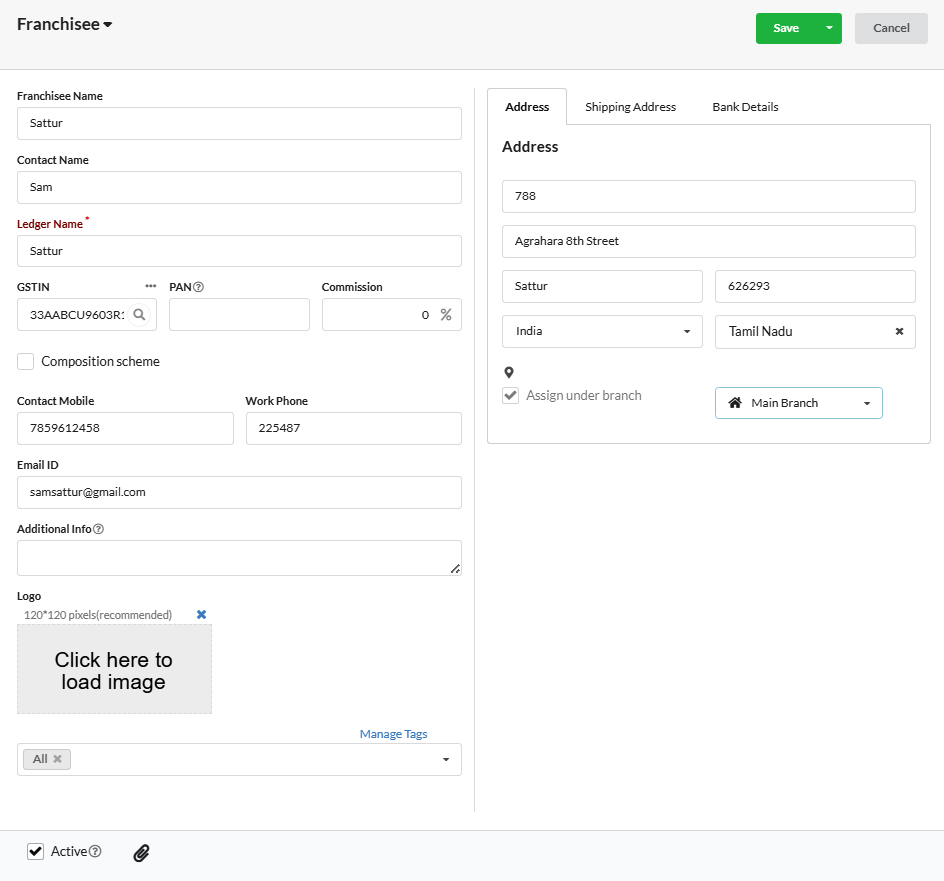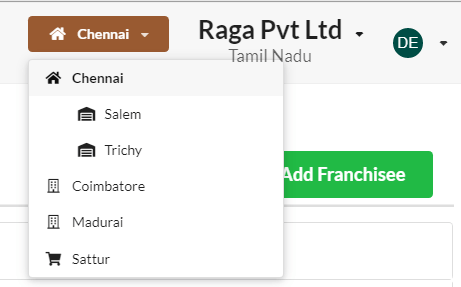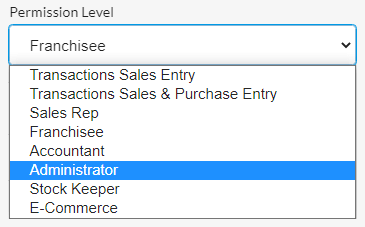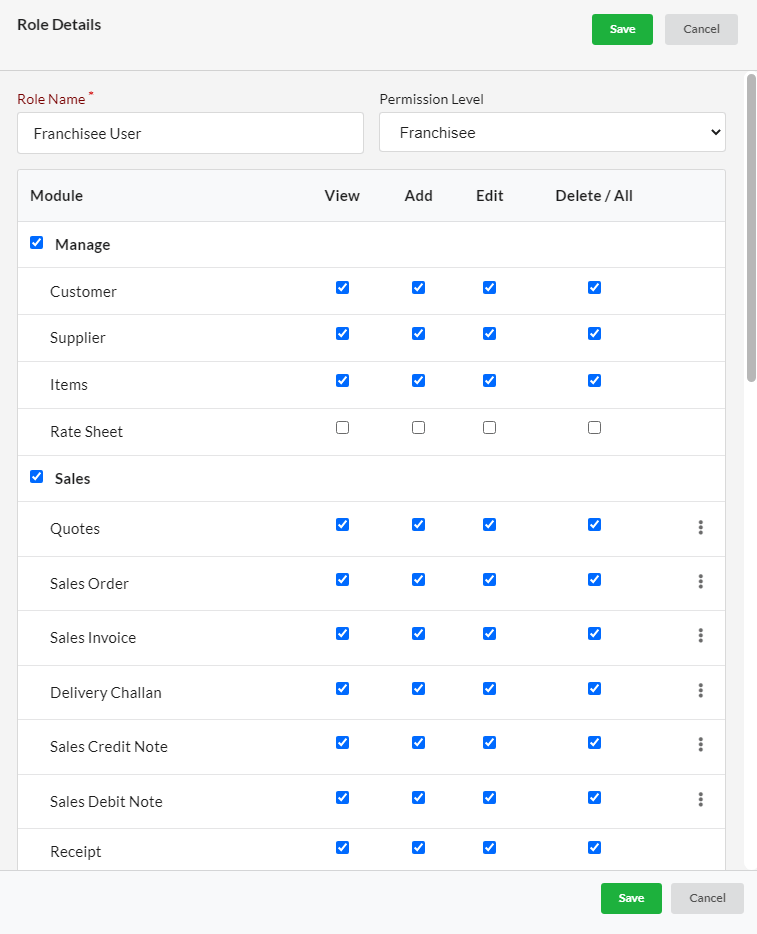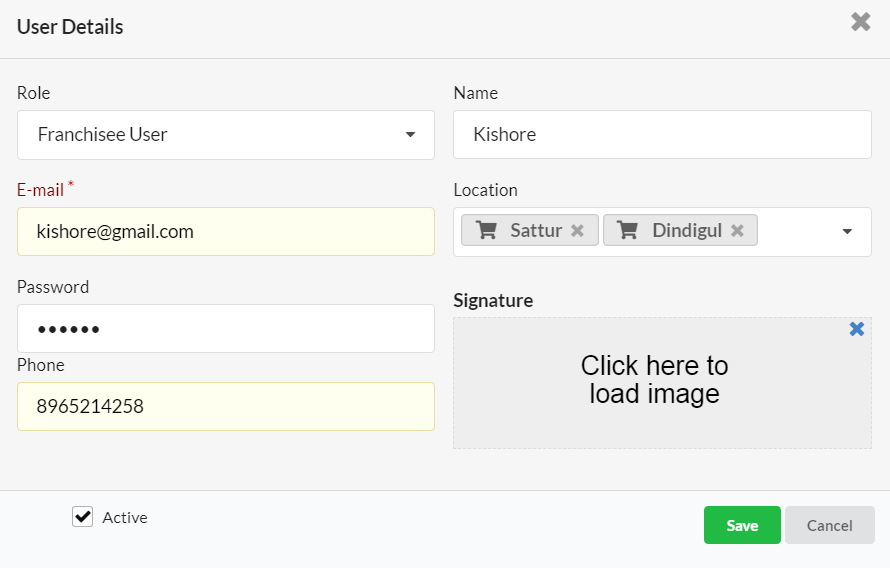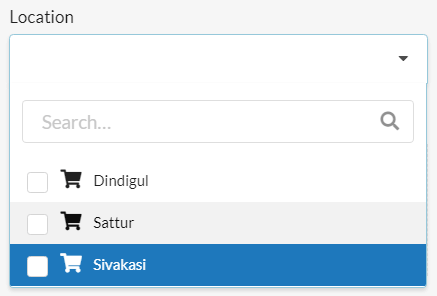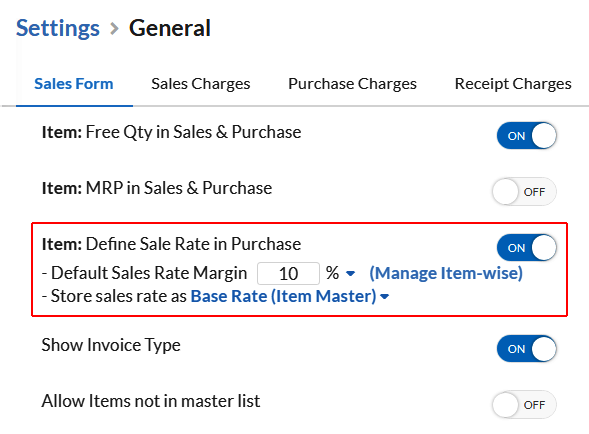Franchisee is the one that every business has today to help market their product and make it more familiar to public with a trademarked name. Franchisee in multiple location needs to be monitored by the head branch to analyze each franchisee’s revenue performance, inventory, etc and to run business successfully.
You can handle accounting of all your multiple location(branch/franchisee) business in a simplified way under one Company. Accounting of Multiple companies having multiple branches can be handled centralized from one login with Output Books.
Let us see how to setup franchisee & manage multiple franchisees in Output Books.
Page Contents
How to add a Franchisee?
To add/create a franchisee in Output Books,
- Under Settings > Branches/Warehouses option, switch to Franchisee tab.
- Enter the percentage share for your franchisee in the box at the top-right corner.
- Click on the Add Franchisee button and fill all the details including your Franchisee GSTIN in the pop-up that appears.
After adding franchisee successfully, you can find the Franchisee listed in the top drop-down which is for easily switching between branches/warehouses/franchisees.
How to create User Role & User for Franchisee?
- Go to Settings > Users and switch to the User Roles tab.
- Click on the Add Role button and enter the Role Name.
- In the Permission Level field, choose Franchisee.
- Now, provide view/add/edit/delete permissions to the module displayed according to your needs and click Save.
Now, we shall create User(s) for franchisee access.
- Switch back to Users tab, click on the Add User button.
- Select the Franchisee role form the Role field.
- Enter name, email, password, phone.
- In the location field, choose the franchisees associated to this user.
- Set signature for that user(if needed).
- Enable the Active checkbox if the franchisee is active on business.
By using the email and password created, user can login and start business accounting in Franchisee.
How to set franchisee percentage share?
Usually companies set sale rate percentage for franchisees in which the franchisees should sell to end customers. Here is how to set the sale rate percentage for franchisee:
Go to Settings > General. Enable the Define Sale Rate in Purchase button. Then, provide the percentage in the option Define Sale Rate as ___ percentage of Purchase Bill rate and click Save.
Therefore, while you raise a invoice in Franchisee, each item’s sale rate will be calculated as per the defined percentage of the Purchase Bill rate.