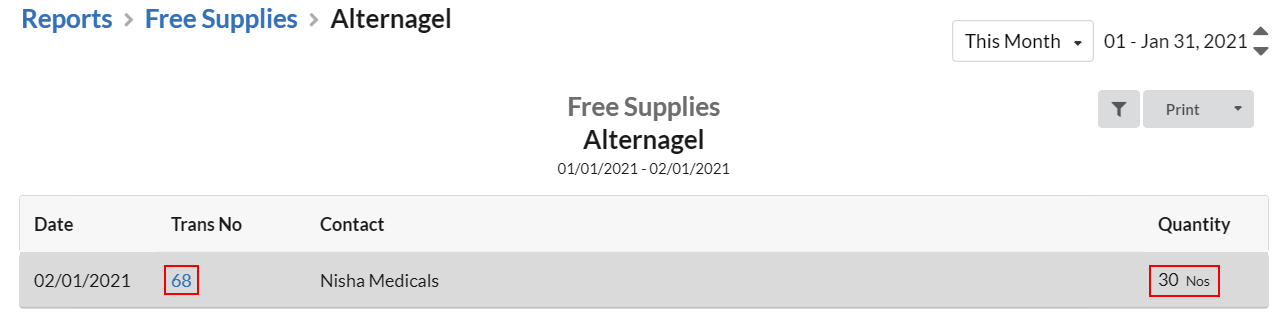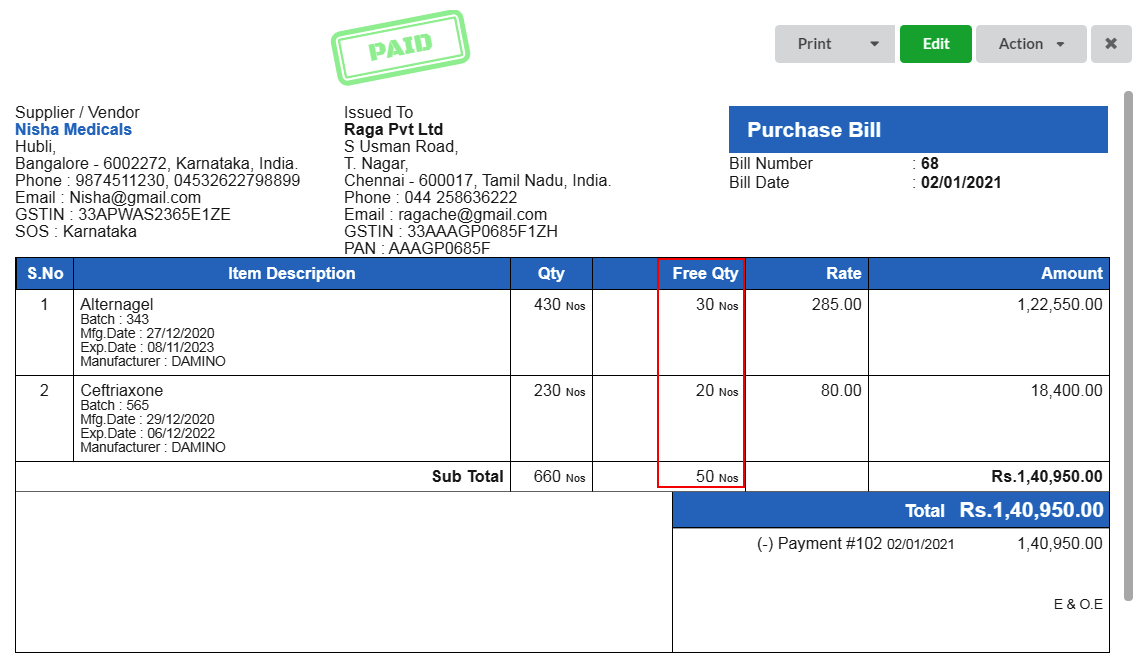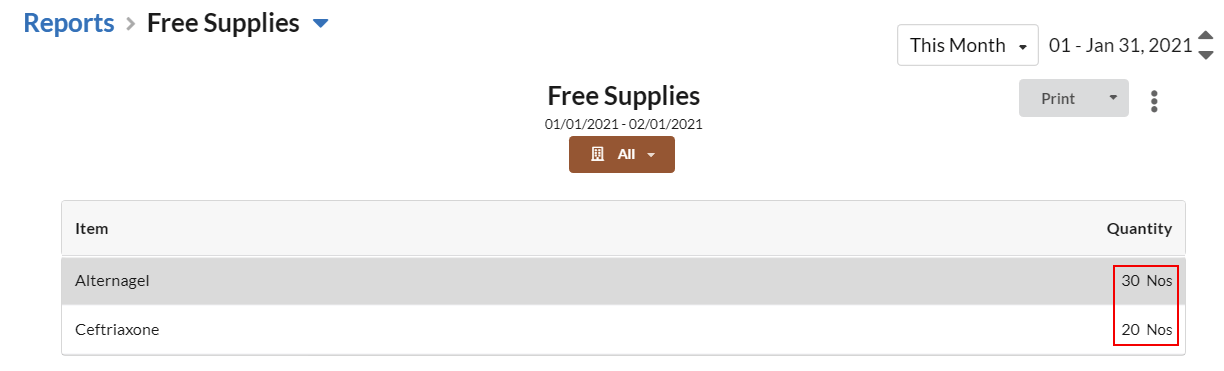There are many instances in which you provide free items to your customers under any offer/scheme, or you receive free items from your supplier. Usually, such free items are provided by sellers to attract new customers/retaining existing customers/enhancing sales, etc.
This can be recorded and tracked in Output Books as Free Quantity(Sales) and Free Supplies(Purchase).
Page Contents
What is Free Quantity?
Free Quantity is actually the difference between the actual quantity and the billed quantity. Free Quantities are given for free, so it is not included in billing/accounting, however it makes changes in stock inventory. Let us see how to record free quantity in sales invoice.
How to record Free Quantity in Sales Invoice?
- Go to Settings > General.
- Toggle-On the Item: Free Qty in Sales & Purchase option and hit Save.
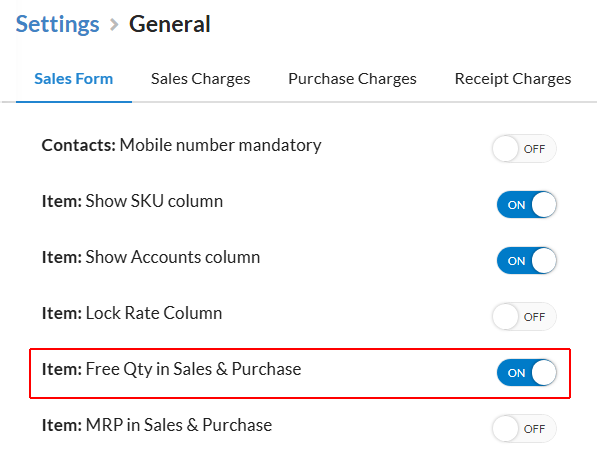
Now, go to Sales > Invoice and click Create New Invoice button. In the Item grid, click on the Settings icon, enable the Free Qty column and click Save.
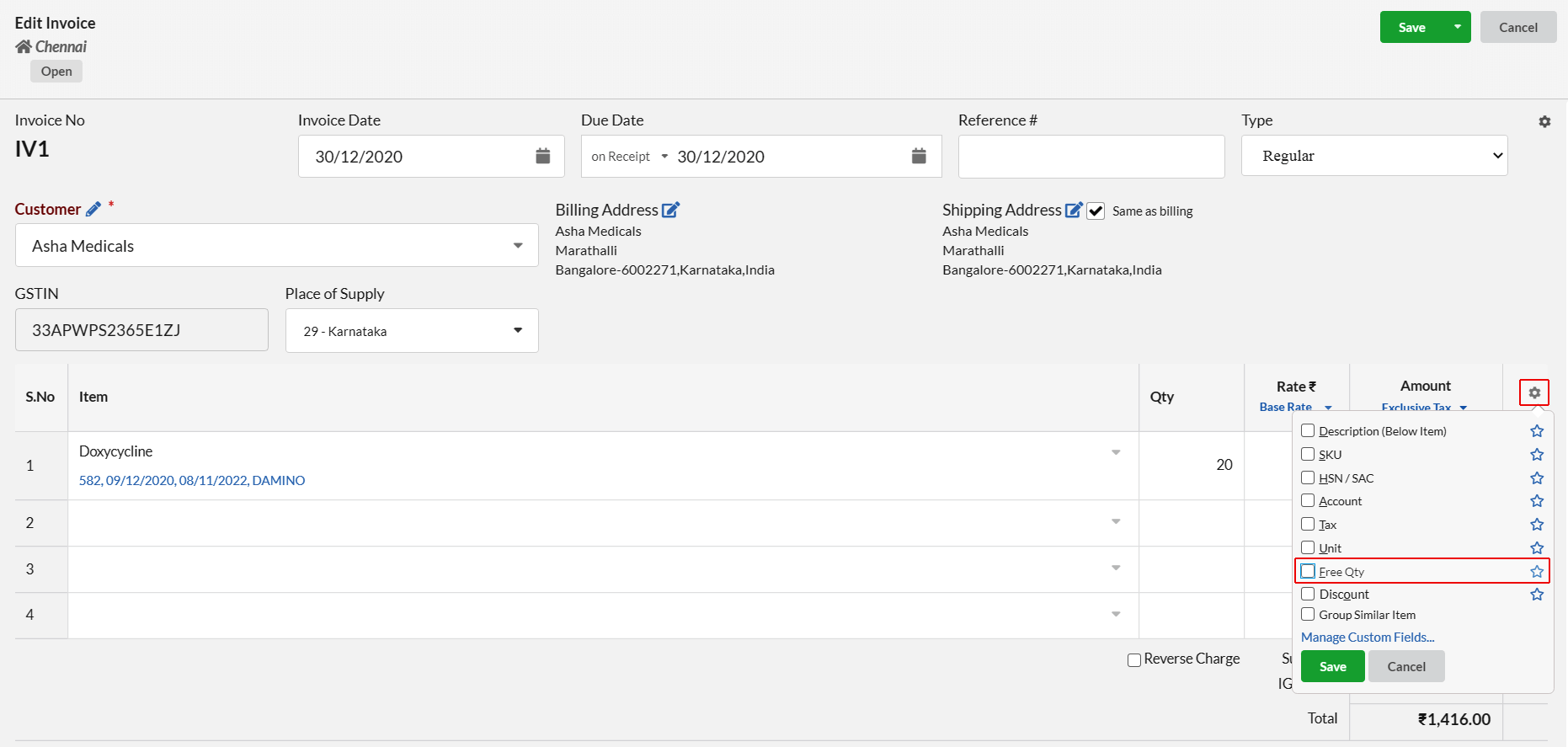
You will notice that Free Qty column will be added in the Item grid. While creating an invoice, choose the item and enter the billable item quantity in Quantity column as usual. Then enter the number of items you are going to provide for free in the Free Qty column.
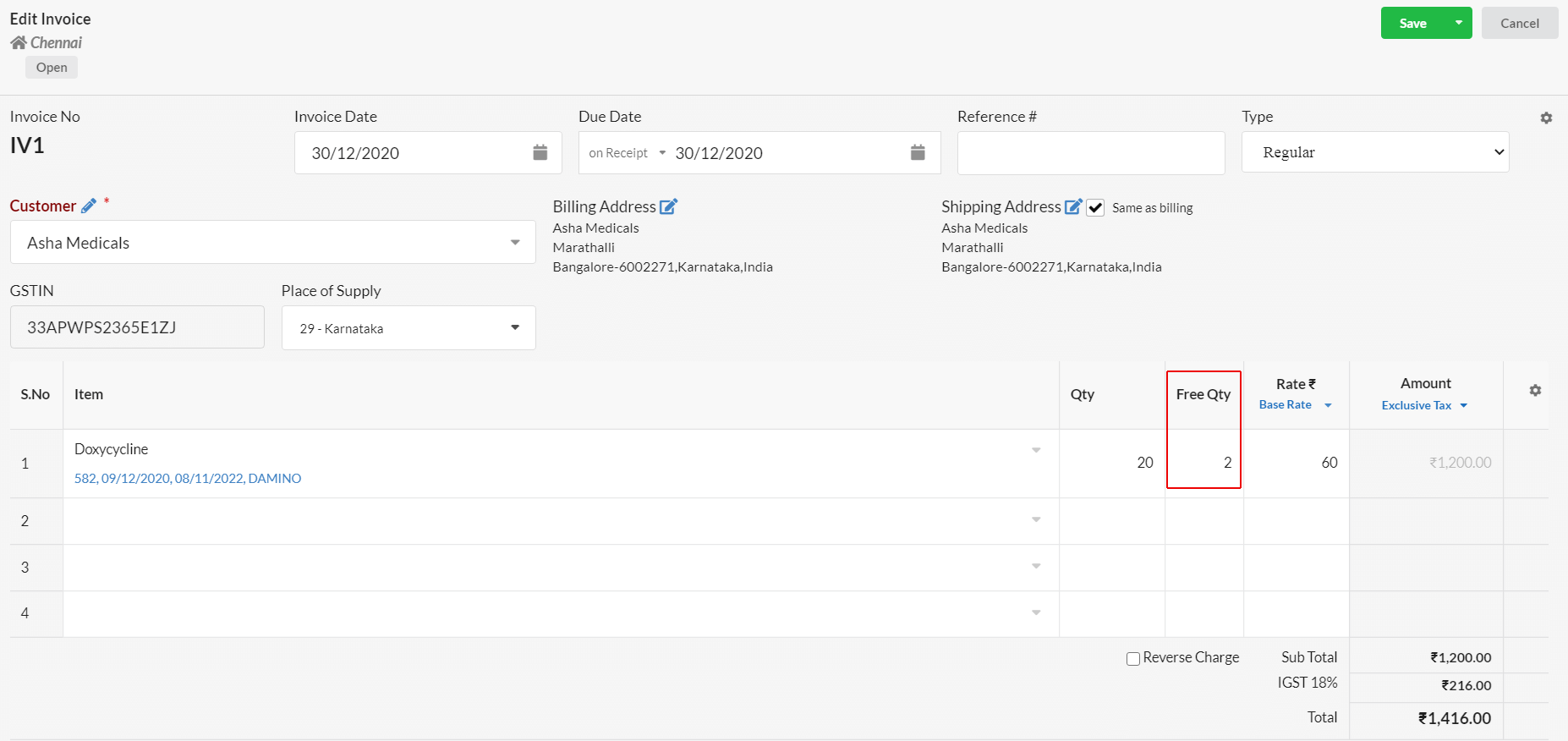
Amount and GST will be calculated only for the billable item quantity. Free Quantities will not be taken into account for billing.
When you save/print the created invoice, both the billed item quantity and free quantity will be displayed in separate columns.
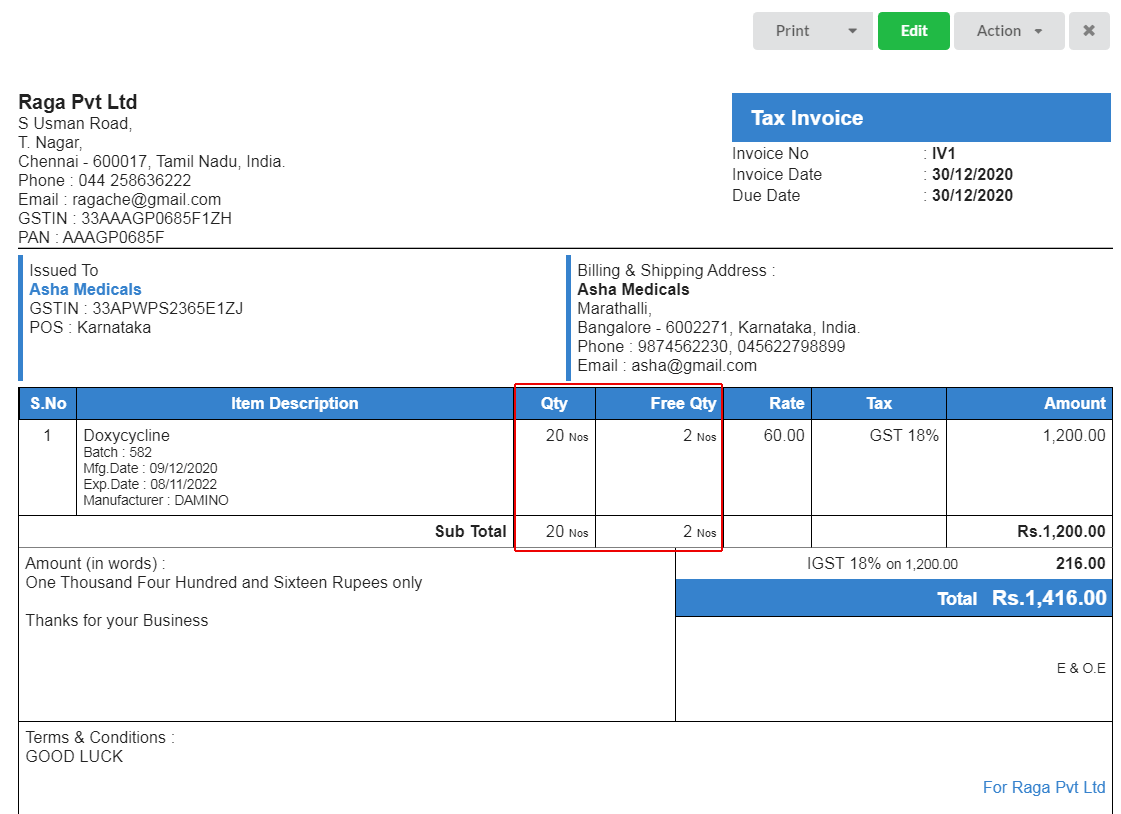
Go to Reports and open the Stock Summary report. Free Quantities provided to customer also will be recorded as Outward Stock. The item quantity reduced from stock will be based on the actual item quantity(billable item quantity + free item quantity).
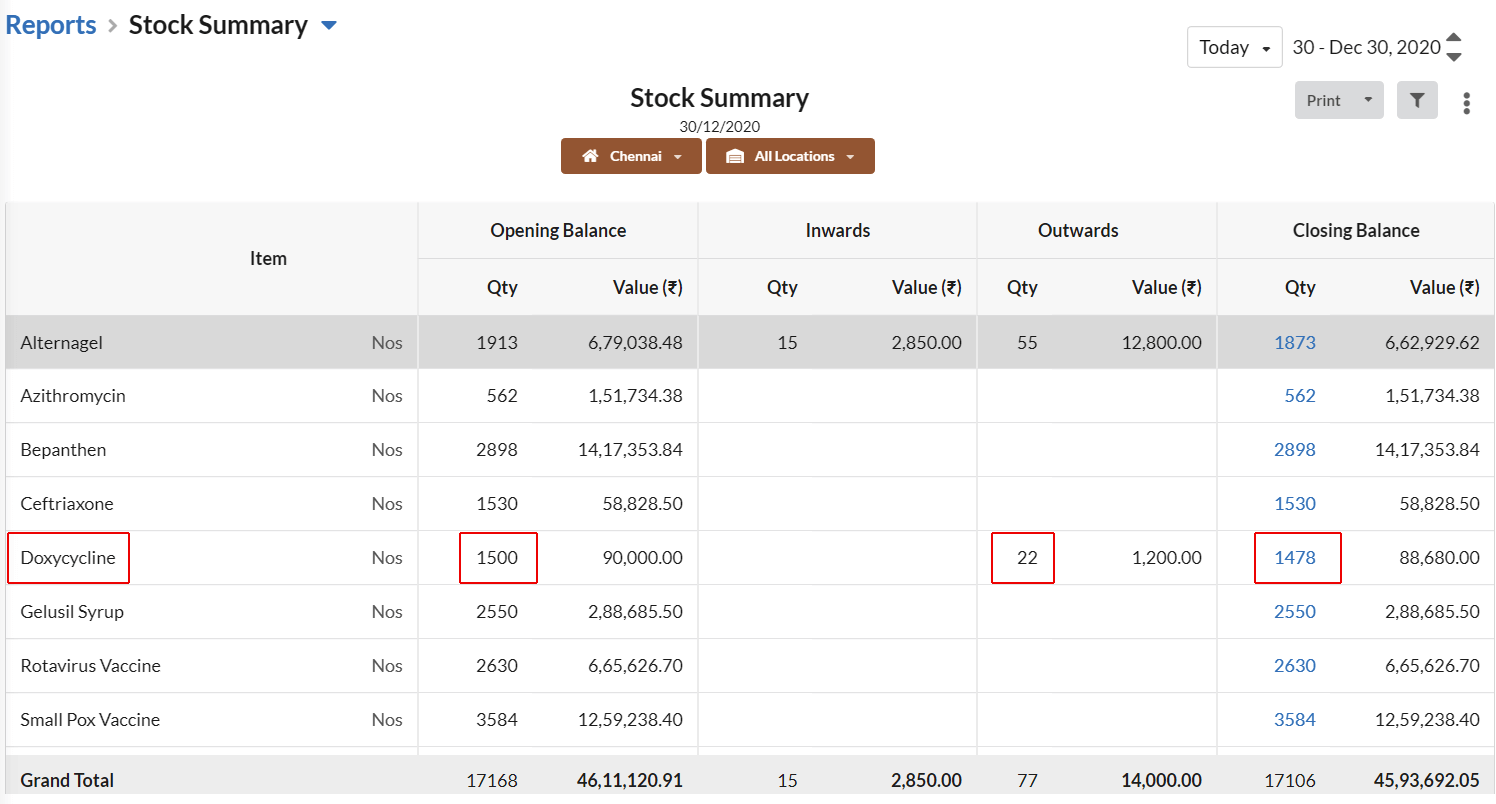
What is Free Supplies?
In some instance, suppliers may provide you free samples for testing the quality of product before you purchase, or they might provide you free items under any offer. Such items are called as Free Supplies. Such free supplies can be recorded in Output Books.
How to record Free Supplies in Purchase?
- Go to Purchase module > Purchase Bill and create a New Purchase bill.
- Choose your Supplier name and item.
- In the Item grid, click on the Settings icon, enable the Free Qty column.(Make sure that Item: Free Qty in Sales & Purchase is enabled under Settings > General).
- Enter the number of free supplies in the Free Qty column.
Here in Purchase Bill also, billing will be done based on billable item quantity only. Free Supplies will not be taken into account for billing.
Go to Reports and open the Stock Summary report. Items received as free supplies will be recorded as Inward Stock.
The item quantity added to stock will be based on the actual item quantity(billable item quantity + free item quantity).
Track Free Supplies
To track/monitor the free supplies that you received, go to Reports and open the Free Supplies report. You can find all the free supplies that you received.
On clicking the Item, you can find the list of transactions in which you received those free supplies.