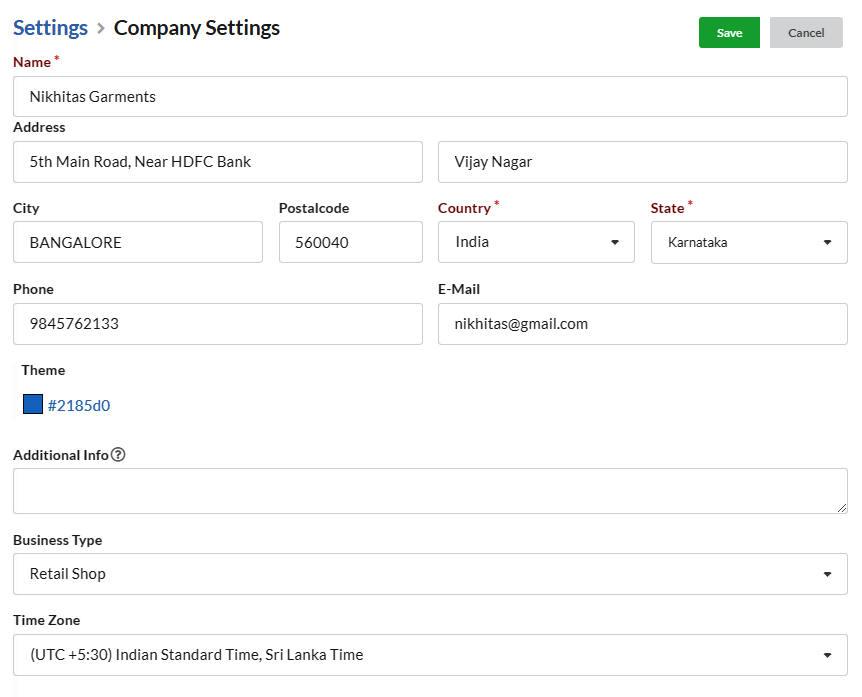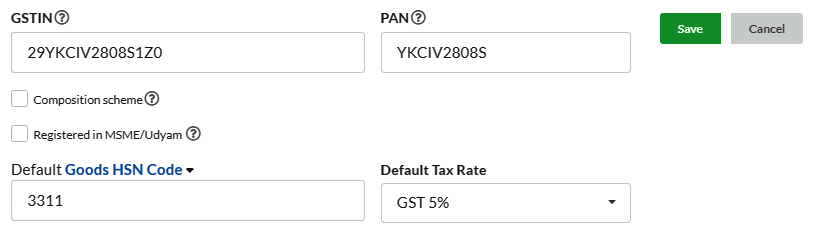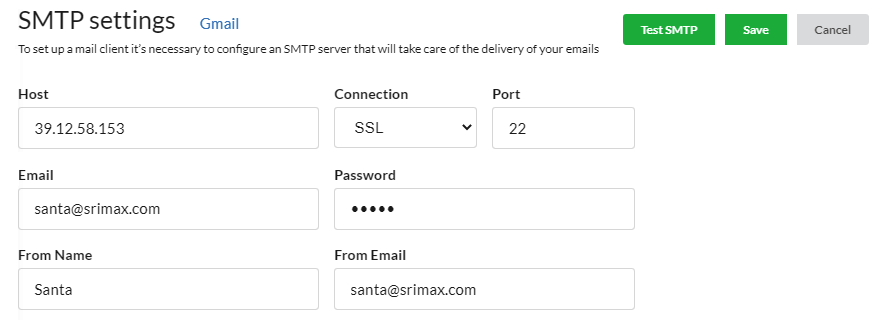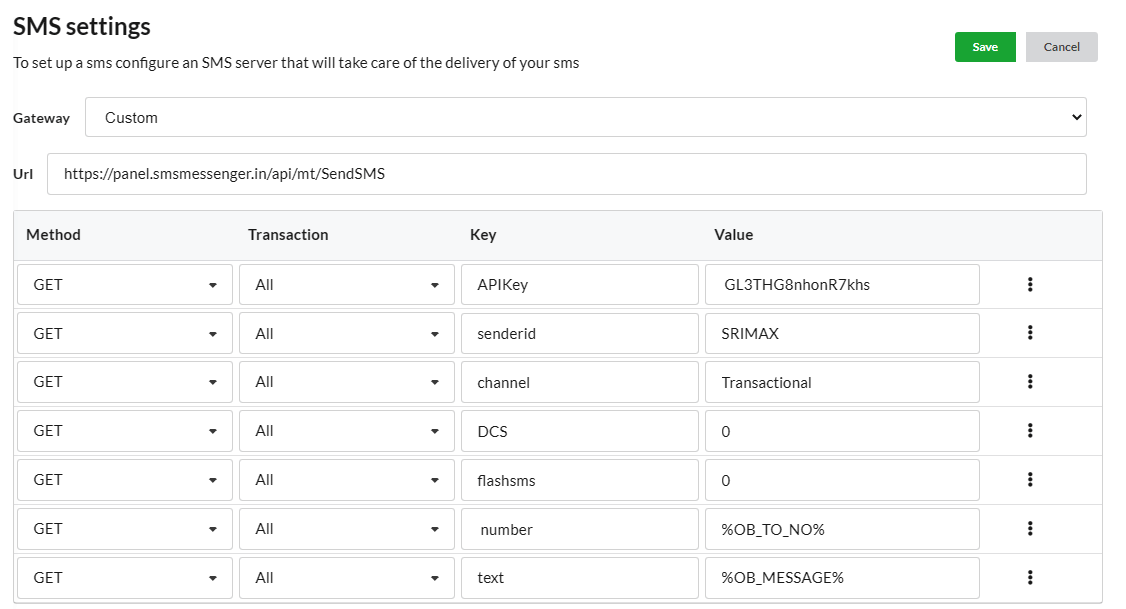Set up your Company by providing General details in the Settings
You can Manage Companies under Settings > Company
Company Settings
Field Description
| Fields | Description |
|---|---|
| Name | Provide the Name of your company |
| Address | Provide your Postal Address You can add additional address |
| City | Provide the City name at which your company is setup |
| PostalCode | Provide the Zipcode / Pincode |
| Country | Select your Country name you are from By Default, It will be set as India |
| State | Select your State. By default, it will be as Tamil Nadu |
| Phone | Provide your Contact number |
| Provide a valid email. | |
| Theme | Set theme color for Output Books left panel in which all modules are present. |
| Additional Info | Any information provided here will be displayed in invoice header |
| Business Type | Set you Business type here – General/Pharma Distributor/Pharma Retail/FMCG/Supermarket/Retail Shop, etc. |
GST settings
You can provide GSTIN (Goods And Services Tax Identification Number) and PAN (Permanent Account Number) of your company in Settings > Company
Check “Composition Scheme“, if you are eligible for composition scheme & Choose the type of organisation.
You can provide Default Goods HSN Code here. Also assign the Default Tax Rate from the dropdown.
You can give any name for your Main branch here. If you main branch location is Chennai, you can enter that. Or else you can enter Main Branch itself.
Freeze Date
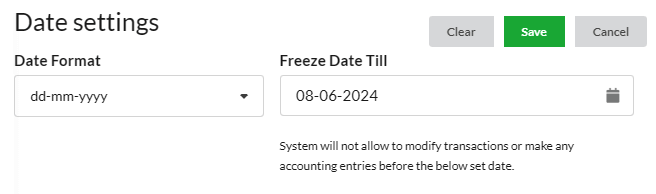
Any accounting entries or transactions cannot be made before the date which is given in the Freeze date.
Logo
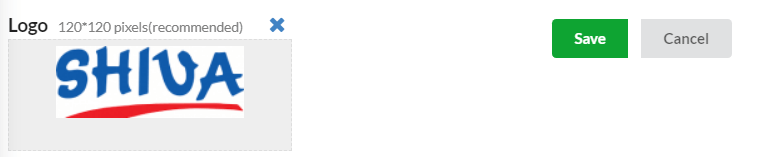 You can upload the company logo image and it will be reflected in Invoices and Bills.
You can upload the company logo image and it will be reflected in Invoices and Bills.
SMTP Settings
- Add the SMTP details as Host, port, Email and Password to Configure SMTP settings and send mail.
- You can also provide From Name and From Email in SMTP settings.
- You can send email using your Gmail account. For SMTP configuration for Gmail refer Configure SMTP with Gmail.
SMS Settings
- Choose SMS Gateway – Inbuilt/Custom. In case of custom, please follow the below steps.
- Add your SMS provider API URL, choose the transction for which you are going to send sms, right key and values which are provided in your SMS API document page.
- Create your default SMS Content for Quotes, Invoice, Delivery Challan, Receipt, etc in the Settings > Default Content option. Enter appropriate api parameters wherever necessary in your SMS content.
- Click on the “Send SMS” option associated with each transaction to send sms. Click here to refer more details on SMS Settings/Configuration.