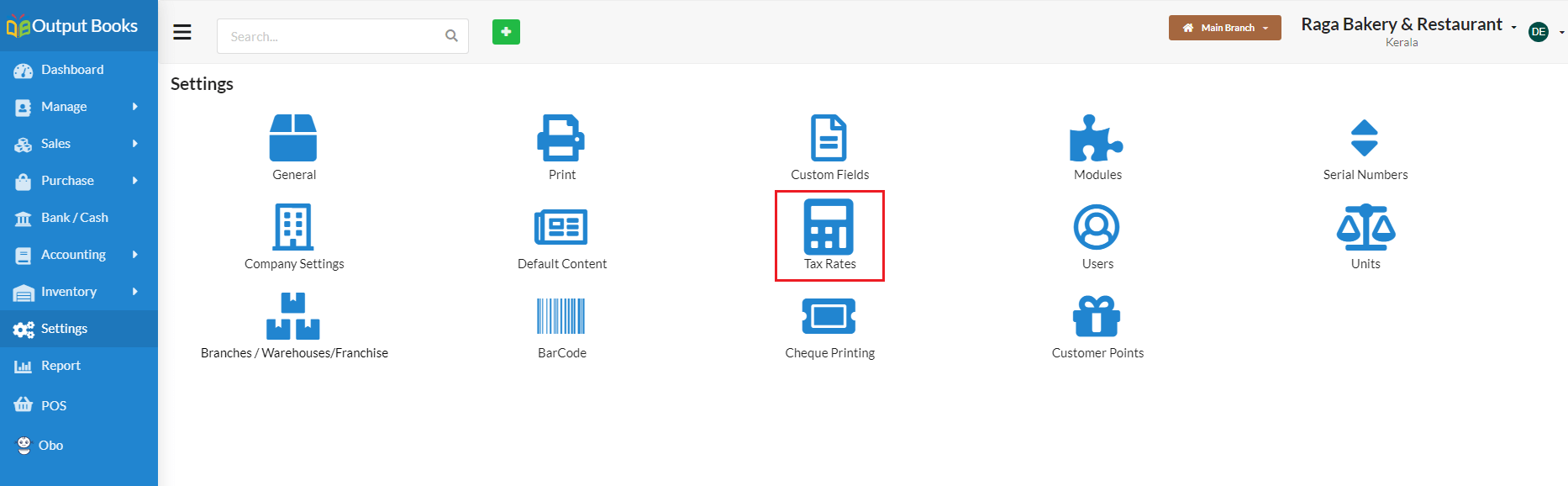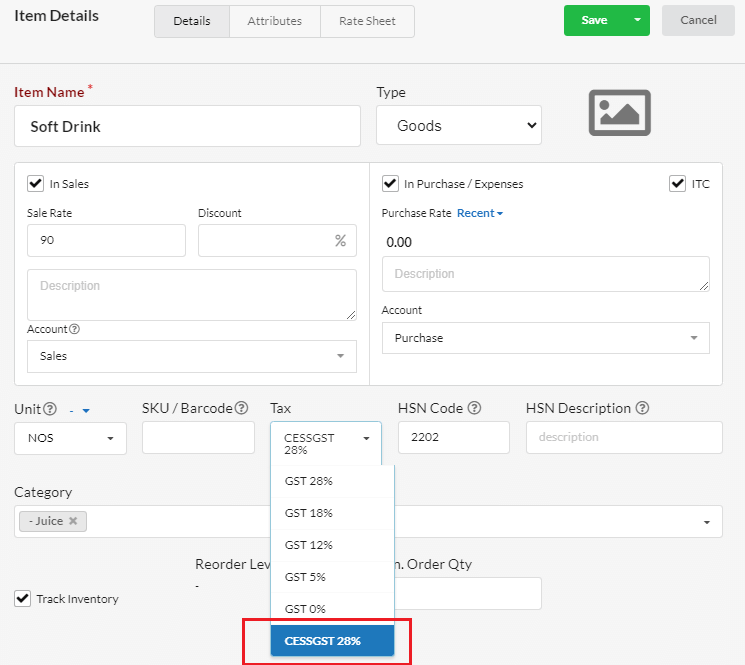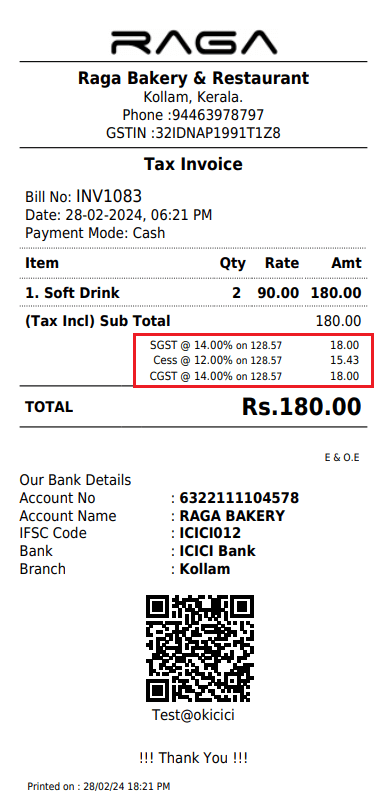Page Contents
1. Access Tax Rates Settings
- Navigate to Settings menu.
- Locate and click on Tax Rates
2. Add New Tax Rate
Click Add Tax Rate button. Enter a descriptive name for the tax, preferably indicating its purpose or nature.
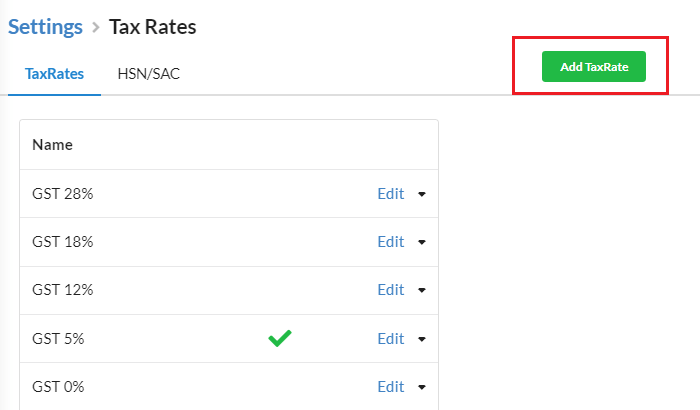
Configure Intra State Tax Components
- Under the Intra State tax configuration section, specify the relevant components: CGST, SGST, and CESS.
- Input the appropriate tax rates for each component as required.
Configure Inter State Tax Components
- Navigate to the Inter State tax configuration section.
- Add IGST along with the CESS component.
- Assign the applicable tax rates for both IGST and CESS.
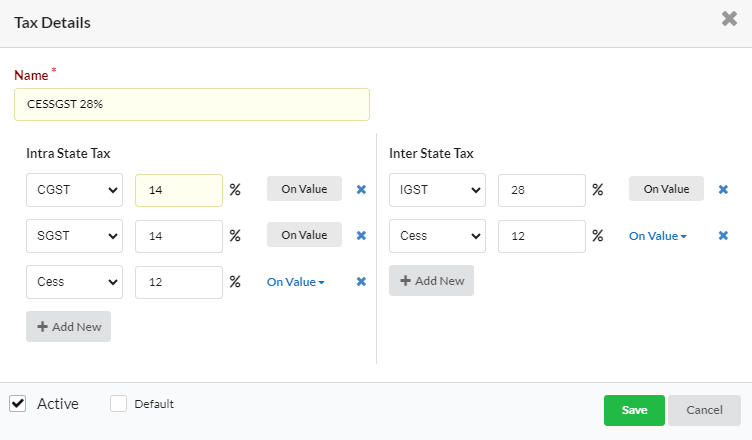
Once you have configured the tax rates for both Intra State and Inter State, click on the Save button.
3. Assign Tax to Items in Item Master
- Proceed to the Manage > Items.
- Select the items that are subject to the additional CESS tax.
- Assign the newly created tax rate to these items to ensure the CESS tax is applied during transactions.
4. Invoice Creation
When creating an invoice for transactions involving items with additional cess tax, the system will automatically calculate and apply the appropriate tax based on the tax slabs configured. Ensure that the cess tax is accurately reflected in the invoice total.
- Regularly review and update the tax rates and configurations as per regulatory changes or business requirements.
- Verify the accuracy of tax calculations in invoices to maintain compliance and transparency.
- Thus you can effectively create and implement additional CESS tax along the existing GST tax.