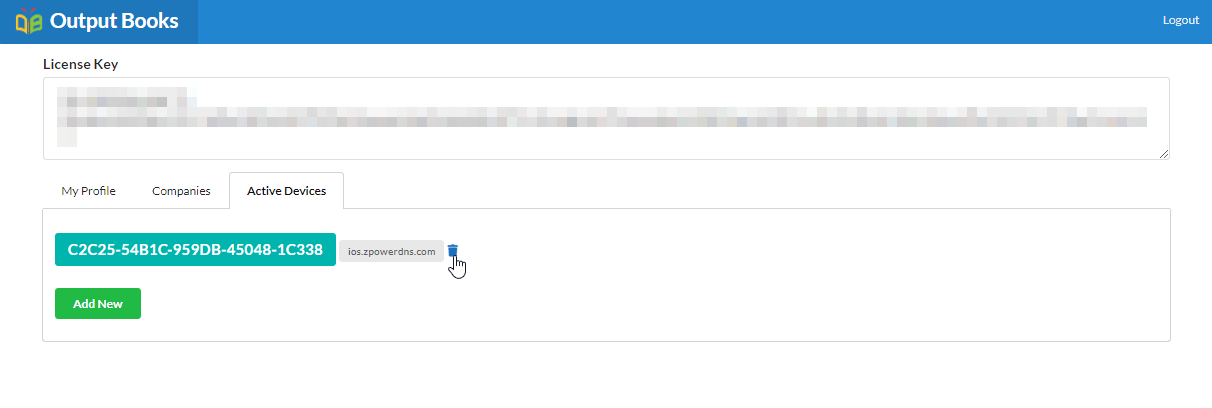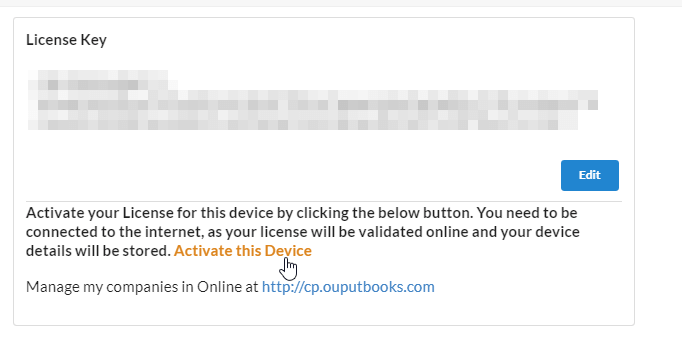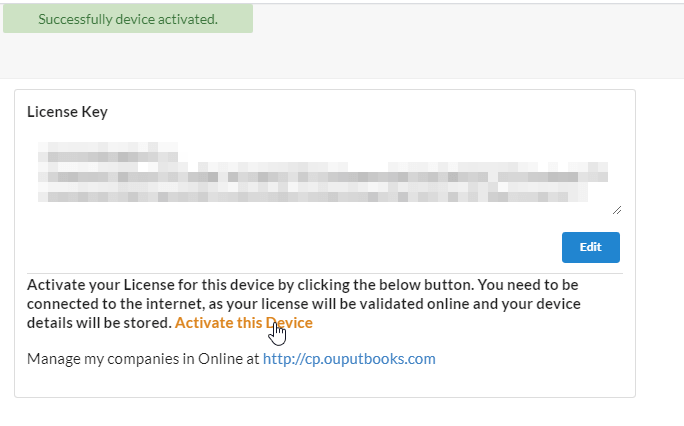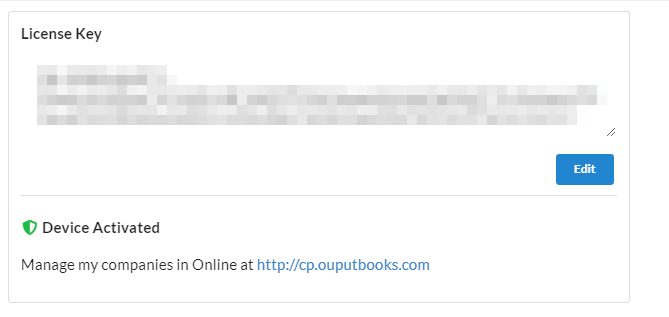Output Books can be migrated from one server system to another easily by following simple steps.
Quick Backup
- Open the Output Books Server application
- Stop the services running in Output Books server app and close the application
- Right-click on the shortcut of Output Books server app and click “Open File Location”
- Copy the “Output Books Server” folder and paste it in any storage device
- Move the copied “Output Books Server” folder to new drive or new device.
→ If New drive, device will get activated automatically. So directly move to migration.
→ If New device/system, it is mandatory to activate the device and then proceed with the migration.
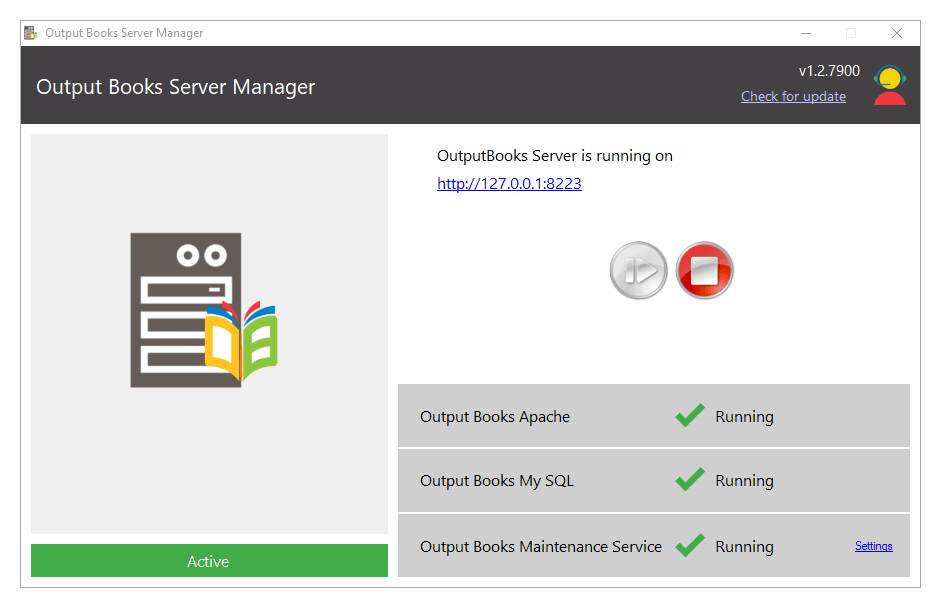
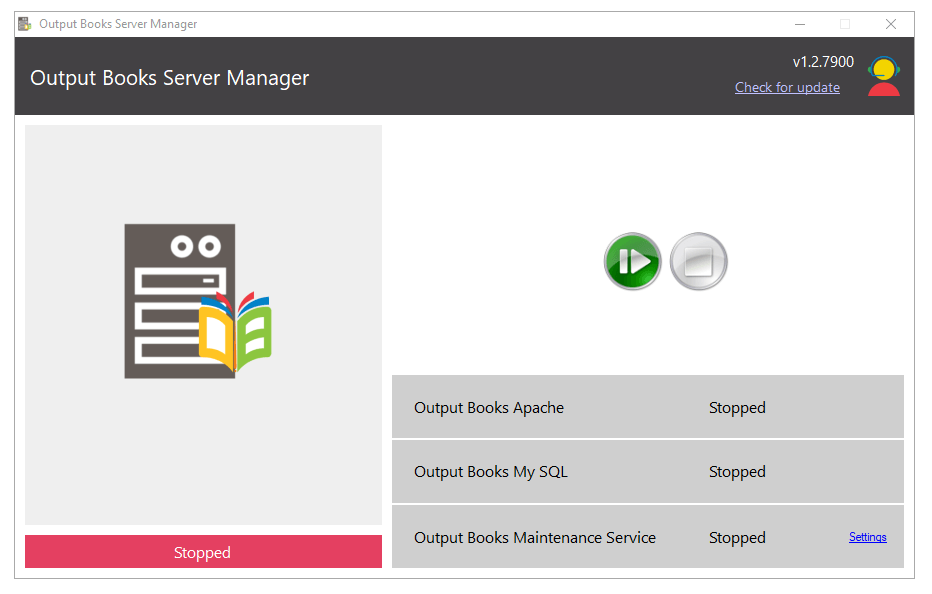
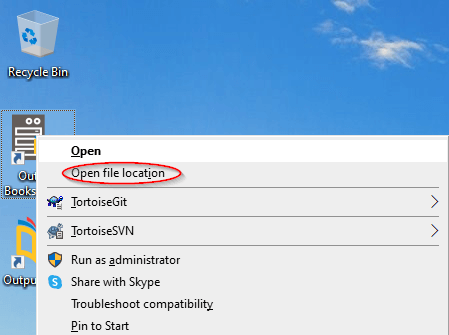
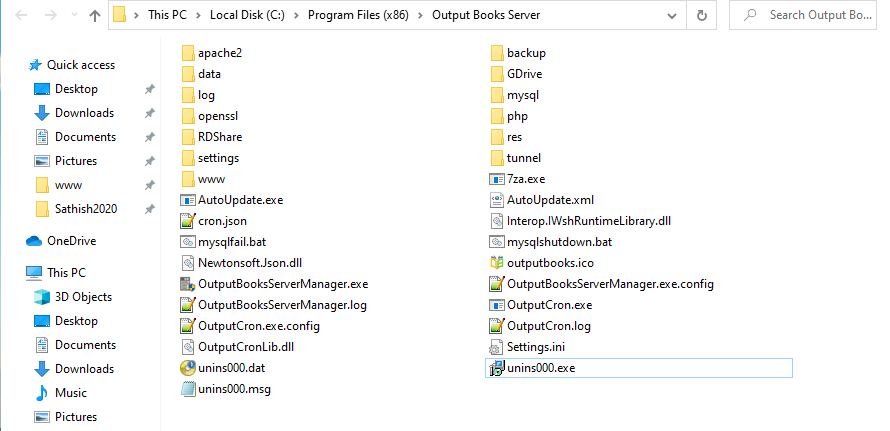
Quick Download & Migration
- Download “Output Books Server” application from online in your new system
- Run the downloaded server setup installer
- Now, copy the backup folder “Output Books Server” from your storage device and paste it in the new Output Books server installed path of your new server system.
- After that, open the Output Books server application and start all services.
How to activate the new device / new server?
There are four quick steps to activate Output Books server in your new device.
- Login to our control panel – https://cp.outputbooks.com/index.php/home
- Go to the Active devices Tab, delete the old devices displayed there
- Now, open and login Output Books application in browser and navigate to the About Page
- Click on the “Activate this Device” option.
- You will get an alert “Successfully device activated” which means that Output Books server is activated in the selected device.
- After this, the window will display the “Device Activated” message.