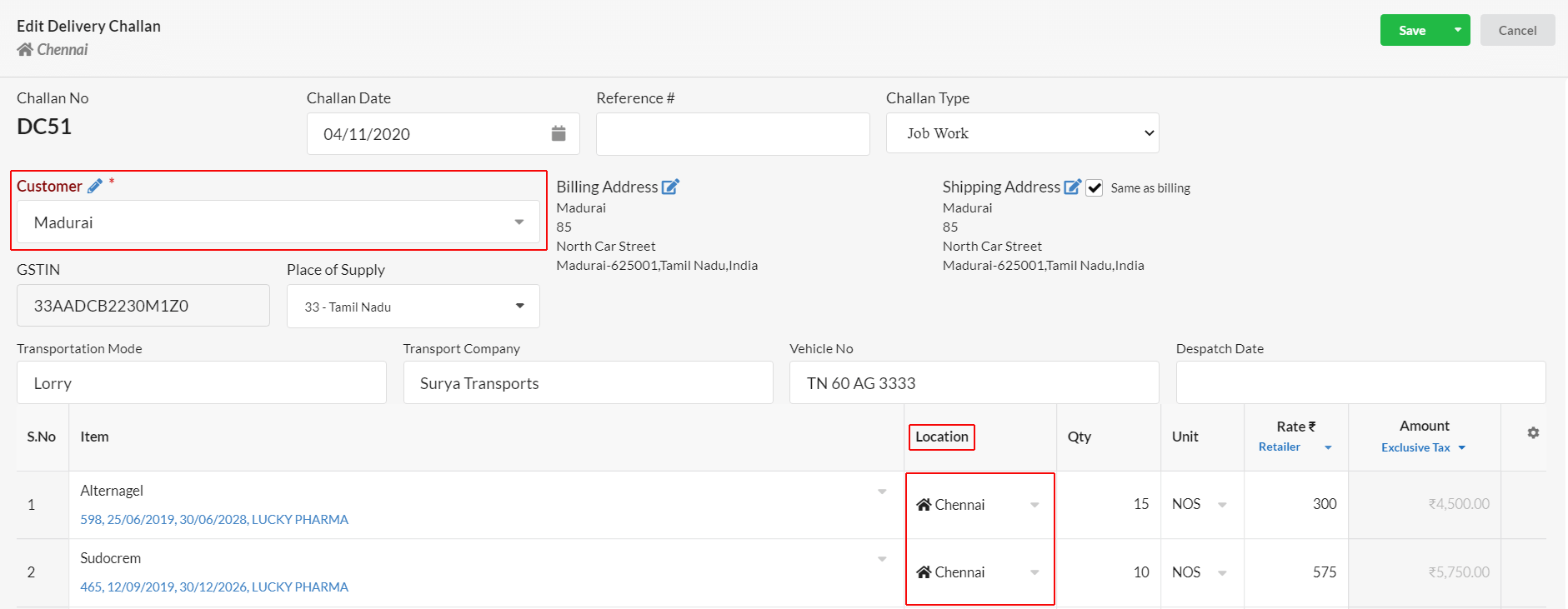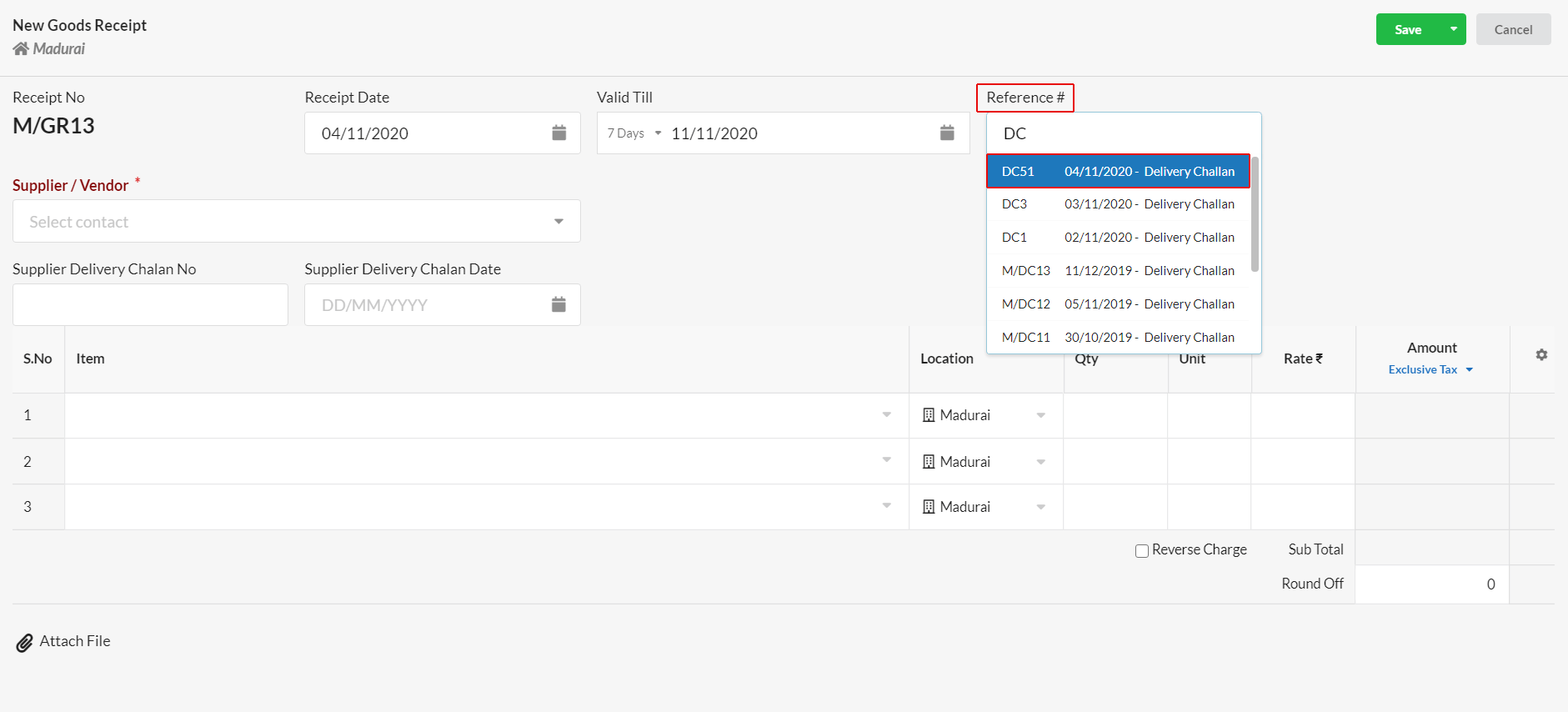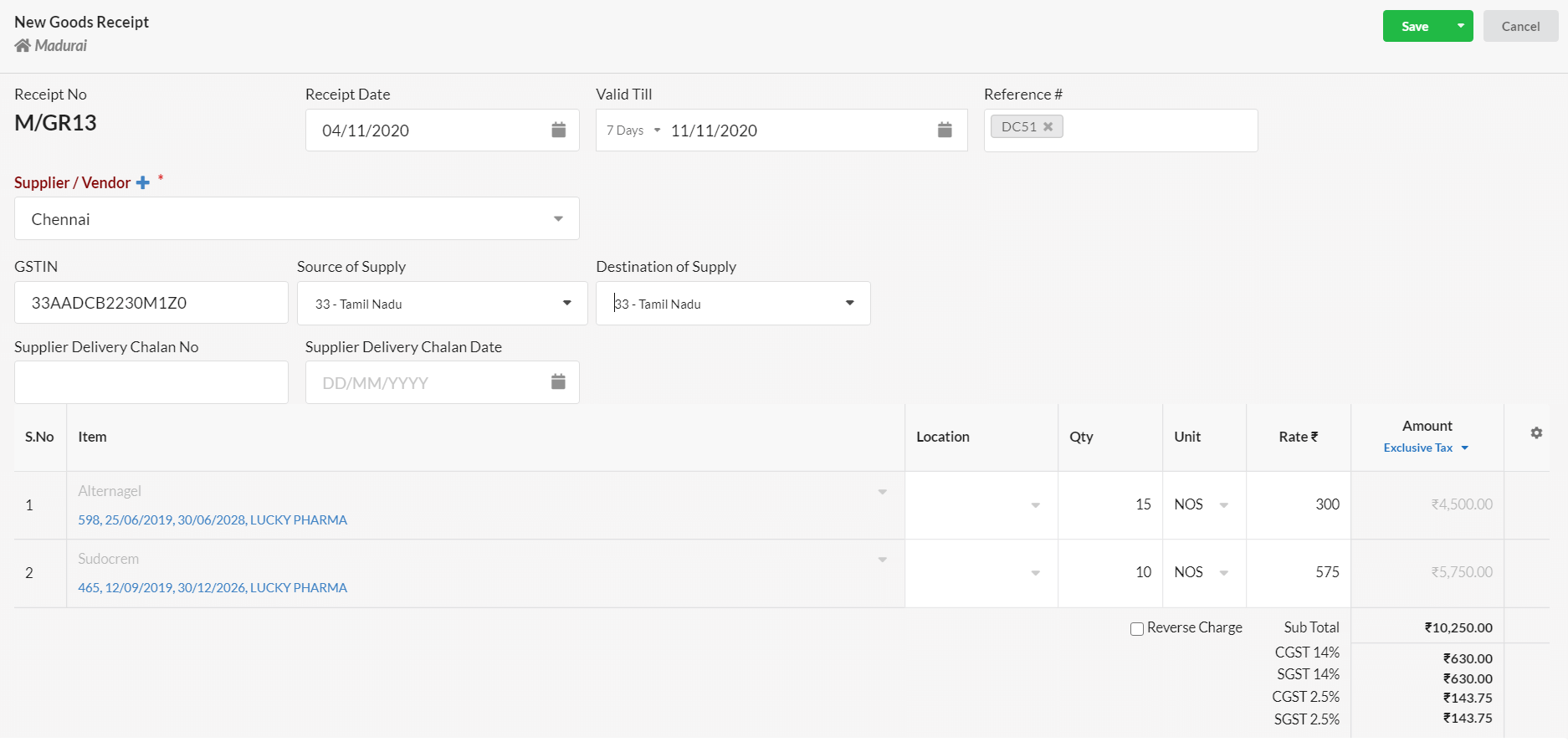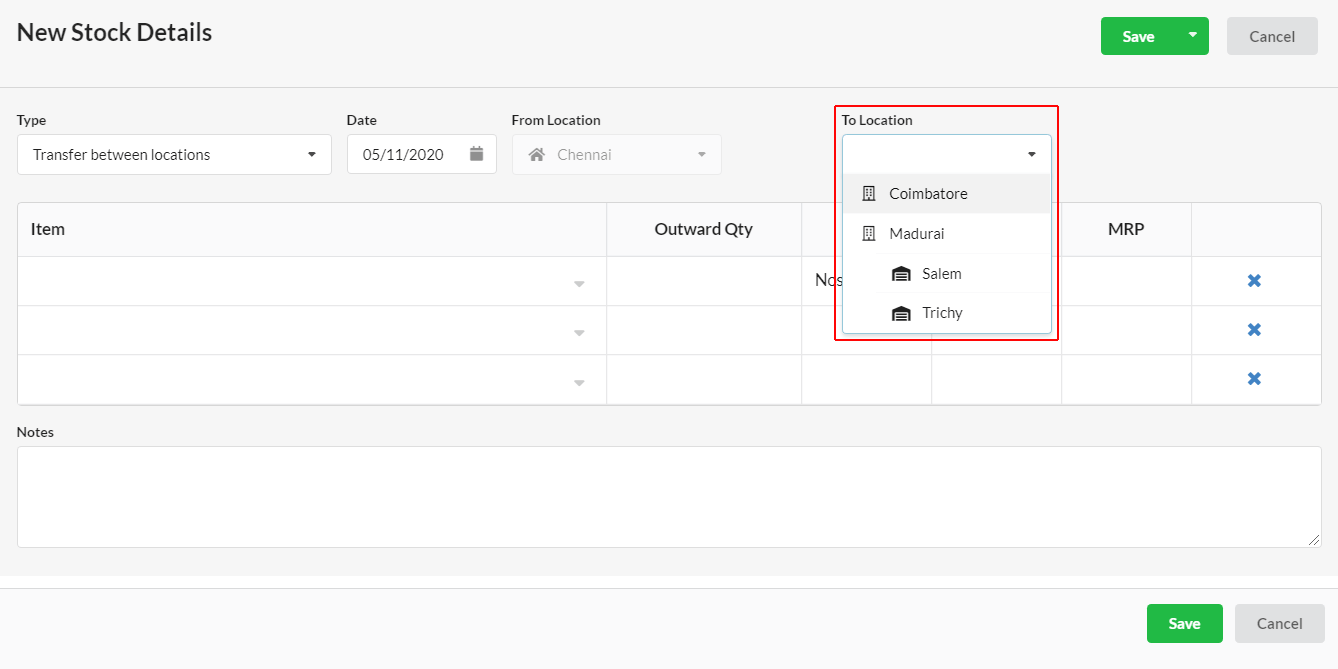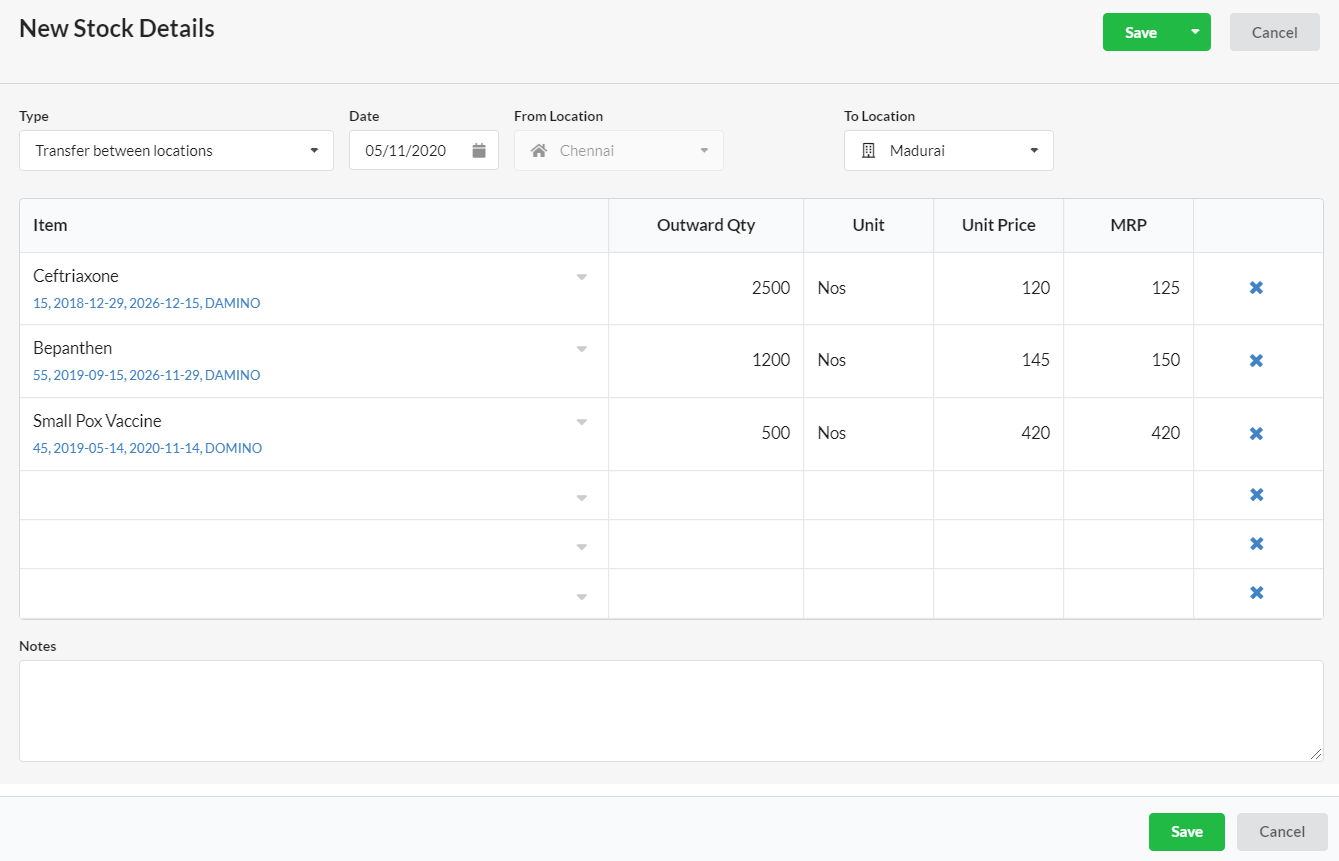Transfer of stock between different branches/locations can be easily recorded in Output Books. Stock can be transferred in 3 ways :
1. Stock Transfer from Main Branch to Other Branches
2. Stock Transfer from Main Branch to Warehouses
3. Stock Transfer from Warehouse to various branches
Let us see the simple steps that are needed to be followed to record a stock transfer.
Enable Branches/Warehouses module
First of all, it is mandatory to add your branch/warehouse in your Output Books account. So that, you can record the transfer of stock as well as maintain separate accounts for each branch.
Go to Settings > Branches/Warehouses and add your company’s branches/warehouses.
Enter all the details of your branch in the pop-up that appears.
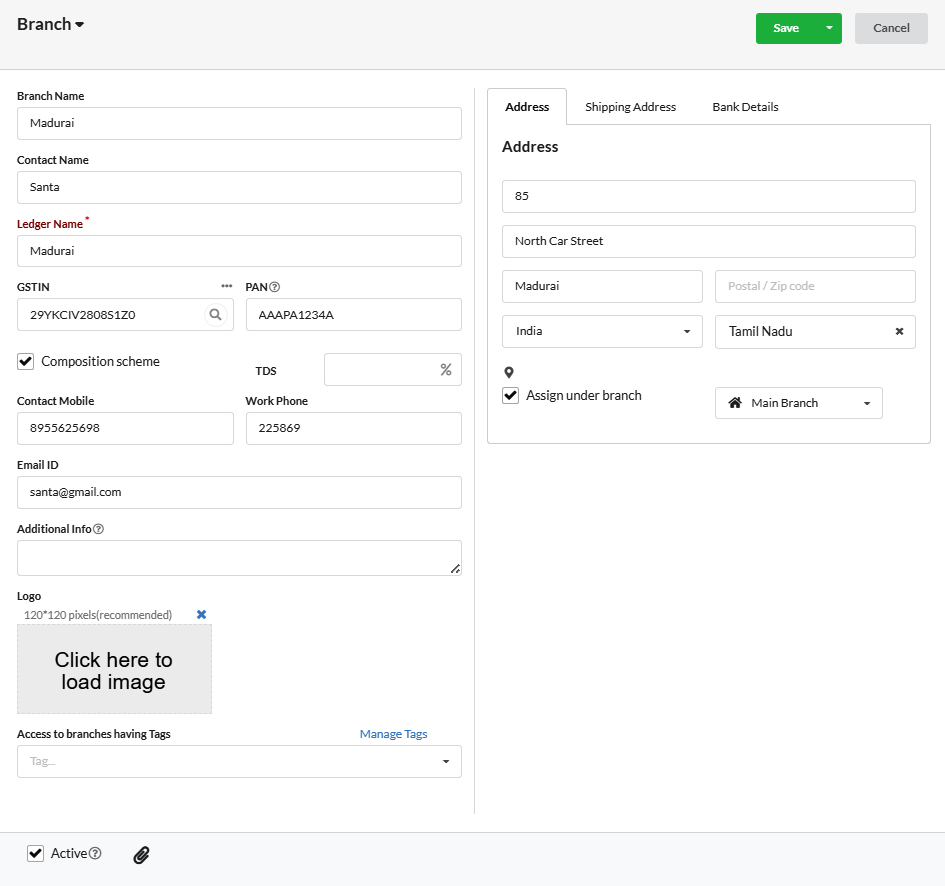
Page Contents
1. Stock Transfer from Main Branch to Other Branches
Here are two simple steps to record the stock transfer from Main Branch to other branches.
Step 1: Transferring Stock from Main Branch to Branch A – Outward
You can transfer stock to other branch as outward by recording it as a Sales – Delivery Challan.
- Go to Sales > Delivery Challan.
- Create new Delivery Challan from Main Branch to Branch A by choosing ‘Branch A’ as customer in ‘Customer field’.
- Enter the Items and their respective quantities and click Save.Make sure that “Main Branch” is selected in the location column associated with each item.
Now, the above outward stock transfer will get reflected in your Main Branch Stock Summary report as outward quantity.
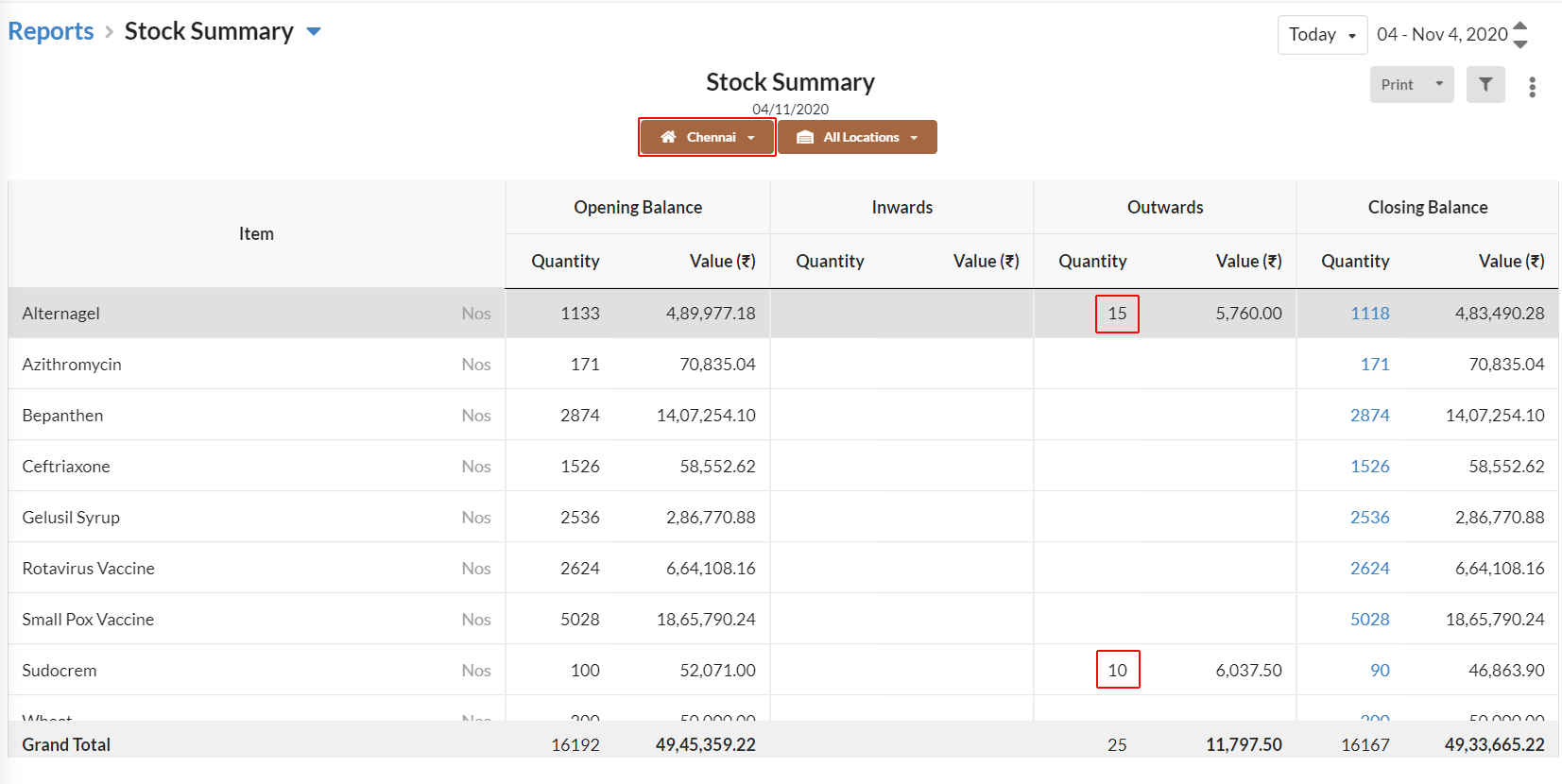
Step 2: Receiving Stock in Branch A from Main Branch – Inward
The stock transferred from main branch can be received as inward in Branch A by recording it as a Purchase – Goods Receipt. First of all, switch over to “Branch A” to create Goods receipt.
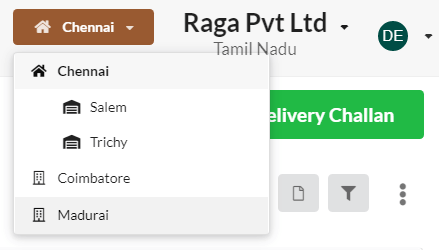
- Go to Purchase > Goods Receipt.
- Create new Goods Receipt from Branch A to Main Branch by entering the Main branch Delivery challan number in the Reference field. All data will loaded from delivery challan. Click Save.
- You can choose ‘Main Branch’ as supplier in ‘Supplier field’.Enter the Items and their respective quantities and click Save. Make sure that “Branch A” is selected in the location column associated with each item.
The above inward stock will get reflected in your Branch A’s Stock summary report as inward quantity.
Now, the stock transfer from Main branch to Branch A is successfully recorded.
What to do for Stock return?
If you want to return the Stock back to ‘Main Branch’ from ‘Branch A’, create Delivery Challan from ‘Branch A’ to ‘Main Branch’. You can just enter the Goods Receipt number in the Reference field which will auto-load all the data.
Now, the stock will get deducted from Stock summary report of ‘Branch A’.
2. Stock Transfer from Main Branch to Warehouses
Stock Transfer from Main branch to Warehouse can also be recorded in 2 steps.
Step 1: Transferring Stock from Main Branch to Warehouse- Outward
From Main branch, create Delivery Challan for ‘Warehouse A’ by choosing ‘Warehouse A’ in the customer field. Select the Items from the Item grid, enter quantity and click “Save”.
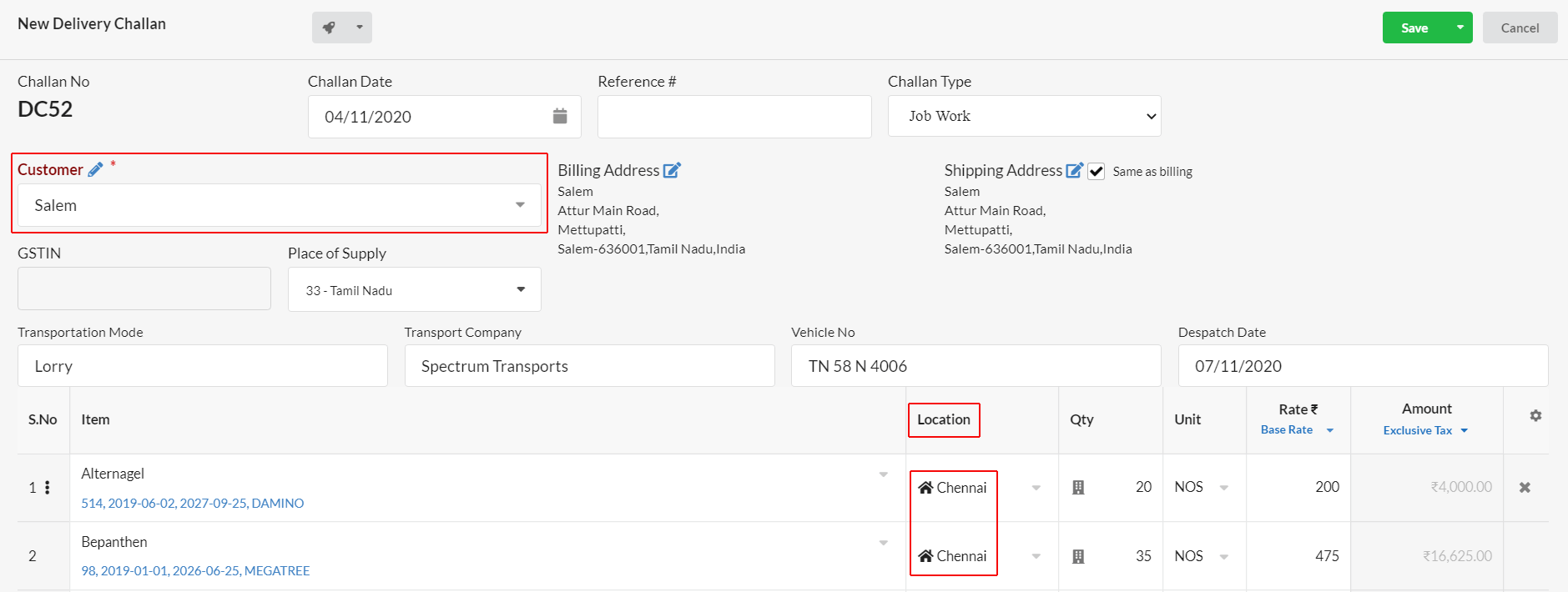
Make sure that “Main Branch” is selected in the Location column associated with each item by default.
The outward stock will get reflected in the Stock of ‘Main Branch’.
Step 2: Receiving Stock in Warehouse A from Main Branch – Inward
Switch over to ‘Warehouse A’ and create Goods Receipt for Main Branch by entering the delivery challan number in the ‘Reference’ field.
All data of the given delivery challan will get loaded as Goods Receipt.
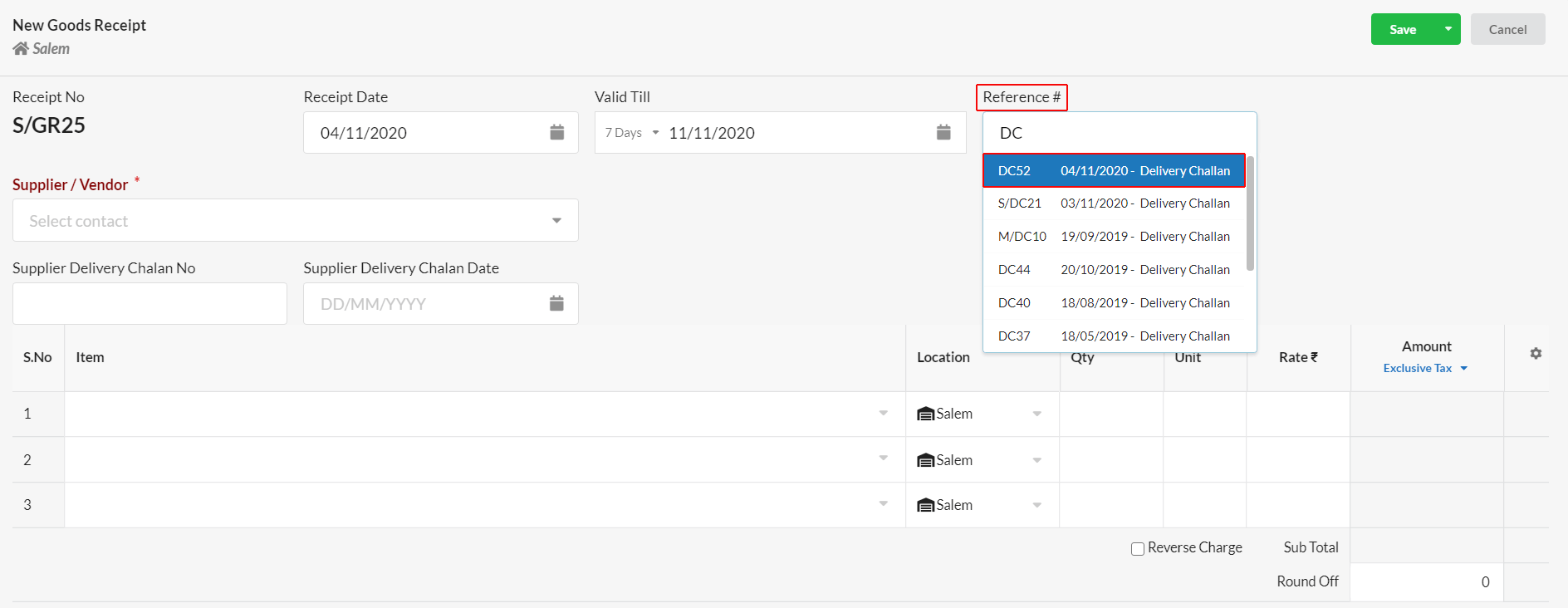
(Or)
Create Goods Receipt by choosing ‘Main Branch’ in ‘Supplier field’ , enter the items and quantity and click ‘Save’. Make sure that “Warehouse A” is selected in the location column associated with each item.
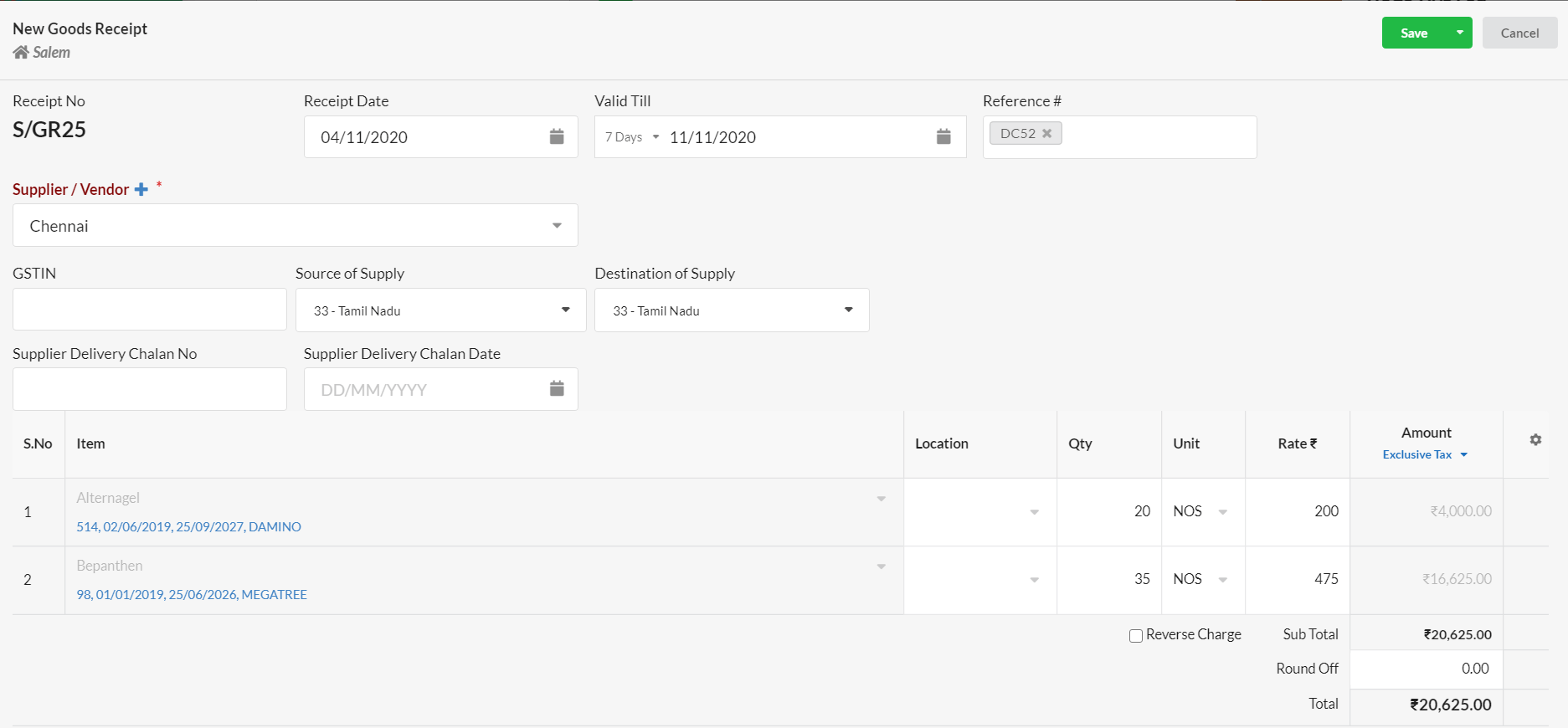
The inward stock will get reflected in the stock of ‘Warehouse A’.
3. Stock Transfer from Warehouse to various branches
The stock available in Warehouse can be transferred to various branches at times. To record this type of stock transfer,
- Create a Delivery challan from Warehouse to any of your branches.
- And then create Goods Receipt from Branch to Warehouse by using the delivery challan number as reference.
Quick Stock Transfer
To transfer stock quickly between branches/locations/warehouses,
- Go to Manage > Stock Journal and click Add New.
- In the Type field, choose the Transfer between locations option.
- Current branch will be auto selected in the From Location field. Choose the branch/location/warehouse to which you want to transfer stock in the To Location field.
- Choose the item to transfer, outward quantity, unit, unit price, mrp and click Save.