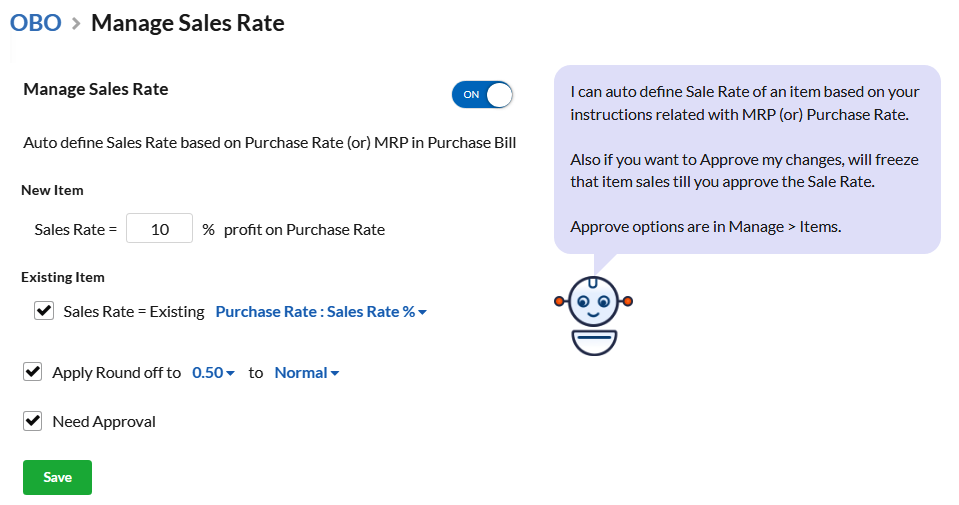Manage Sales Rate
This module in OBO helps in auto-defining the sales rate of Items in master based on their purchase rate or MRP in Purchase bill. You can save the time that you spend in changing the sales rate of items whenever there is a change in their purchase rate or MRP.
Based on certain settings, both your new & existing item’s sale rate can be defined.
1. For New Item :
- Sale Rate is ____(what) % discount on MRP (only if MRP exists)
Based on the discount percentage on MRP that you provide here, sale rate will be auto-defined for every new item. - Sale Rate is ____(what) % profit on Purchase Rate:
Based on the profit percentage you provide here, sale rate will be auto-defined for every new item that you create.
2. For existing Item :
a. Sales Rate = MRP/Purchase Rate : Sales Rate % – This will auto-calculate sale rate based on provided profit percentage(In Settings > General) of MRP/Purchase rate.
b. Sales Rate = Existing Purchase Rate : Sales Rate % – This will auto-calculate sale rate based on provided profit percentage(In Settings > General) of purchase rate.
d. Sales Rate = MRP/Purchase Rate : Sales Rate Difference – This will auto-calculate sale rate based on difference between existing MRP/Purchase rate & sale rate.
d. Sales Rate = Existing Purchase Rate : Sales Rate Difference – This will auto-calculate sale rate based on difference between existing purchase rate & sale rate.
Other options available are:
3. Apply Round Off to __(round off value) to ____(round off level – Normal, Highest, lowest) –
4. Need Approval – Though sale rate gets auto-defined, you can enable this option. So that you can approve item’s sale rate from Manage > Items as a recheck.