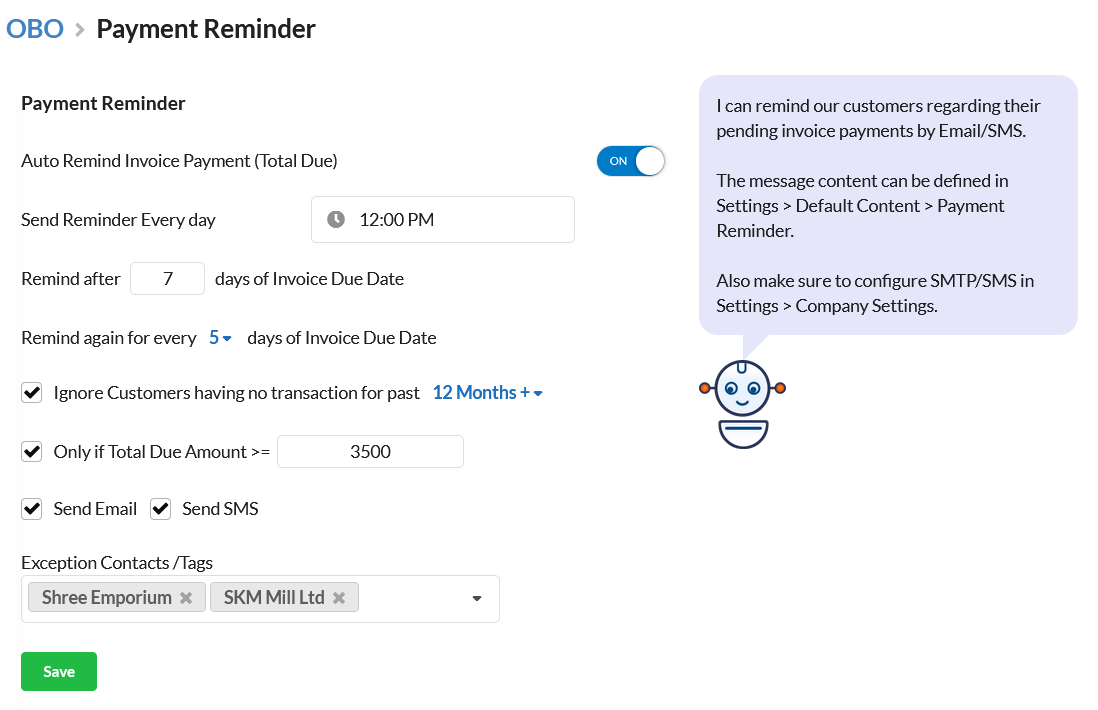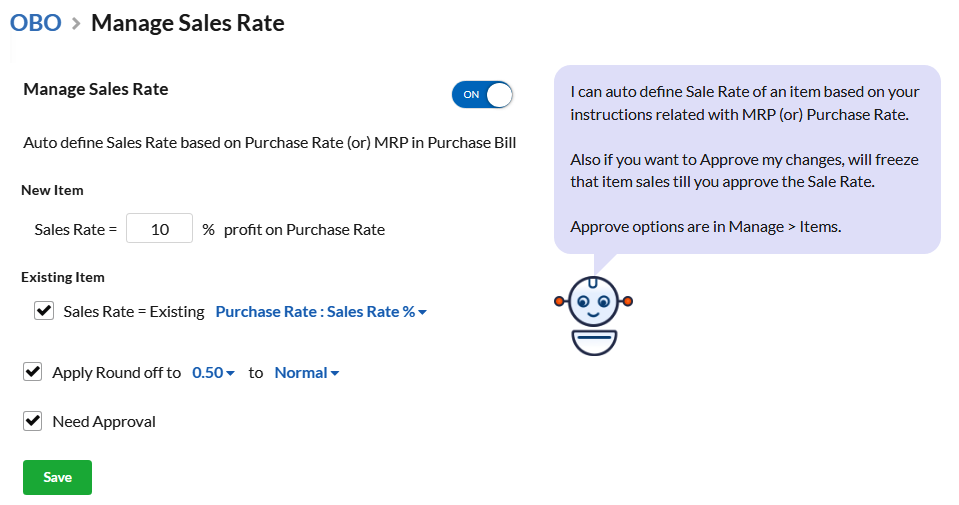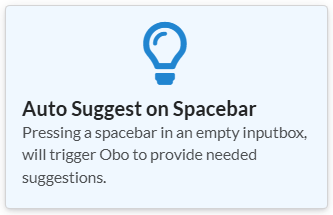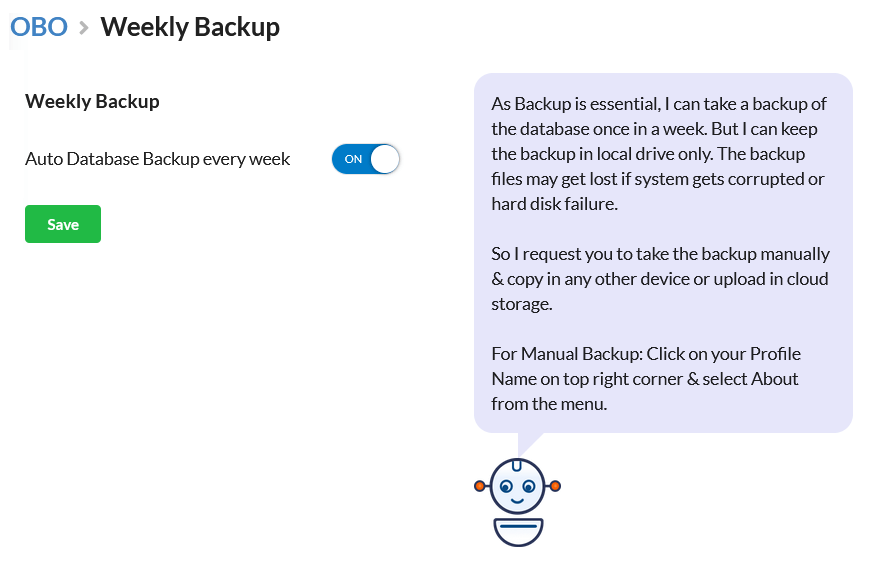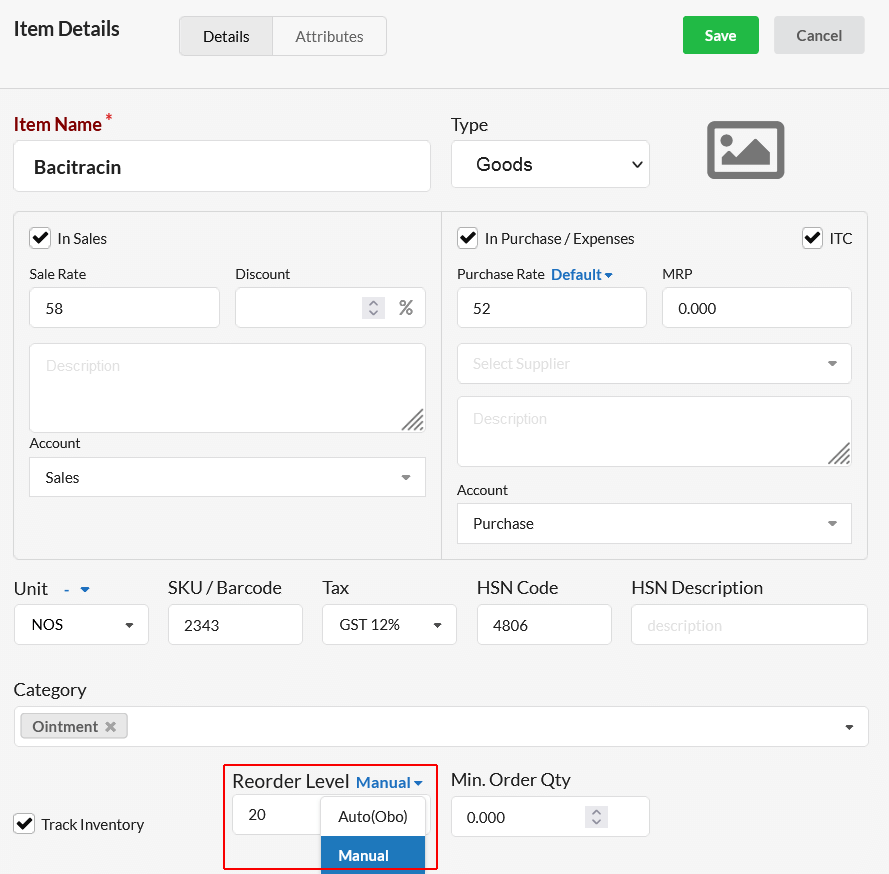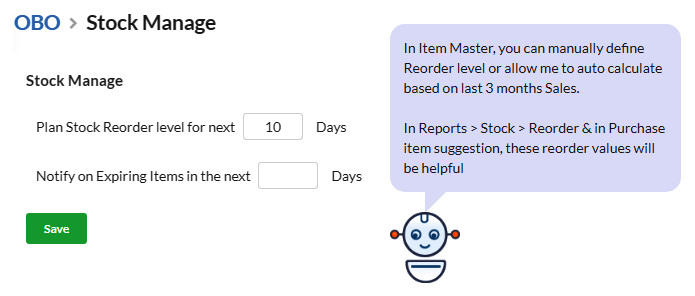OBO is an AI bot that automates certain operations in Output Books. It helps in automating billing, inventory stock reordering, database backup, reminders, etc.
Let us see how Obo can make your day-to-day billing operation efficient & accurate.
Page Contents
Payment Reminders
This module in Obo will send automatic payment reminders to customers. They will be sent to customers who have to pay the due Invoice amount. Reminders are sent to customers via Email & SMS.
Initially, it is mandatory to set default Email & SMS content for Payment reminder.
You will have to set some specified criteria based on your business needs to make this work.
1. Send Reminder Every day – Set the time to send the reminder every day.
2. Remind after ___ days of Invoice Due Date – Set the time period for the reminder to start work based on the Invoice Due Date.
3. Remind again for every ___ days of Invoice Due Date – Set the time period for the reminder to work again in every certain number of days from Invoice due date.
4. Ignore Customers having no transaction for past ___ – If a customer does not have transaction for a certain period of time, you can ignore them from sending payment reminders.
5. Only if Total Due Amount >= – Set amount based condition for the payment reminder to work. Only when the Invoice due amount is greater or equal than the entered amount, Obo will send payment reminder to that customer.
6. Send Email – Enable this to send payment reminder via Email.
7. Send SMS – Enable this to send payment reminder via SMS.
8. Exception Contacts/Tags – Choose contacts or contact tags for whom does not want to send payment reminder at any time.
Manage Sales Rate
This module in OBO helps in auto-defining the sales rate of Items in master based on their purchase rate or MRP in Purchase bill. You can save the time that you spend in changing the sales rate of items whenever there is a change in their purchase rate or MRP.
Based on certain settings, both your new & existing item’s sale rate can be defined.
1. For New Item :
- Sale Rate is ____(what) % discount on MRP (only if MRP exists)
Based on the discount percentage on MRP that you provide here, sale rate will be auto-defined for every new item. - Sale Rate is ____(what) % profit on Purchase Rate:
Based on the profit percentage you provide here, sale rate will be auto-defined for every new item that you create.
2. For existing Item :
a. Sales Rate = MRP/Purchase Rate : Sales Rate % – This will auto-calculate sale rate based on provided profit percentage(In Settings > General) of MRP/Purchase rate.
b. Sales Rate = Existing Purchase Rate : Sales Rate % – This will auto-calculate sale rate based on provided profit percentage(In Settings > General) of purchase rate.
d. Sales Rate = MRP/Purchase Rate : Sales Rate Difference – This will auto-calculate sale rate based on difference between existing MRP/Purchase rate & sale rate.
d. Sales Rate = Existing Purchase Rate : Sales Rate Difference – This will auto-calculate sale rate based on difference between existing purchase rate & sale rate.
Other options available are:
3. Apply Round Off to __(round off value) to ____(round off level – Normal, Highest, lowest) –
4. Need Approval – Though sale rate gets auto-defined, you can enable this option. So that you can approve item’s sale rate from Manage > Items as a recheck.
Recurring
This module in OBO will help you to auto-generate & charge your customers by generating Invoices at regular intervals. You can define recurring Invoice template, define customers & set regular intervals for the invoices to be created. This saves you a lot of time from creating same invoices for more customers.
Not only invoice, you can also create recurring delivery challan, goods receipt, purchase orders & expenses. Know how to set up recurring in Obo by clicking here.
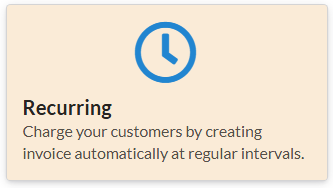
Auto-Suggest on Space Bar
This module in OBO will remain enabled by default. In Output Books environment, whenever you need a suggestion in a input filed, you can press the Spacebar key. It will display you the right suggestions.
Weekly Backup (Only for Web version)
This module in OBO will automatically backup your database every week in your local drive. This will work only for Output Books web app version.
Customer Score
This module sets automatic scoring to customer based on their sales & orders.
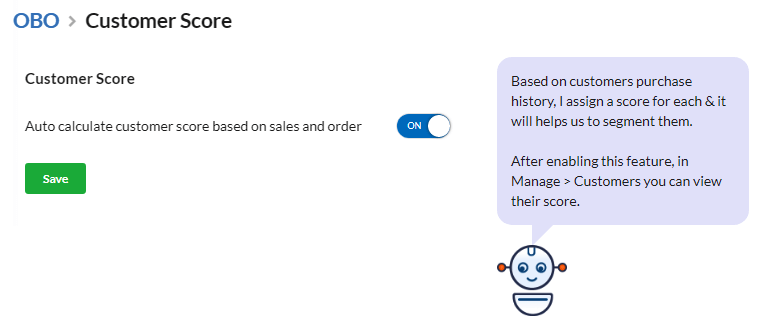
Stock Reorder Level
This module in OBO helps in auto-calculating optimum stock for each of the items in inventory based on the last three month’s sales history. Reorder level for stock can be calculated in 2 ways:
1. Manually, you can enter reorder level in Manage > Items.
2. Automatically, using OBO – Stock Manage.
You can set the plan the reorder level for upcoming days also. This reorder level calculated by OBO will get reflected in Reports > Stock > Reorder Report. As well as, you will get auto-suggestion while you create Purchase bill for the item based on reorder level.
This will help you in maintaining optimum stock & order stocks at the right time. You can avoid stock-outs also.
Item Identifier
In this module of OBO, during billing, simply position the item in front of the webcam, and let OBO automatically suggest it in the POS.