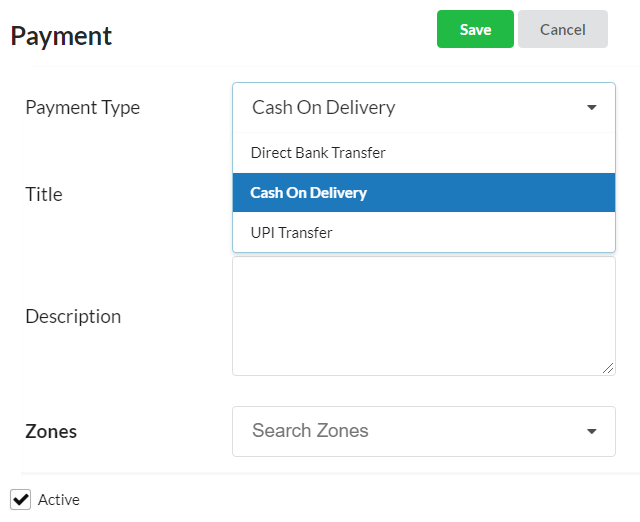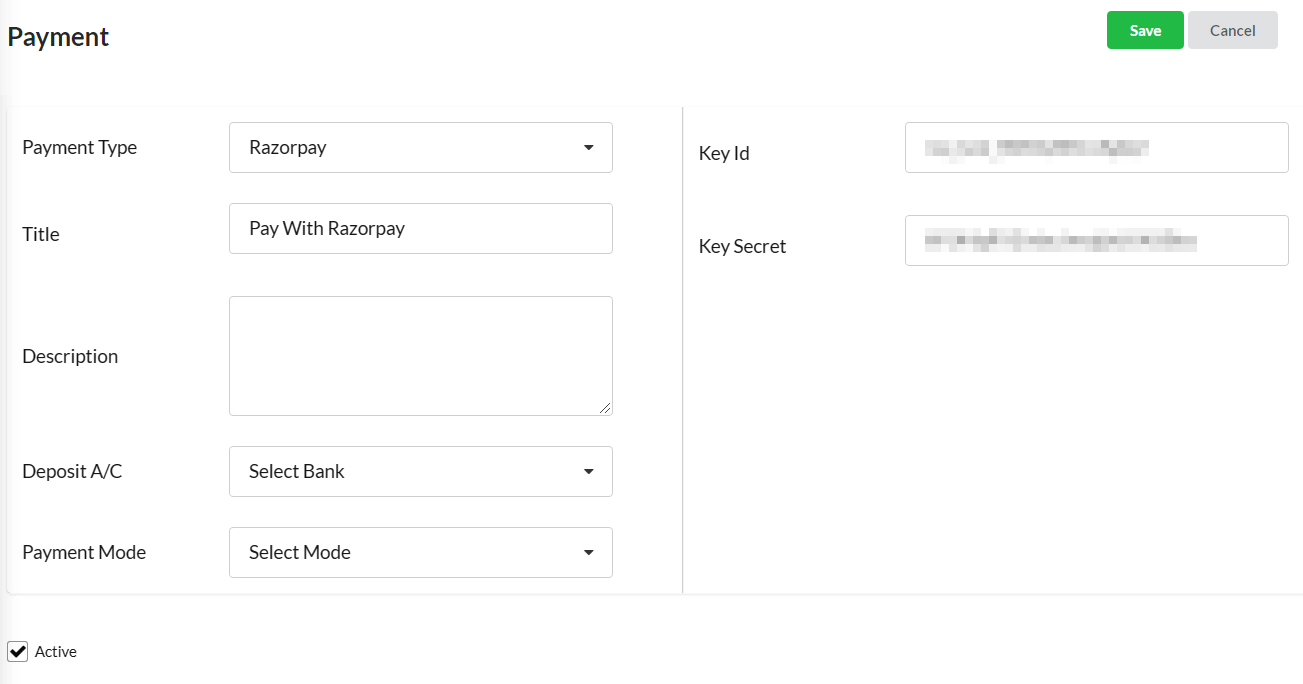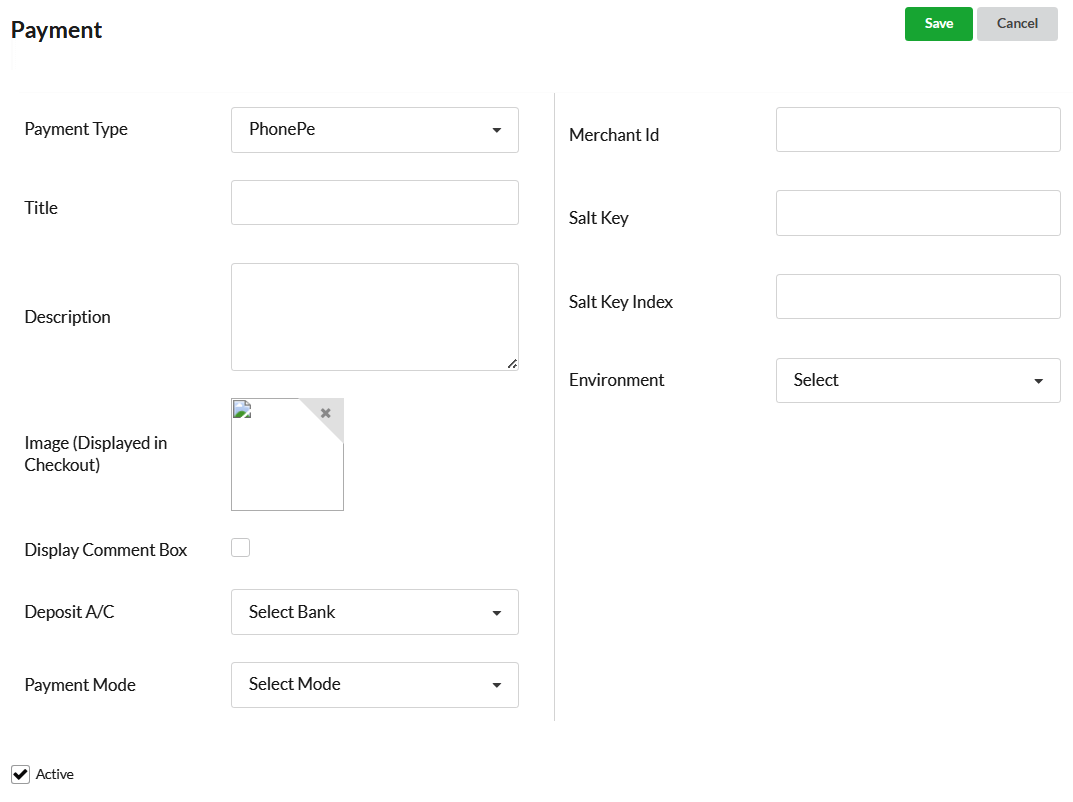To complete the order and payment, checkout is necessary. You can enable your customers to finalize their online orders using the default payment options we provide.
Go to Shipping/Paymt > Payment & click on the Add Payment Method option. From the Payment Type option, choose any payment type that we offer.
Page Contents
Default Payment Methods
- Cash on Delivery – Enter title, description. If you wish to apply this payment method for particular zones, you can provide that & enable Active.
- Direct Bank Transfer – Enter title, description. Select the Bank account from the Bank drop-down. Chosen bank account detail will be displayed at the checkout page.
- UPI Transfer – Enter title & description. Provide your UPI ID so that your customers can just scan the UPI QR code that will be displayed at the checkout page.
Online Payment Method Integration
Currently, we have integrated the Output Books Ecommerce module with online payment methods such as Paytm, Razorpay, PhonePe, and Omise.
In Output Books > Ecommerce > Shipping/Paymt , go to Modules & enable Paytm or Razorpay. Now go back to Payment module & create a new payment method.
Paytm Integration
- Choose Payment type as Paytm.
- Enter title, description. Choose deposit bank account for which you have created a Paytm account.
- Set Payment mode.
- Fill up other details like Merchant ID, key, website, industry type, etc. using the information provided to you by Paytm.
- Enable Active & hit Save.
Razorpay Integration
- Select Payment type as Razorpay.
- Enter title, description. Choose deposit bank account for which you have created a Razorpay account.
- Set Payment mode.
- Fill up other details like Key ID, key, Key Secret using the information provided to you by Razorpay.
- Enable Active & hit Save.
PhonePe Integration
- Choose PhonePe from the Payment Type dropdown.
- Fill in the Title and Description fields, and upload the Image (Displayed in Checkout) — this will be shown to customers during checkout.
- Select the Deposit A/C (bank account linked with your PhonePe account) and choose the appropriate Payment Mode.
- Enter PhonePe credentials such as Merchant ID, Salt Key, Salt Key Index, and Environment (select Production or Test as applicable), these details are provided by PhonePe.
- Make sure the Active checkbox is selected, and click Save to apply the changes.