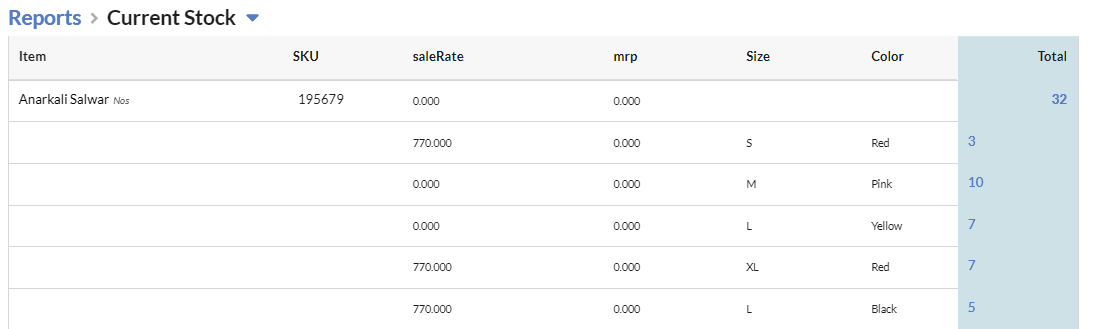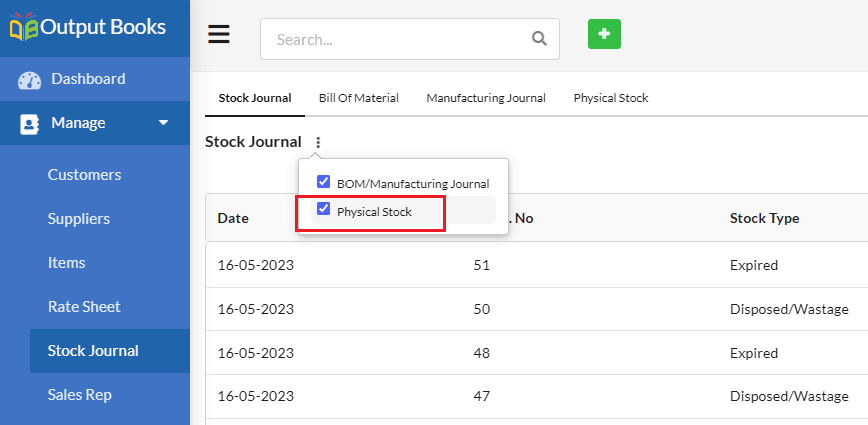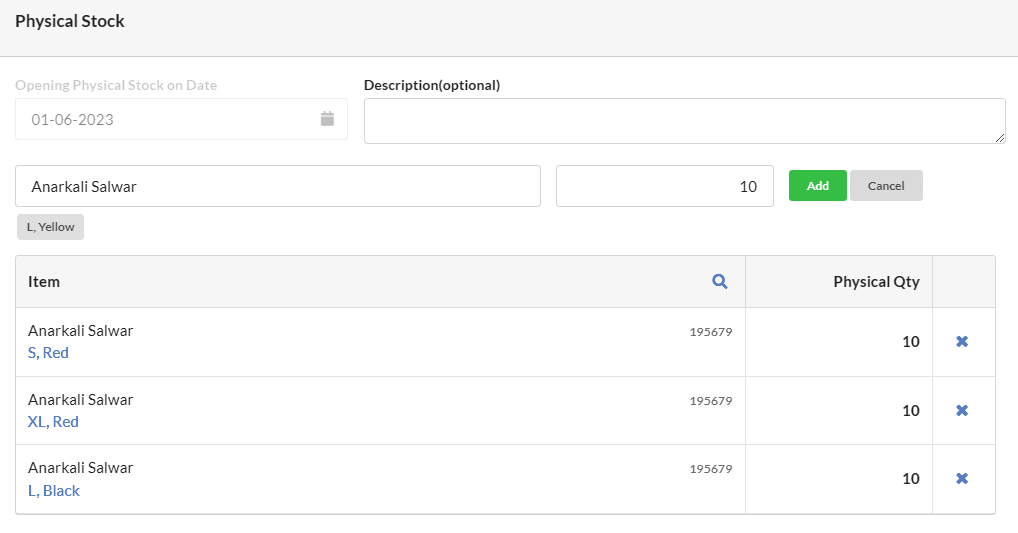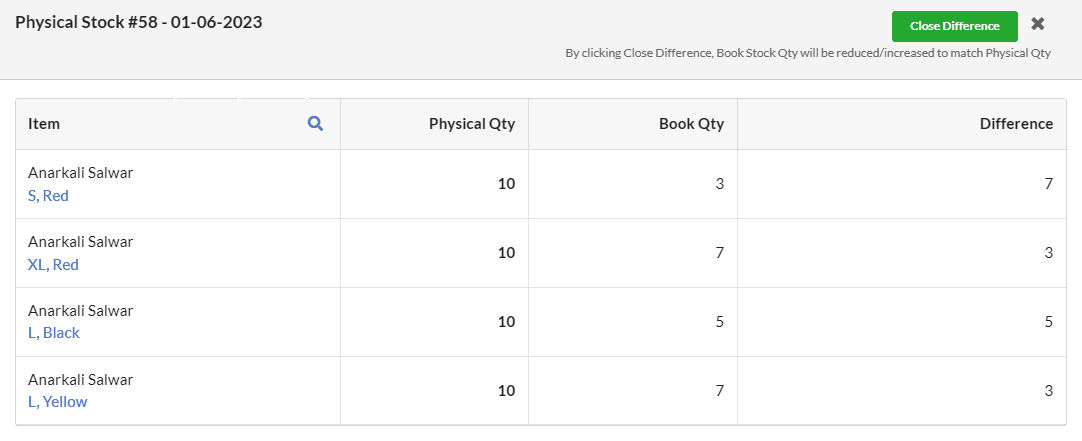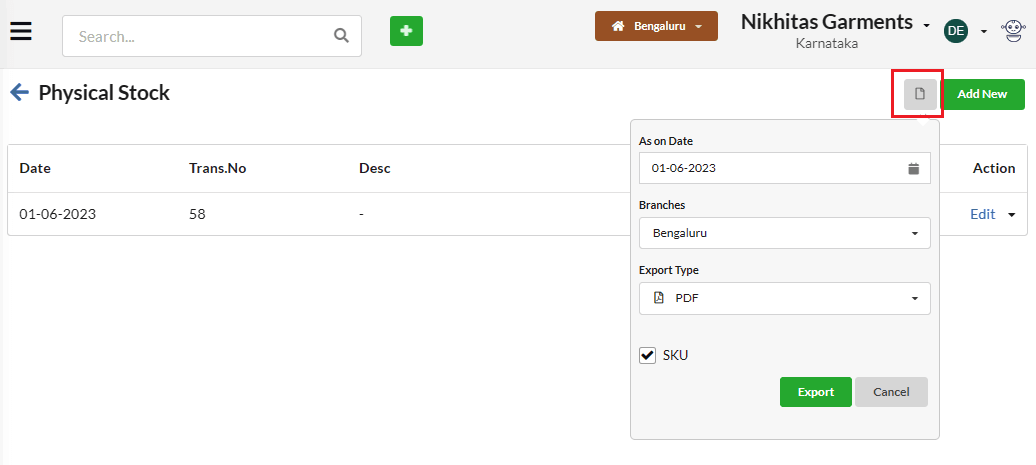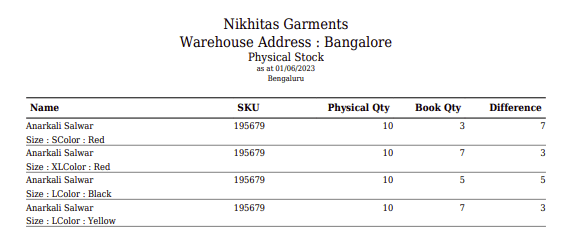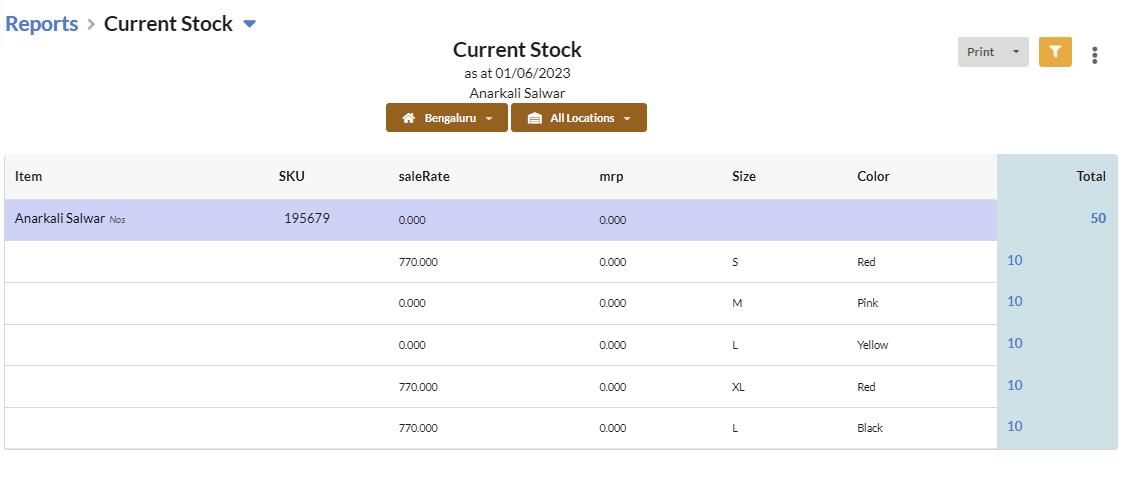Physical stock reconciliation involves the process of comparing the physical inventory on hand with the recorded inventory in Output Books. This helps to identify discrepancies and inaccuracies that might have occurred due to various reasons such as errors in data entry, or damage. Here are the steps involved in performing physical stock reconciliation.
Note : This feature is available only in Enterprise Version.
Page Contents
- Steps involved in performing physical stock reconciliation in Output Books
- 1. Preparation:
- 2. Freeze Transactions
- 3. Counting Physical Inventory
- 4. Updating the System
- 5. Running Reconciliation
- 6. Reviewing Discrepancies
- 7. Investigation
- 8. Adjustment
- 9. Reconciliation Finalization
- 10.Unfreeze Transactions
- 11. Regular Review
Steps involved in performing physical stock reconciliation in Output Books
- Preparation
- Freeze Transactions
- Count Physical Inventory
- Updating the System
- Running Reconciliation
- Reviewing Discrepancies
- Investigation
- Adjustment
- Reconciliation Finalization
- Unfreeze Transactions
- Regular Review
1. Preparation:
Ensure all pending transactions are posted and updated in the system before starting the reconciliation.
2. Freeze Transactions
Temporarily suspend all incoming and outgoing transactions during the reconciliation process to prevent any changes that might affect the accuracy of the reconciliation.
3. Counting Physical Inventory
Physically count all the items in your inventory. Use barcode scanners or manual counting, depending on your inventory management practices.
4. Updating the System
Books Inventory : Lets see with an example. Say the books inventory of the item Anarkali Salwar is as follows. But the physical stock of each size and color is 10.
Enable Physical stock module : In Mange > Stock Journal, click kebab menu and enable Physical stock module as below
Record Physical Count : Input the physical counts into Output Books manually or by uploading data from barcode scanners. Update the inventory records in the software to reflect the actual physical counts.
5. Running Reconciliation
After recording physical stock entries, you can reconcile by clicking the link “View & CloseDiff”. Output Books will compare the physical quantity with the Book quantity and generate a reconciliation report highlighting any discrepancies.
6. Reviewing Discrepancies
Analyze the reconciliation report to identify discrepancies between the physical counts and the book counts.

7. Investigation
Investigate the reasons behind discrepancies. Common causes include misplacement, inaccurate data entry, damaged goods and unrecorded sales or purchases.
8. Adjustment
Make necessary adjustments to the inventory records to reflect the actual physical count. This could involve recording missed sales or purchase, removing damaged goods, or adjusting quantities based on the investigation’s findings.
9. Reconciliation Finalization
Once adjustments are made, re-run the reconciliation process to ensure that the physical and book quantity now match. If still discrepancies found, Output Books adjust the stock automatically so that book’s stock accurately reflects the physical inventory. Click “Close Difference” button to adjust the stock automatically.
10.Unfreeze Transactions
Resume normal inventory transactions in the Output Books once the reconciliation process is complete and the records are accurate.
11. Regular Review
Analyze the root causes of discrepancies and implement measures to prevent future discrepancies, such as improved inventory management procedures, regular cycle counting, and employee training.
Accurate inventory management is crucial for financial reporting and business operations. Regular physical stock reconciliations help maintain the integrity of inventory records and ensure accurate financial statements.