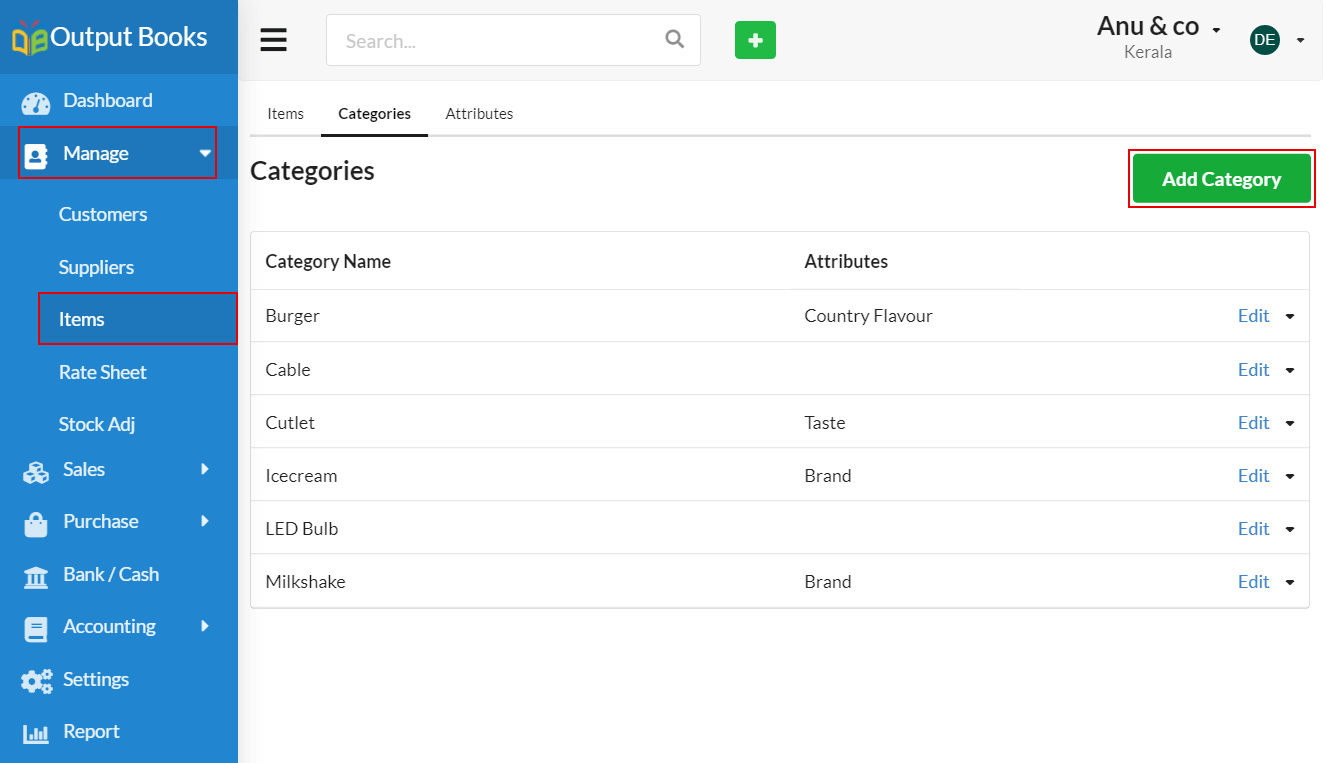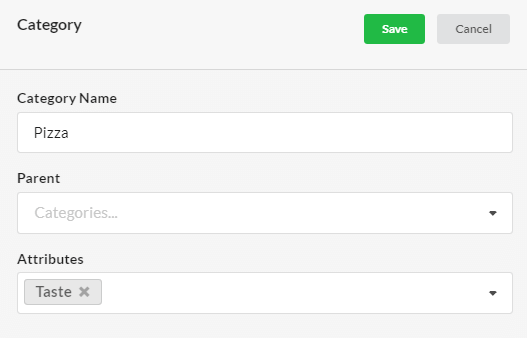POS (or) Point Of Sale billing is the process of billing where your customer makes a payment for the products or services at your retail shop. A POS is nothing but a place where transaction happens, may be your retail outlet or checkout counters at your shop. It is a smart billing method which merges Sales, inventory management, reporting, etc.
Page Contents
POS features
- Faster billing
- Multiple Bills generation for customers in single system
- Calculate Sales and Inventory simultaneously
- Auto apply of Discount/ Rate sheet in bills
- Track date and time of every transaction
- Multiple Bills Printing
How to create various Item Categories?
- Open Manage module > Items > Categories.
- Click “Add Category” and specify the name of the category.
- Choose the Parent category(if necessary).
- Select the attributes for your category(if created already). If not, click Attributes and create desired attributes for your categories.
- Now, go to “Manage” > Items > New Item and select the created category under which the item belongs.
How to create a POS Bill/POS Invoice?
Step 1 :
Go to Output Books Sales module > Invoice and choose “New Cash Invoice” from the drop-down associated in the top right corner of the Invoice module (or) Press ALT + N to open a new cash invoice.
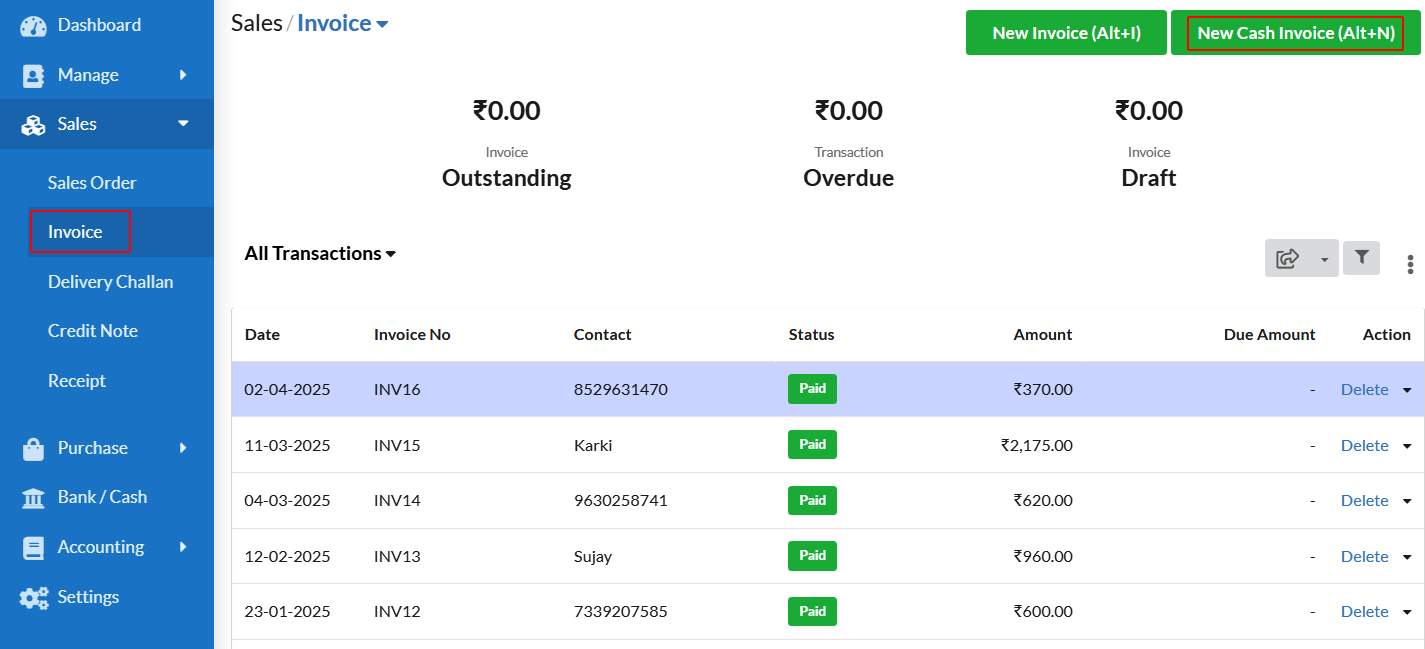
Step 2 :
Select the View type as “POS View”.
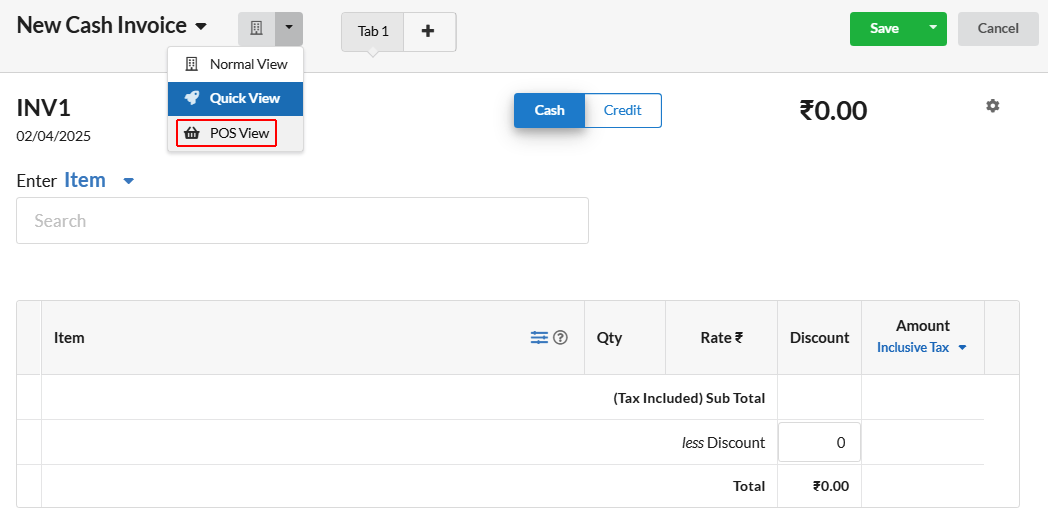
Step 3 :
You will find the retail invoice number with the serial number configuration you gave under Settings along with today’s date.
Step 4 :
Click the items (displayed with their respective amount) required for the customer, which in turn will get added on the right side. Increase/Decrease the quantity of each item using the plus or minus icon associated near each item.
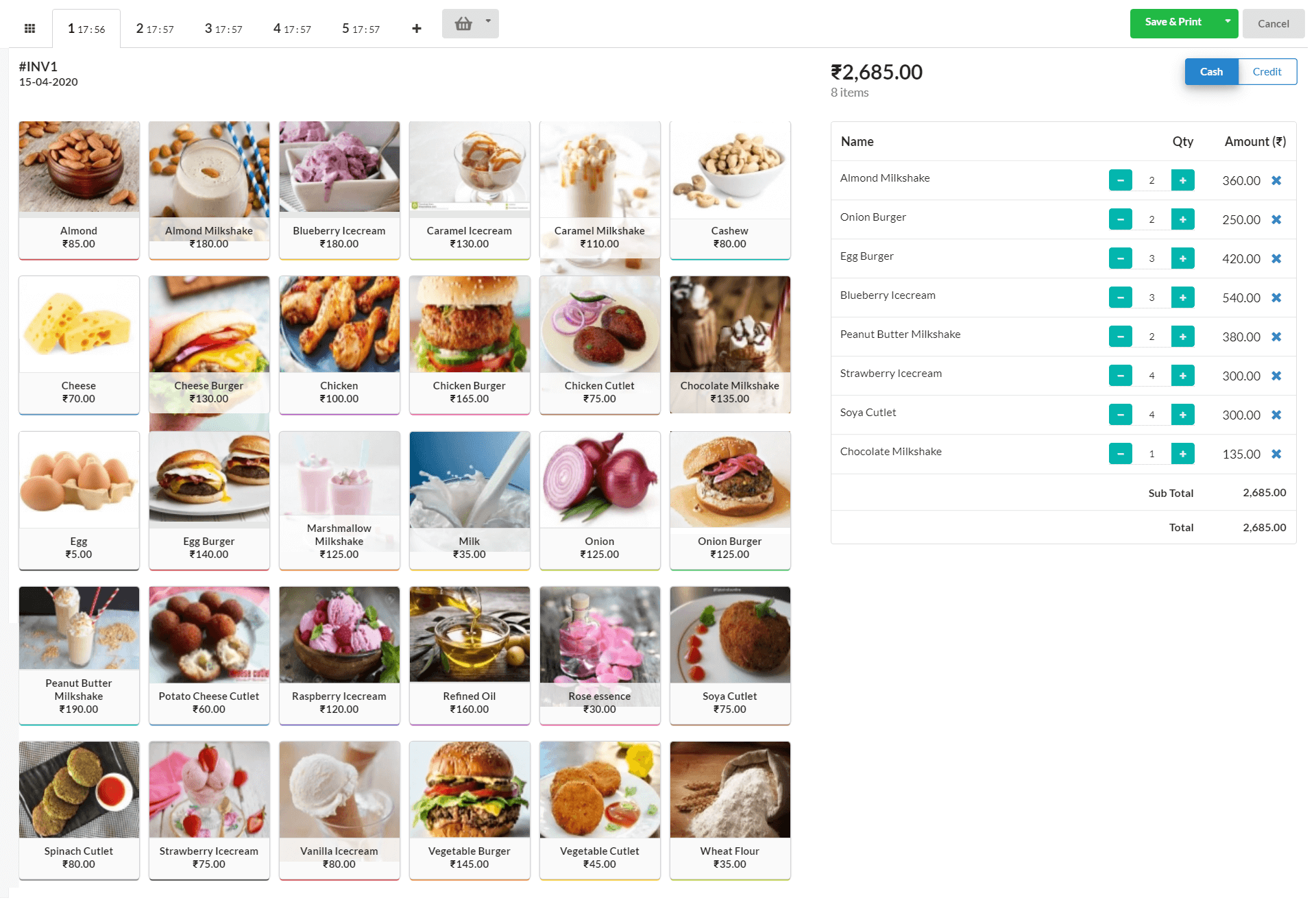
Step 5 :
Choose Cash (or) Credit payment option.
Step 6 :
Click Save and Print to print the invoice or bill.
You can also create multiple bills in POS view by clicking the tabs or basket present at the top of POS window.
Filter Categories – POS View
Click the Grid icon at the top left of POS view window. You will be displayed with all the item categories that you created. Click any category to filter.