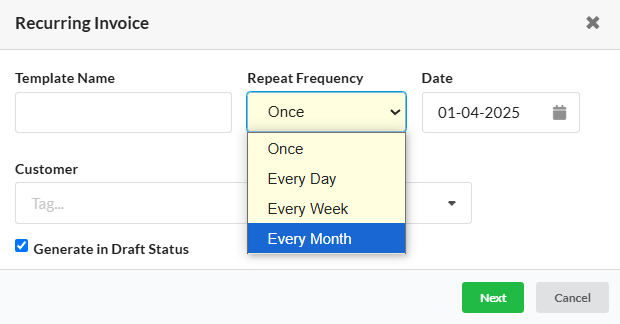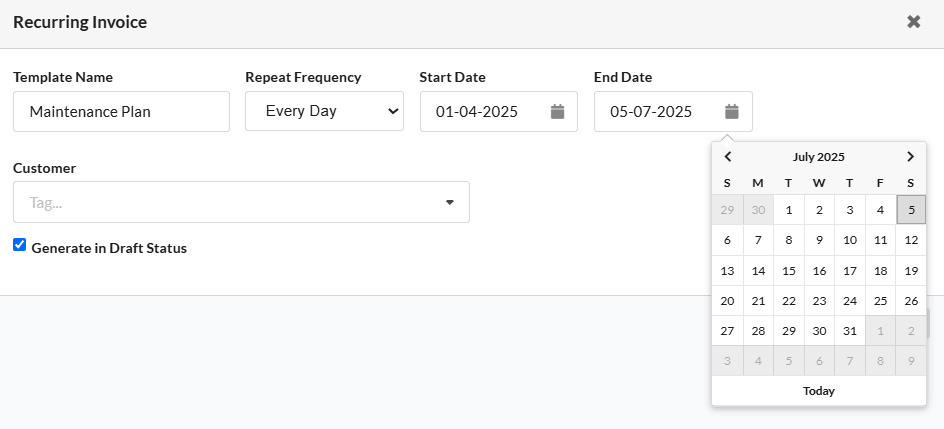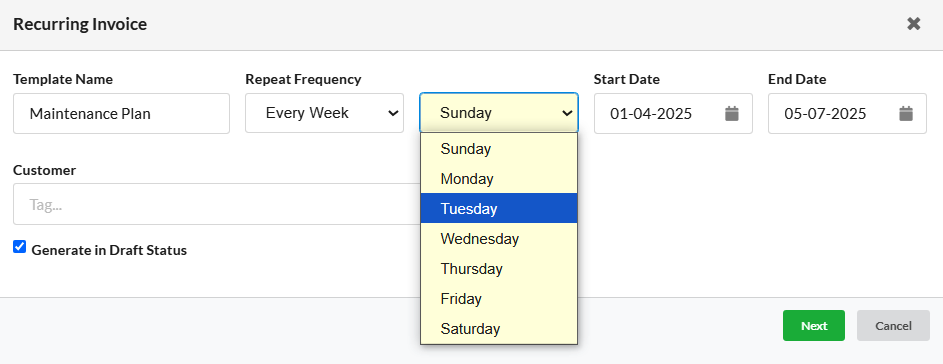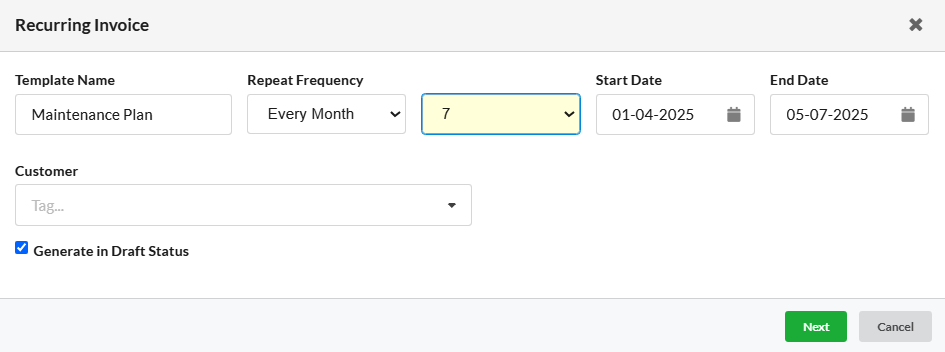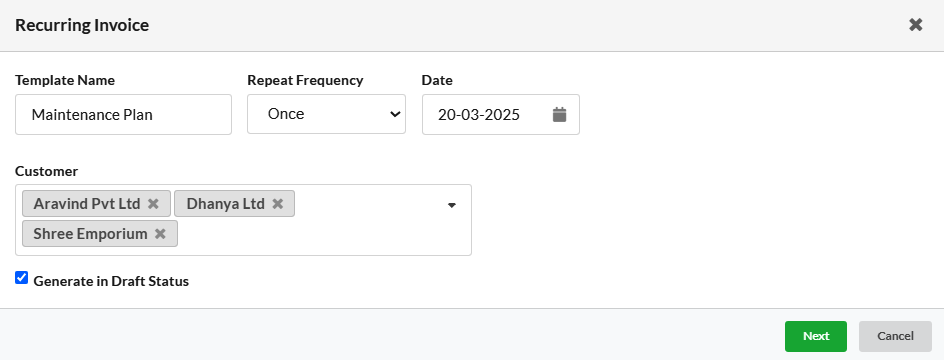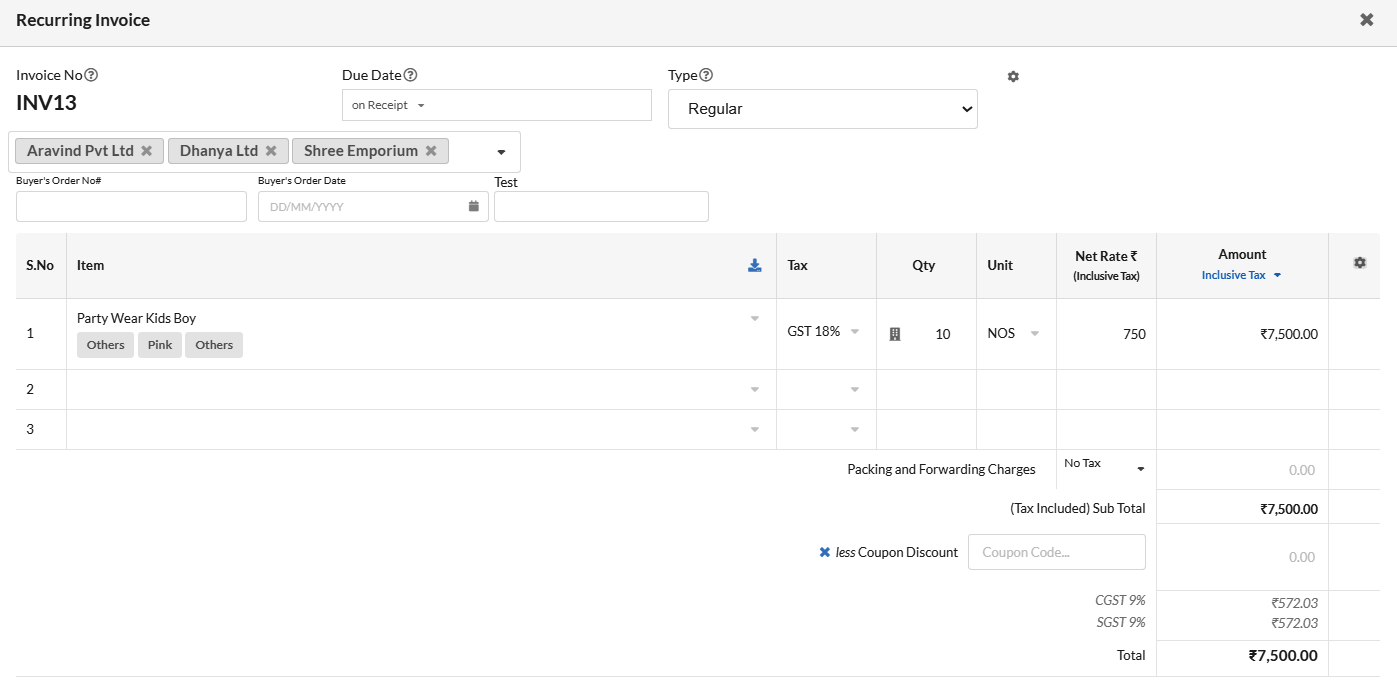A Recurring Invoice is an invoice that is issued to customers for the same amount in regular periodic intervals. Using Recurring invoice, generation/sending of same invoice monthly/weekly/daily for your customers can be done automatically without any effort.
If you are offering a service/product and sending invoices to the same customers monthly/weekly, recurring invoices can save you a lot of time. Get paid faster by auto-sending recurring invoices. Let us see how to create recurring invoice in Output Books.
Page Contents
How to create Recurring Invoice?
Open the Obo module from the left panel of your Output Books environment & Click on “Recurring”.
- Click the drop-down associated with the New button and click Invoice.
Note: Recurring Delivery Challan, Purchase Order, Goods Receipt & Expense can also be created.
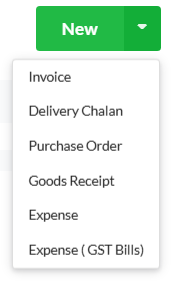
- In the Recurring Invoice pop-up that appears, enter a Template name for the recurring invoice. You can enter the template name based on your service plan or product name.
- Next, choose the repeat frequency, i.e. the frequency in which recurring invoices must be generated. The repeat frequency can be set as Once / Every Day / Every Week / Every Month.

- Once – Generates recurring invoice once. Set the date for generating recurring invoice.
- Every Day – Generates recurring invoice every day. Set the Start and End date for this repeat frequency.
- Every Week – Generates recurring invoice every week. Pick the day on which a recurring invoice must generate every week. Set the Start and End date for this interval.
- Every Month – Generates recurring invoice every month. Set the date on which recurring invoice must generate every month. Set the Start and End date for this repeat frequency.
- Select the customer(s) for whom you want to generate recurring invoice(s).
- Enable Generate in Draft Status option to auto-create and set the recurring invoice in draft status.
- Click Next
Creating Recurring Invoice Template
Now, you will find the Recurring invoice template window. Start creating the template.
You will find that recurring invoice template got successfully created. The list of recurring invoice template will be displayed with the below details:
Job – This displays the name of the Recurring Invoice template.
Freq. Type – This displays the repeat frequency interval set for the recurring invoice template.
Start Date & Next Date – This displays the start and end date set for the template.
Next Run – This displays the date on which the recurring invoice cycle is going to be run/work.
Last Run – this displays the date on which the recurring invoice cycle last ran/worked.
How to activate the Recurring Invoice Cron Job
- Open your Hosting Server Control panel.
- Under the Advanced tab, you can find the option Cron Jobs.
- Click and add a new cron job for recurring invoice.
- In the Add New Cron Job window, set all the options asked there. You can choose the Common Settings as Once Per Day so that recurring invoice generation will be checked every day.
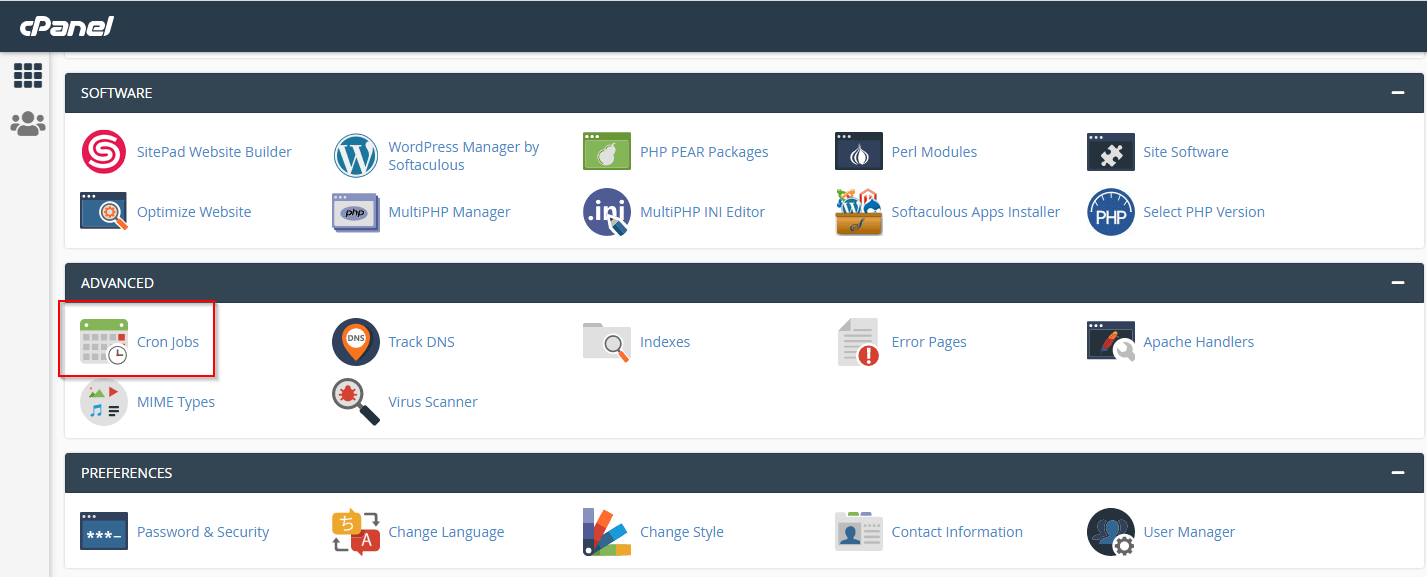
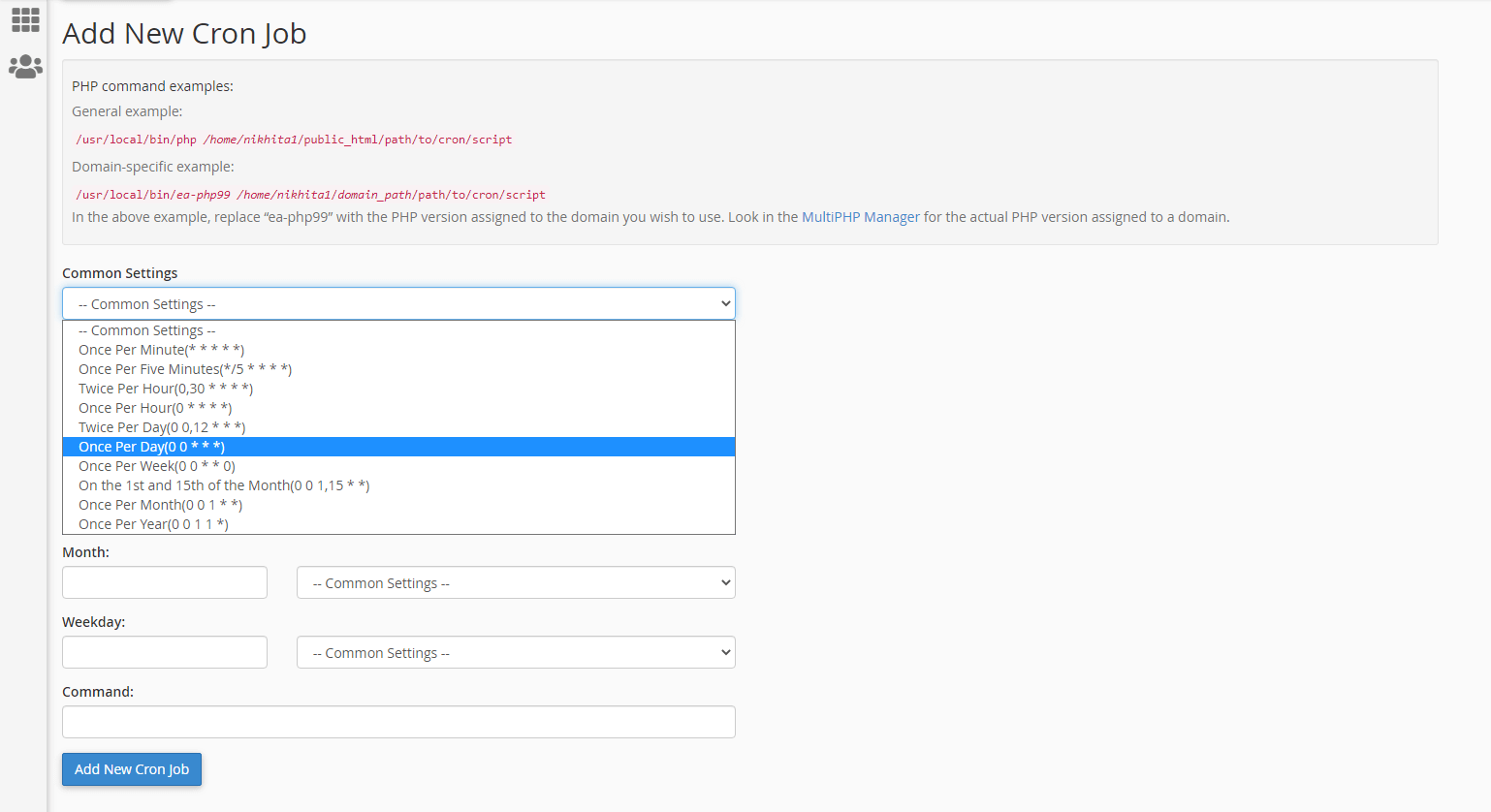
- After creating cron job, you will receive the command for the cron job as follows :
wget http://outputbooks.domain.com/index.php/cron/jobs - View all your Cron jobs created in the Current Crons session.
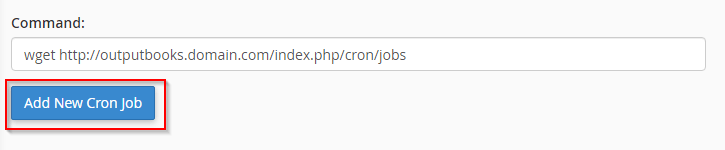

View Recurring Invoice
After the successful run of recurring invoice cron based on the start date, end date & repeat frequency, you can find the recurring invoices generated automatically in Draft status.
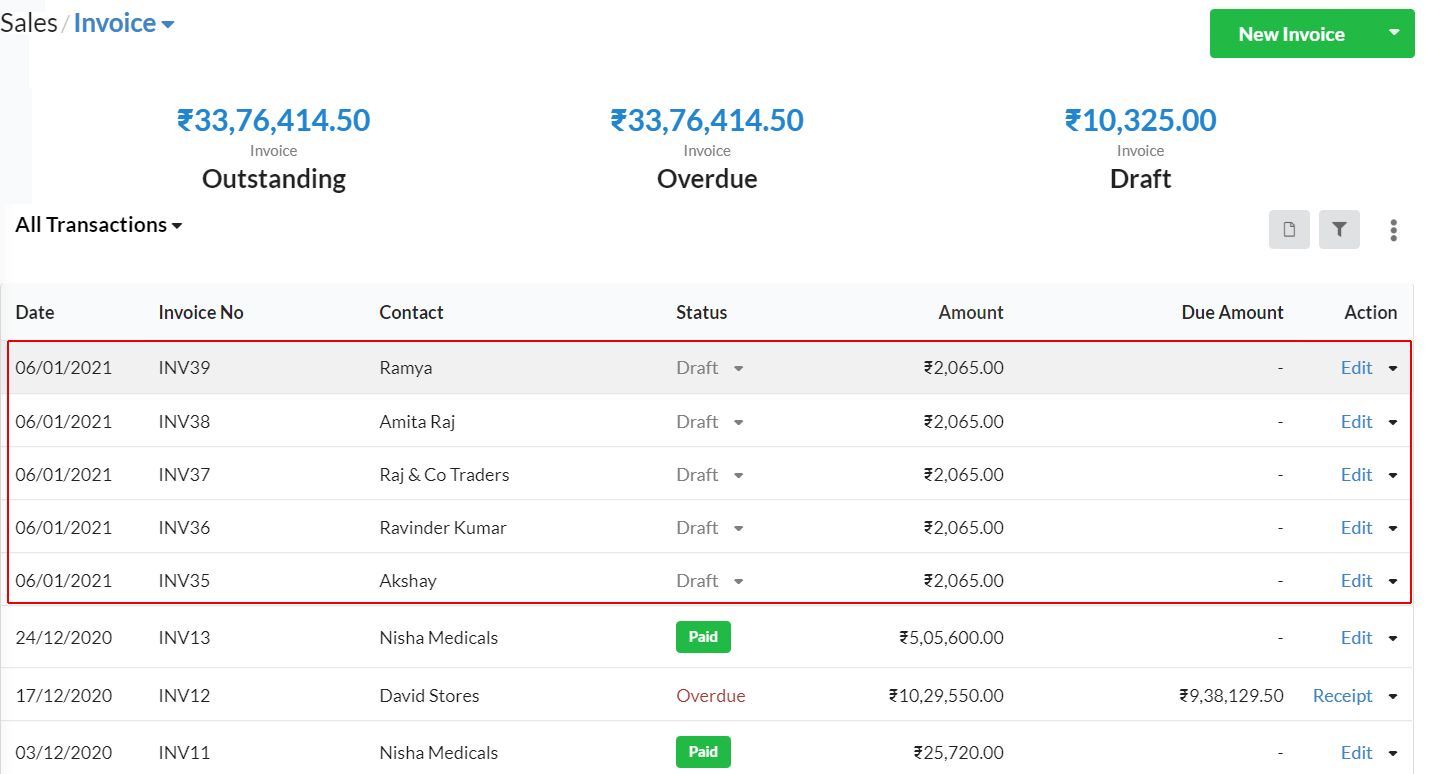
Filter Invoices
Filter the recurring invoices generated automatically in draft status using the Filter associated in Invoice display window.
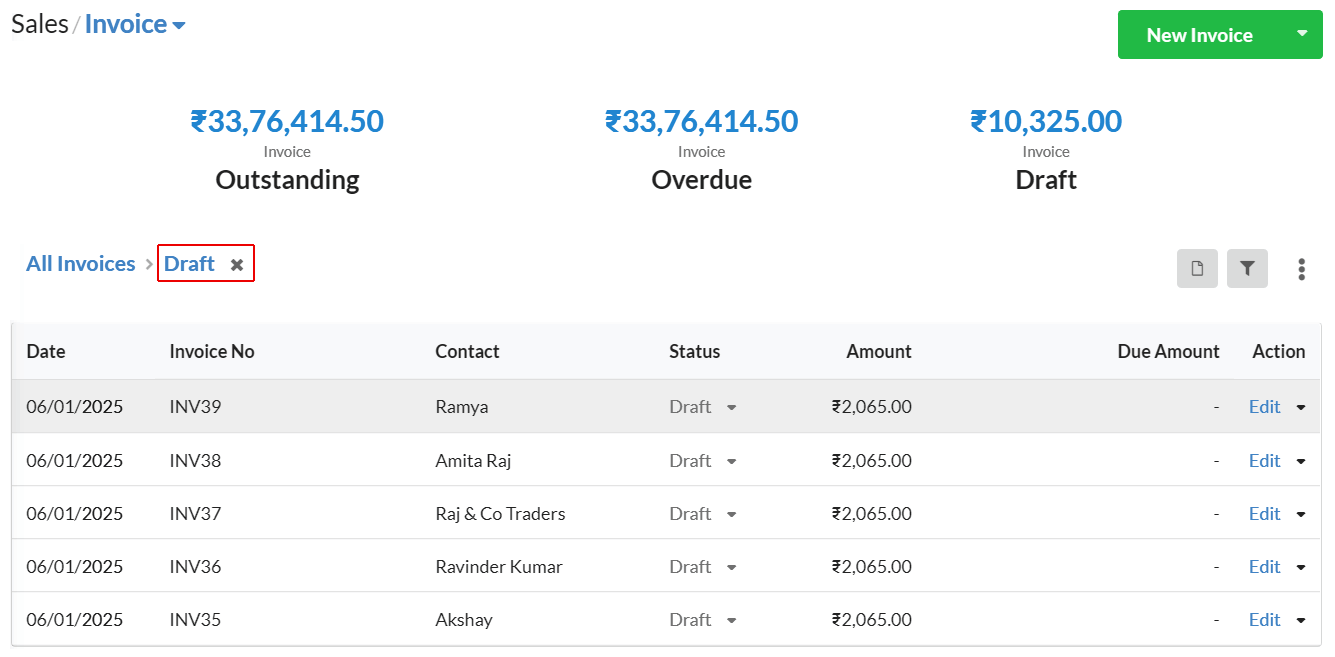
Actions associated with Recurring Invoice
Edit – Edit the created recurring invoice template at any time.
Delete – Deleted the recurring invoice template at any time if not needed.