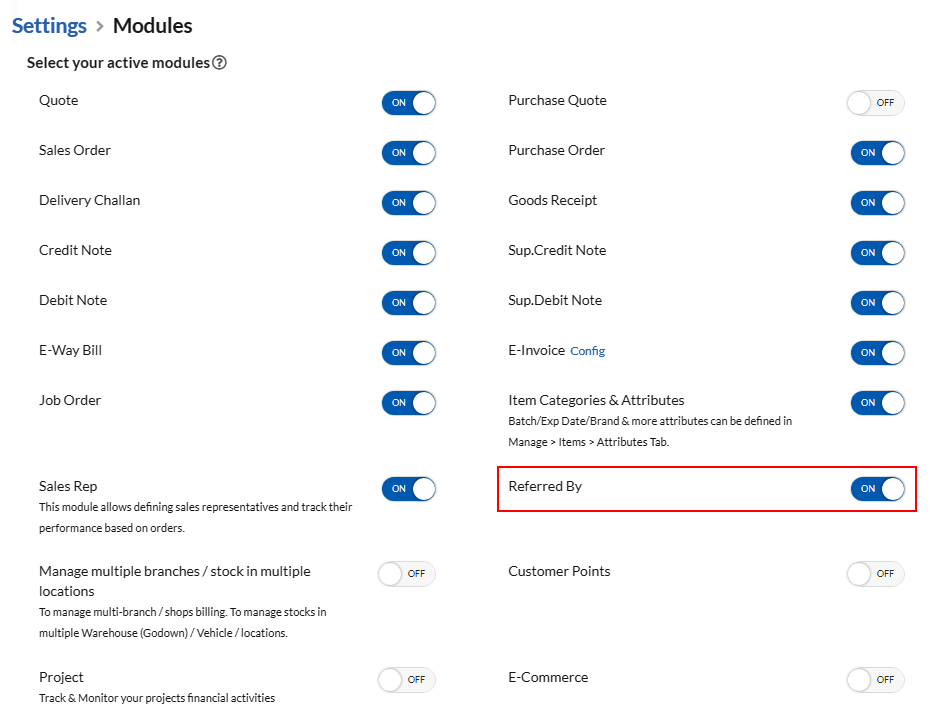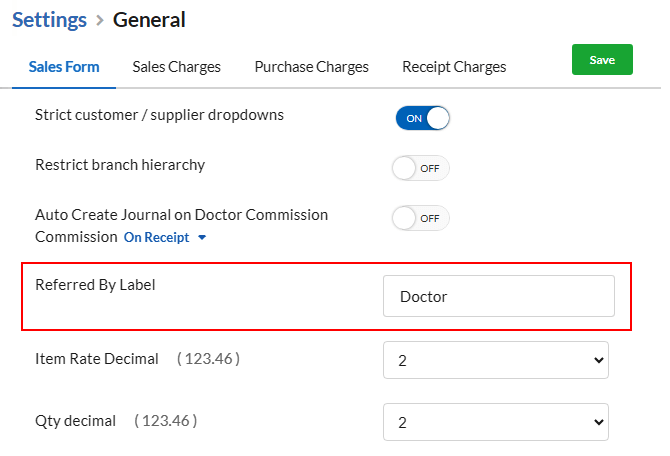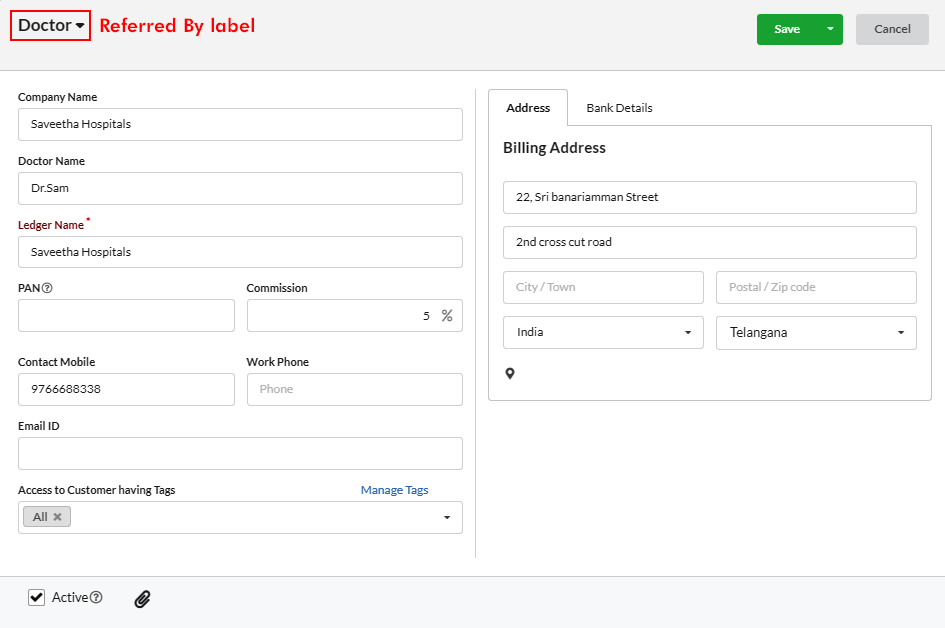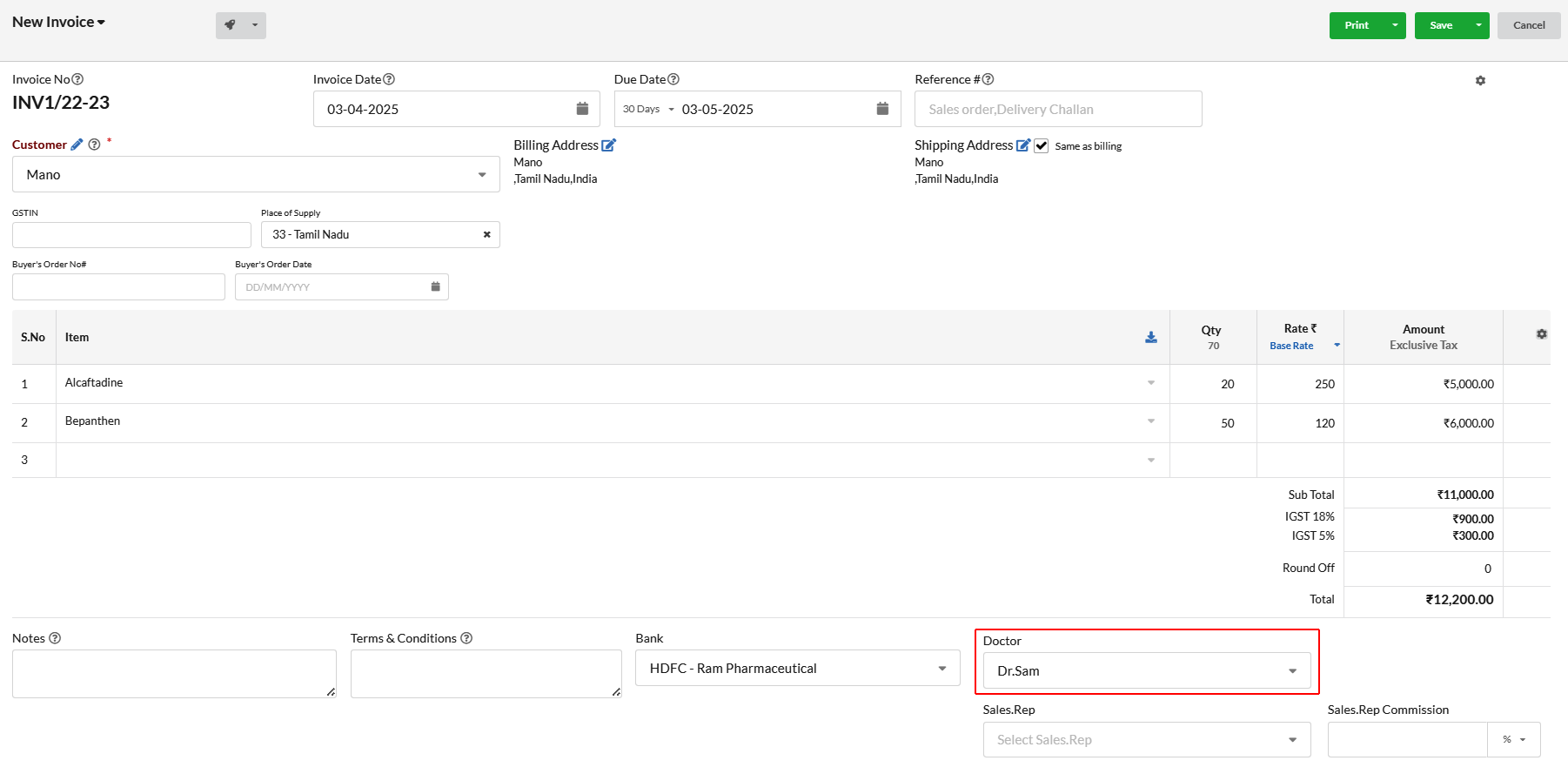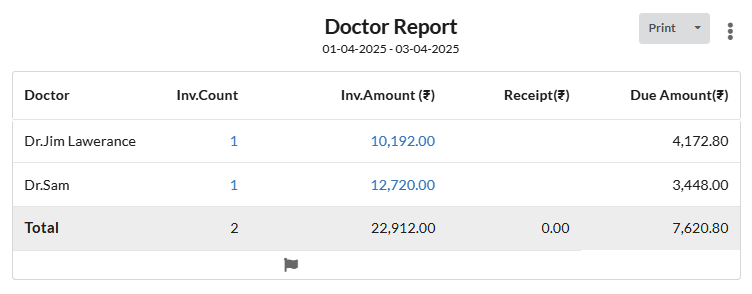“Referred By” module in a pharmacy can be used to record doctor references, as well as to track individuals involved in sales closures within an organization. Let’s see how to enable and use this feature in Output Books.
Page Contents
Enabling Referred By Module
Open Settings from the left panel & open Modules. Now, enable the Referred By option there.
Now you can find the Referred B option under Manage module.
Set Label for Referred By
You can set label for Referred by as Doctor or Employee. Open Settings > General & open Sales Form. There, you can set the label for Referred By as you wish.
Enable Auto Journal for Commission
Open Settings > General > Sales Form & enable Auto Create Journal on Sales Rep Commission option. So that journal entry will be auto created for the doctor(referred by) based on transaction’s commission.
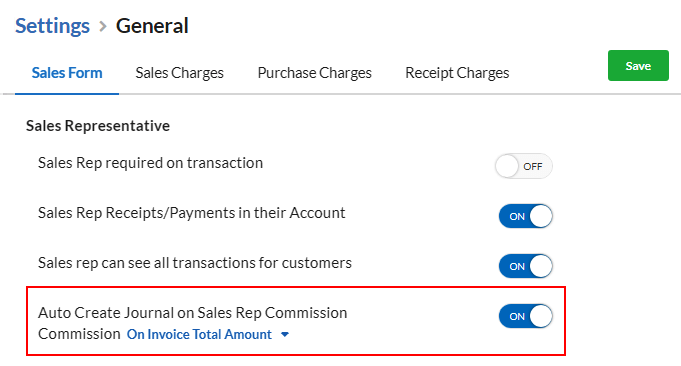
Creating Referred By/Doctor
- Open Referred By option & click Add Referred By.
- You can add all details of doctor in the pop-up that appears.
- Enter the commission percentage if you provide commission for that doctor.
How to use Referred by/Doctor in Transactions?
When you make a sales Invoice in an Pharmacy, you can choose Doctor’s name in the Referred By(Doctor) option. If you have set commission percentage for that doctor, it will get auto applied to him in his account.
Automatically journal entry will be created for the doctor’s account according to the set commission percentage.
Doctor Reports
You can view doctor wise report on commission as well as doctor wise report on invoices.