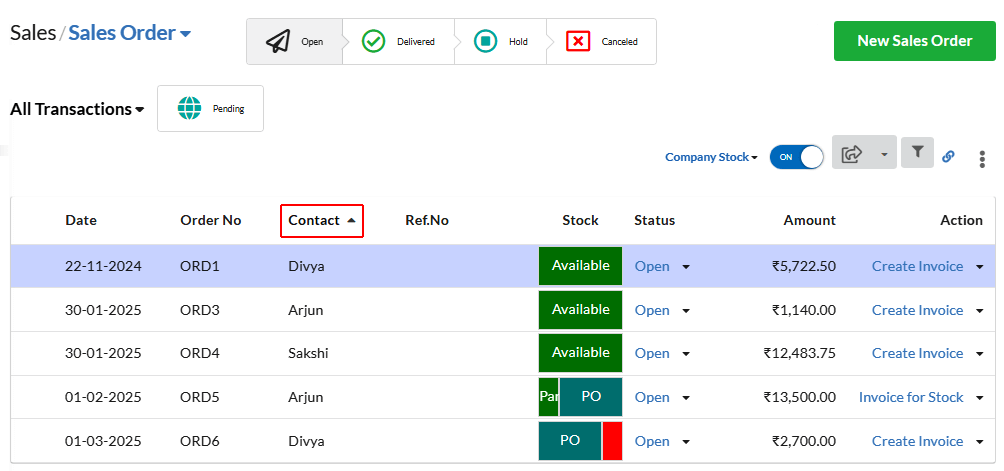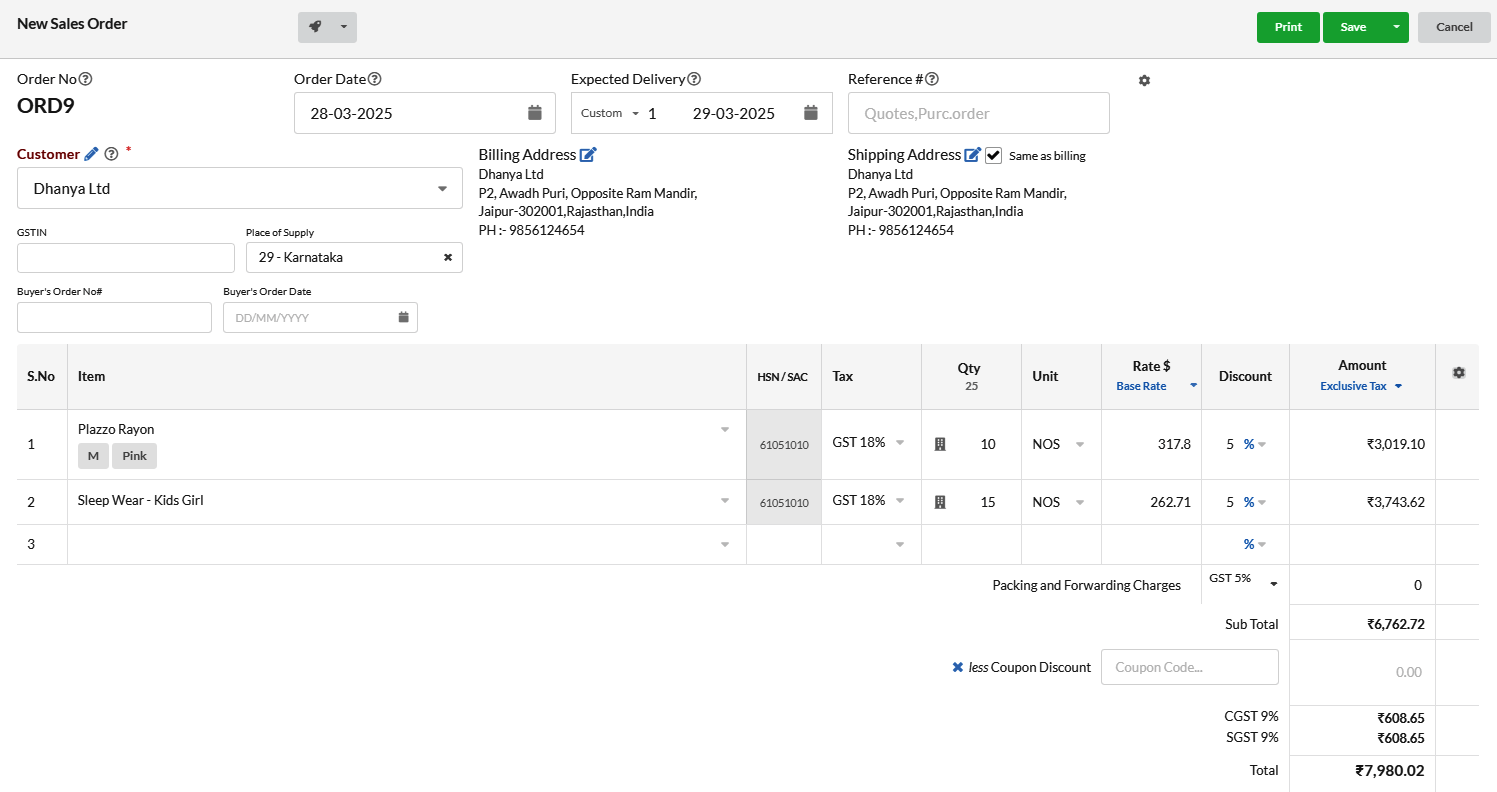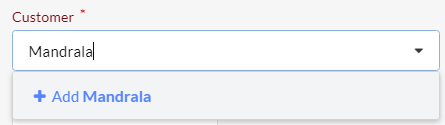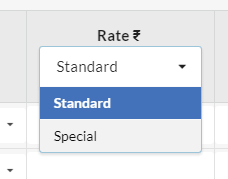The sales order is a confirmation document prepared by the seller and sent to customers before the delivery of specified goods. The sales order approves the sale.
Page Contents
How to enable Sales Order?
To use Sales order in Output Books, Go to Settings > Modules
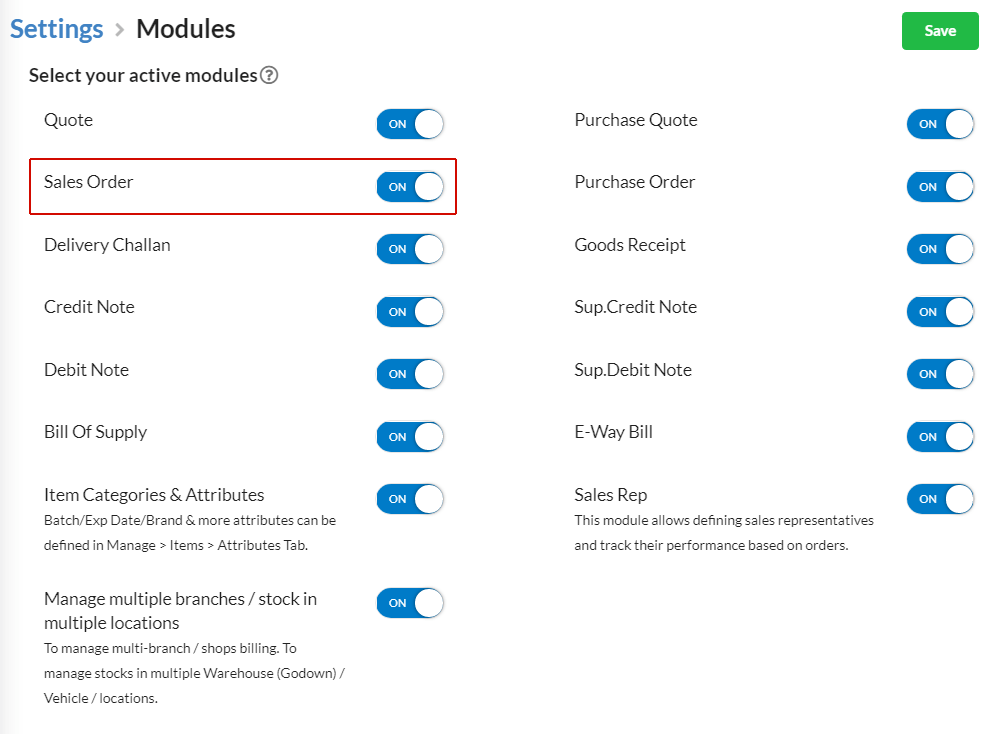 Under the title “Select your active modules“, click the edit option in the top right corner.
Under the title “Select your active modules“, click the edit option in the top right corner.
And now, enable the Sales module and hit Save option.
Sales Order Listing
Sales Order is listed with its Date, Order No, Contact, Reference number, Due days, valid till, Status, Amount of the product, and the action to be performed.
How to do the modification on the listing of Sales order?
You can rearrange/sort the Sales order based on Date, order no, Contact, Valid till, status & Amount, by clicking on each column header. You can change the status of the sales order or do any action such as sending an invoice, edit, delete etc. from listing itself.
How to create a New Sales Order ?
- Click on New Sales Order button on the top right side of the Sales order page.
- Provide the needed details
- Hit Save
Field Description
Actions available in Sales Order
You can edit, copy, print, send & delete sales order.
If you either print or send any sales order, its status will automatically changed from Draft to Sent.
You can convert this Sales Order directly to Invoice using the Create Invoice option under the Action category.
How to edit/copy/print/send/delete a Sales Order?
Click on the drop-down associated with each quote under the Action category.
And, choose the desired action.