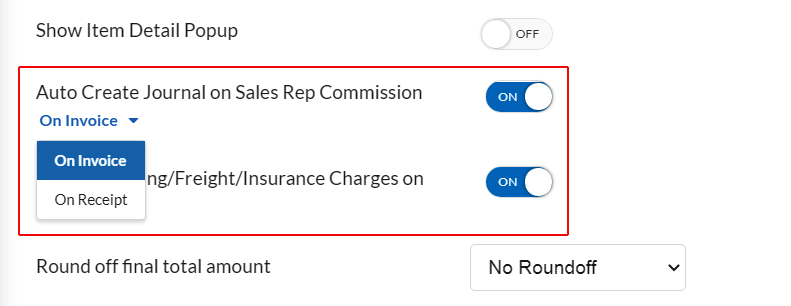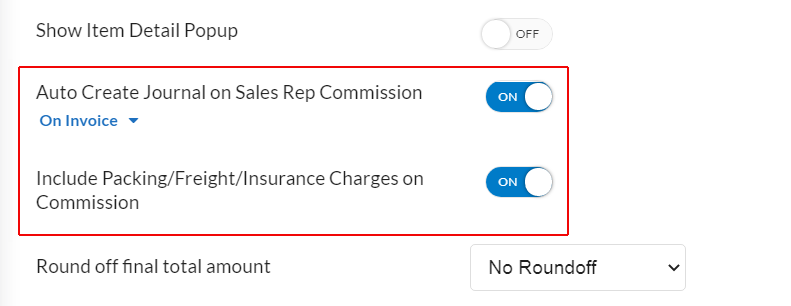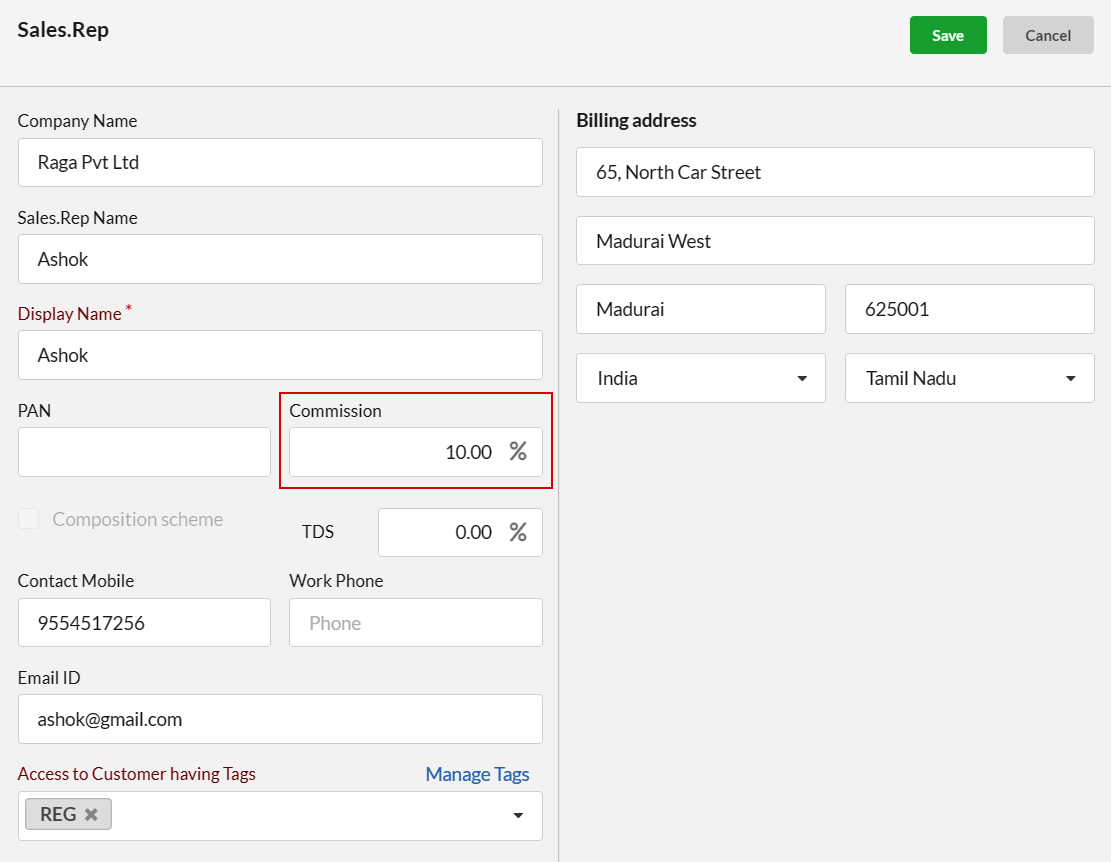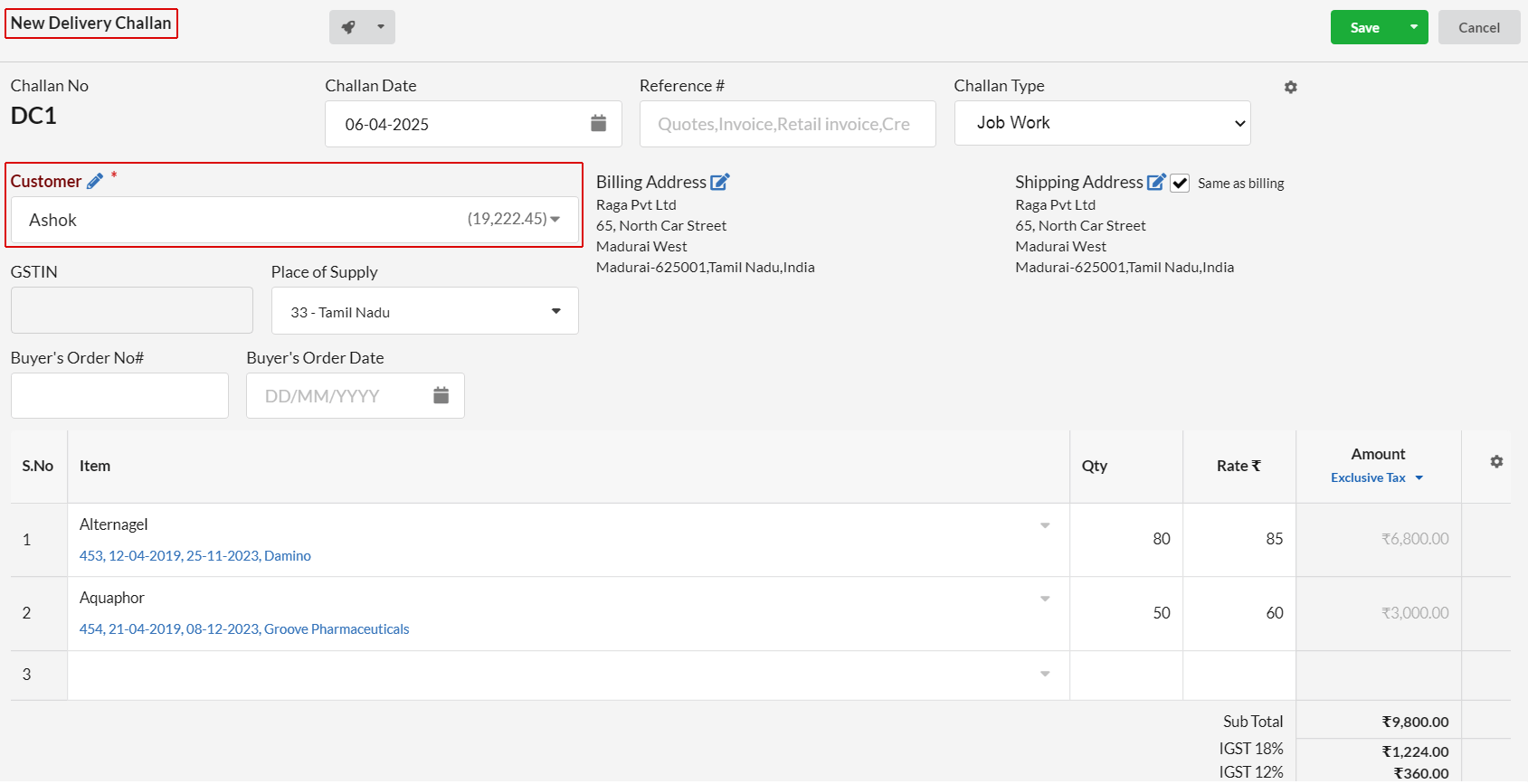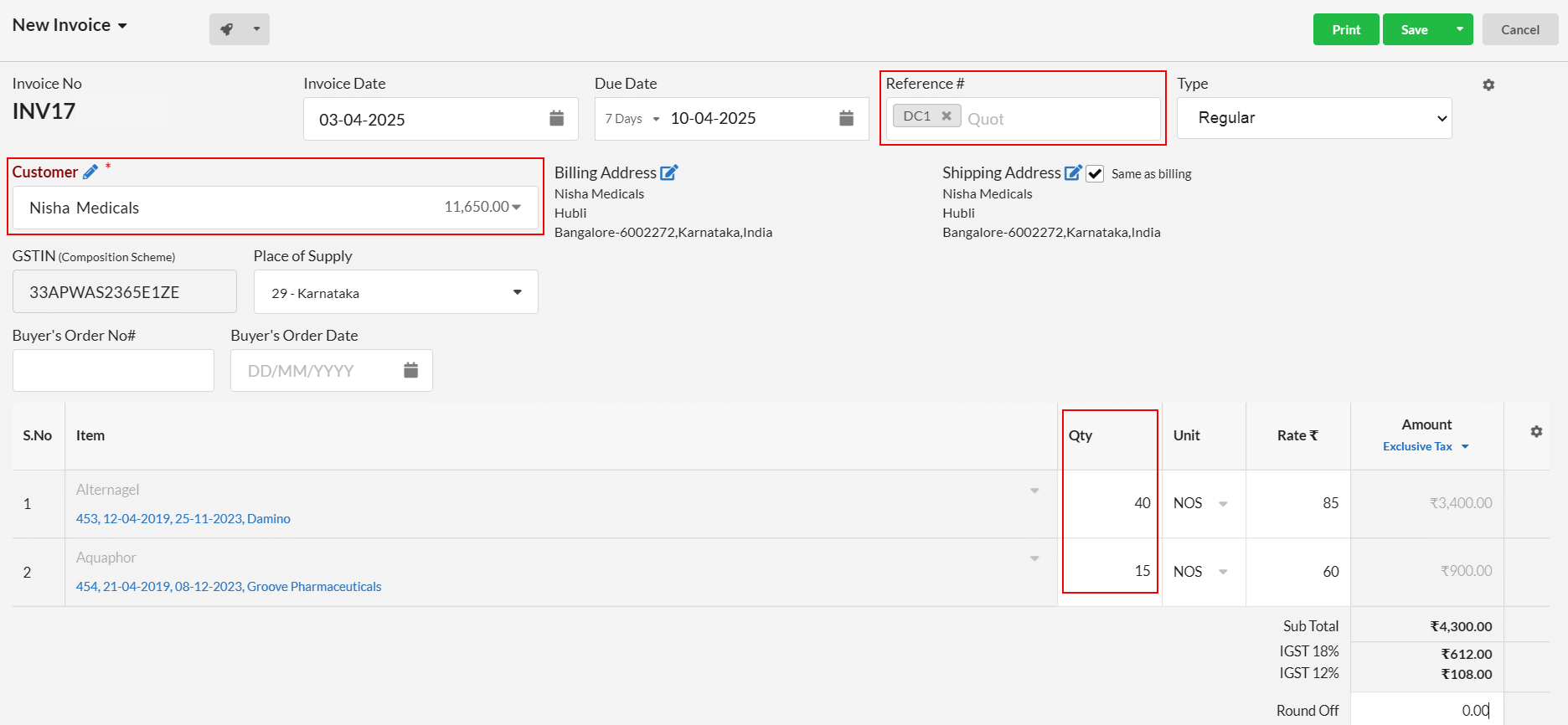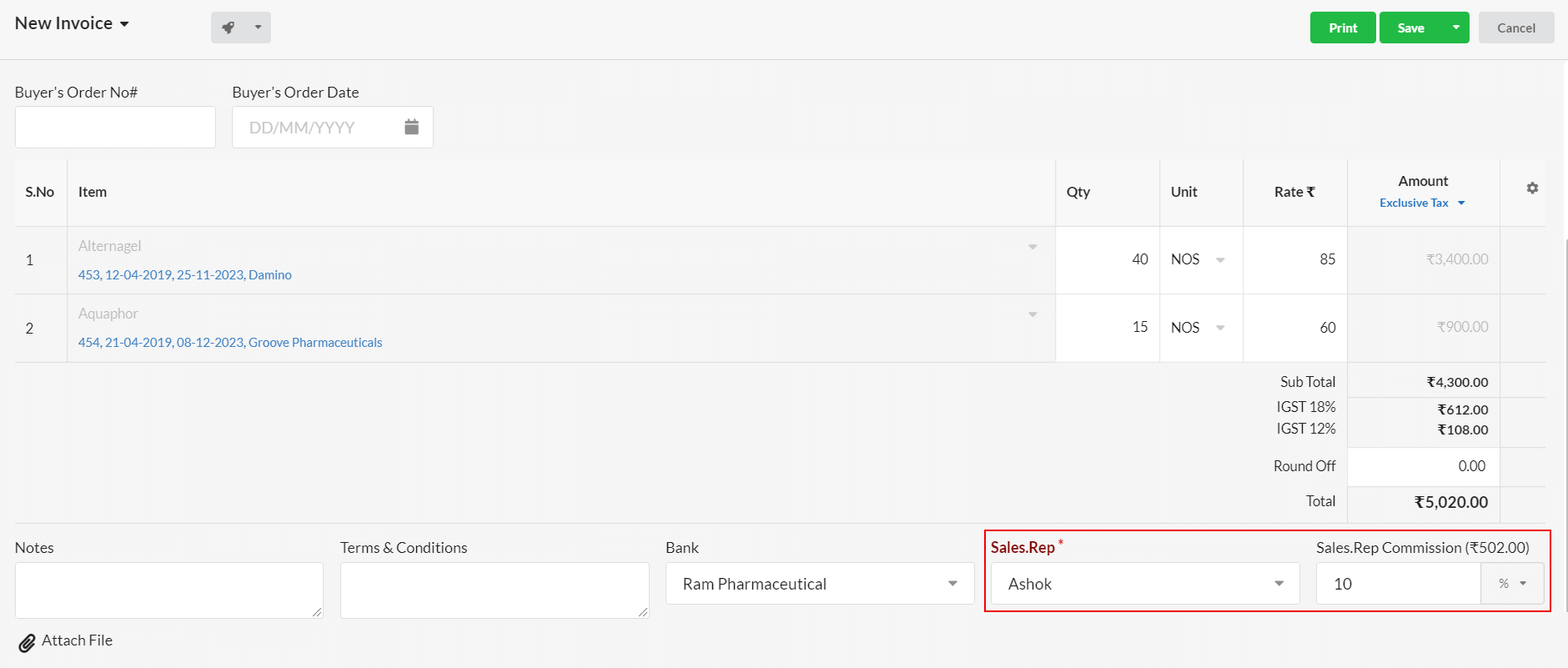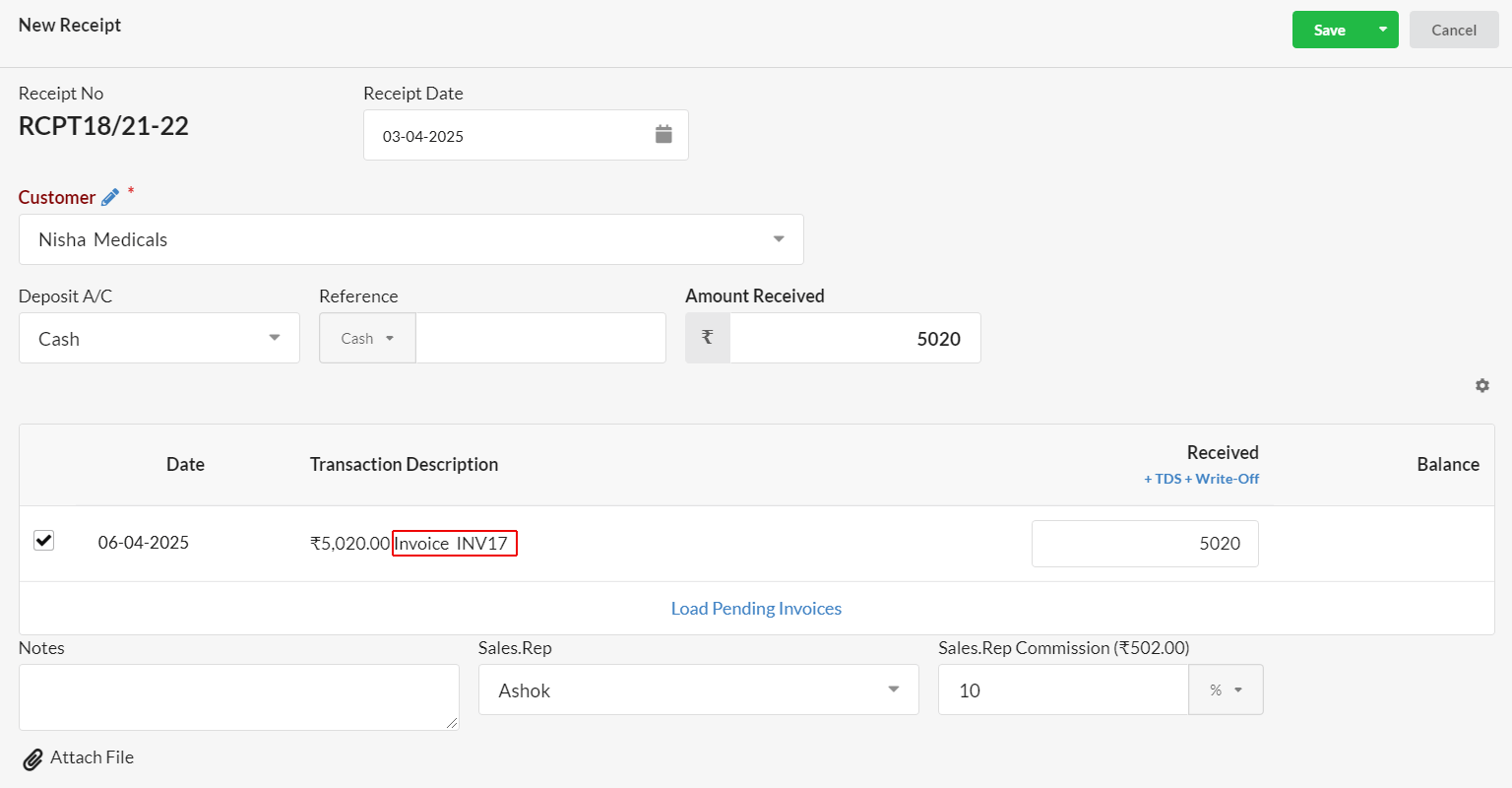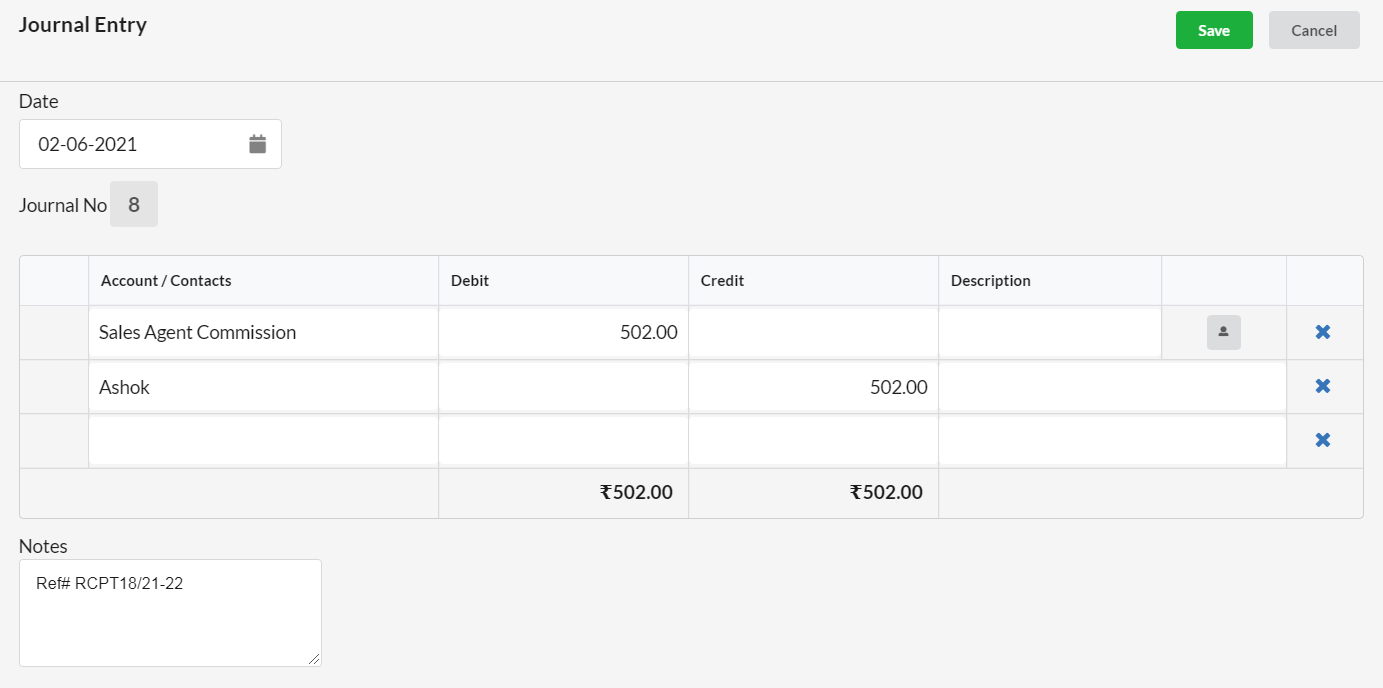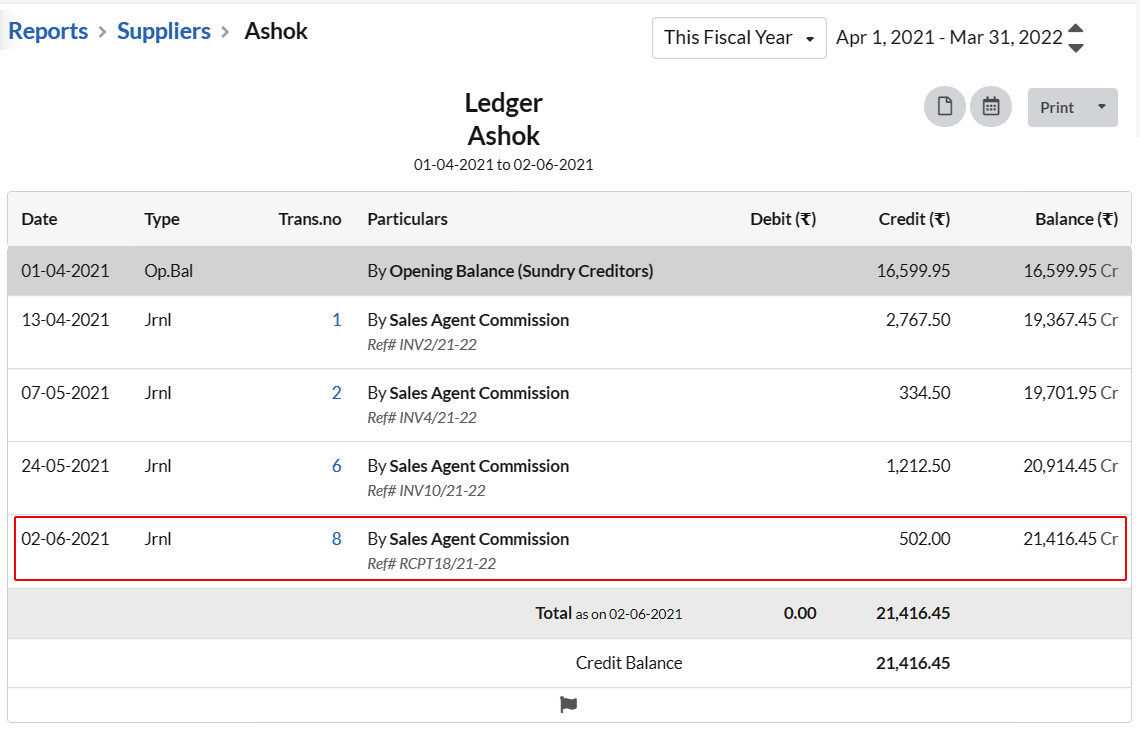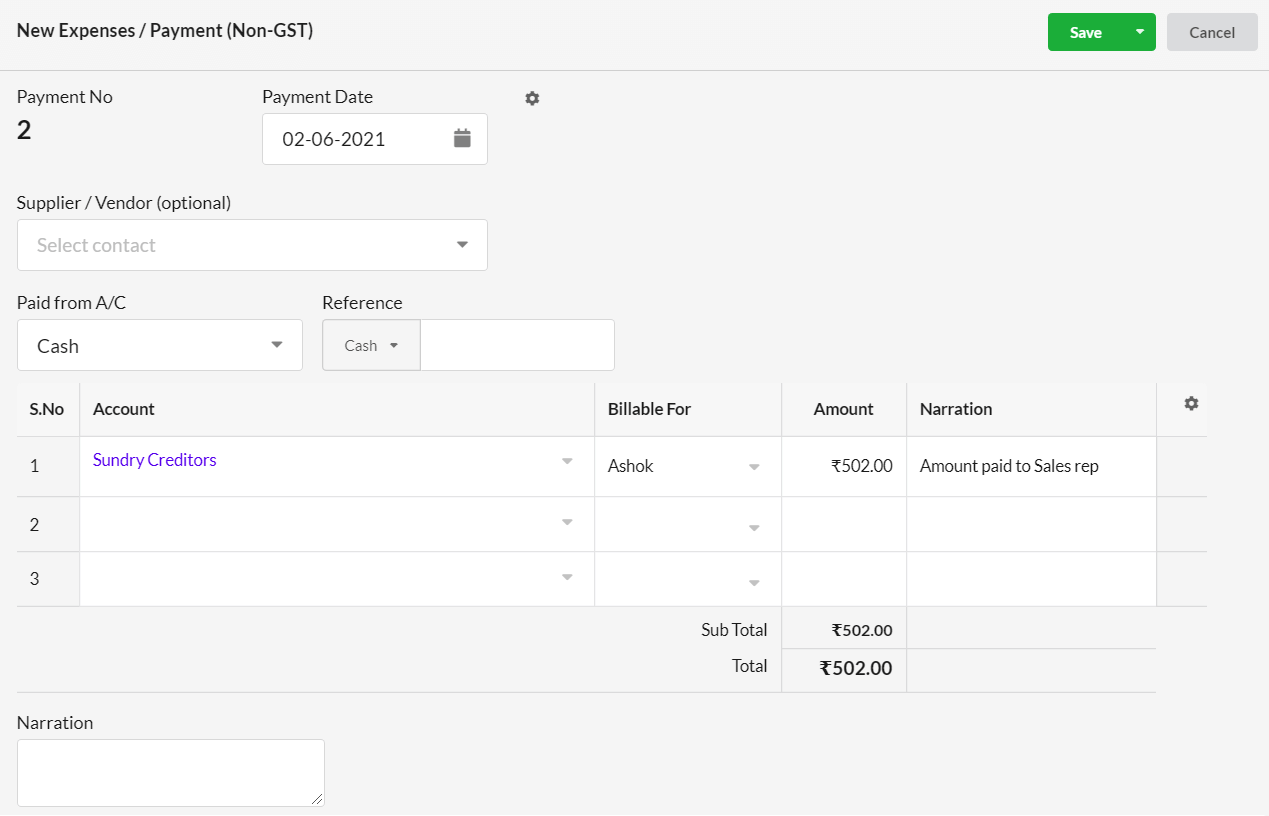Sales Rep/Agent Commission is the money provided to your sales representative/sales agent who sells your product/services to customers. Sales Commission will be credited only on the completion of a sale.
The sales representative(agent) commission must be reported as a operating expense and recorded in your income statement.
Usually, sales commission will be credited to the Cash Account when a sales order is paid and will be added to your expense account. Commission is a percentage of total sales as determined by the rate of commission.
Page Contents
How to add Sales Rep/Agent Commission in Output Books?
In your Output Books environment, go to “Settings” > Modules and make sure that “Sales Rep” module is enabled & Required checkbox is enabled. If it is not enabled, enable both and create Sales representatives for your organization.
Once Sales rep module is toggled ON, go to Settings > General & enable the below options:
1. “Auto Create Commission Journal for Sales” – Enable to automatically record Journal Entry for Sales Commission.
On Invoice – Auto records sales commission journal entry after creating a invoice.
On Receipt – Auto records sales commission journal entry after a receipt is created for invoice.
2. “Include Packing/Freight/Insurance Charges on Commission” – Enable, if you want to include these charges on the Sales Commission.
Assign Commission Percentage
It is very much important to assign commission percentage for your sales representatives/agents.After enabling the above discussed sales rep commission options, add the sales commission percentage.
- Navigate to “Manage” > “Sales Rep”.
- Click the Edit option associated with your Sales representative.
- Enter the Commission percentage for your Sales rep/Agent in the “Commission” field.
Follow the above steps and complete adding sales commission percentage for all your sales representatives/agents.
How to auto-generate commission journal for Sales rep – Complete Work Flow
The usual work flow of a Sales rep can be recorded in Books as follows:
Creating Delivery Challan
When a Sales Rep takes out stock from inventory & goes out for sale daily, you will have to create a Delivery challan.
- Go to Sales > Delivery Challan & create a new delivery challan
- Choose “Sales Rep” name in “Customer” field.
- Choose/Enter the items that the sales rep is taking out for sales today.
- Specify quantity & other details. Hit Save.
The stock taken by Sales rep(Delivery challan) will be considered as Outward Stock.
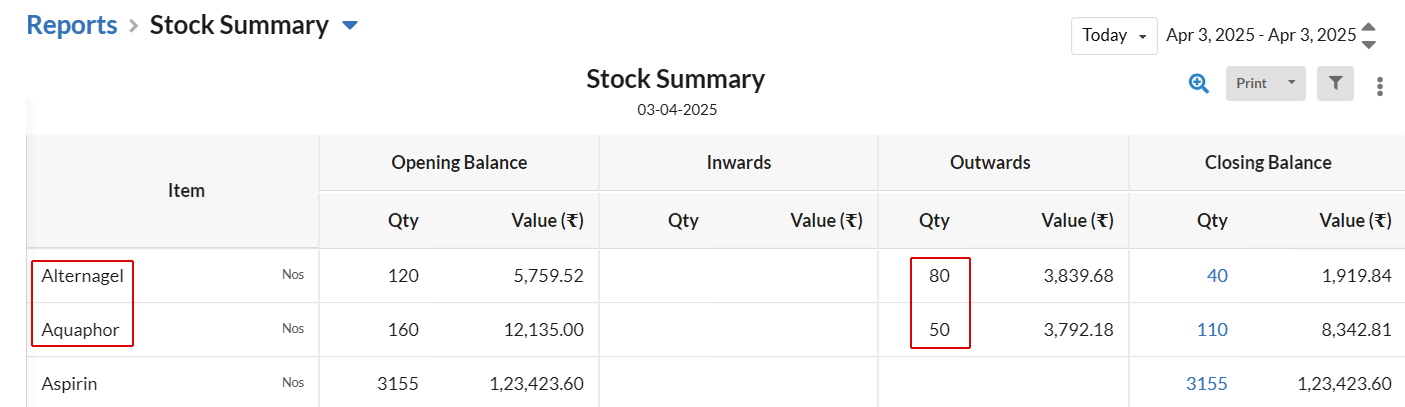
Create Invoice – By Sales Rep
When Sales rep makes sales, he can create New Invoices by referring the Delivery Challan which is created/issued for the stocks that has taken that day.
- Go to Sales > Invoice & create a new Invoice
- Choose your customer name, enter the Delivery challan number in the Reference field.
- Items will get loaded. Enter the quantity that you are going to sell to this customer.
- Make sure your(sales rep) name is chosen in the Sales rep field.
- Default commission percentage will be considered. If needed, change the commission percentage directly in invoice & hit Save.
Like wise, Sales rep can refer the delivery challan & create any number of invoices until the stock with him is zero.
Create Goods Receipt
When the Sales rep returns some of the goods that were not sold, record it as stock inward by creating Goods receipt by referring the Delivery Challan number respectively..
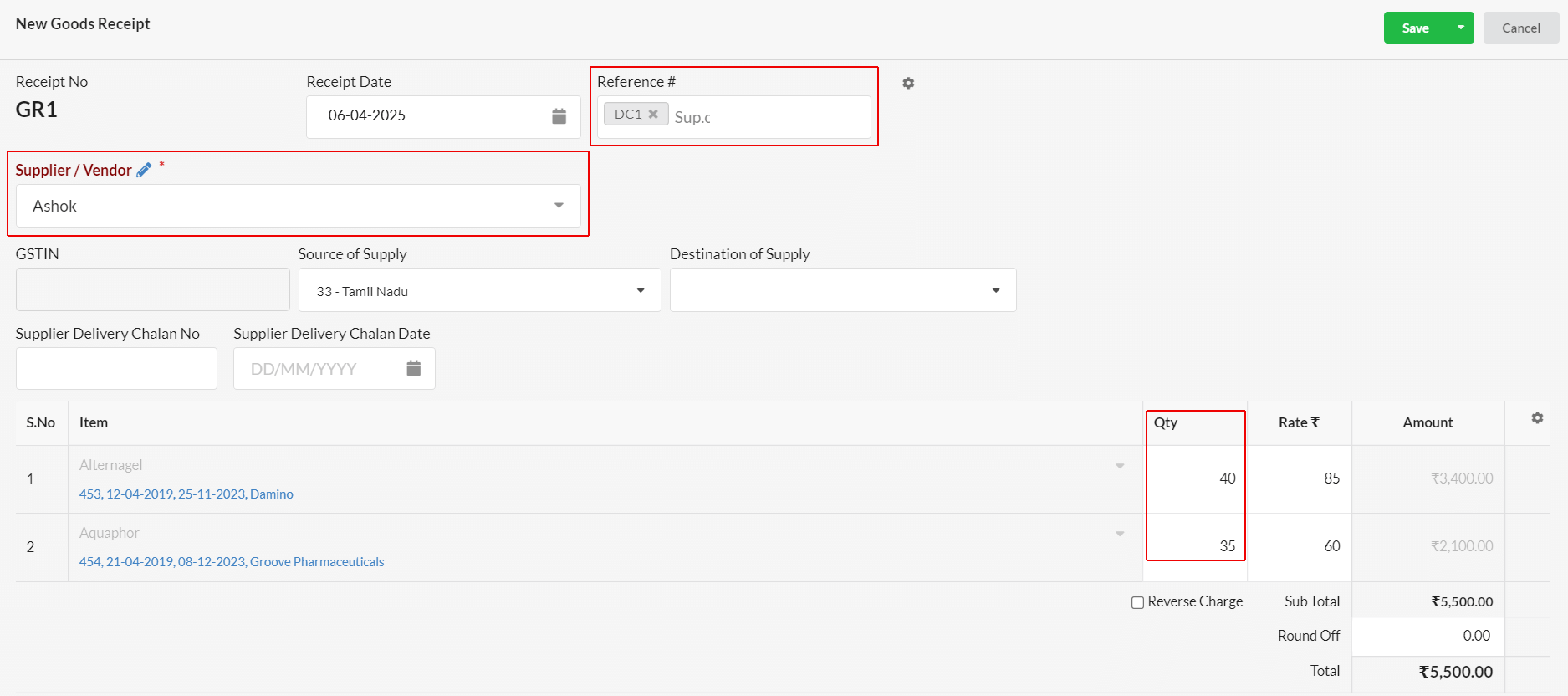
- Go to Purchase > Goods Receipt & create a new Goods Receipt.
- Enter the Delivery challan number in Reference field
- Items get loaded. Enter the remaining quantity in Sales rep hand(return goods) & hit Save.
The stock returned by Sales rep will be considered & taken as Inward Stock.
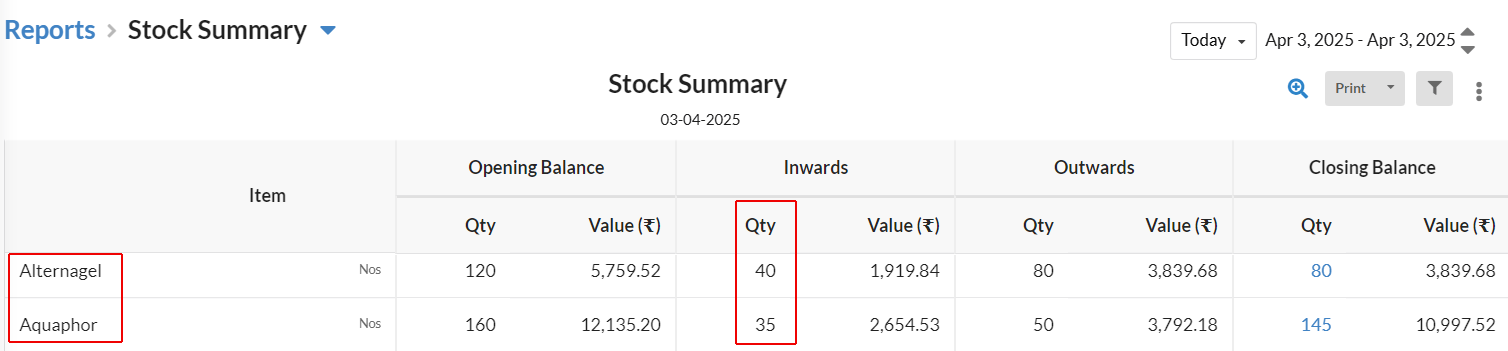
Create Sales Receipt
When customer pays for the Invoice, sales receipt can be generated.
- Go to Sales > Receipt & create a new receipt.
- Choose the Invoice to be paid, enter amount & hit Save.
Commission Journal for Sales
When you start creating Sales Invoices or Receipts by assigning Sales representative to the respective invoices, journal will be created automatically based on the settings selected in Settings > General. (Only if commission % defined for them).
It can be viewed under Accounting > Journal Entry.
How to view Ledger for Sales Agent?
- Navigate to Reports > Ledger and open “Sundry Creditors(Suppliers)”
- In the drop-down associated with Sundry Creditors, click “Sales Agent”.
- You can find the ledger of all your Sales Agent there.
Click any Sales Agent name to view the detailed ledger.
Paying Sales Rep Commission
Amount paid to Sales Representative as Sales Commission can be added as Expense/Payment.