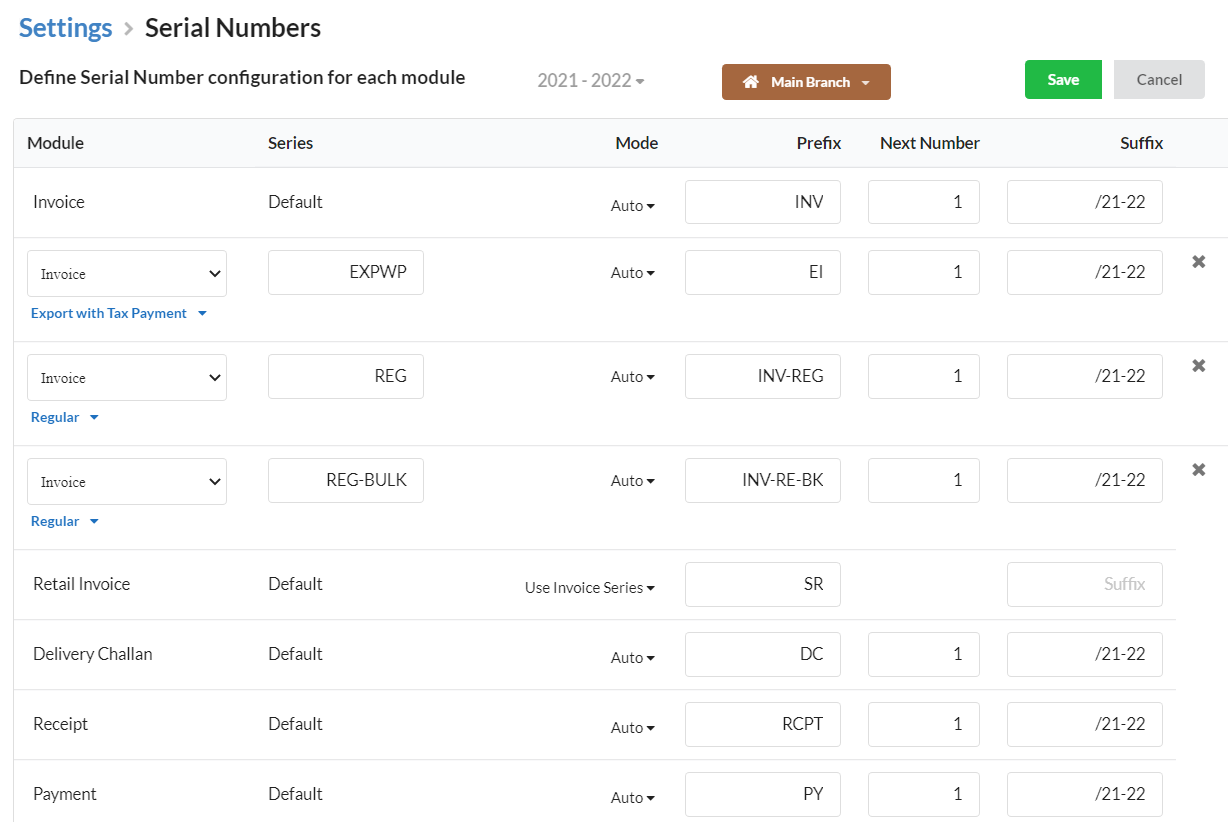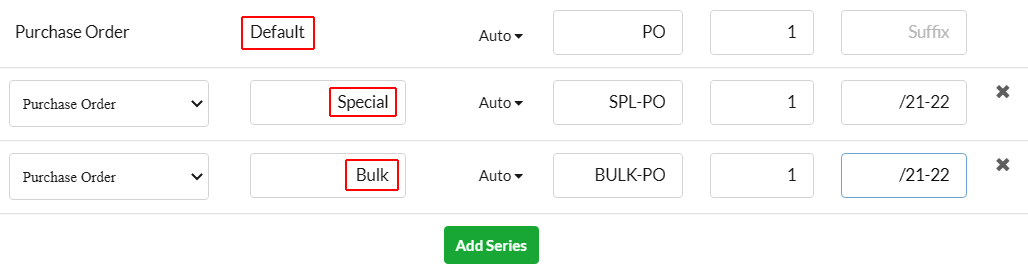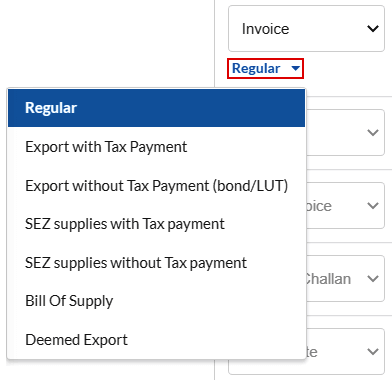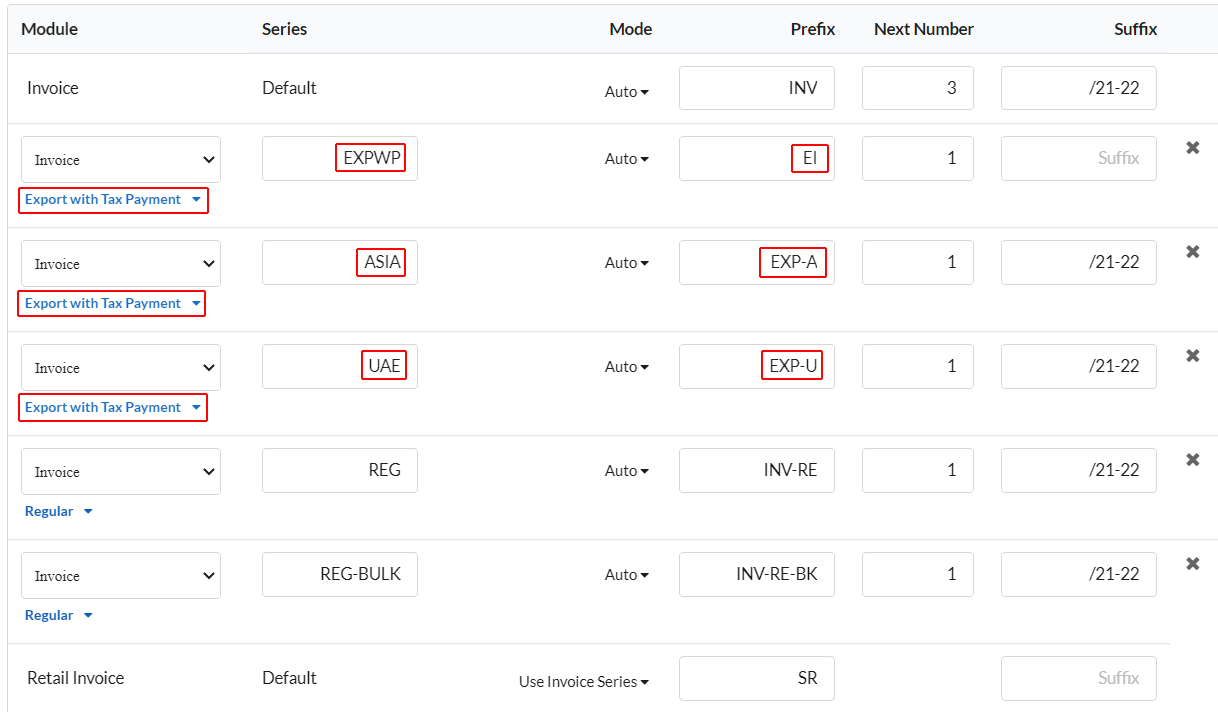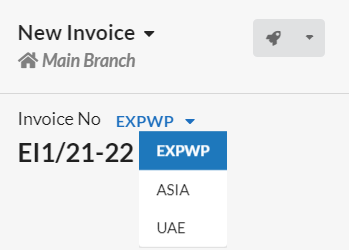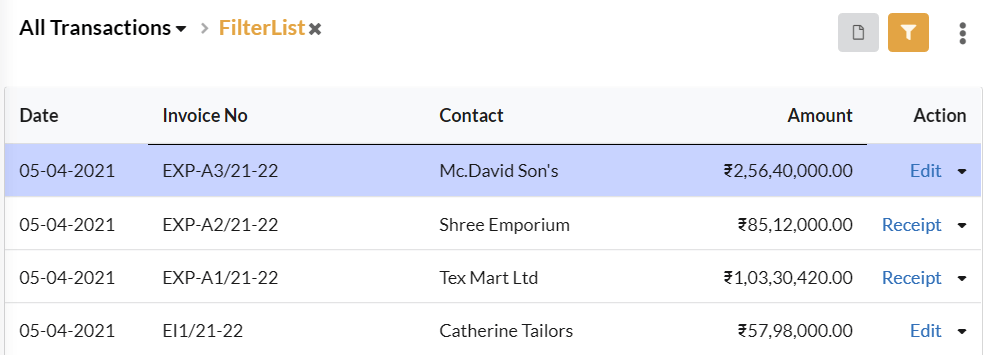Configure Serial Number
In this section, you can define how the serial number of your module should be.
- Go to Settings > Modules > Define Serial Number configuration for each module.
- Click Edit.
- Configure serial numbers for your modules.
- Click Save.
| Fields | Description |
|---|---|
| Module | All the enabled modules will be listed here |
| Series | Set series number for each module. Multiple series can be set for modules. |
| Mode | 1. Auto
2. Manual: User have to provide serial number themselves. |
| Prefix | Provide the Prefix to your serial number & its optional |
| Next Number | Provide the number, from which the serial number should start |
| Suffix | Provide the suffix to your serial number & its optional |
Multiple series for All Modules
Maintain multiple series for any modules in Output Books such as Quote, Invoice, Retail Invoice, Credit note, Delivery challan, etc. Those series can be filtered & tracked.
- Click “Add series” and choose the module for which you want multiple series.
- Define the series name, choose the mode for series(Auto/Manual), set prefix & suffix, next number and click “Save”.
Multiple Invoice Series
Multiple Quote/Invoice series is important for companies who deal with different kind of customers including export and SEZ customers.
If you choose “Invoice” module, you have to choose the type of invoice for which you want to set multiple series. The various categories of Invoice are:
- Regular
- Export with Tax Payment
- Export without Tax Payment(bond/LUT)
- SEZ Supplies with Tax Payment
- SEZ Supplies without Tax Payment
- Bill Of Supply
- Deemed Export
Multiple Invoice series for each Invoice category
For each of the above Invoice category, you can set multiple invoice series. For instance, you can set multiple series for Invoice – Regular type. Here multiple series is created for Invoice – Export with Tax Payment type such as EI for normal Export invoices, INV for Asian Exports, INV for UAE Exports.
This will be helpful to track invoices of different categories easily. For instance, you can create export invoices by choosing the appropriate export invoice series using the drop-down present in the New Invoice window.
Use the Filter icon to filter & view the Export invoices.
For filtering invoice series of Regular type, you can directly use the drop-down present above the Invoice lists.
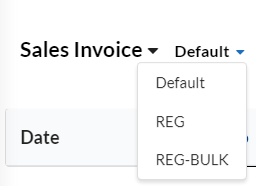
Note
- Any series number cannot be duplicated within a financial year i.e each series number should be unique.
- If any invoice/quote is deleted mistakenly, you can update the invoice series.