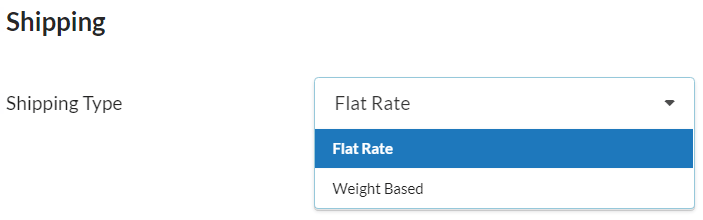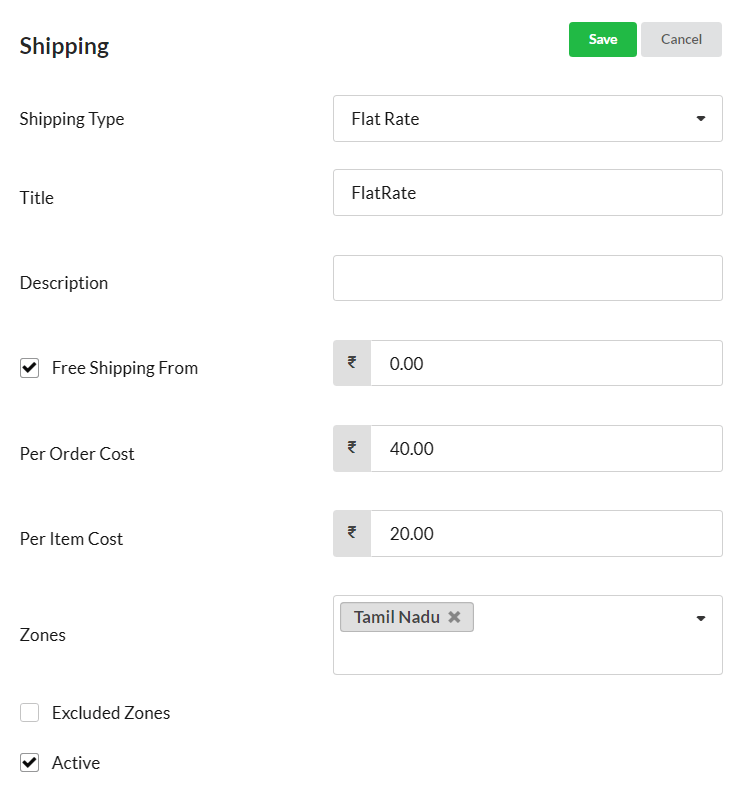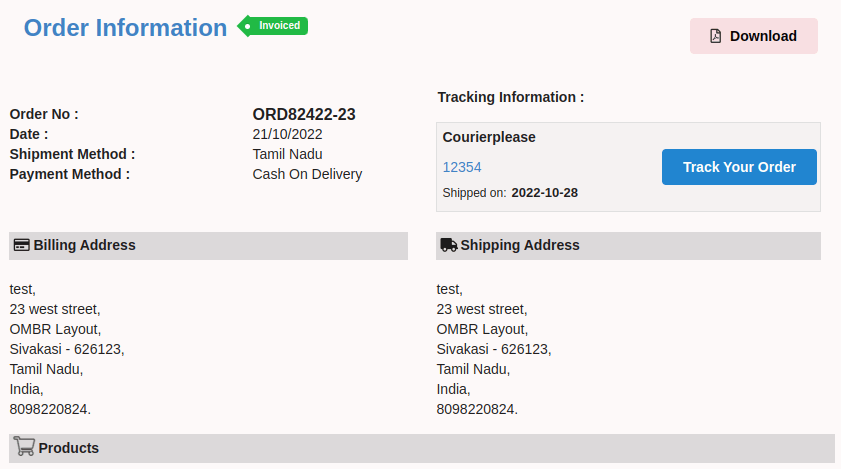To transport the products purchased online by your website visitors/customers from your location to their location, shipping policy or setup is necessary. The ecommerce store owner will be charging shipping cost for the products to be delivered. To calculate your shipping cost for your online orders, we offer 2 shipping options:
- Flat Rate
- Weight Based
Page Contents
Flat Rate
Flat Rate Shipping option is used to set the shipping cost for each order or for each item in the order.
Go to Ecommerce > Shipping/Paymt > Shipping & click on the Add Shipping Option button. Choose the shipping type as Flat Rate.
Enter the title & description(if any) for the shipping option. To set shipping cost for an order as a whole, use the Per Order Cost option. For instance, Rs.40 is the per order cost, so the customer will be charged Rs.40 as shipping cost.
To set shipping cost for each of the item in an order, use the Per Item Cost option. For instance, Rs.20 is the per item cost & customer order contains 3 items. Then shipping cost will be 3 * 20 = Rs.60.
Enable Active to keep the shipping option applicable to your ecommerce orders.
Weight Based
Weight Based Shipping option is used to set shipping cost based on Weight of the products in a order.
Choose the shipping type as Weight Based. Enter the title & description(if any) for the shipping option.
In the Weight table, you can enter the weight range in kg & set cost for each weight range.
For instance, you can set Rs.35 as shipping cost for 0 to 5 Kg. & Rs.45 for 5 to 8 kg, etc.
Two types of shipping calculation is there in Weight Based:
- Flat Rate – Cost set for the weight range will be applied flat for any weight within the selected weight range. If weight is 2 kg, Rs. 35 will be applied flat. If it is 4 kg also, Rs. 35 will be applied.
- Per Kg – Cost set for the weight range will be applied for each kg within the selected weight range. If weight is 2 kg, shipping cost will be Rs.35 * 2 = Rs.70. Similarly, if the weight is 3 kg, shipping cost will be Rs.35 * 3 = Rs.105.
Enable Active to keep the shipping option applicable to your ecommerce orders.
Shipping based on Zones – Country/State/City/Zip code
Shipping cost may vary based on location. You can set shipping cost for each zone. After entering the shipping cost details, choose the zones for which you wish to apply the entered shipping cost. You can enter country, state, city or zip code and hit enter to add it in the Zones drop-down.
You can also exclude certain zones from the selected shipping option.
Free Shipping
If you are providing free shipping, you can use the Free Shipping option. Enter the amount from which Free Shipping is applicable.
Select the zones for which free shipping is applicable.
Free Shipping option is available in both of our shipping options – Flat Rate & Weight Based.
Shipment Tracking Link
You can associate your shipping partner’s shipment tracking link to each sales order you receive online. To start with,
- Kindly open Ecommerce module > Shipping/Paymt & click on the Shipment Tracking tab.
- Click on the Add button & enter the shipping provider name in Title.
- Choose country of shipping provider.
- In the URL field, enter the shipment tracking link. You can use the Track No option associated in the URL field (if needed) & save.
Next, when you have shipped a ecom sales order using shipment provider, you can get the tracking link from shipment provider’s platform & add it in Sales order with date.
![]()
Customer can track the shipment of their order from My Orders page in your ecommerce website login.