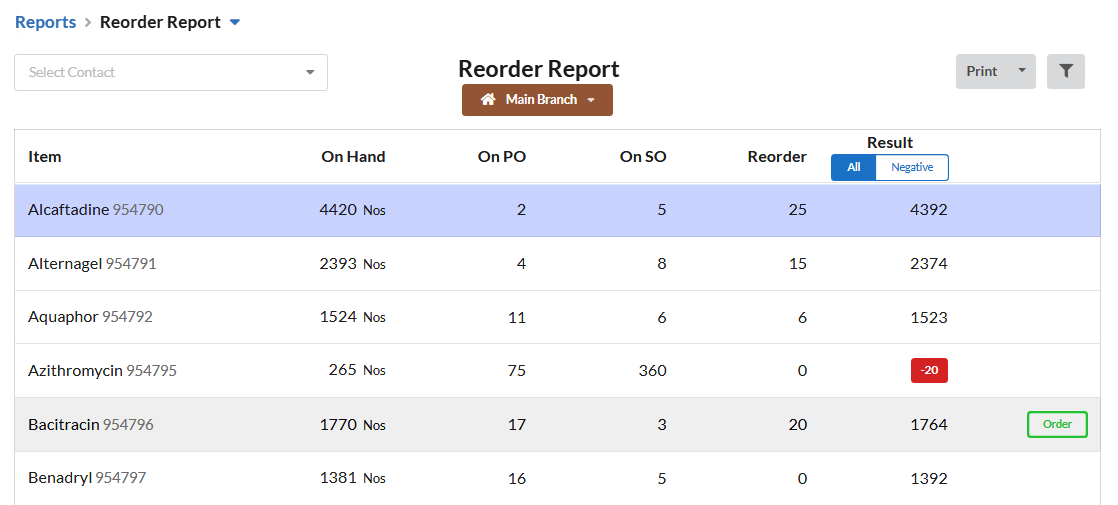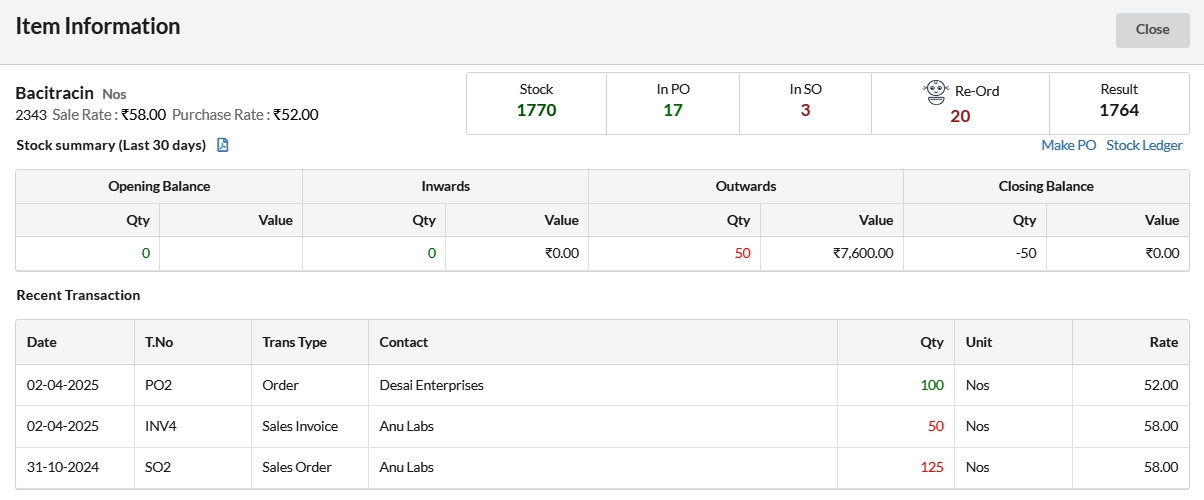Stock Reorder Report shows every product and its current quantity on hand, any pending purchase orders, sales order & reorder level. Reorder report helps in deciding the quantity of stock to be ordered by referring to the stock in hand & stock to be delivered.
Set Reorder level for stocks using our new feature named “Obo“. Navigate to “OBO” module & select “Stock Reorder Level“. You can set the number of days here for which you are going to plan the stock reorder level.
Based on the days set here, stock reorder level will be optimized by OBO.
Click on a Item in Reorder report, it will open the Item Information window. On that window, we can find the recent transactions of the selected item under “Stock”, Purchase order details under “In PO”, Sales order details under “In SO”.
Also, you can view the Stock Summary, Stock Ledger report from here.
Based on the stock availability & need, you can directly create Purchase Order from the Item Information window or using the Order button present near each item in Reorder report.
And using the filter present in the Result column, you can filter the negative stock & make purchase orders.