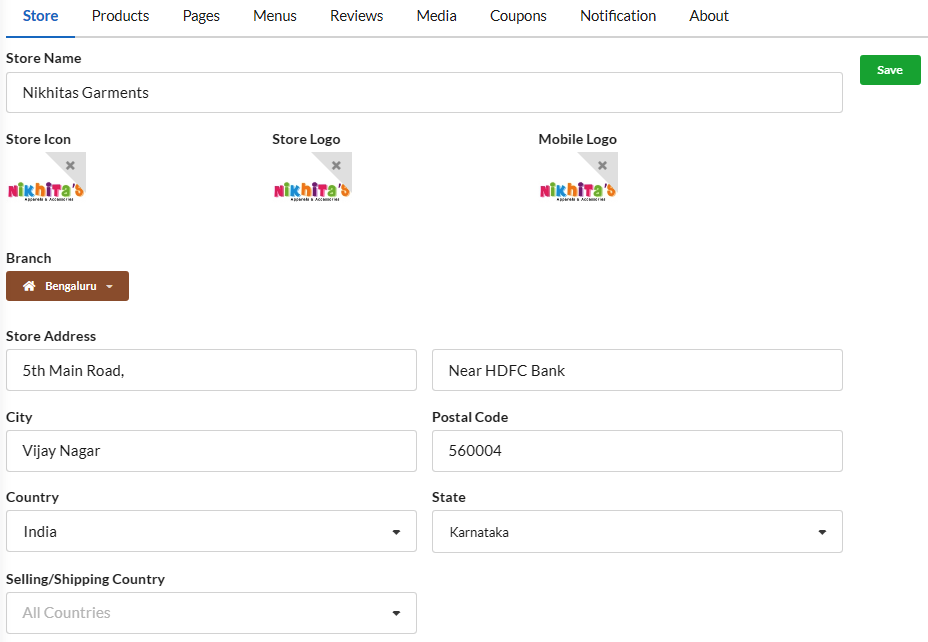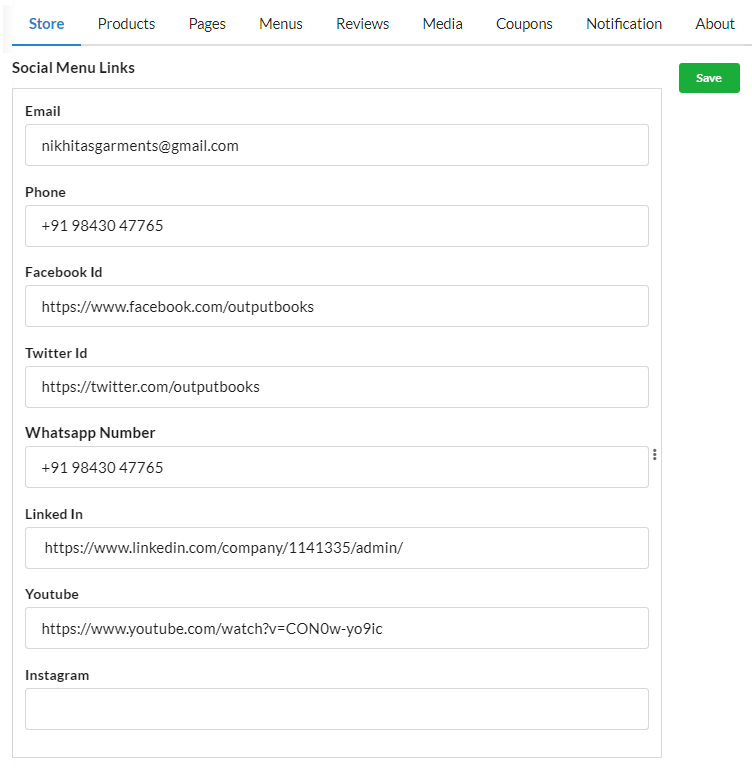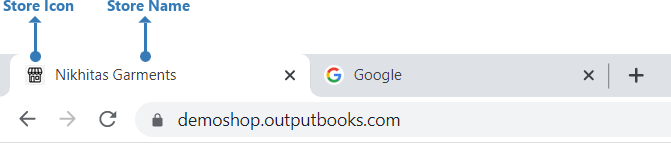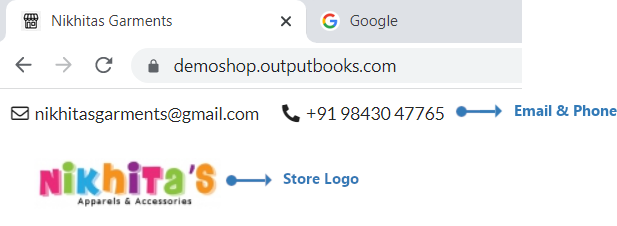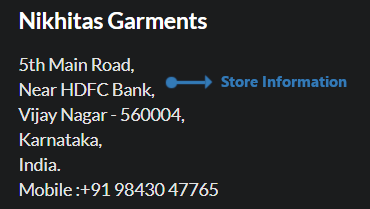Before moving on to designing, let us first configure the store information.
Under Ecommerce module, open “Configuration“. As told in ecommerce setup help article, configure the store URL there & Save.
Store Settings
Enable SSL – If your web domain has free SSL certificate, you can enable this option.
Catalog Mode – Display your products just like a catalog in your ecommerce store. There will be no checkout option. Enable “Hide Amount” if you wish to hide product pricing in your store.
Guest Checkout – Allow website visitors to purchase(checkout) without signing up(creating an account).
Private Store – Provide access only to your customers to view your store by setting login details for customers.
Store Information
- Enter your Store Name, set Store Icon & Store Logo. You can also set Mobile logo separately in mobile compatible size.
- Provide the Store Address and Selling/Shipping Country.
- Provide Email, Phone number, WhatsApp number(Enable “Float Menu” if you need WhatsApp icon to float), Facebook ID, Twitter ID, Instagram ID, YouTube channel link
The above information about your store will display in your ecommerce website. Social media links/IDs that you have provided will be displayed with respective social media icons, which will redirect website visitors to your social media page.
Store Configuration – Front End Display
Store Icon & Store Name Display at Title bar
Store Logo , Email & Phone Display at Top bar
Store Information Display at Footer
Social Media Menu Display at Footer