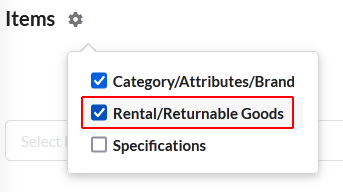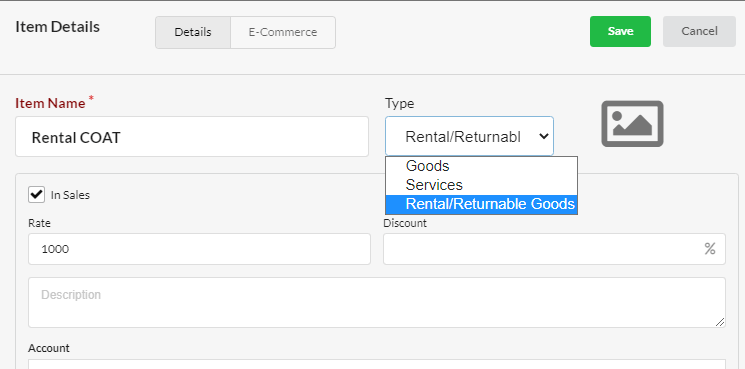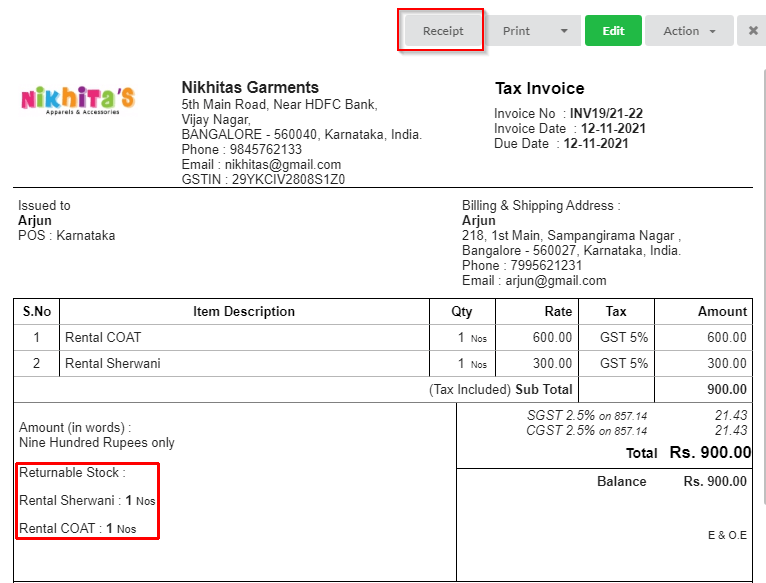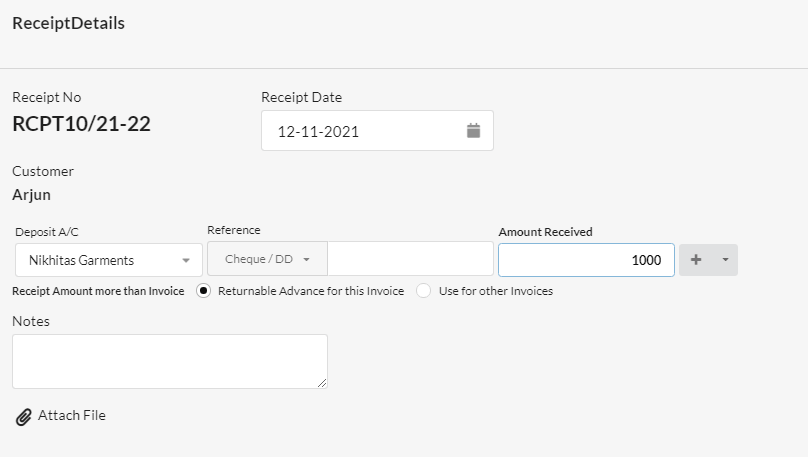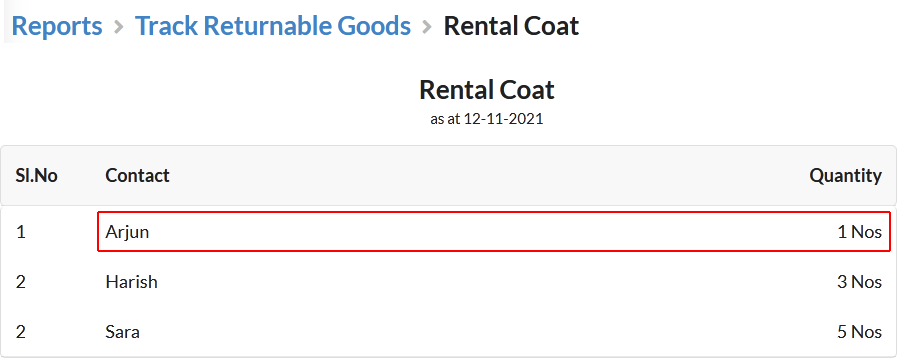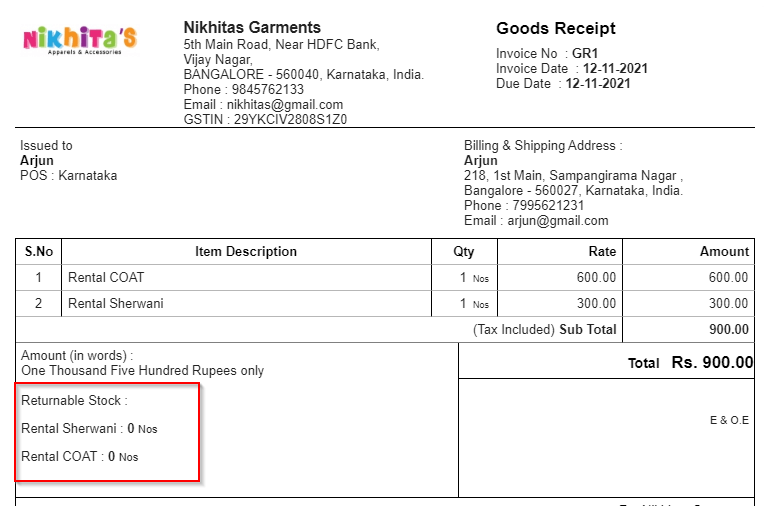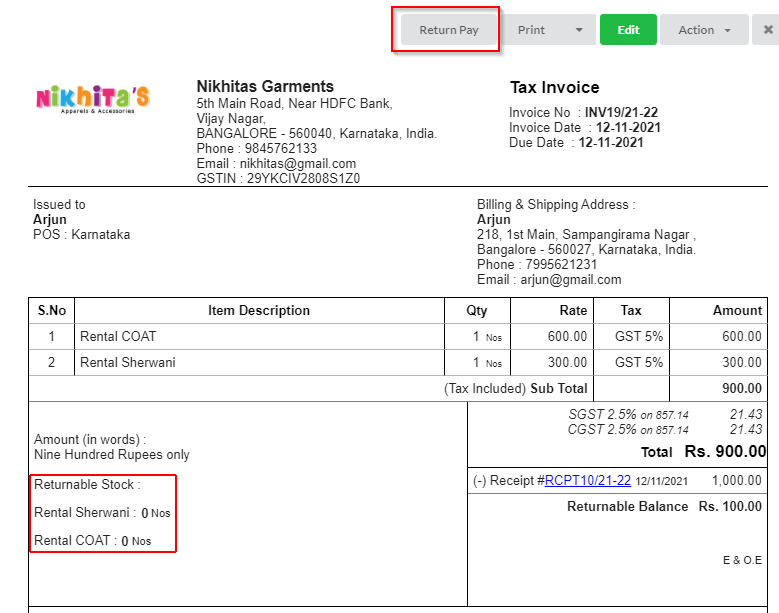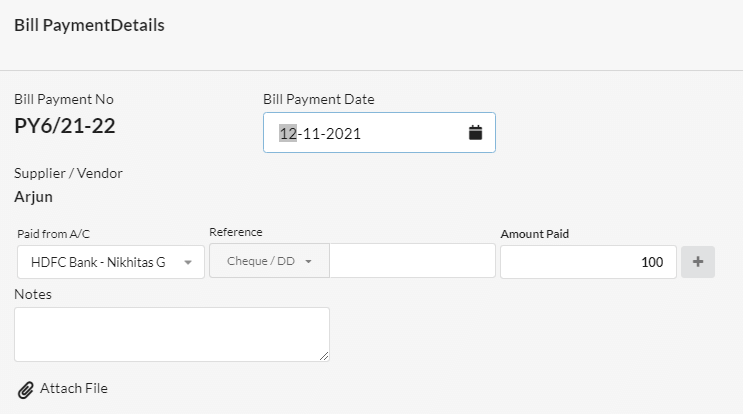Some businesses may allow customers to rent a product with rental charge for certain days & get it back after the end of due date. In such cases, it is necessary to track those items that are under rental. Let us see how to track rental items in Output Books in detail.
Page Contents
Steps to Track Rental Items:
1. Enabling Rental/Returnable Goods
- Go to Manage > Items & click on the Settings (or) Gear icon present at the top.
- Enable the Rental/Returnable Goods option.
2. Create a Rental Item
Go to Manage > Items and create a new Item by choosing Item Type as “Rental/Returnable Goods“.
HSN/SAC : Enter SAC code for your Rental Service Items (9973)
3. Create a Sales Invoice for the Rental Item
Create a New Invoice by selecting the Rental item in Items, enter quantity & save.
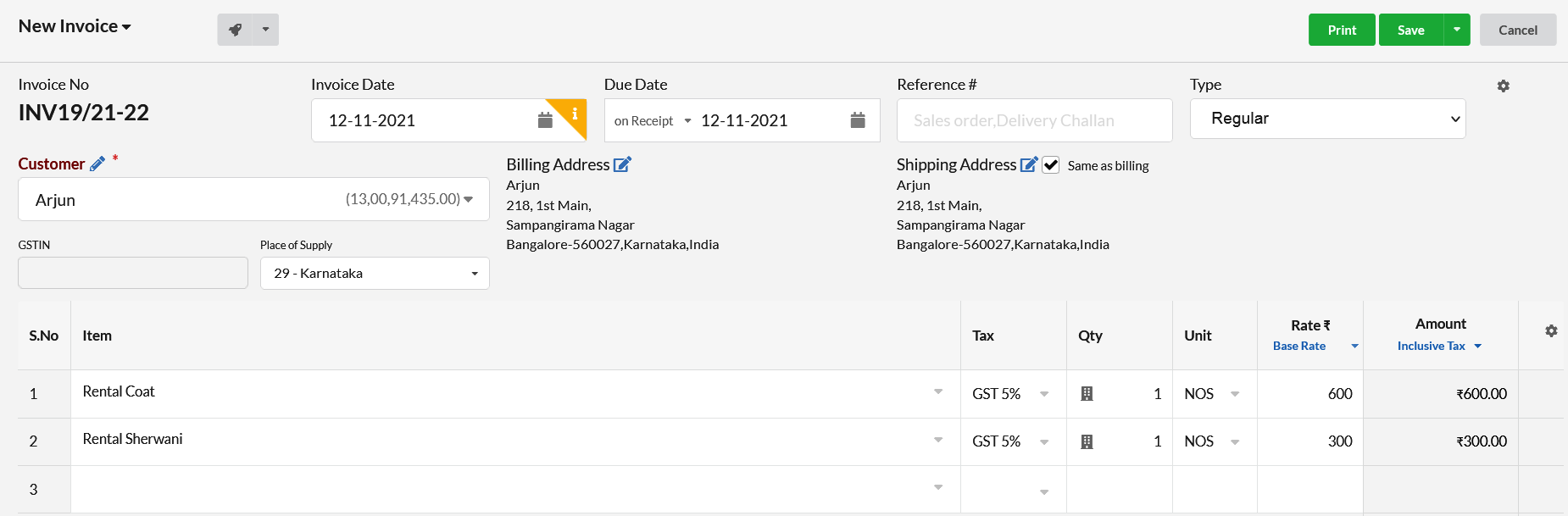
4. Collect & Record Advance Amount Receipt for the Rental Item
Collect the Advance amount for the item from the customer. On the Invoice preview, you can find an option named “Receipt” at the top.
Click on it & create Receipt for the Total amount(Invoice amount + Advance) received.
5. Track Rental Item Report(Delivered Qty)
Open Reports and click “Track Returnable Goods” report to view the items rented by each customer.
6. Creating Goods Receipt
When the customer returns the Rental item back to you, create a Goods Receipt. On choosing the customer name, it will automatically the list all the items that the customer has rented so far.
Edit the items list if needed.
7. Returning the Advance Amount
When you return the advance amount received from the customer, open the customer’s Invoice & click on the “Return Pay” button present on the Invoice Preview.
Create Bill Payment for return amount.
In case of damaged stock received from customer, you can create Stock Journal by choosing type as Damaged/Wastage.