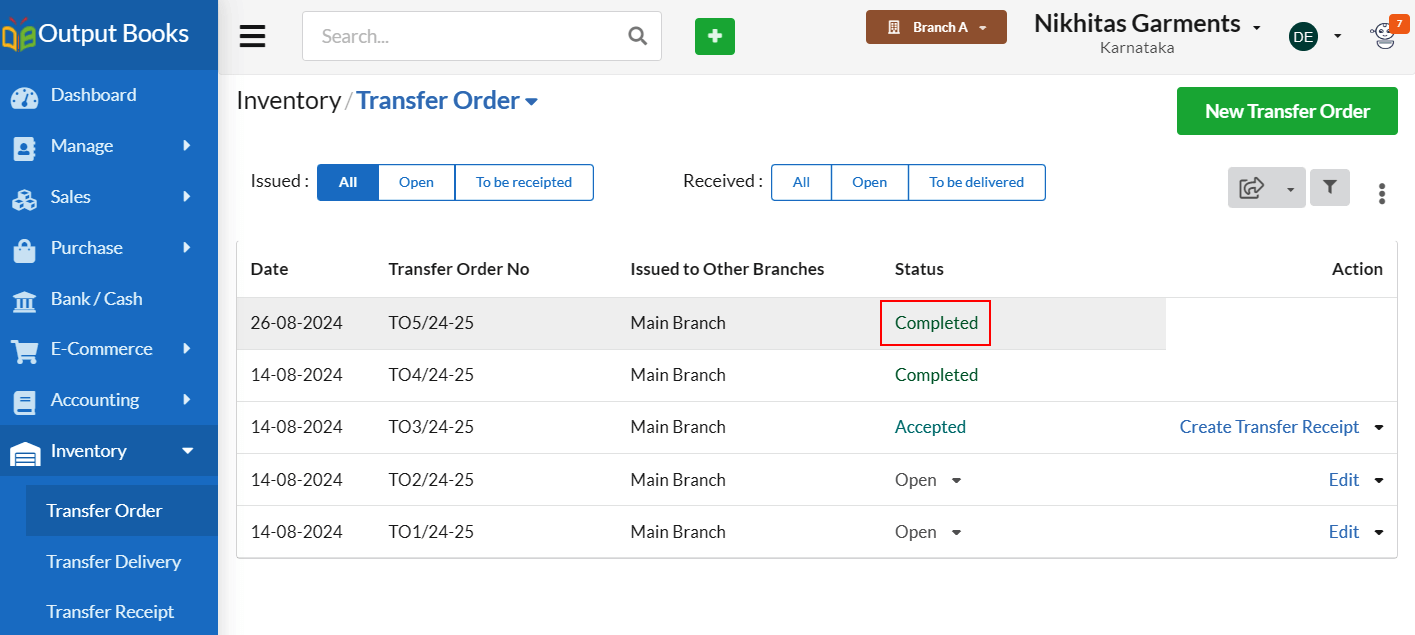Inventory module helps your business to transfer stock between branches or warehouses. Here, the branch can update the shipment status.
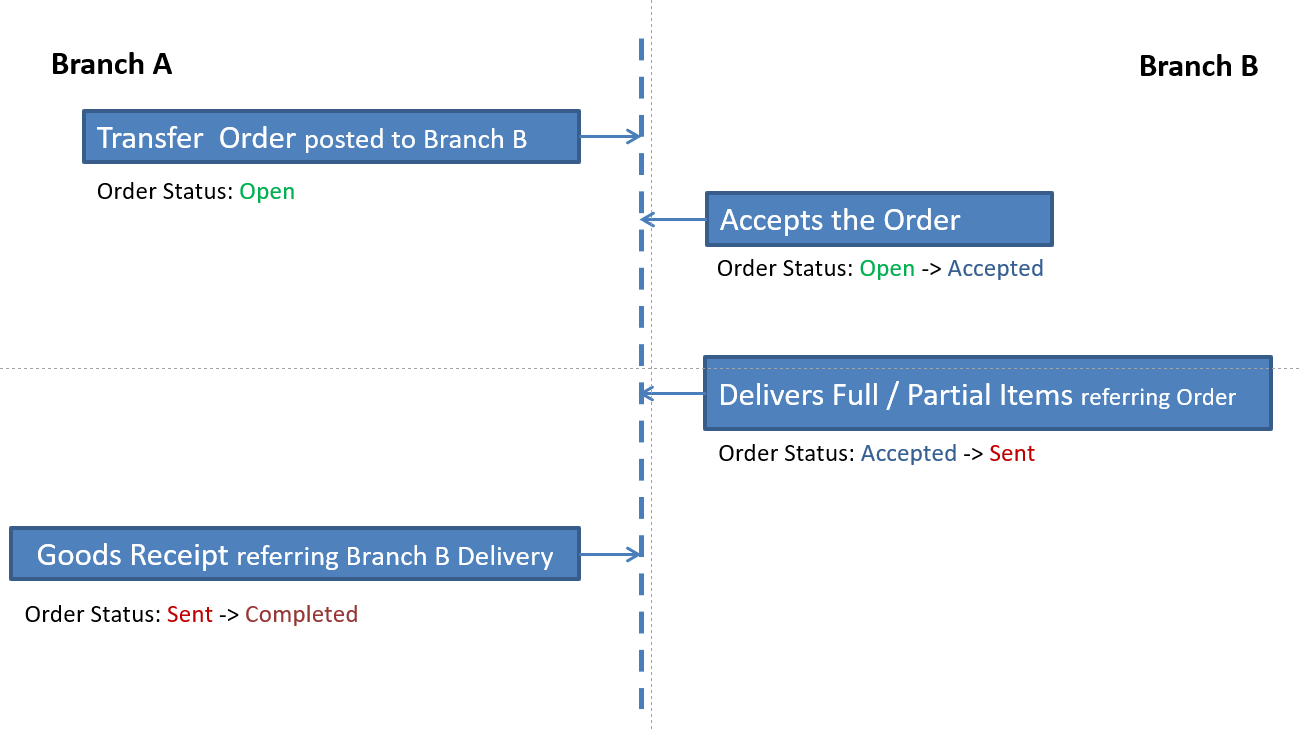
| Branch A: Transfer Order Posted to Branch B Order Status: Open | Branch A creates a Transfer Order to Branch B requesting needed items. |
| Branch B: Accepts the Order Order Status: Open-> Accepted | Branch B reviews the Transfer Order and, based on its stock availability, either accepts or rejects the order. |
| Branch B: Delivers Full/Partial items referring Order Order Status: Accepted->Sent | Branch B delivers the items. Once all items have been delivered, the Order status is automatically updated to ‘Sent‘. |
| Branch A: Goods Receipt referring Branch B Delivery Order Status: Sent->Completed | Branch A then creates a Goods Receipt using the Transfer Delivery number provided by Branch B. Upon successful Goods Receipt, the Order status is updated to ‘Completed‘. |
Steps for Stock Transfer Between Locations
- Transfer Order
- Transfer Delivery Note
- Transfer Receipt
Page Contents
Transfer Order
Transfer order module lets you to request stock from one to another branch or warehouse. Here, Branch A generates a transfer order request specifying the items and quantity needed.
Step1: Branch A: Transfer Order Posted to Main Branch
- Go to Transfer order > inventory module.
- Select new Transfer Order.
- Enter the transfer order date, branch name, item names, qty and save the transaction.
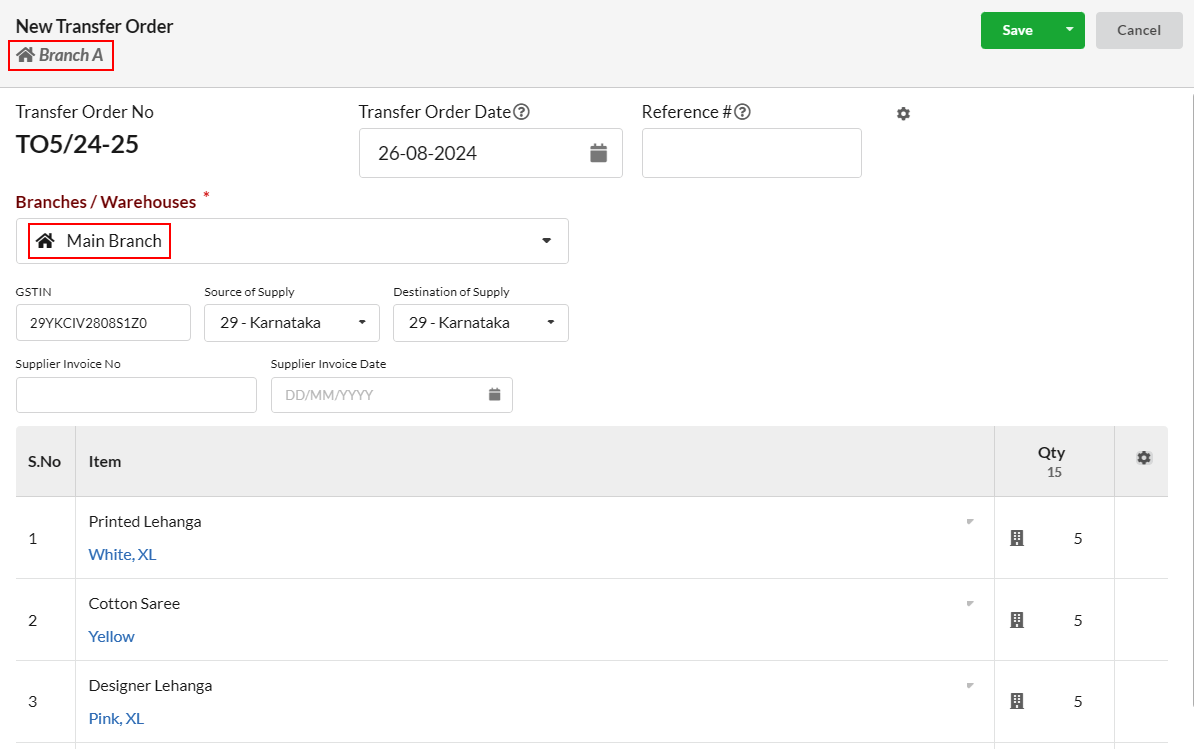
After submitting the transfer order, it will appear in the ‘Issued List’. From this section, users can track the status of their order.
Step 2: Main Branch: Accepts the Order
The main branch receives Transfer Order from Branch A and decides whether to accept or reject based on stock availability.
Transfer Order is automatically listed under the ‘Received’ option. The main branch changes the status of the Transfer Order from ‘Open’ to ‘Accepted’.
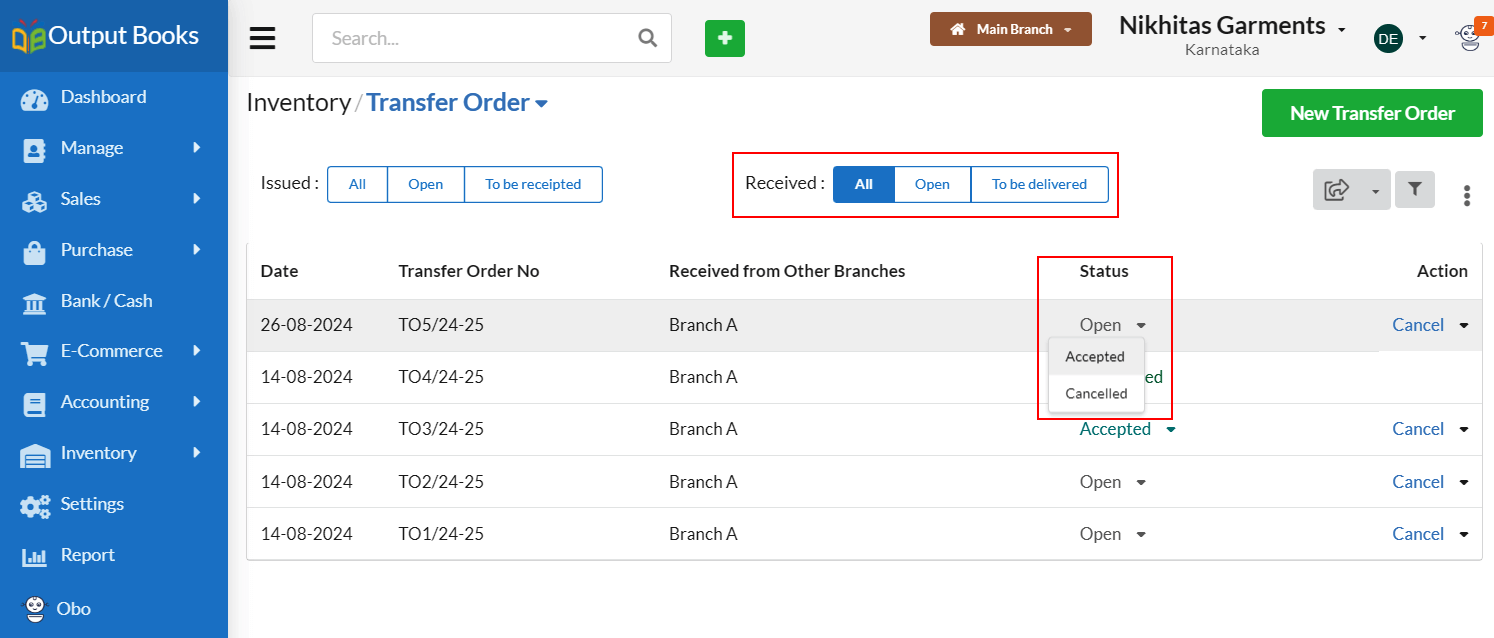
Once the main branch updates the status to “Accepted,” this change is reflected in Branch A.
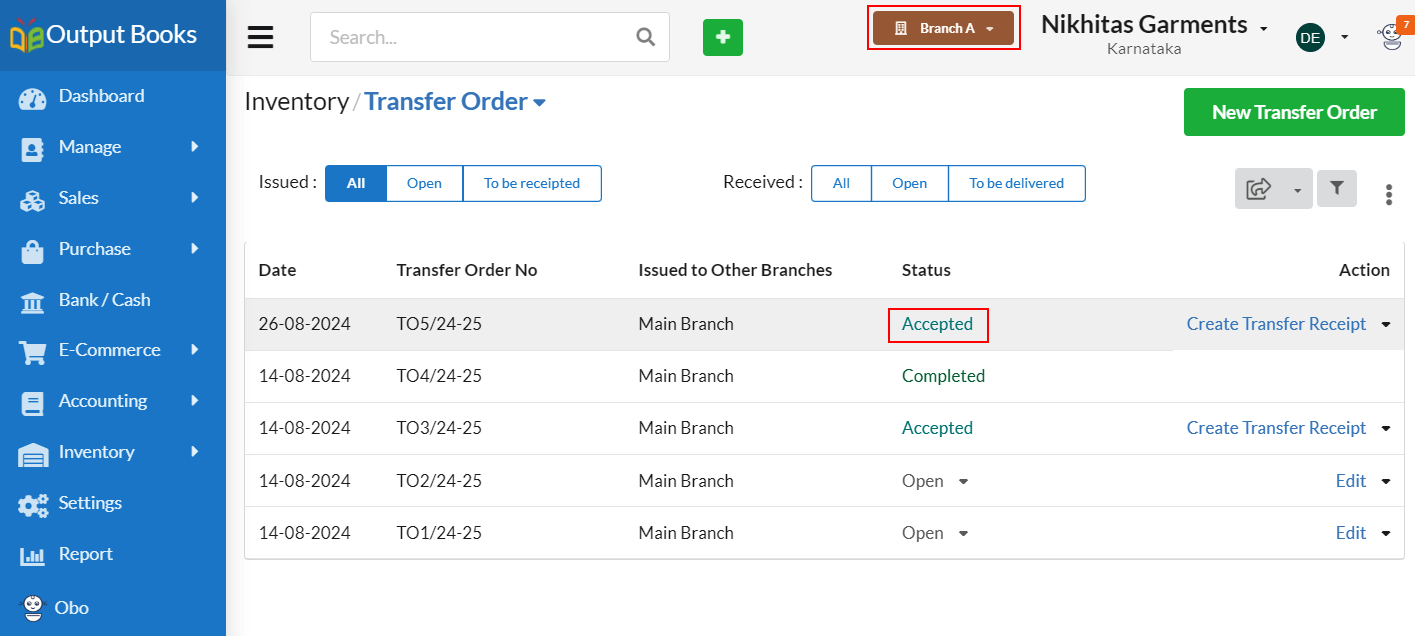
Transfer Delivery
Main branch creates Transfer Delivery using Transfer Order number as a reference.
- Open New Transfer Delivery.
- Enter the Transfer Order number in reference. Branch name and requested items appear automatically based on the Transfer Order.
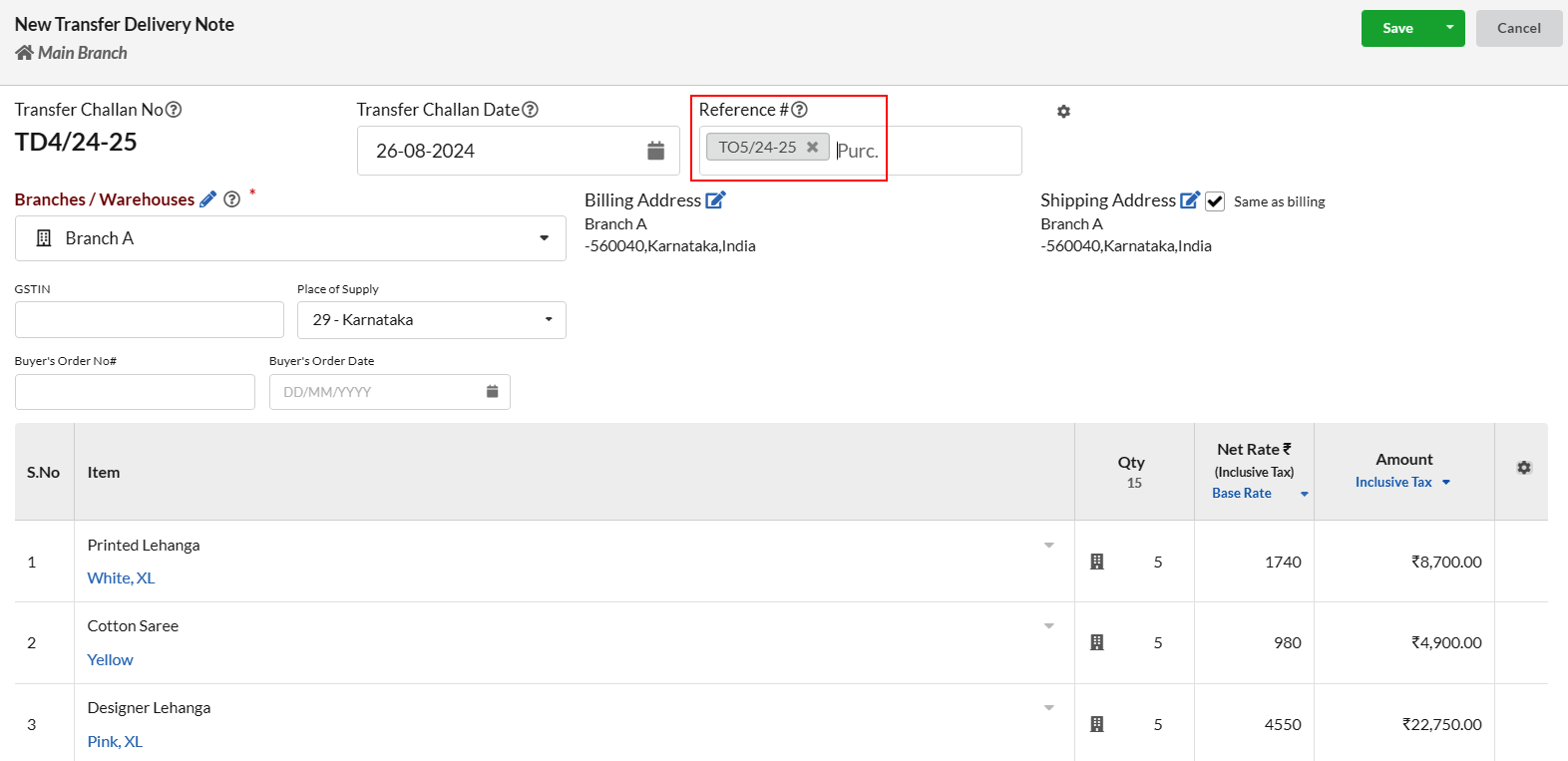
The Transfer Delivery transaction status is updated as ‘Sent’ after the transaction is completed.
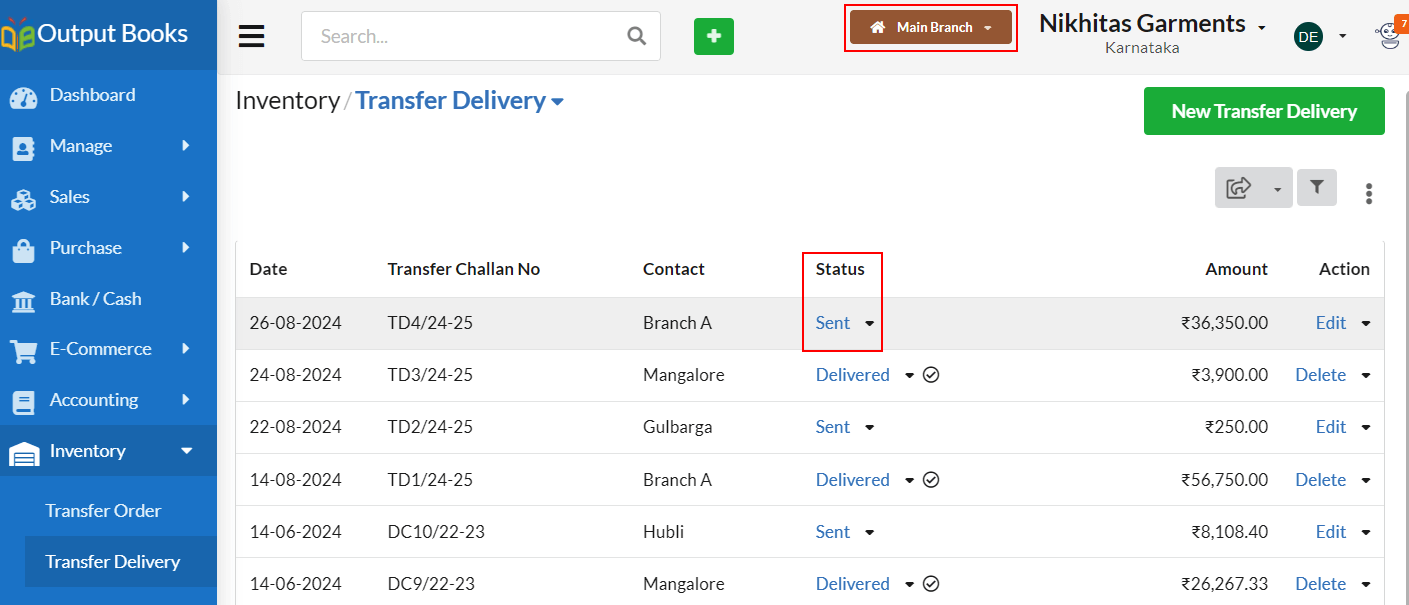
Transfer Receipt
When Branch A receives requested stock from the main branch, it has to create a Transfer Goods Receipt to complete the transfer process.
- Open Transfer Receipt from inventory module.
- Enter the Transfer Delivery Number into the designated reference field. The system will automatically retrieve and display all relevant details related to the transfer.
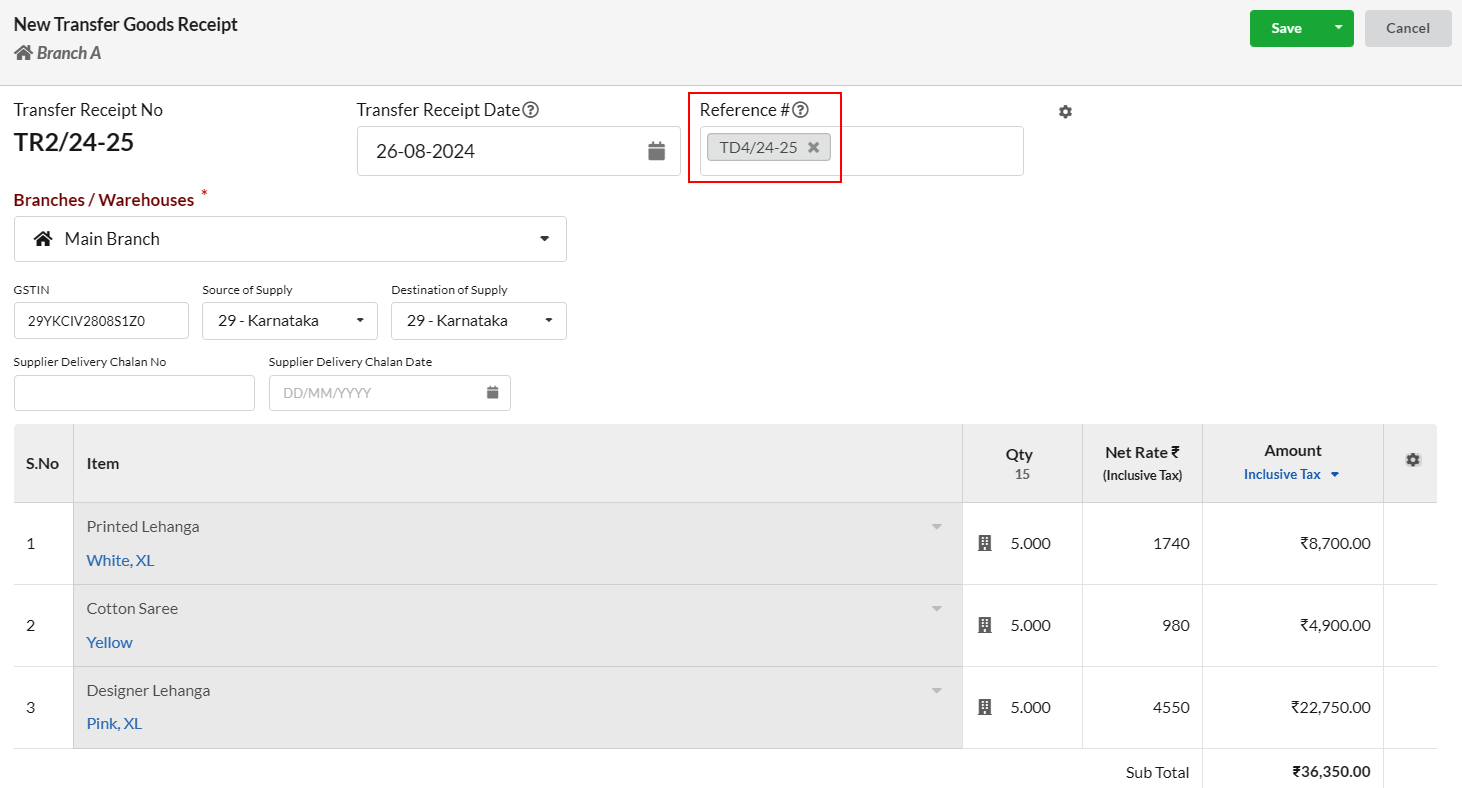
After completion of the transaction, Transfer Delivery status will be shown as ‘Delivered’. At the same time, transfer order status will be displayed as ‘Completed’.