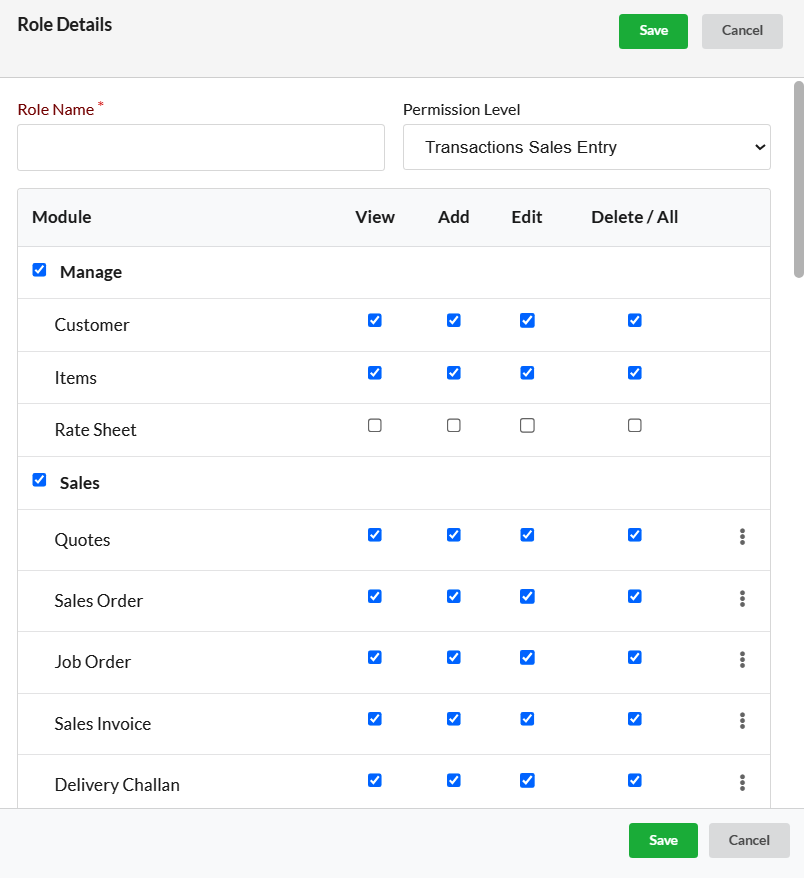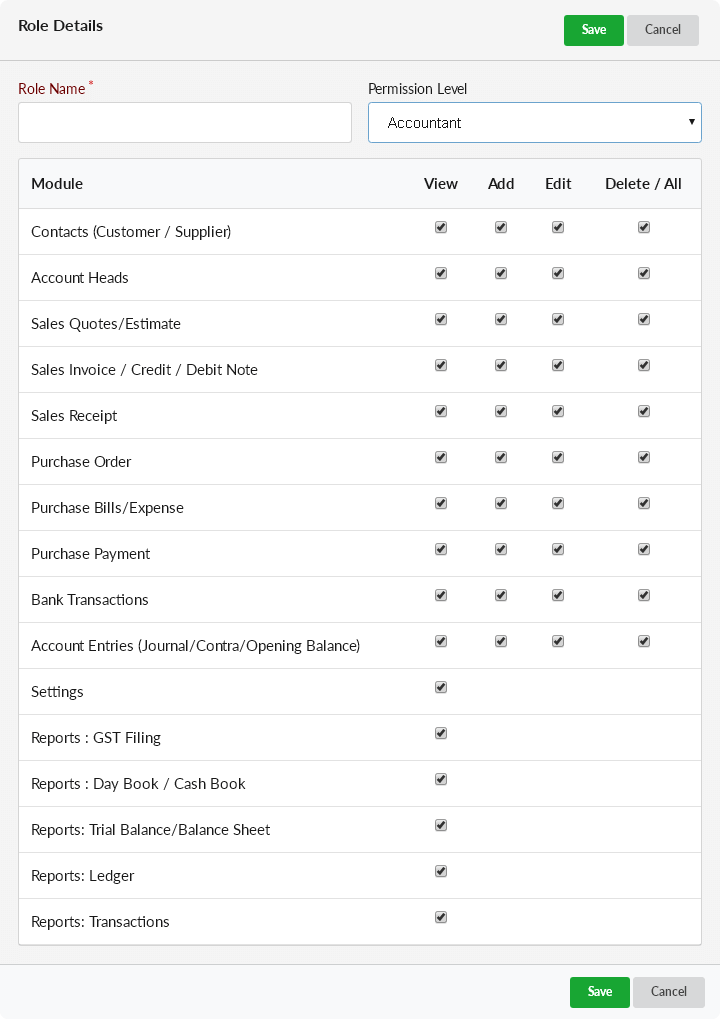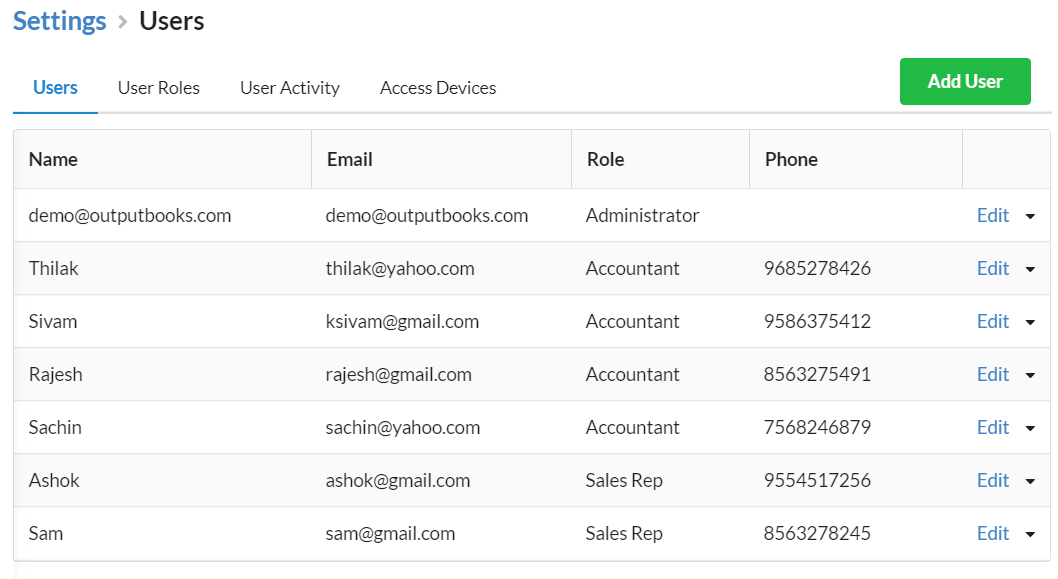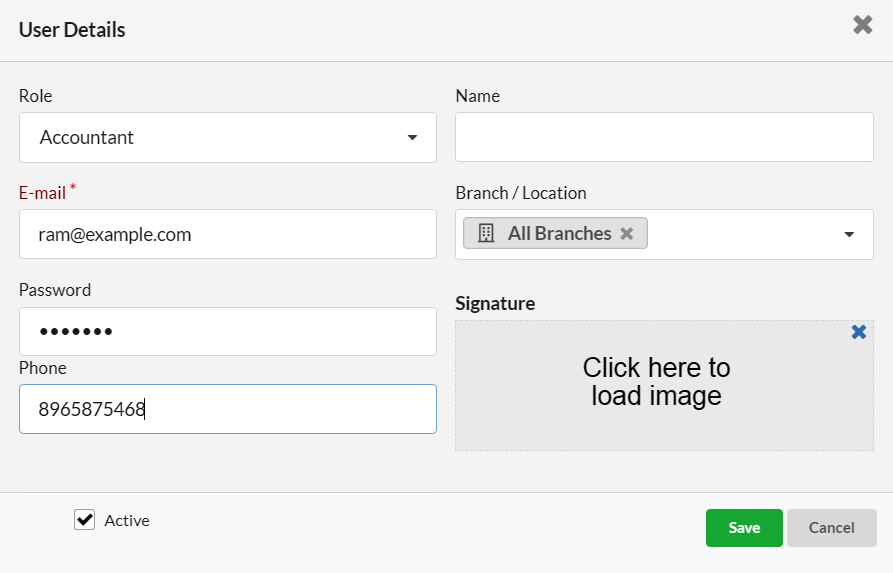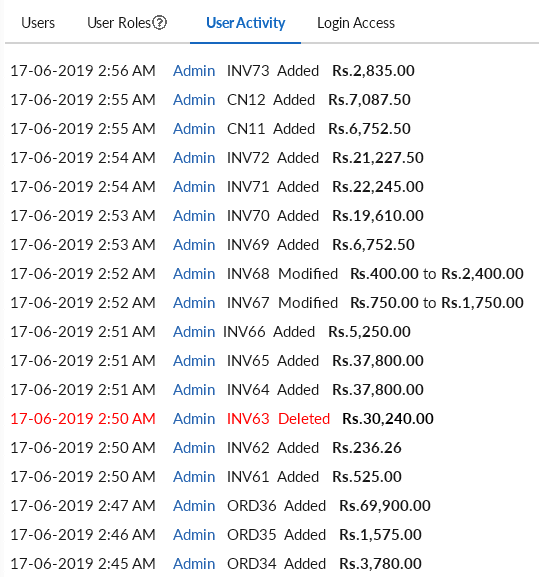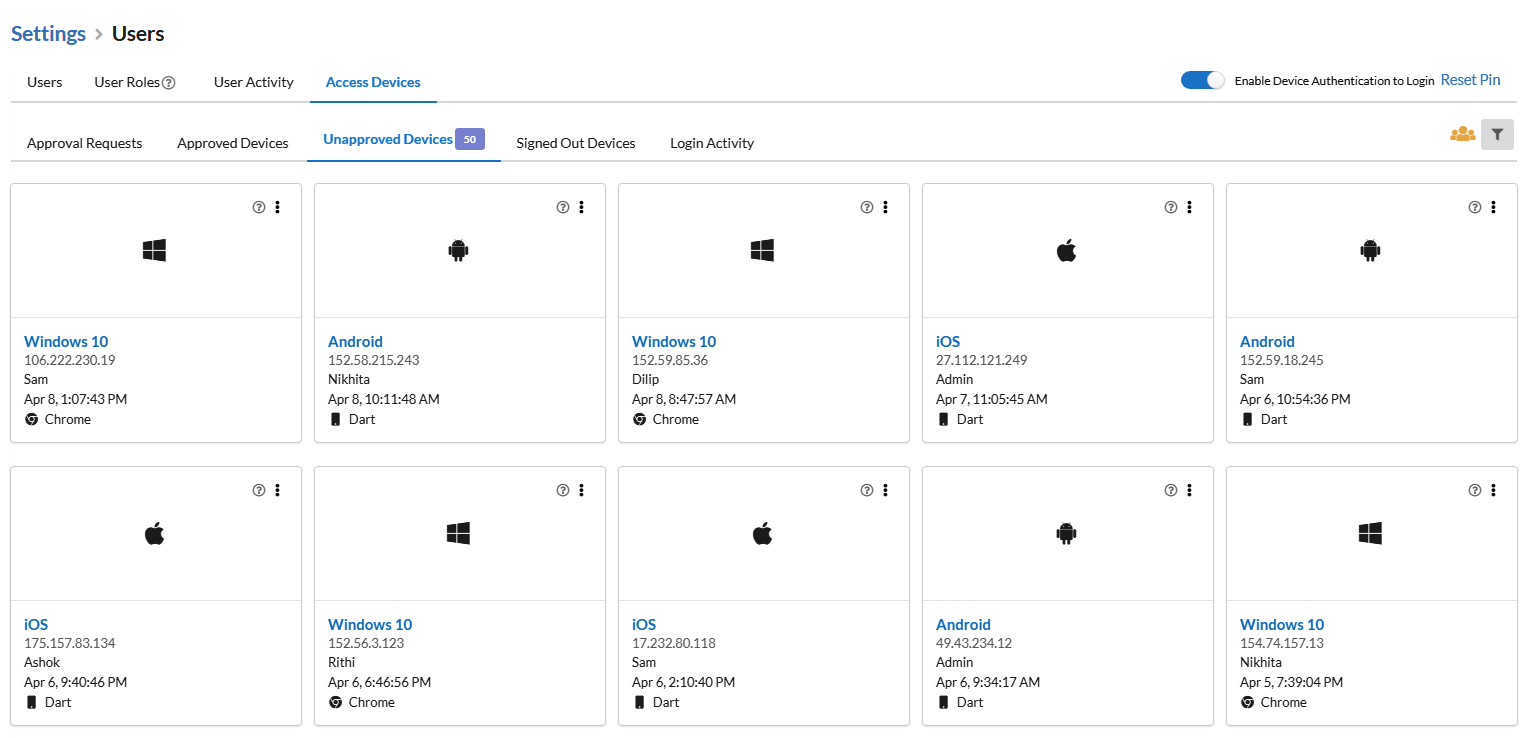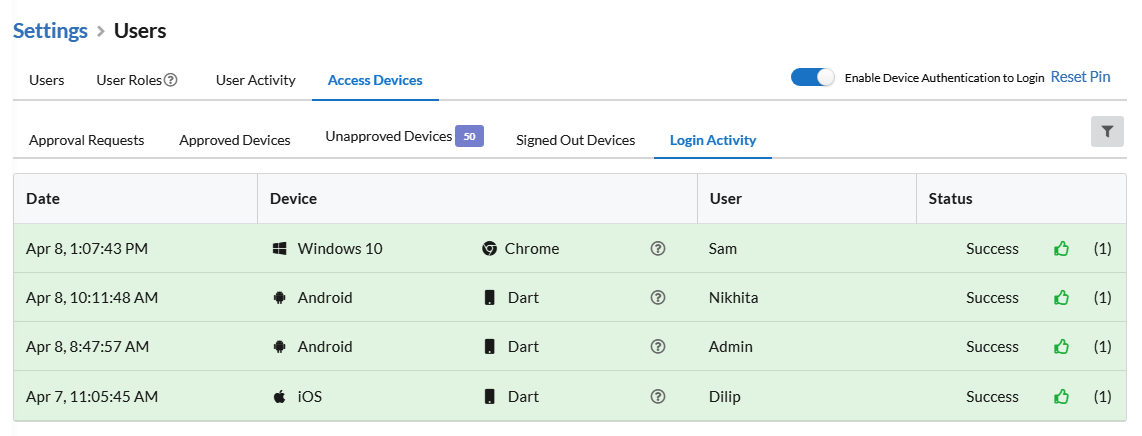You can make your users and their roles in Settings > Users.
Manage User Roles
Output Books provides you a distinct way to define your own user roles and the information that can be accessed by that role. You can define / select the Modules for each roles. You can edit or Delete roles using the respective Icon.
User Roles List
 Default system roles are Accountant, Administrator, Sales and Sales & Purchase which cannot be edited or deleted.
Default system roles are Accountant, Administrator, Sales and Sales & Purchase which cannot be edited or deleted.
Add user Role
- Go to Settings > Users.
- Click on User Roles tab and Add Roles Button on top-right corner.
- Provide the Role Name
- Select the Permission Level from the dropdown
- Select the Modules & operations that can be performed on it
- Click Save.
Once you hit Save, it will be listed under User Roles Tab.
User permission
You can grant permission to users roles created where they can perform actions like view, add, edit and delete .
Users Listing
Users were listed under Settings > Users > Users Tab.
You can add / delete the users also make an user active / inactive for certain moments.
Add Users
To Add users,
- Go to Settings > Users
- Click Add Users button & fill the required fields
- Click Save
Field Description
| Fields | Description |
|---|---|
| Provide your valid mail id of the users | |
| Name | Enter the name of user |
| Password | Provide the password |
| Role | Select the Role of the user |
| Phone | Provide your phone number. Its optional |
| Signature | Upload user’s signature image if exists |
| Active | Check this option to allow users to use Output Books. If its unchecked, it will restrict users to login & perform action in Output Books. |
User Activity
All your user’s activities which states Date & Time, User Name, transaction number, Operation, and the amount of the transaction will be displayed here.
Access Devices
To view the devices in which your Output Books account is accessed, you will have to Toggle ON the “Enable Device Authentication to Login” and set PIN so that when you login from any device, you will be asked for PIN for authentication.
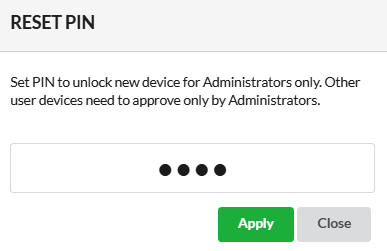
Once you enable the above option, you can view the below list of devices accessing your account:
- Approval Requests – View the devices that have used the Authentication PIN to log in to your company’s Output Books account.
- Approved Devices – View all the Approved devices here.
- Unapproved Devices – View all the unapproved devices here.
- Signed Out Devices – View all the devices that have been signed out here.
- Login Activity – View all login attempts which include the details such as Date, Device, User and Status.