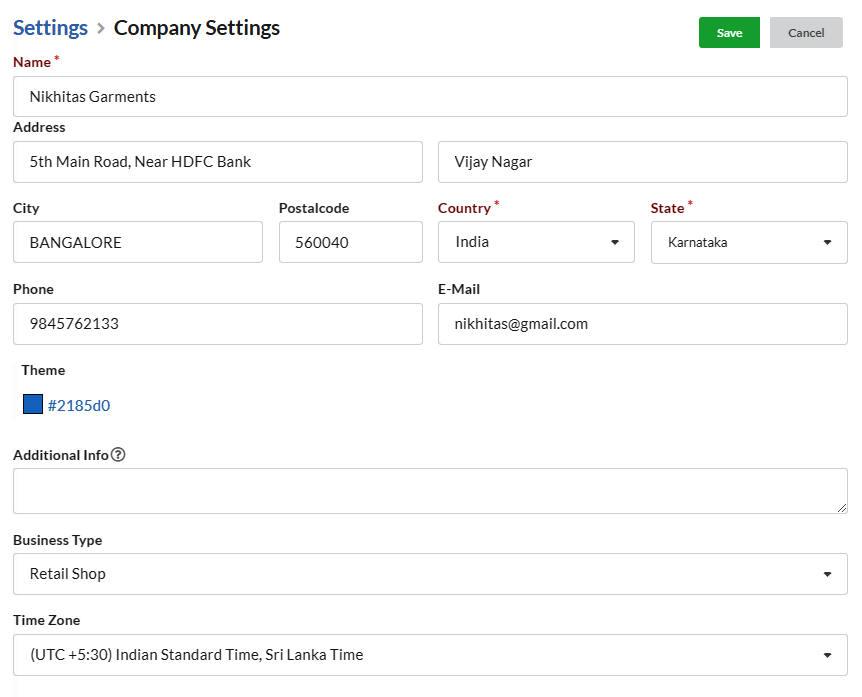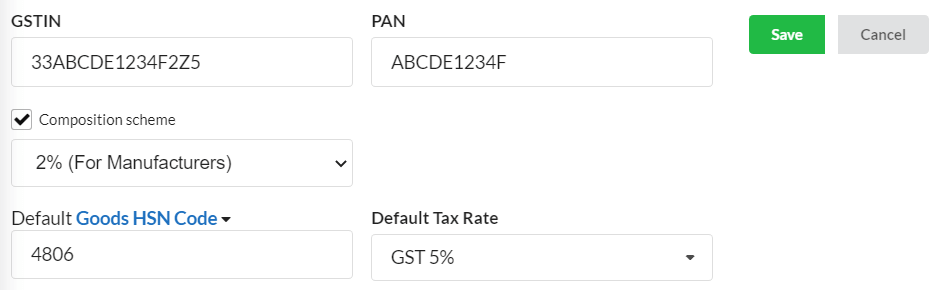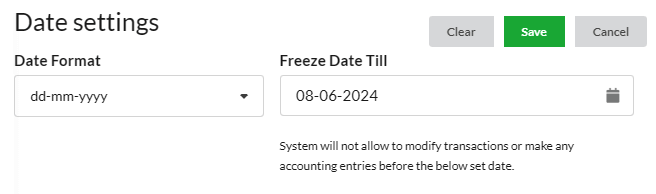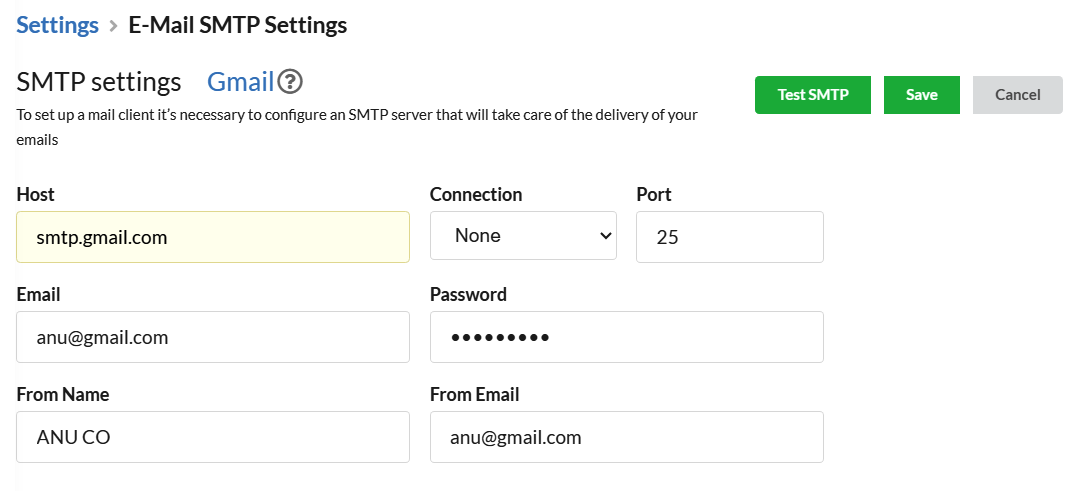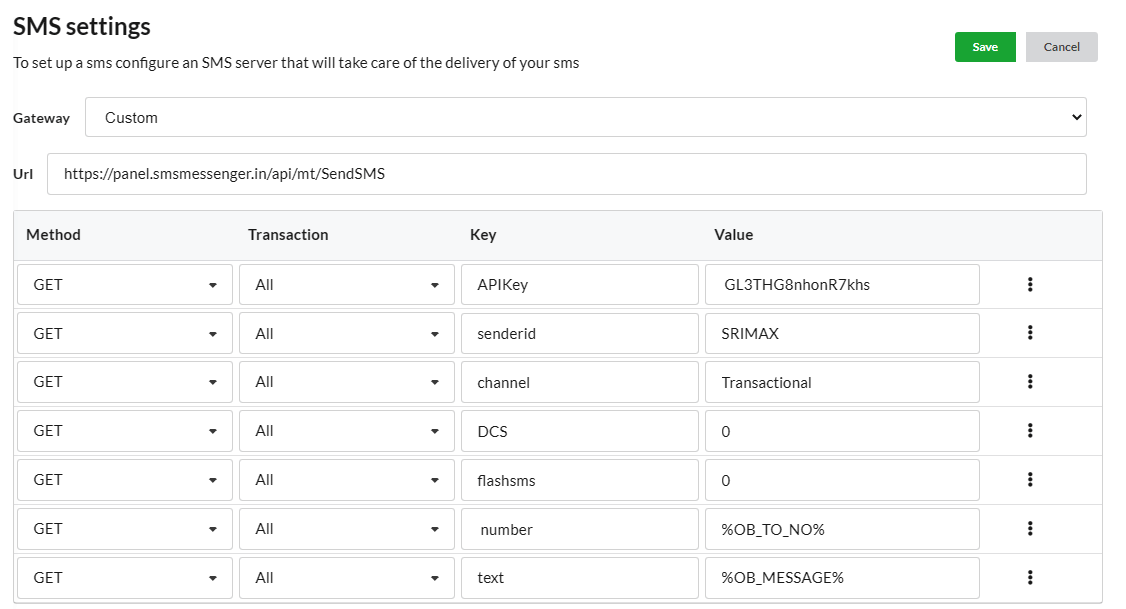Set up your Company by providing General details in the Settings
You can Manage Companies under Settings > Company
Company Settings
| Fields | Description |
|---|---|
| Name | Provide the Name of your company |
| Address | Provide your Postal Address You can add additional address |
| City | Provide the City name at which your company is set up |
| Postal code | Provide the Zip code / Pin code |
| Country | Select your Country name you are from By Default, It will be set as India |
| State | Select your State. By default, it will be as Tamil Nadu |
| Phone | Provide your Contact number |
| Provide a valid email. | |
| Date Format | Set the date format to use in all transactions. |
| Additional Info | Any information provided here will be displayed in invoice header |
GST settings
You can provide GSTIN (Goods And Services Tax Identification Number) and PAN (Permanent Account Number) of your company in Settings > Company
Check “Composition Scheme“, if you are eligible for composition scheme, & Choose the type of organization.
You can provide Default Goods HSN Code here. Also assign the Default Tax Rate from the dropdown.
Freeze Date
Any accounting entries or transactions cannot be made before the date which is given in the Freeze date.
Logo
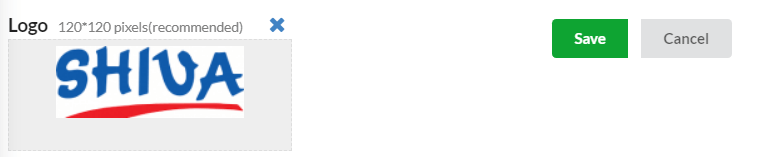 You can upload the company logo image, and it will be reflected in Invoices and Bills.
You can upload the company logo image, and it will be reflected in Invoices and Bills.
SMTP Settings
- Add the SMTP details as Host, port, Email and Password to Configure SMTP settings and send mail.
- You can also provide From Name and From Email in SMTP settings.
- You can send email using your Gmail ID. For SMTP configuration for Gmail, refer Configure SMTP with Gmail.
SMS Settings
- Open Settings > Company Settings > SMS Settings.
- Enter your SMS provider API URL in URL input field.
- Enter the right key, value of the parameters which is required by the provider.
You can grab that keys & values from your SMS provider’s API document page. For instance, below URL is the API for the smsmessenger.in bulk SMS provider.
Click to know more on SMS Configuration in Output Books