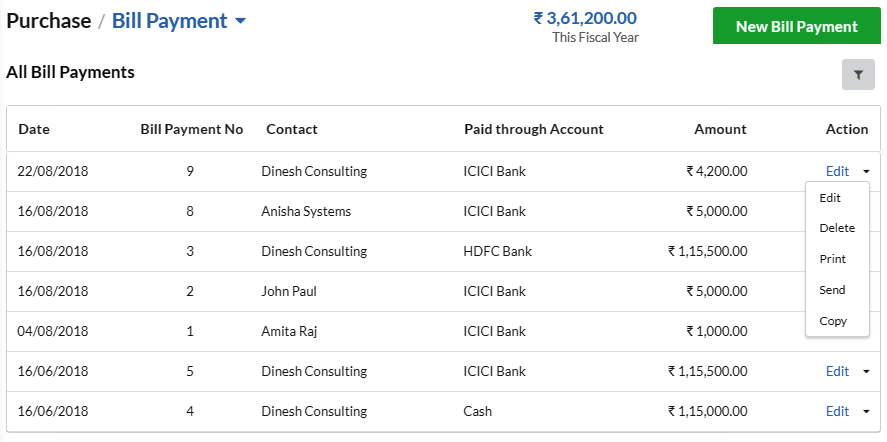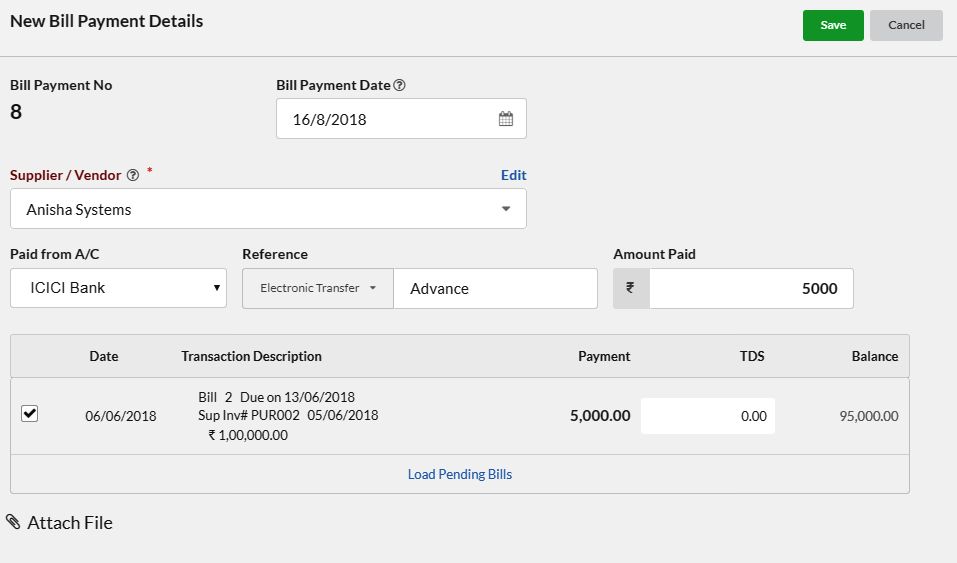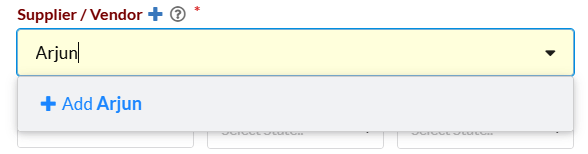Payment have to paid for the products or services listed on the Bills.
Page Contents
How to create a Bill Payment?
To create a Bill payment, Click on Purchase in left menu and select New Payment (Bills) (or)
Click on the Payment link in the Purchase Bill
How to create a Bill Payment (Accounts)?
Bill payment for accounts typically refers to a system or process where individuals or businesses pay their bills. This includes utilities like electricity, water, gas, internet, loans, credit card bills, Current Liabilities, etc.
To create a Bill Payment(Accounts), Click on Purchase in left menu and select New Payment (Accounts)
| Fields | Description |
|---|---|
Bill Payment No | The next Bill Payment number will be displayed for your convenience, which is not editable. You can define it Automatic or Manual in Settings > Modules. Payment Bill number should be unique for a financial year. |
Bill Payment Date | Date of Bill paid |
Supplier | Select the Supplier from the drop-down or type in the Supplier name. For New Supplier, enter the New Supplier name & option to Add New Supplier will be displayed in drop down. Supplier is required to field for purchase order. |
Paid from A/C | Select a Cash / Bank account, from which the payment amount is paid for the Bills, which is optional. |
Reference | Provide the Reference No for the receipt like Bills, Expenses etc., |
Amount Paid | Provide the amount paid to Supplier to update the Bill payments or debit balance, if any. If the amount is excess than the debit balance it will be added as excess debit for the Supplier. In future, the balance will be adjusted with Bills. |
Attachment | You can also add attachments related to the transaction |
How to edit/delete/send/print/copy bill payment?
Click on the drop-down associated with each bill under Action category and choose the desired action.