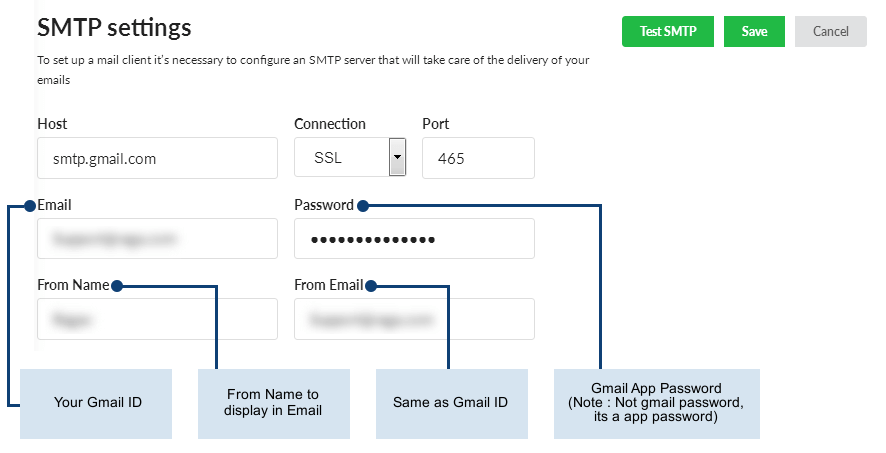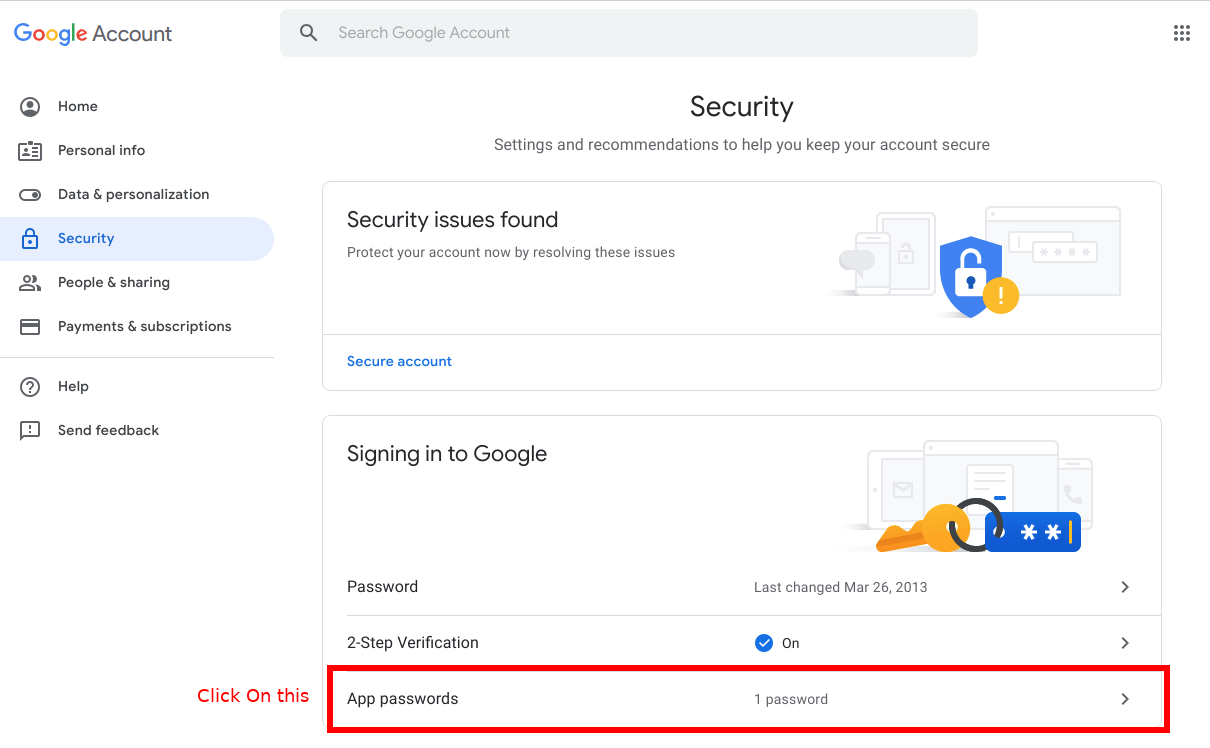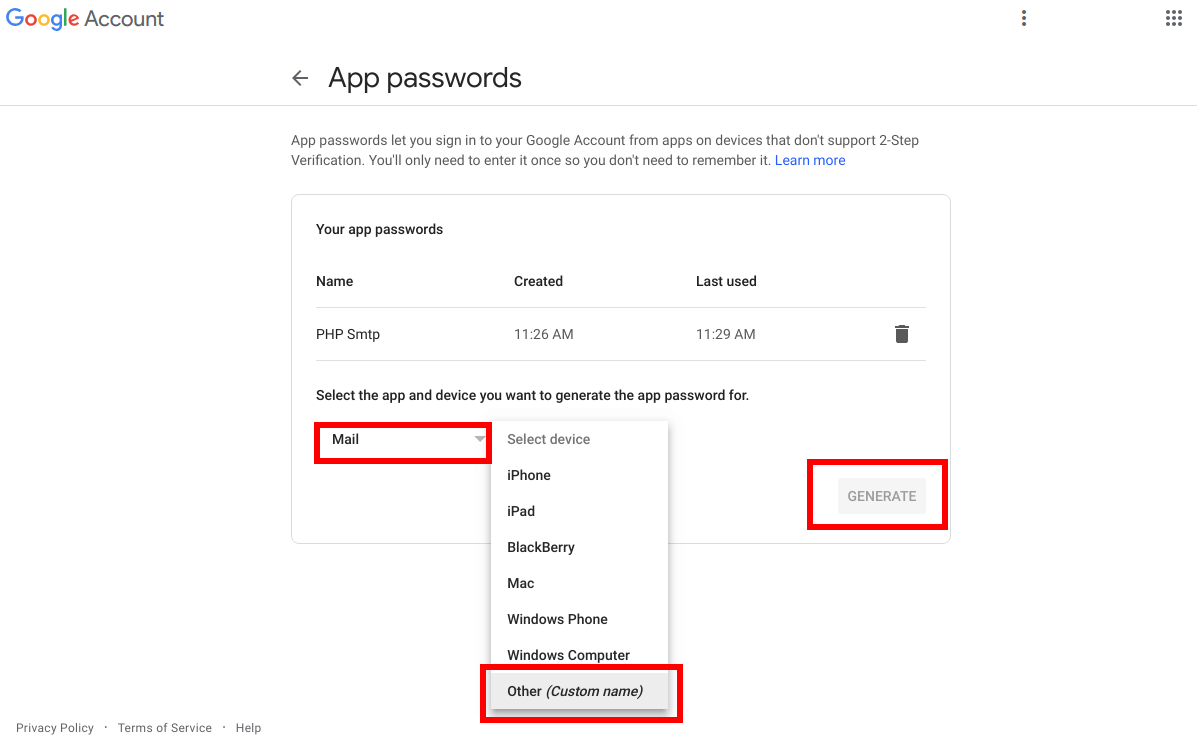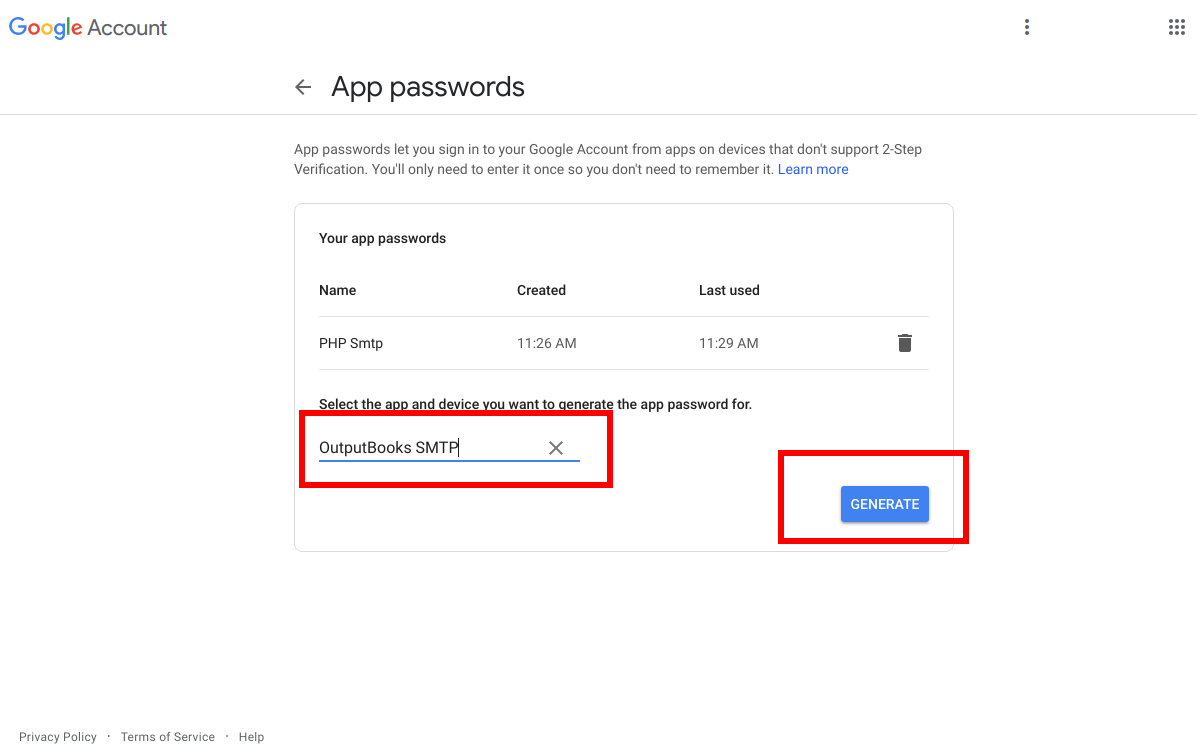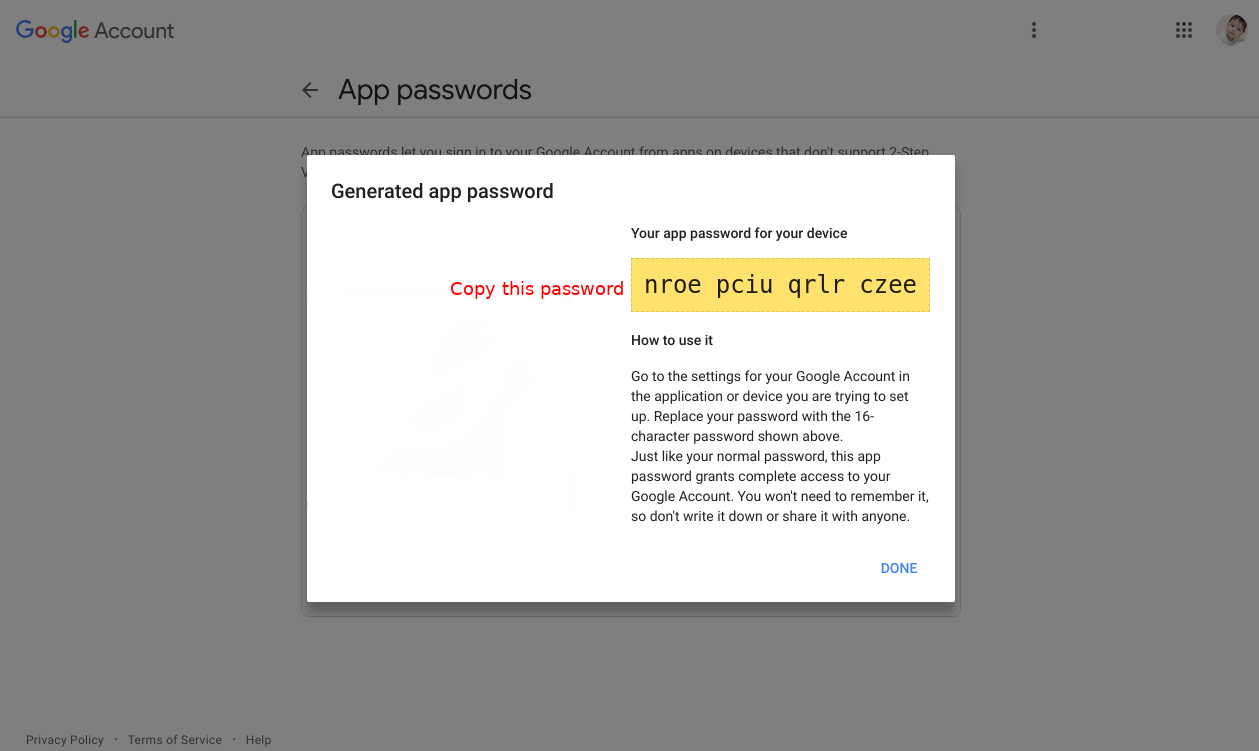To send email using your Gmail account in Output Books, you must give that server, the instructions in the form of SMTP server settings.
SMTP settings
- Go to Settings > Company Settings.
- Click Edit under SMTP settings bottom panel on the right.
- Make changes and Save.
| Fields | Description |
| Host | smtp.gmail.com |
| Connection | SSL / TLS |
| Port | For SSL : 465; For TLS : 587 |
| Your Gmail ID | |
| Password | Gmail App password |
| From Name | Name to be displayed in email |
| From Email | Same as Gmail ID |
Before you start the configuration, we recommend you to set up App passwords for the desired account.
How to generate an App password in Gmail?
- Go to https://myaccount.google.com/security
- Click Security on the left side navigation panel.
- On the Signing in to Google panel, click App passwords.
- If App password is not in the panel, set up 2-Step Verification for your account.
- Enter your password if it prompts.
- Click here to Create and manage your app passwords
- Choose Other (Custom name) from the Select app dropdown.
- Enter Output Books SMTP to Select the app and device.
- Click Generate.
- Copy and save the generated password, which is your App password.