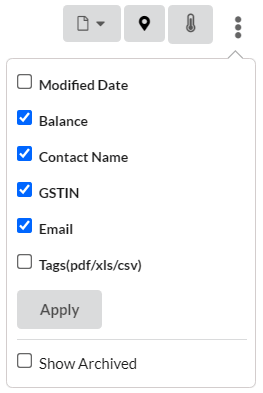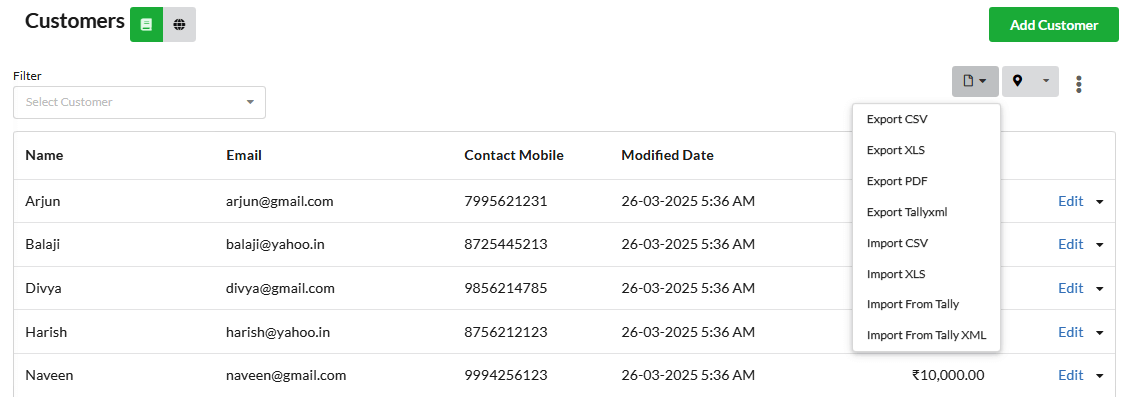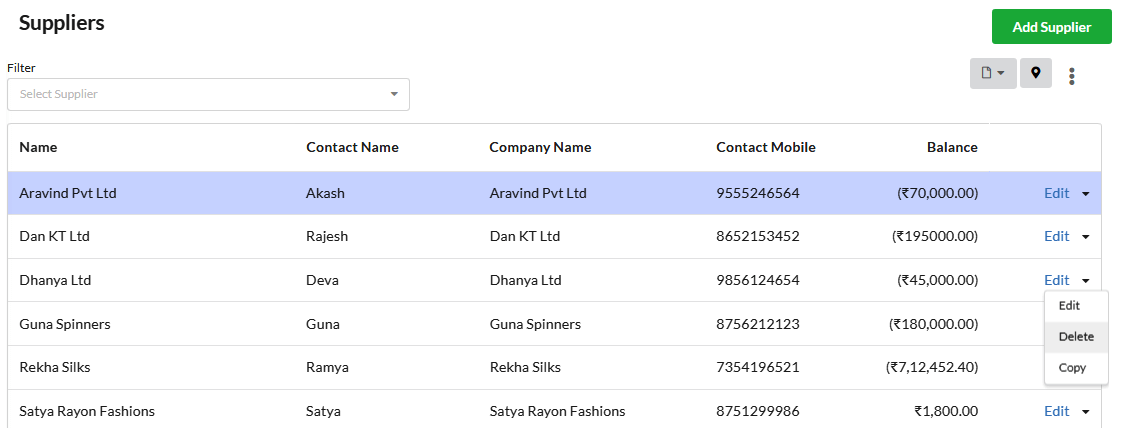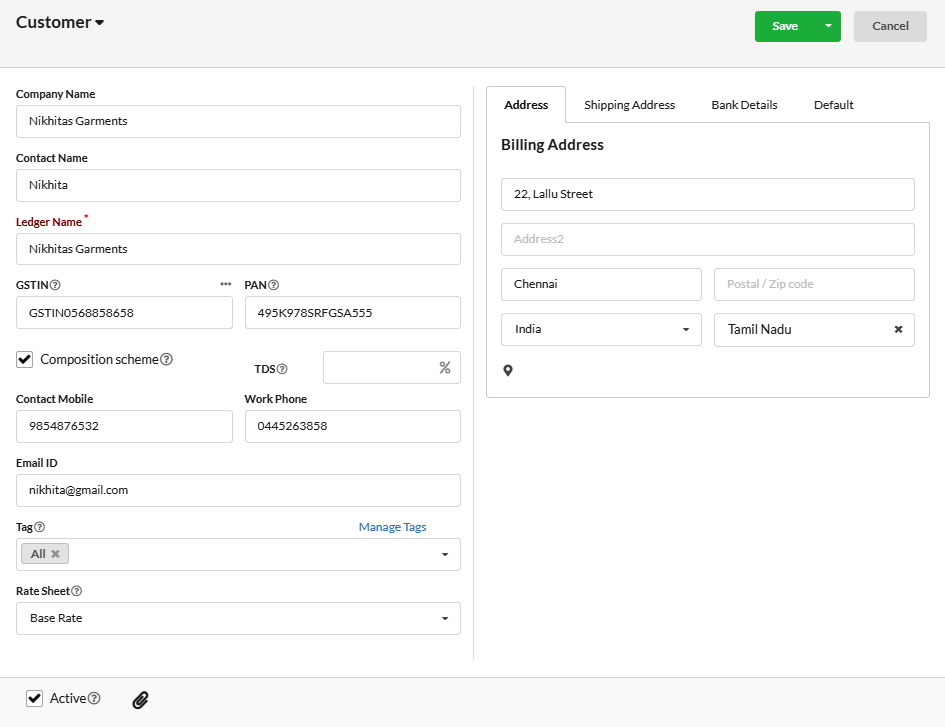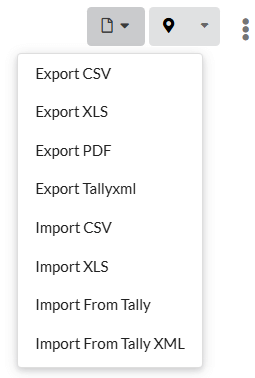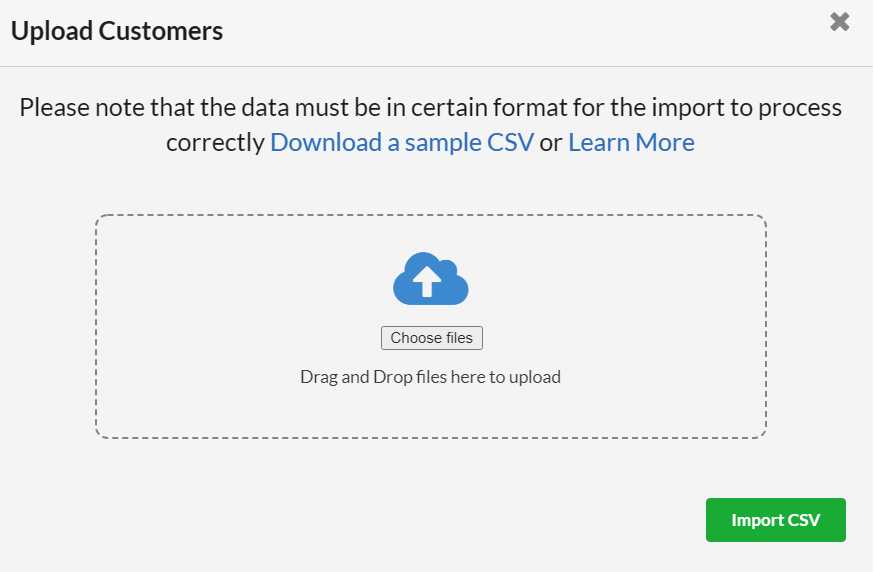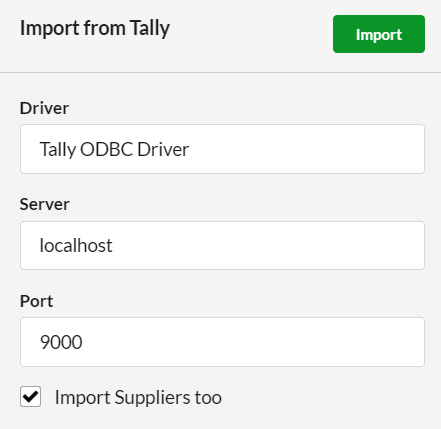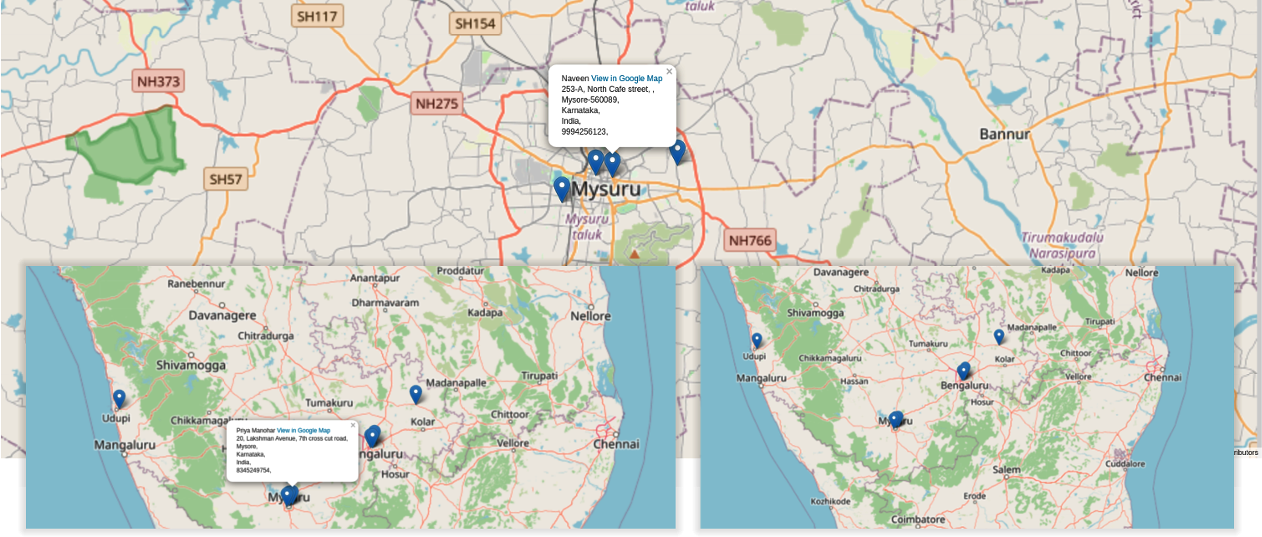In Output Books, managing both Customers & Suppliers are same and are free from complications.
- You can manage your client / lead, under Manage > Customers.
- To manage your suppliers, go to Manage > Suppliers.
You can add, edit, manage or delete your customers & suppliers.
Page Contents
Customers / Suppliers Listing
Customers / Suppliers will be listed with their Name, Company Name, Email, Contact Mobile & their corresponding Balances. You can search your customers/suppliers by their name or with their related details using the search box. You can export your Customers / Suppliers list in CSV format using Export CSV Button.
Adding Customer / Suppliers
You can add Customers / Suppliers in two ways.
- Create by clicking Add Customer / Add Suppliers
- Importing Customers / Suppliers
Create by clicking Add Customer / Add Suppliers
- Click on Add Customer / Add Suppliers button in respective pages.
- Provide the needed details in New Customer / New Supplier popup.

- Click Save & New button to save current Customer / Supplier then continue to add another customer.
- Or click Save to save the customer.
Note : You can use the down arrow to shift between create customer / create suppliers.
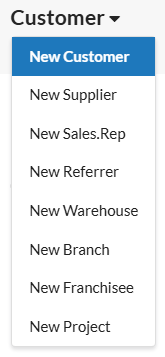
Field Description
| Field | Description |
|---|---|
| Company Name | Provide your Customer’s / Supplier’s Name [optional] |
| Contact Name | Enter the name of the Person-in-charge [optional] |
| Display Name | Provide the name that you wish to show and use in all your transactions[required] |
| GST | Client / Supplier valid GSTIN number [optional] |
| Composition Scheme | Check the box, if they belong to Composition Scheme[tax payers whose turn over is less than one crore belong to composition scheme] |
| PAN | Enter the customer’s or supplier’s valid PAN number[optional] |
| TDS % | If the PAN number is provided you have to provide the TDS percentage |
| Contact Mobile | [optional] |
| Work Phone | [optional] |
| Email ID | Provide the mail ID of the Customer / Supplier[optional] |
| Tag | You can group Customers / Suppliers under preferred category.[optional] Just provide the tag name to add a tag or you can choose from your previous one. |
| Rate Sheet | Select the Rate sheet for your customer.[optional] |
| Active | Check this option to allow Customer / Suppliers you wish to do the transactions with. If its unchecked, these Customer / Suppliers can’t be used in any transaction afterwards. |
| Address | Provide the address for the Customer / Supplier |
Export/Import Customers/Suppliers
Export CSV
You can export all the customers/suppliers in a csv file with their respective details. When you click on the “Export csv” button, all customers/suppliers will get exported in a csv file & downloaded.
Export PDF
All the customers/suppliers in Manage masters can be exported as a PDF file with their respective details.
Import CSV
You can download the Sample csv from from the pop-up that appears & fill all the columns with your customers/suppliers details & import it in Output Books. Separate csv files must be prepared for customers & suppliers.
Import from Tally
Directly import Customers/Suppliers from your Tally environment into Output Books with ease.
Import from Tally XML
You can download your Customers/suppliers list as XML file from tally & import it directly in Output Books.
Set Credit Limit for Customers
You can set a limit for your customers so that they you can allow customers to purchase only upto the limited amount(credit limit). Only after they pay the due amount, further purchases can be done by them. Click to know more.
Group Customers using Tags
Customers/Suppliers can be grouped based on area, regular visits, etc using Tags. Click to know more.
View Customers Location in Map
Click on the “Location” icon at the top right corner of the Customer/Suppliers list to view the location details of all your contacts in Map.
How to edit/delete a Customer / Supplier?
To edit a Customer / Supplier. Use the Edit option associated with each of the customer/supplier in the list. To delete a Customer / Supplier. Use the Delete option from the drop-down associated with each of the Customers / Suppliers in the list.
Deleted customer/suppliers will be stored as “Archived”. Click on the three dot (vertical icon) at the top-right corner & enable “Show Archived” option which will display the archived customers/suppliers. Click “Restore” to bring them back in the list.
Note
The Customers / Suppliers whose balance is nil or zero, can be able to delete. If the Customer / Supplier have remaining Balance / Transaction, they cannot be deleted.
Additional Options
Click on the three dot (vertical icon) at the top-right corner. You can find the ‘Modified Date’, ‘Balance’ , ‘Contact Name’ , ‘GSTIN’ , ‘Email’, ‘Tags’ options. Enable the options so that they get displayed in the Customers/Suppliers listing page.