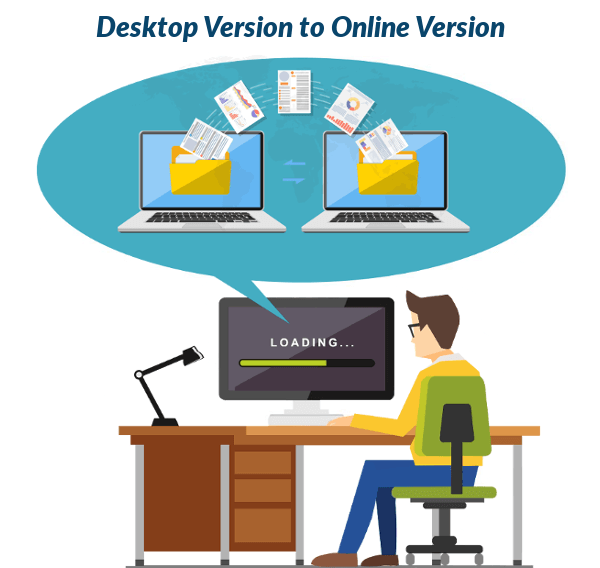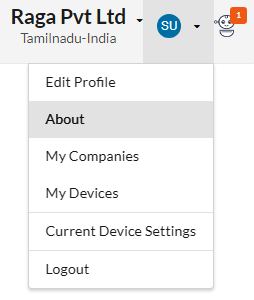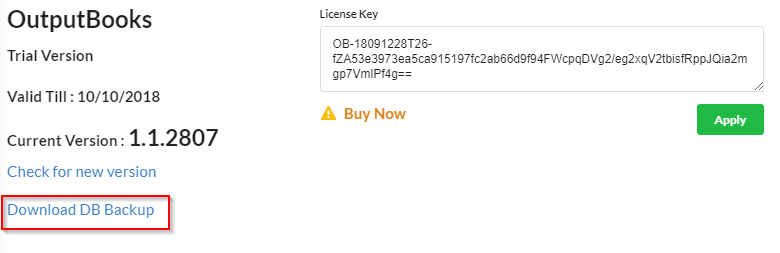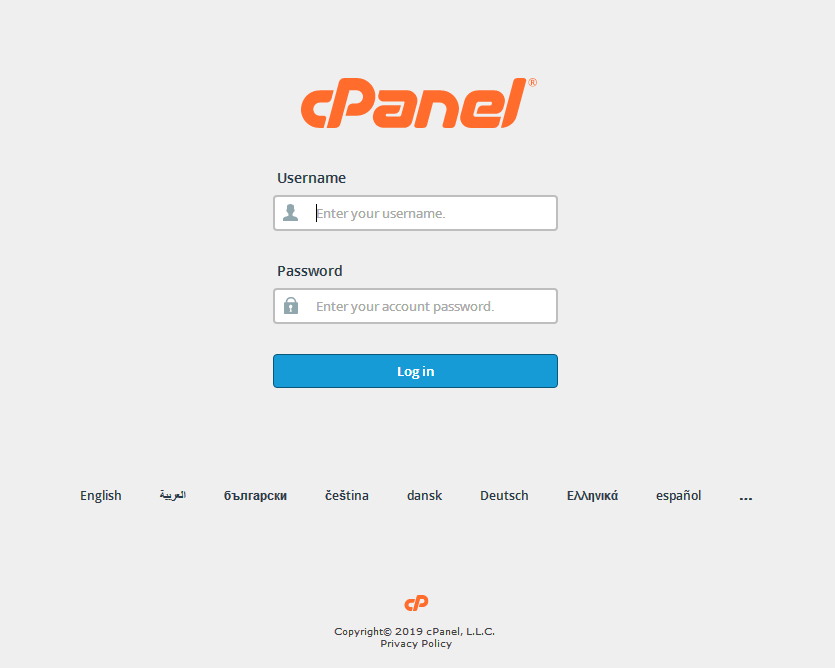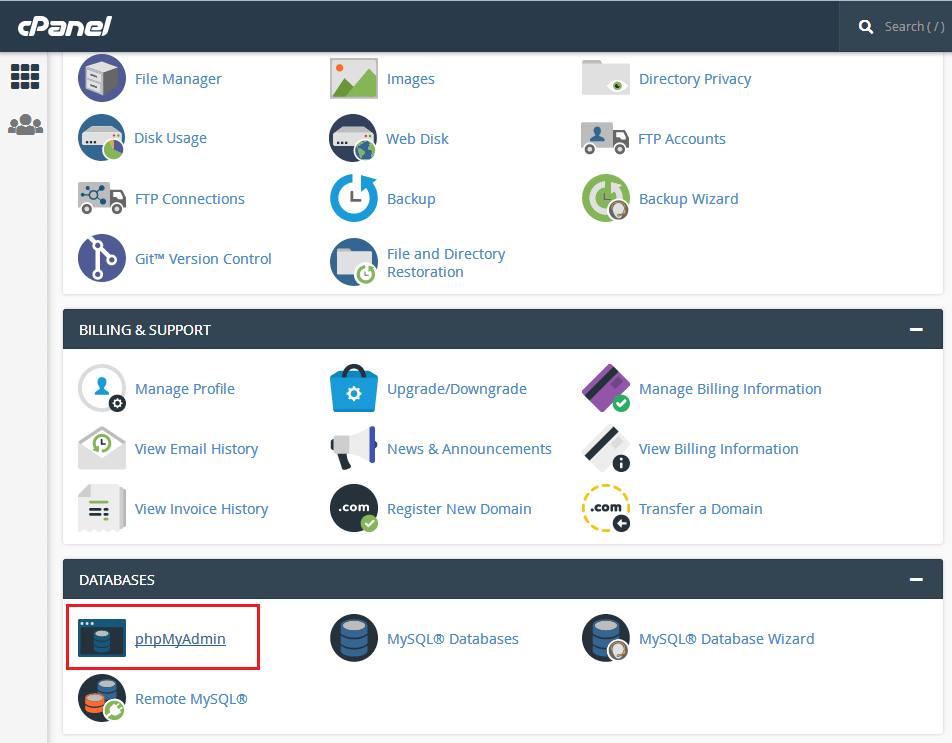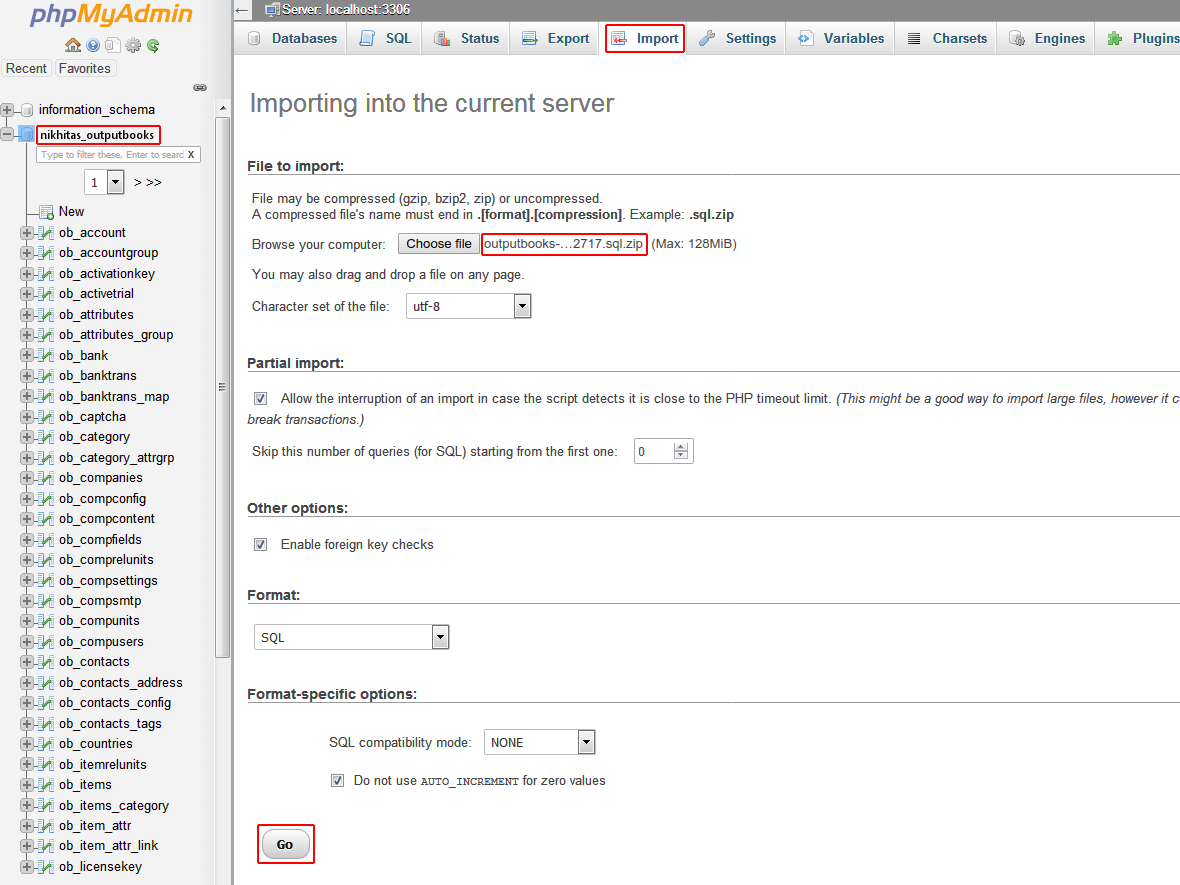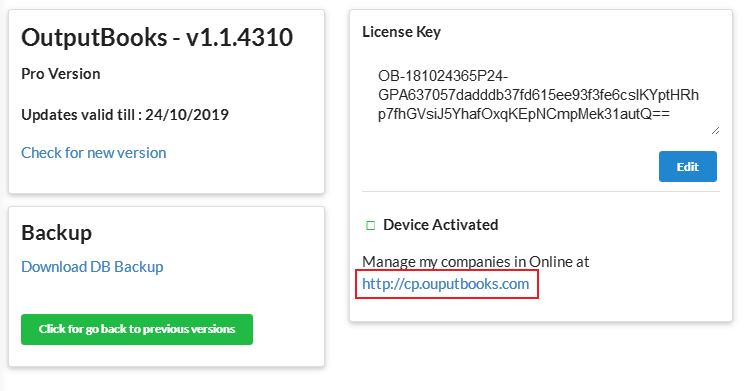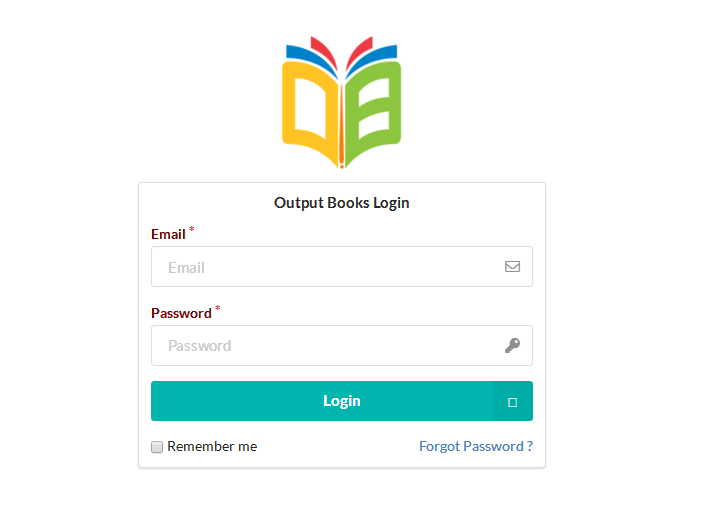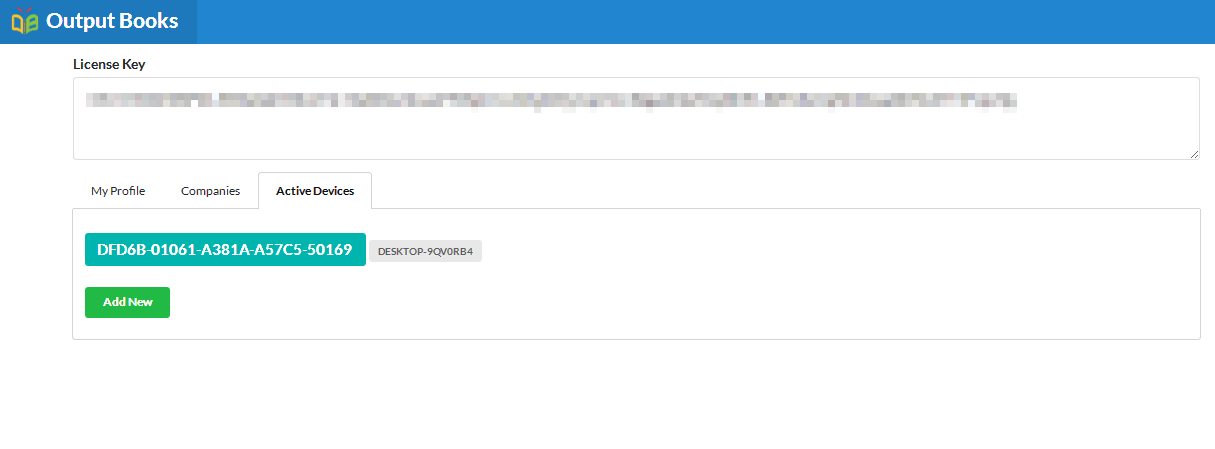There are many advantages in migrating desktop version to online version. The major benefit occurs is Work from anywhere. You can send invoices, record expenses and go through reports from any device – Phone, Tablet, or PC.
It is easy to migrate your Output Books desktop version to online version. Here are the steps to migrate from Desktop to Online version.
Page Contents
Steps to migrate from Desktop to Online version
- Download & Install Web version.
- Backup Database from desktop version.
- Import Database in online web server database
- Activate the Web Server Device.
Step 1 : Download & Install Web version.
In this step, you have to
- Download Web App Installer.
- Create Database in Web server
- Install Output Books in Web server
Refer Web Hosting to implement the above steps.
Step 2 : Backup Database from Desktop version
- Login to your desktop version.
- Go to About Page
- Click Download DB Backup to get the database backup.
- The backup of the database will be stored in the local path as a zip file.
 Step 3 : Import Database in online web server database
Step 3 : Import Database in online web server database
- Login to your cPanel of the web server.
- Open phpMyAdmin in your cPanel
- In the left panel, select the Output Books database which you created in Step 1
- Select Import Tab at the top menu.
- Click Choose file and select the backup zip file stored in the local path.
- Click GO at the bottom of the page.
Step 4 : Activate the Web server device
Output Books license can be active in only one device. So you have to activate the device which you installed currently.
- Go to About page.
- Click http://cp.outputbooks.com
- Login by providing the email and password given during registration.
- Select Active Devices tab.
Verdict
Congratulations! Your books will be migrated to online. If you are having any issues in migration, contact the Output Books support team, and they will be happy to assist you with resolving this issue.