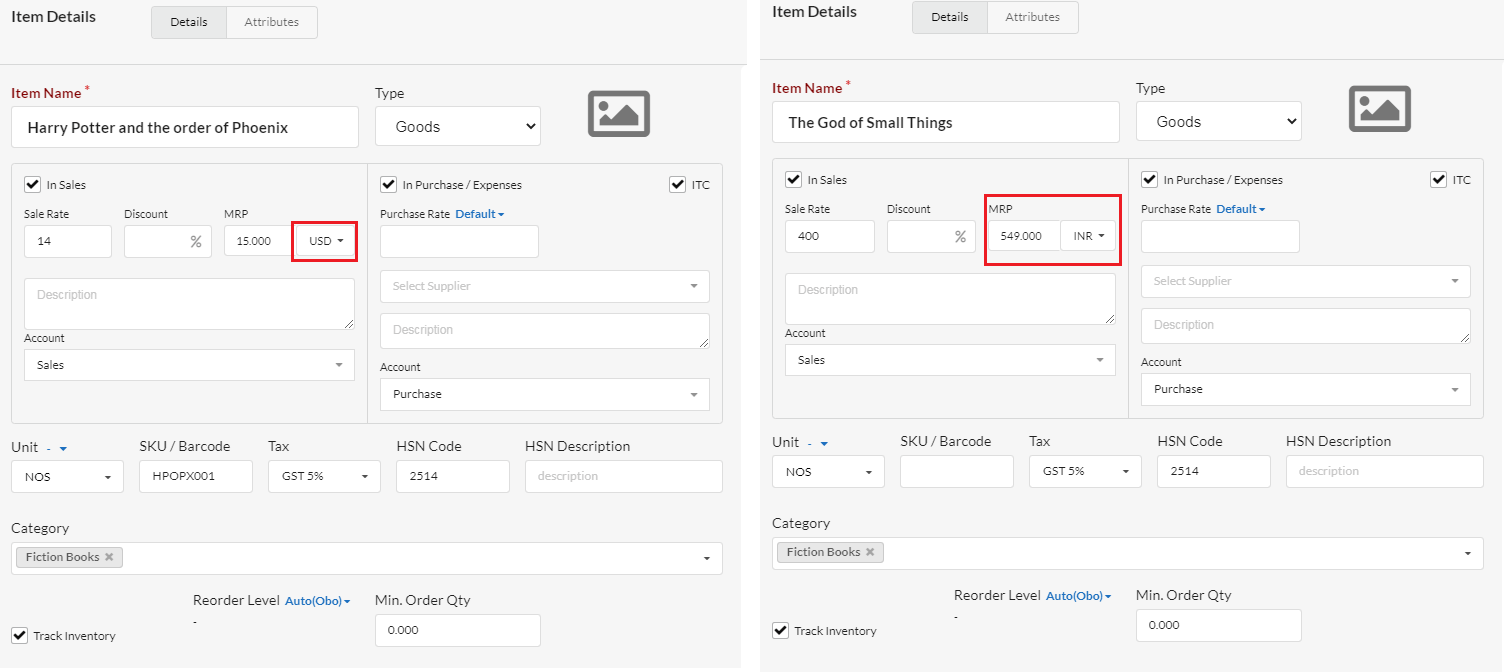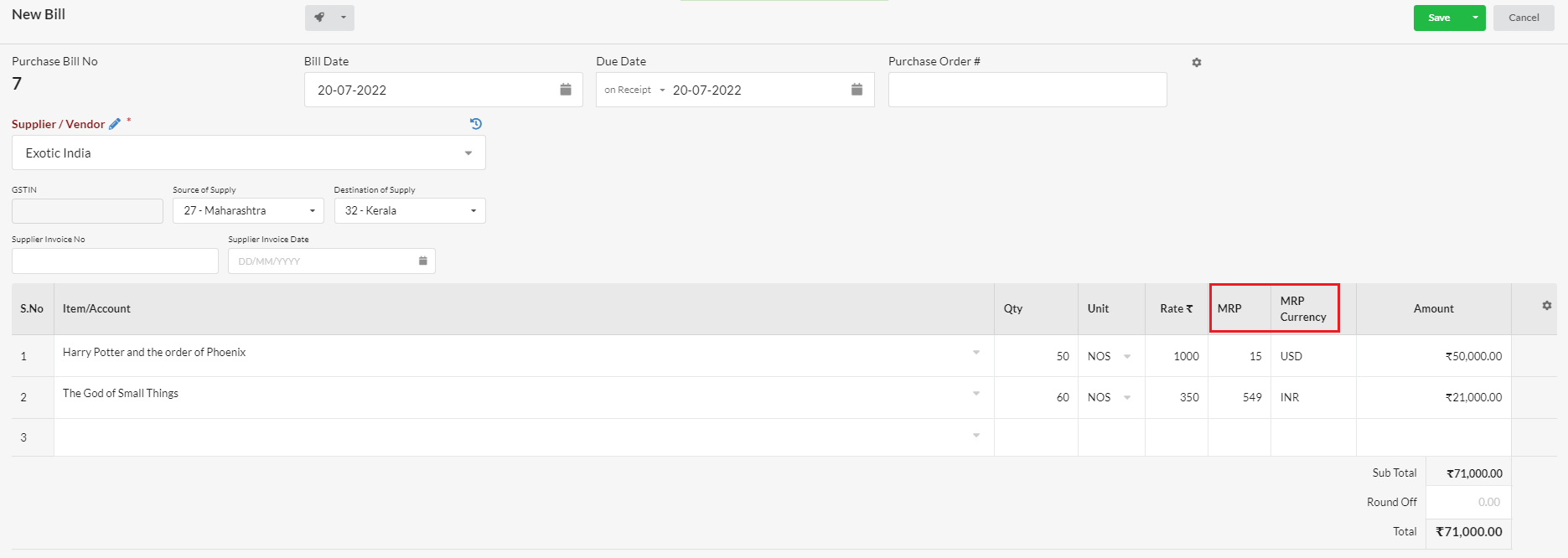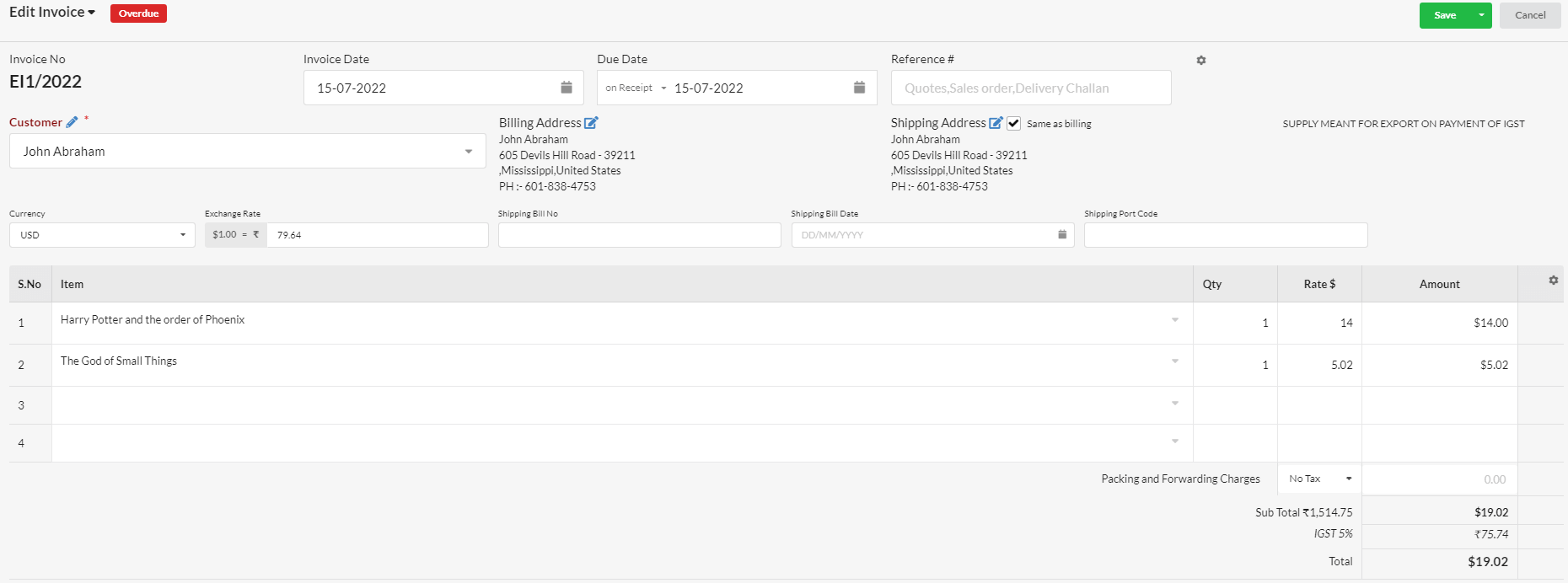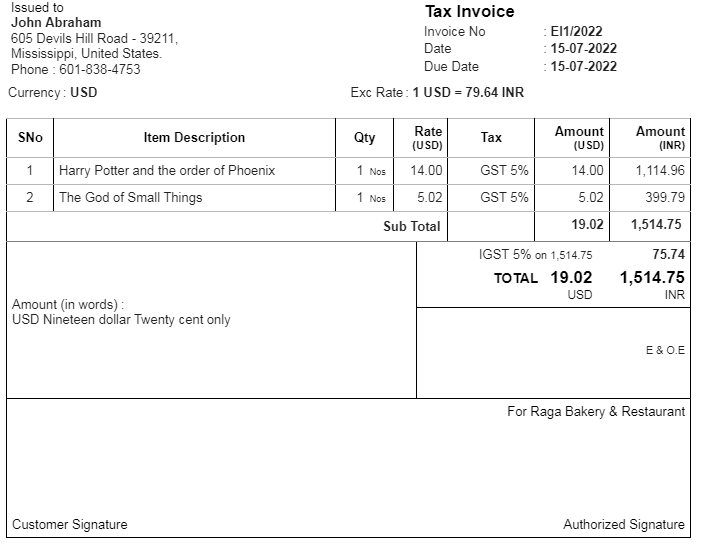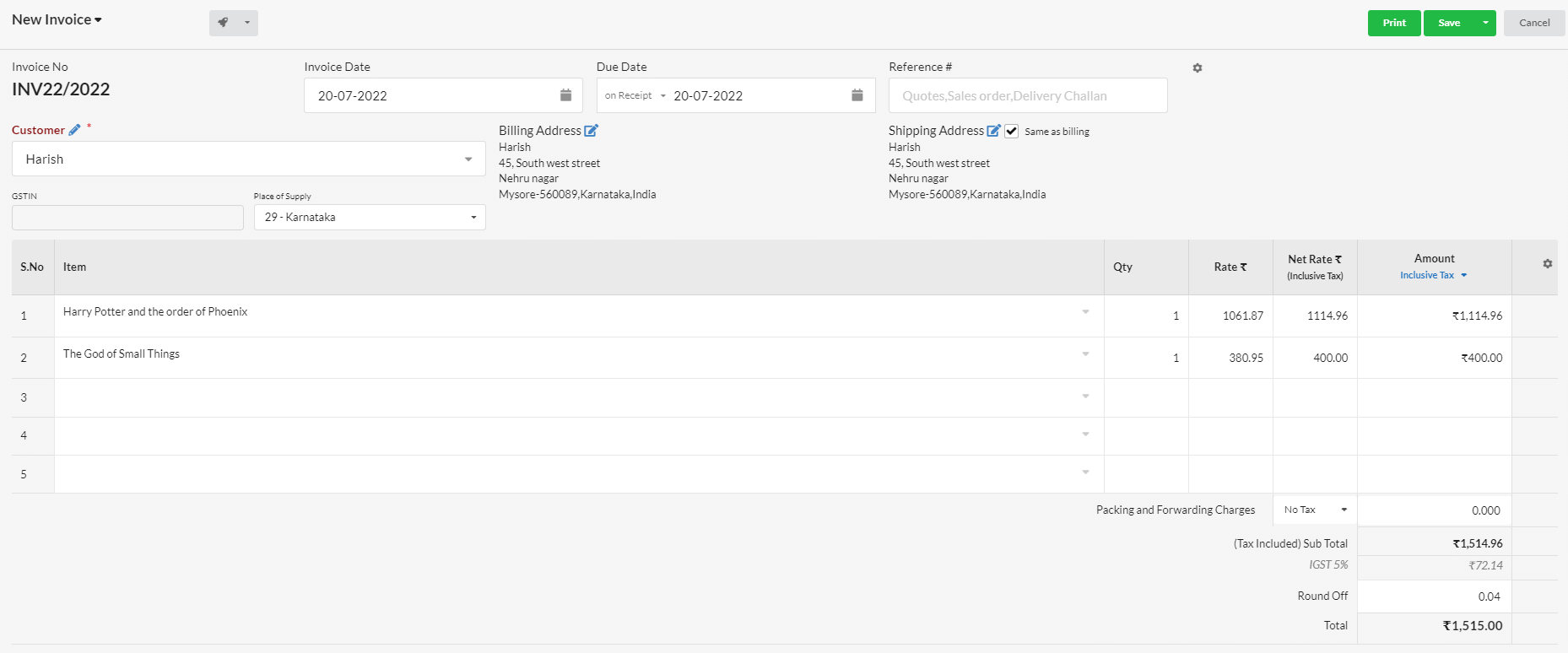Page Contents
1. Enable Multi Currency option
In Manage > Item Master, click the Settings icon and enable Multicurrency
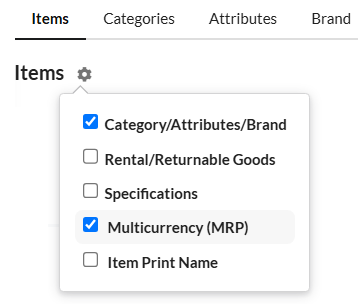
2. Specify Exchange Rates
After enabling Multi Currency option, Exchange Rates module will display in Settings page.
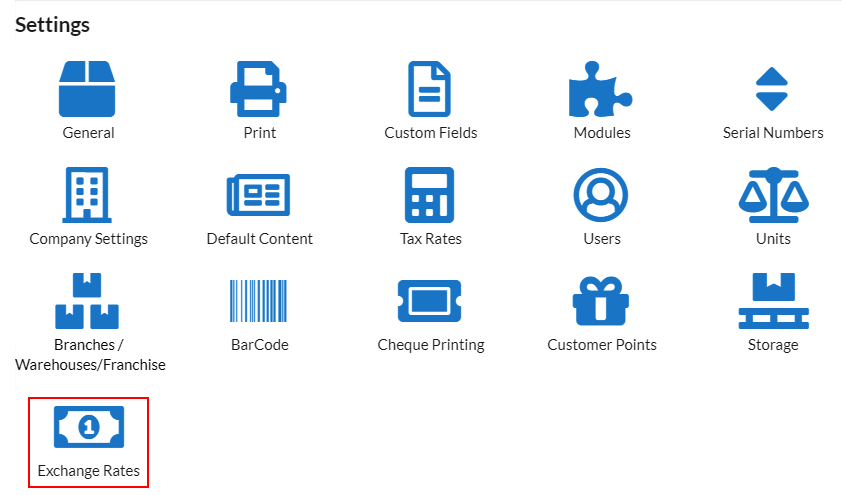
Click Exchange Rate icon. In that pop-up, define the exchange rates of currency. Specified exchange rates will be applied for 60 days from the date given.
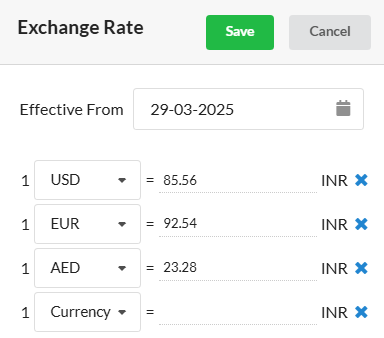
3. Record foreign Currency for MRP in Item master
In Manage > Items, click Add Item. Here, it is possible to change the base currency of the item and set item’s rate & MRP in different currency. Click the currency dropdown near MRP and choose the required currency. This is helpful where there is a need to define exact MRP in preferred currency instead of using exchange rates.
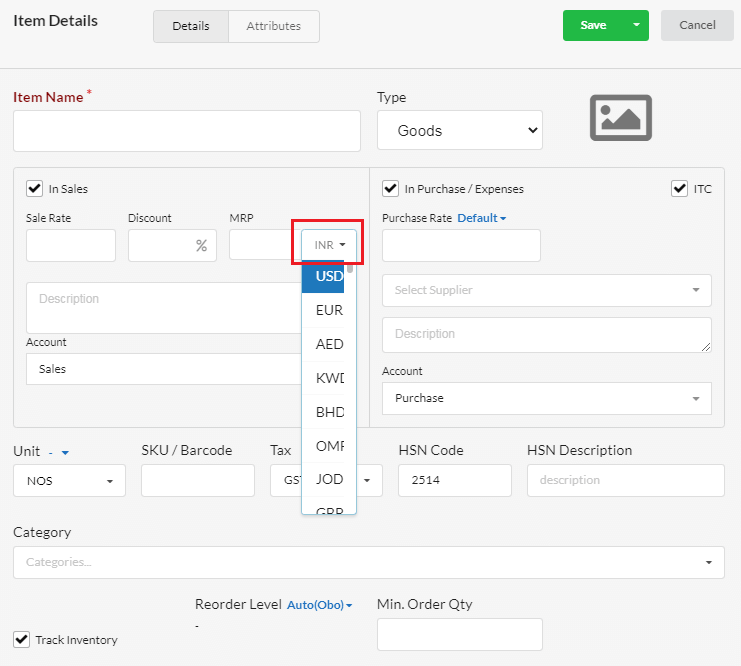
4. Multi Currency for MRP in Purchase
We can record multiple currency for MRP in Item master as below. Here Item1 is created with MRP in USD and Item2 is created with MRP in INR
5. Purchase from domestic/foreign Supplier
In purchase bill, you can view the item’s MRP in foreign currency which we recorded in the Item master.
In print, it displays as
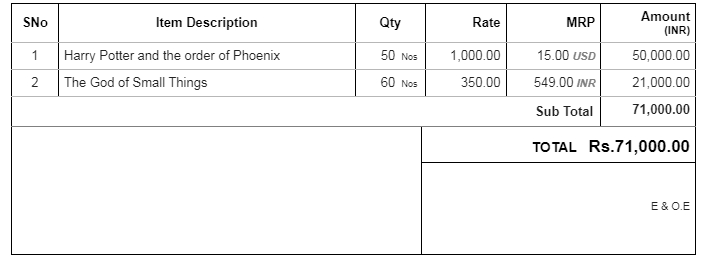
6. Multi Currency for MRP in Sales
Scenario 1 : Foreign Customer
In Invoice, when we choose the US customer and select that item, currency applied automatically based on the customer region. Here we are selling to US customer.
Item1 : USD rate($14) directly applied as MRP given in USD
Item2 : INR rate(₹400) given in Item master is converted to USD based on the exchange rate given. (1 USD = ₹79.64)
Scenario 2 : Domestic Customer
Similarly while doing invoice for an domestic/EUR customer, currency will apply based on the exchange rate given in the Exchange Rate master page.