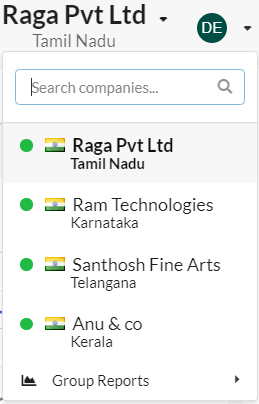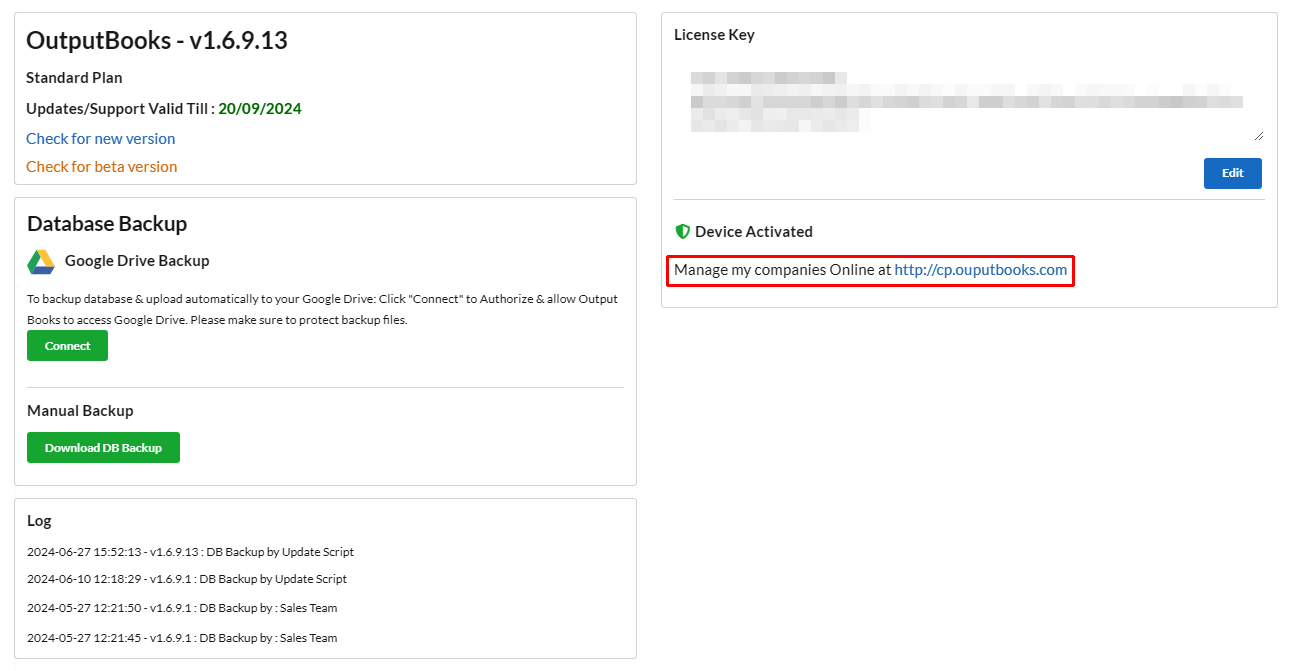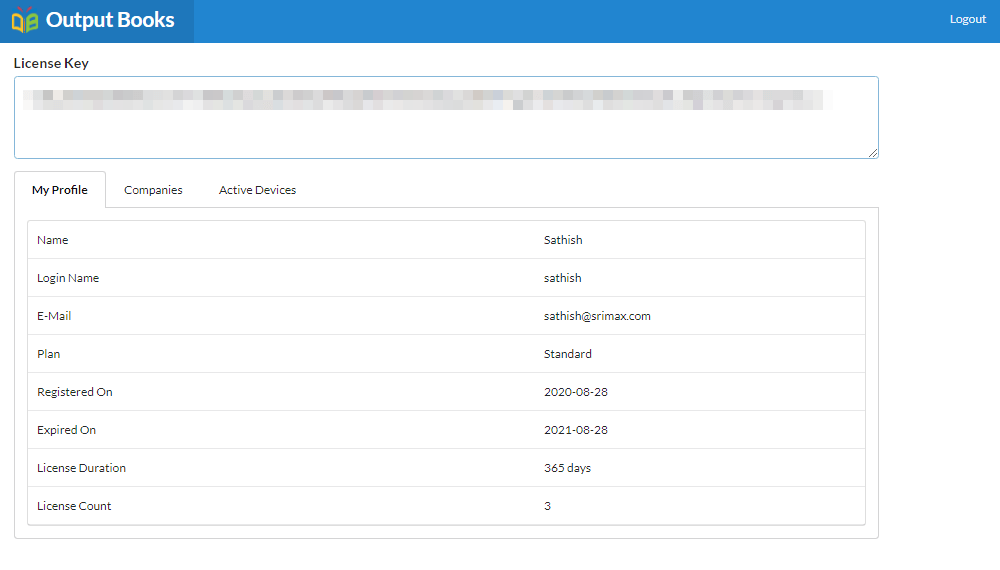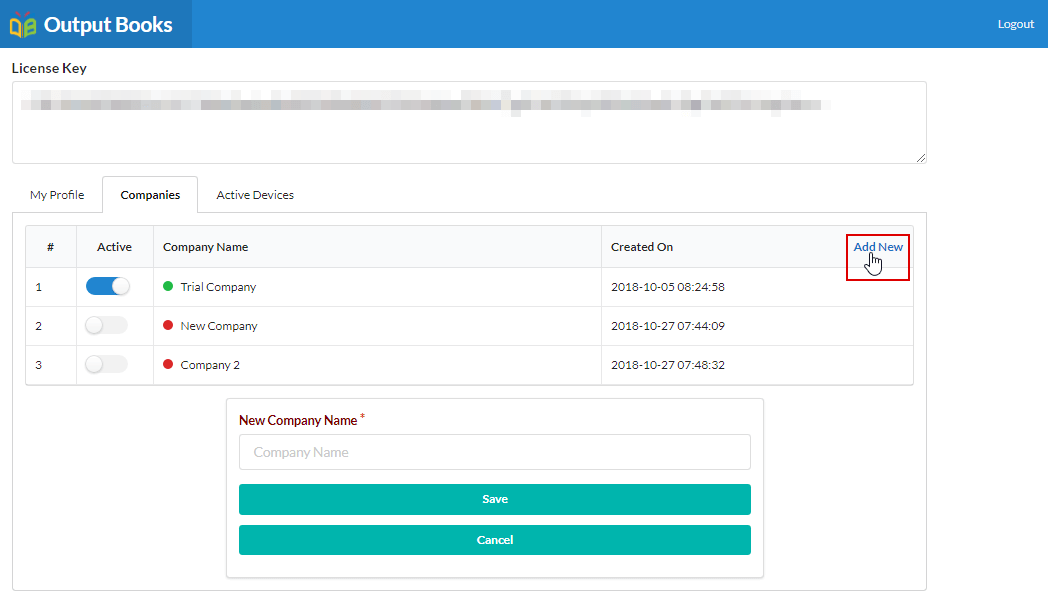How to create multiple companies?
To add multiple companies in your Output Books account,
- Please click the drop-down associated with your company name at the top right corner of your Output Books window and choose the “About” option.
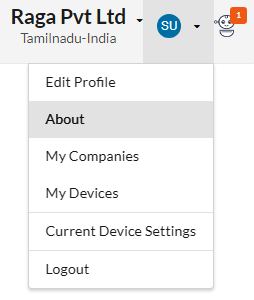
- In the About page, click the link “http://cp.outputbooks.com” which is associated with the “Manage my companies in Online” option.
- Enter your Output Books account login credentials on the link that you are landed and login.
- Now, you can find your license key in a box and your profile details.
- Click the “Company” tab present there.
- Click the “Add New” option and start adding your companies list.
- Enable the toggle button to make your companies “Active”.
- Once you complete adding multiple companies, you can find that a new license key will be generated. It will be displayed at the “License Key” box associated at the top.
- Copy the newly generated license key and replace the old license key in the “About” page > “License key” box by clicking “Edit”.
- Then, click “Apply”.
Now, you can find all your companies list in the drop-down associated at the top-right corner of your Output Books window.