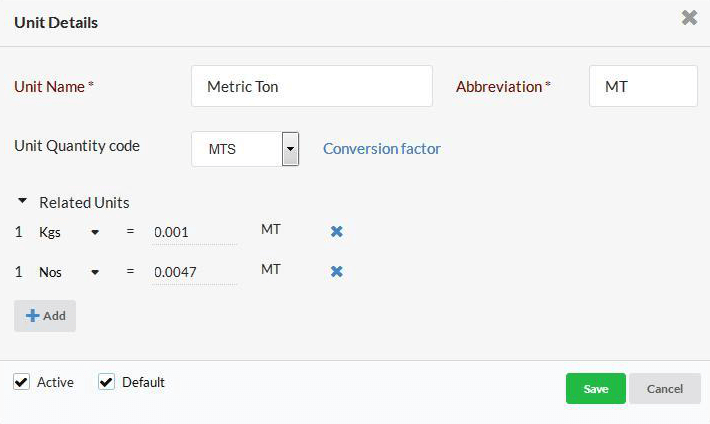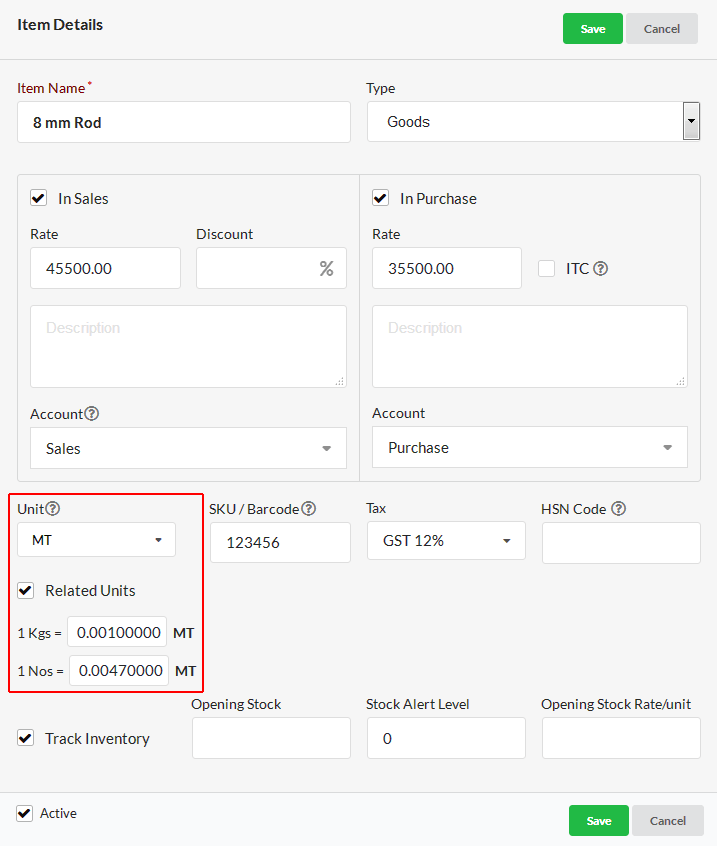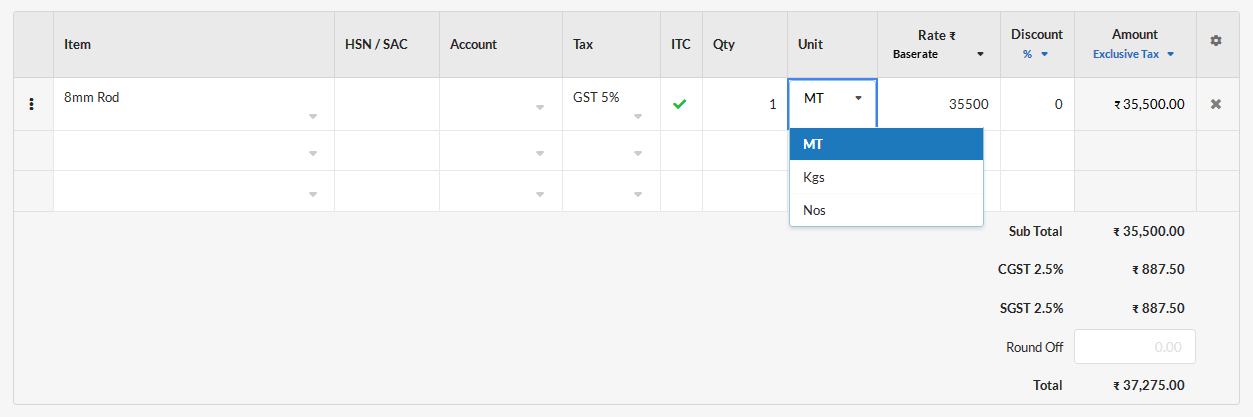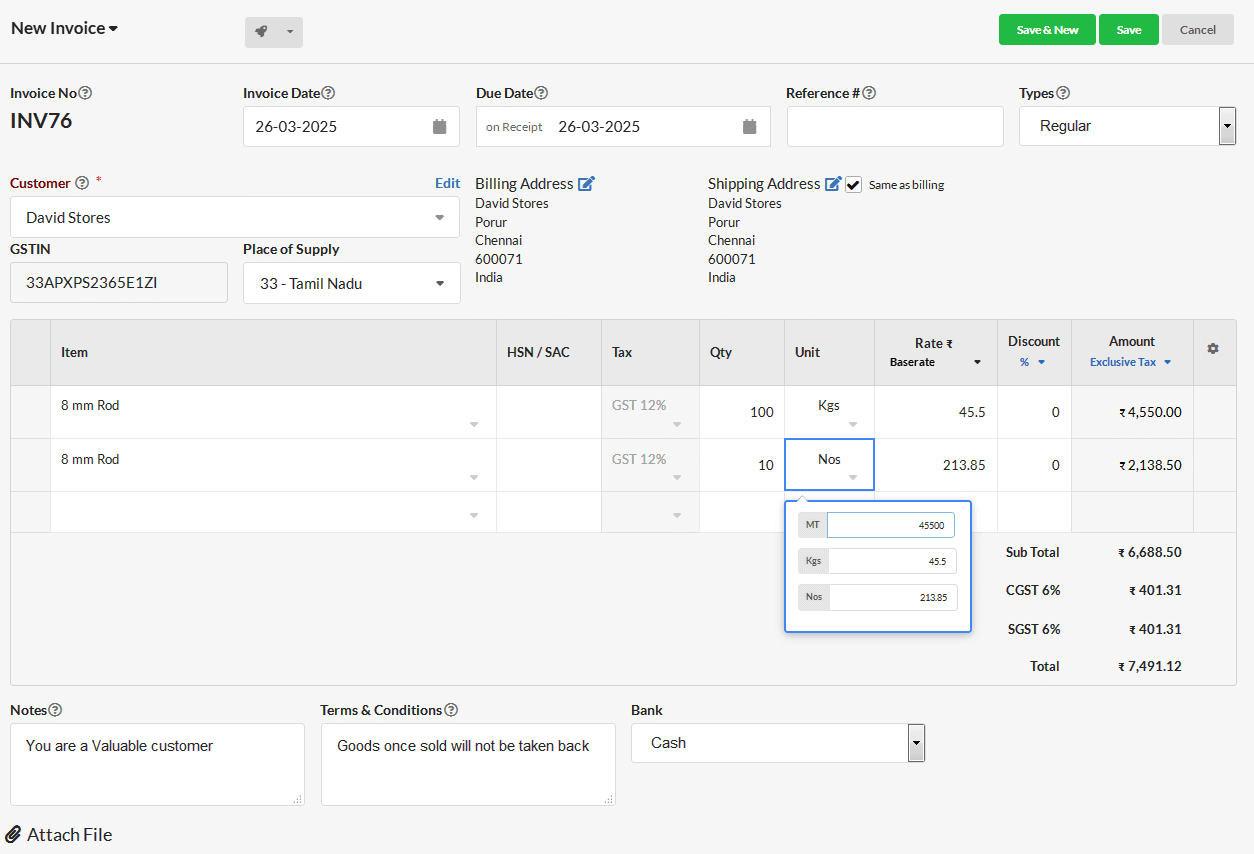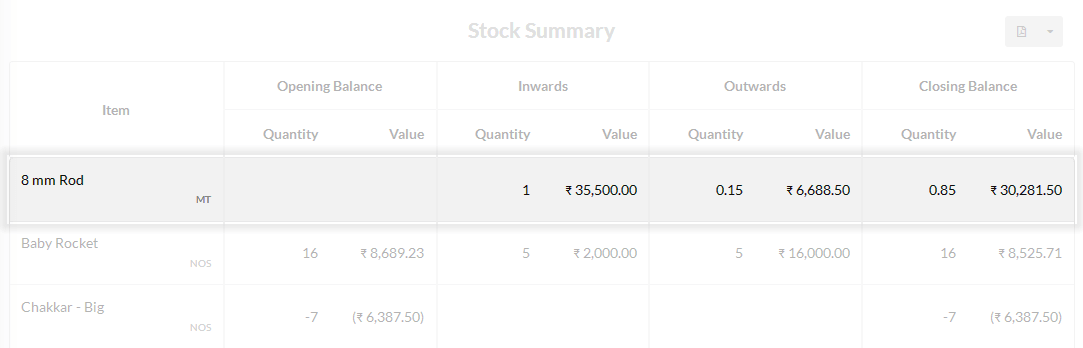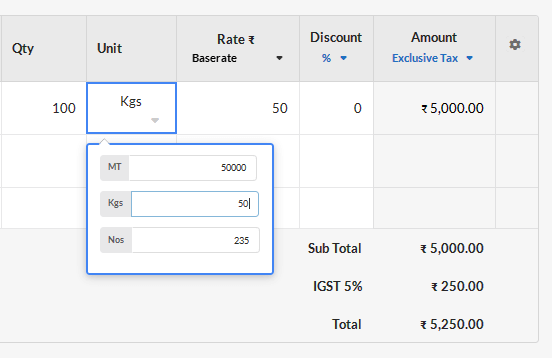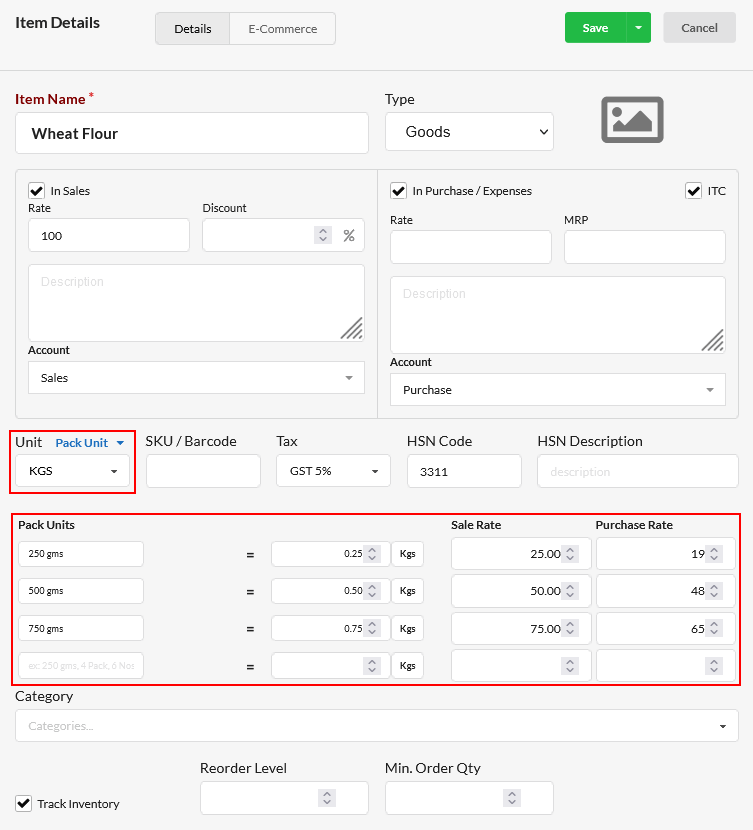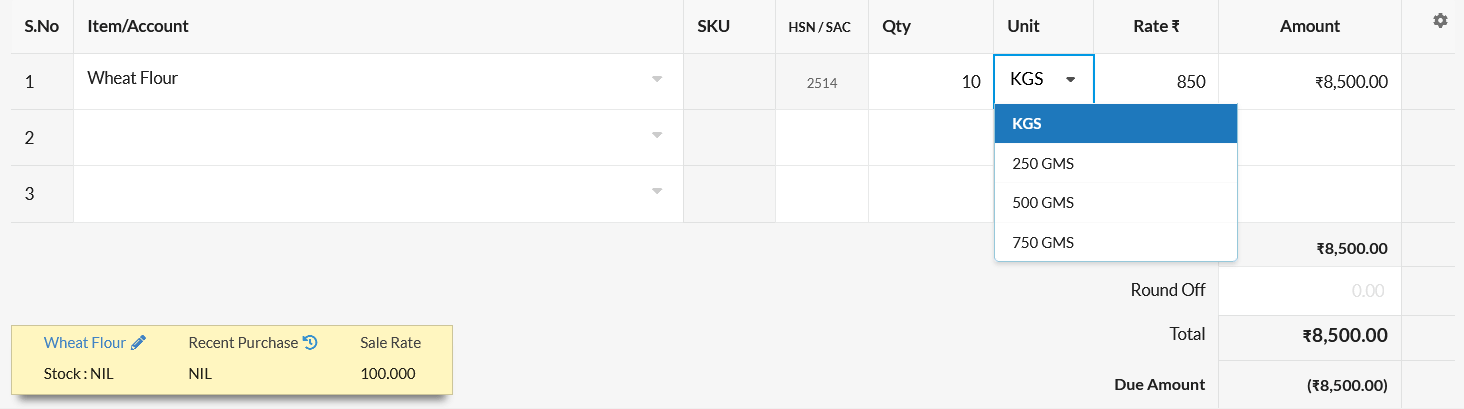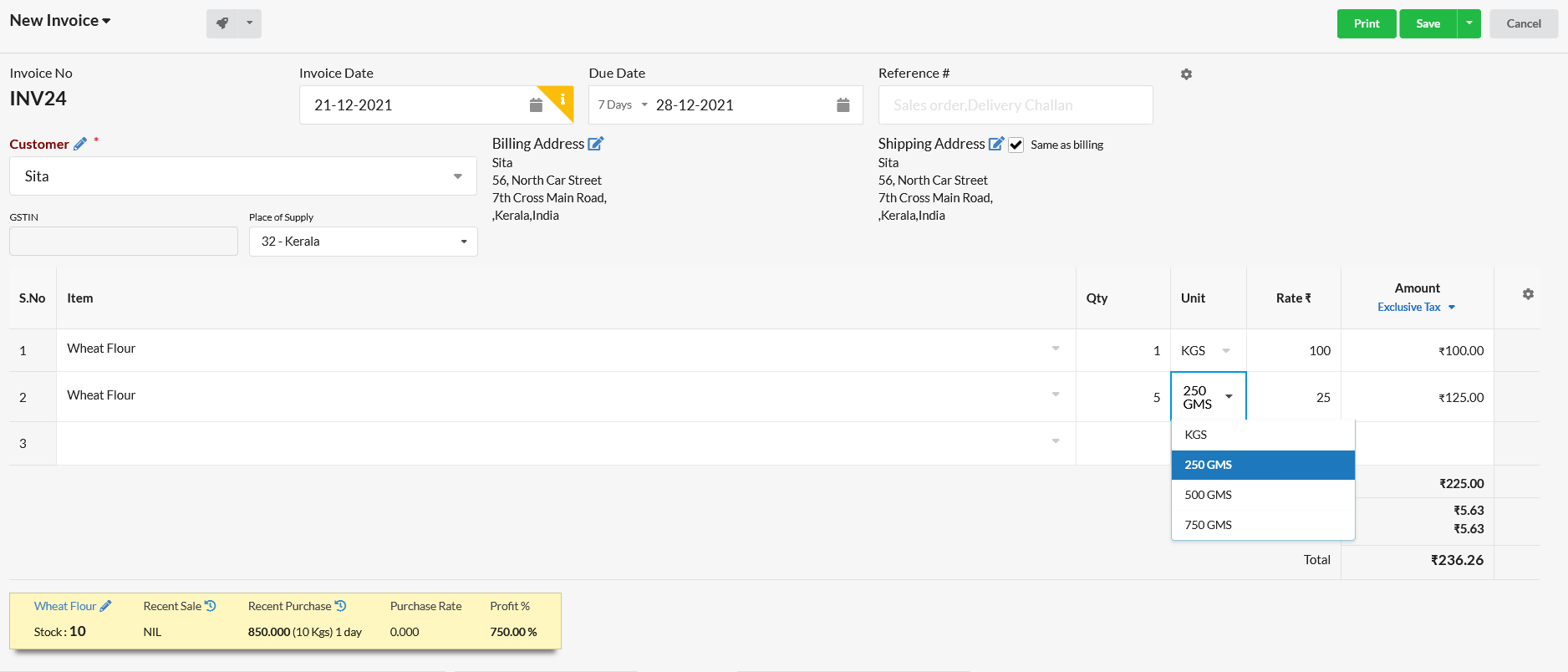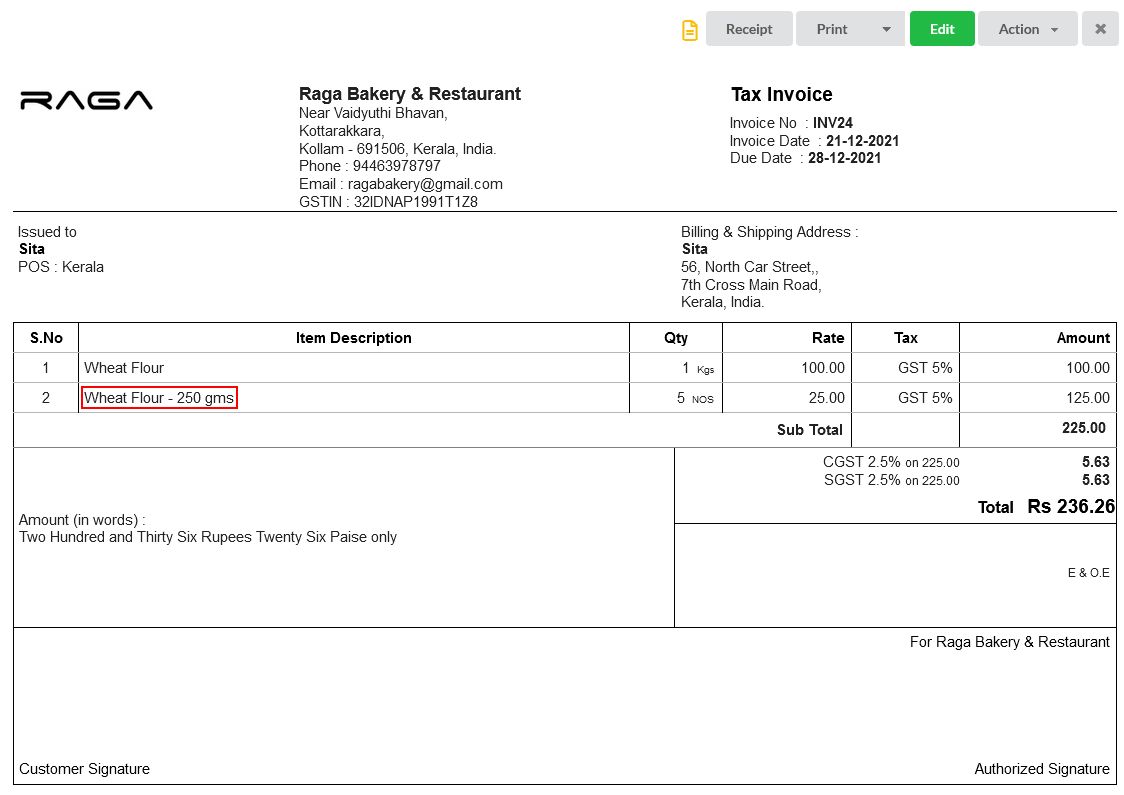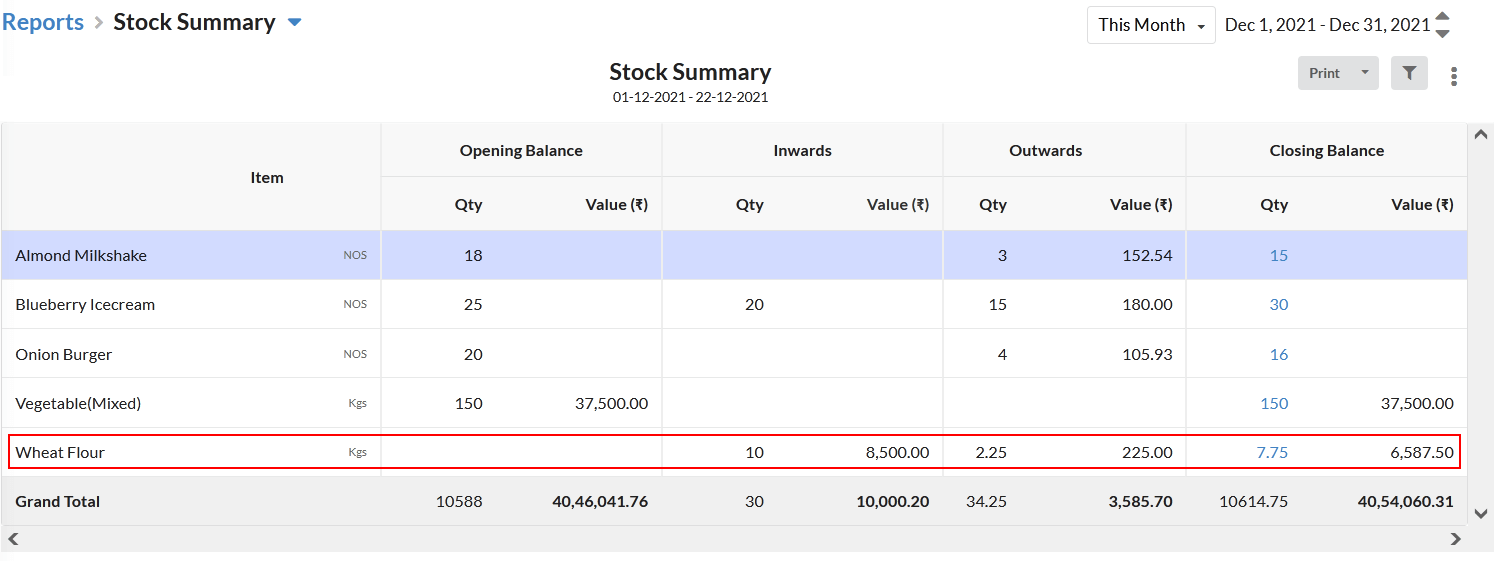Page Contents
Related Units
Related units are the number of subunits by which the main unit can be represented. Related units make it possible to show quantities of the same item in different measurements in different places.
For example,
Main Unit | Related Units |
Metric Ton | Kilograms, Number of pieces |
Inches | Feet, Yard |
Case | Pack, No. of pieces |
In Output books, we have the option to create the related units in Unit Master under the menu Settings > Units > Add Unit
How it works
For example, you might purchase an item called 8 mm Iron Rod in Metric ton, count that item in inventory by Metric ton and sell it by Kilograms or by the number of pieces. By creating Related Units for Metric Ton, we can achieve this.
STEP 1 : CREATE RELATED UNITS FOR METRIC TON
- 1 Metric ton = 1000kgs ; 1 kg = 0.001 MT
- 1 piece (Nos) = 4.7kgs ; 1 Nos = 4.7 * 0.001 = 0.0047 MT
STEP 2 : CREATE ITEM
You can create an item, for example 8 mm Rod(here) with the Related Units Checked as below.
STEP 3 : CREATE PURCHASE BILL
You can enter the quantity of the item in Metric ton on the purchase. All its related units are displayed in the drop-down as shown below.
On clicking Ctrl + Enter on the unit, you can see all the related units of MT and their corresponding rates.
STEP 4 : CREATE INVOICE
You can create an invoice for the item 8 mm Rod with the quantity as kilograms and number of pieces. On clicking Ctrl + Enter on the Unit, all the related Units, and their corresponding rates are shown below.
STEP 5 : STOCK SUMMARY
When the invoice comes to Open or Paid status, we can see the stock summary in the main unit itself(i.e.) in Metric Ton.
How to change the rate in the unit level?
We can change the rate of the item at their unit-level also. For example, you invoiced the product 8 mm rod which having the Item price Rs.45500,/MT in the Item master. Here we sell in kilograms [Note the price for MT in pop-up]
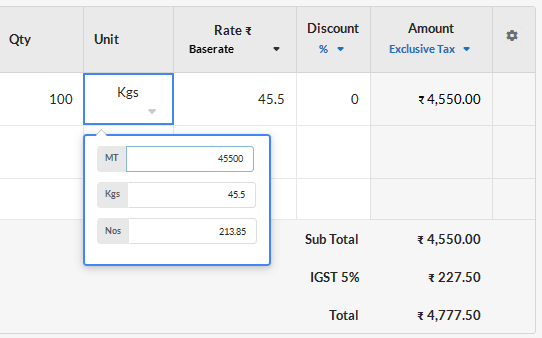 We have the option to change the price in kilogram too(ie Rs.50/kg). By doing so, its corresponding unit’s rate also get changed.
We have the option to change the price in kilogram too(ie Rs.50/kg). By doing so, its corresponding unit’s rate also get changed.
Pack Units
Pack units are similar to related units, but it is mainly used when you sell an item in various unit quantity(packs). For instance, you may be selling an item in Kg & various packs which are in GMS like 250 GMS, 500 GMS, 750 GMS etc.
Each pack unit will have different sale rate /purchase rate. To bill that item in such packs, pack units can be used.
How it Works
Step 1: Create Item with Pack units
- Set Basic/Main Unit as Kg.
- Select Pack unit from the drop-down present near the Unit option.
- Enter Pack unit conversion & rate.
Let us consider an Item – Wheat Flour, which has basic/main unit as Kg. You might have different packs of wheat flour – 250 GMS pack,500 GMS pack, 750 GMS pack etc., which has unique sale rate & purchase rate.
250 GMS = 0.25 Kg ->Rs.25
500 GMS = 0.50 Kg ->Rs.50
750 GMS = 0.75 Kg ->Rs.75
Similarly, you can enter as many pack units & you can assign separate sales rate & purchase rate for each pack unit.
Step 2: Create Purchase Bill
You can create purchase bill with basic/main unit – Kg and also with pack units.
Step 3: Create Invoice
You can also create invoice with basic/main unit – kg or pack units – 250 GMS, 500 GMS, etc. And enter quantity accordingly.
Invoice Preview
In Invoice Preview & Print, your pack unit will be added to the Item Name & displayed.
Stock Summary