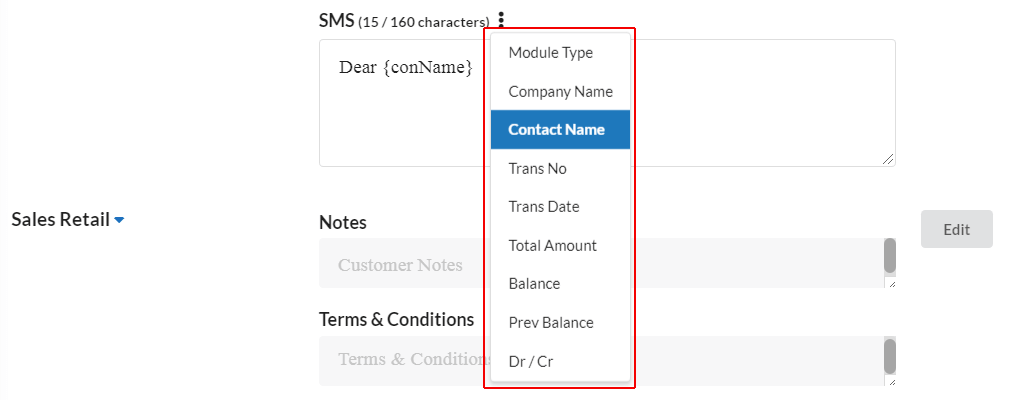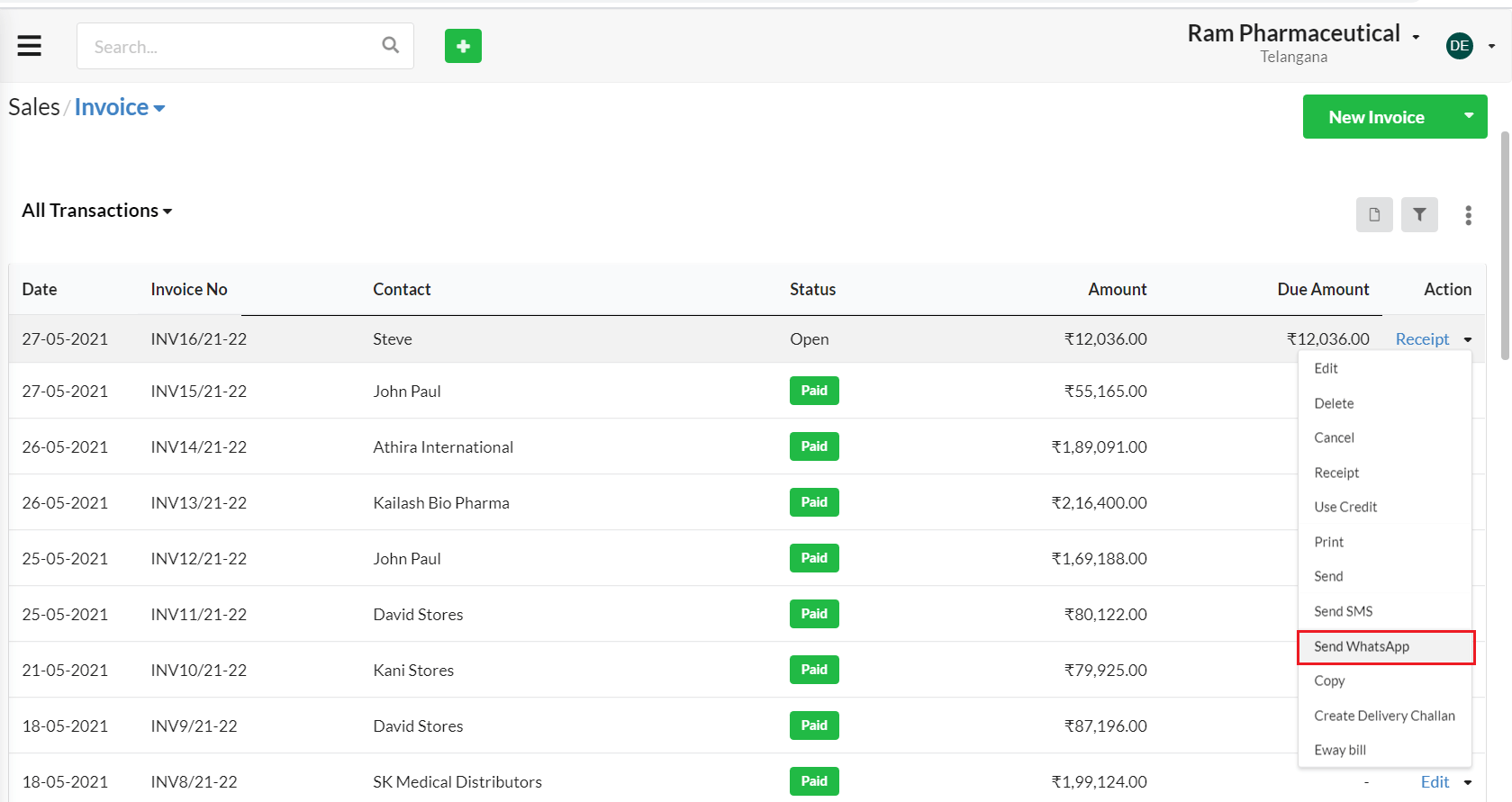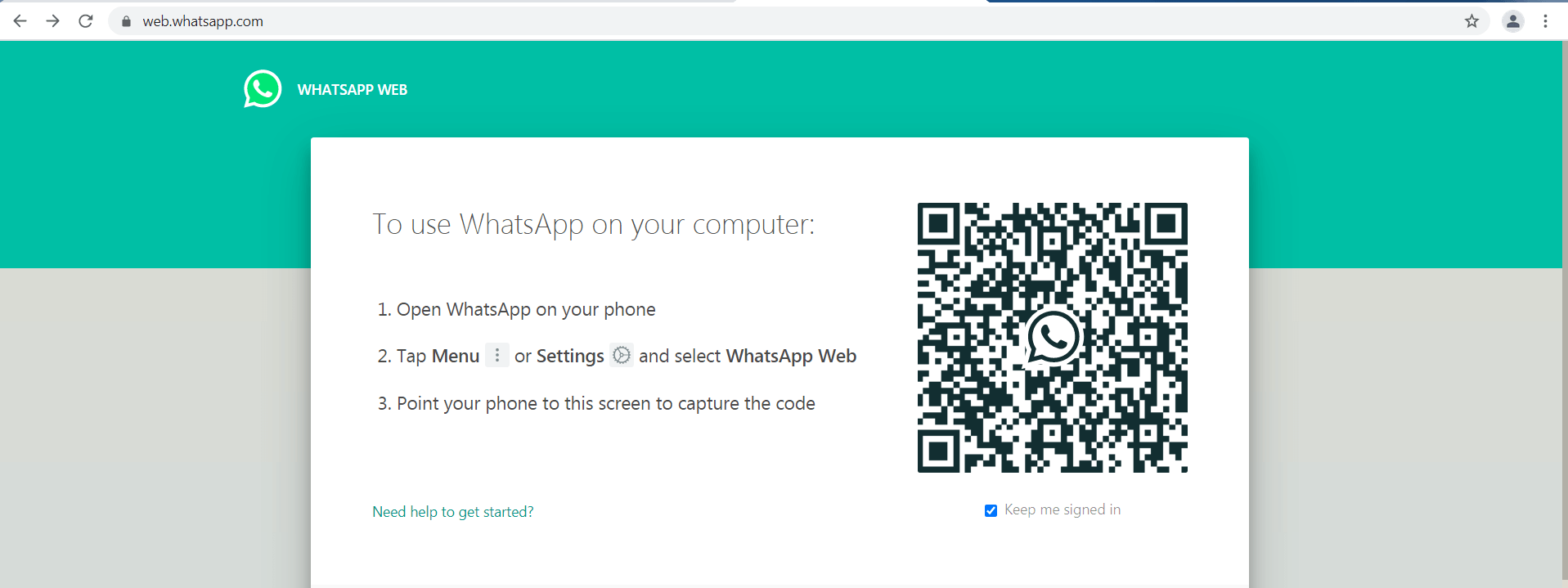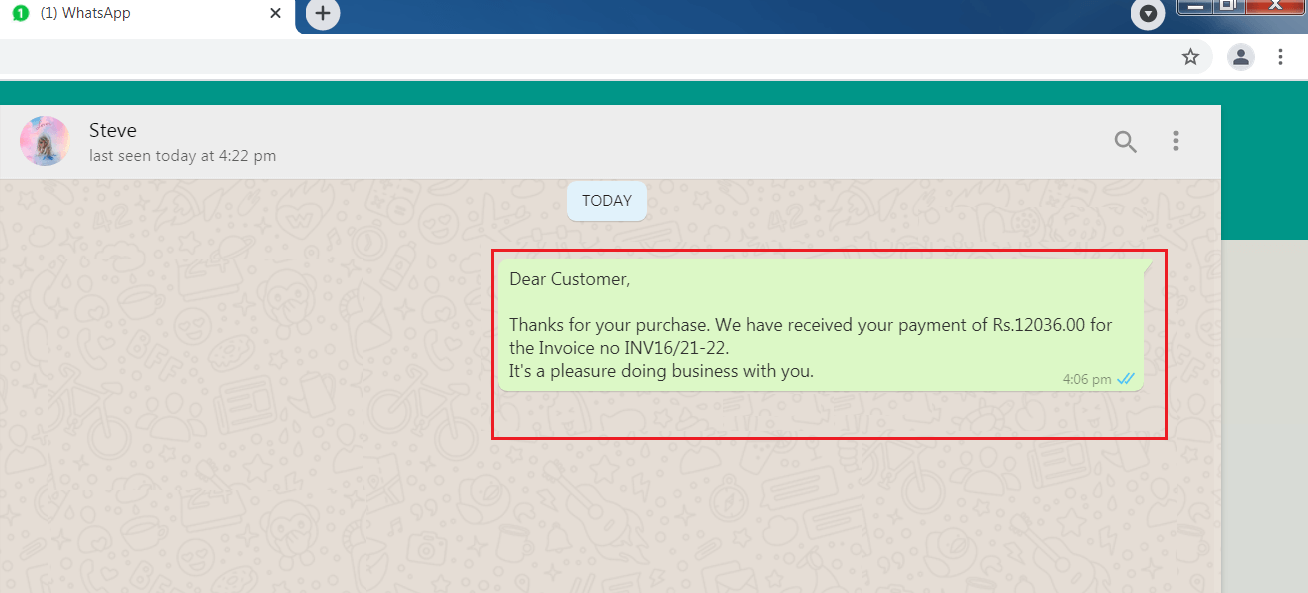Send every transaction notification via WhatsApp to your customers & keep them updated about their purchase transactions & payments. Quickly send WhatsApp message directly from Output Books.
Configure SMS(WhatsApp) Content in Output Books
Setup default SMS(WhatsApp) content in Output Books using the Settings > Default Content option.
- Scroll through the modules present and select the right module like Quote/Invoice/Retail Invoice/Receipt etc
- Click on the “Edit” option associated with each module.
- Under the SMS Content box, enter the default SMS template.
- Click on the ellipsis vertical icon present there and use the appropriate API parameters needed for your SMS(WhatsApp) content.
- Hit “Save“.
Send WhatsApp
Once you complete saving default SMS(WhatsApp) content for needed modules separately, click on the “Send WhatsApp” option associated with each transaction(Quote, Invoice, Retail Invoice, Receipt, etc.).
It will redirect you to “WhatsApp Web” in a new tab. Scan QR code displayed in computer screen from your mobile WhatsApp(Ellipsis icon > WhatsApp Web) & open your WhatsApp Web.
The contact associated with the selected transaction will get auto-selected & the contact’s WhatsApp chat window will be opened.
Note : It is important to add country code along with the contact’s phone number in the “Contact Mobile” under Manage > Customers/Suppliers.
The default SMS(WhatsApp) content will be auto-entered in the message box.
Just click on the “Send” icon to send the WhatsApp message to your customer. Here is how the message gets send: