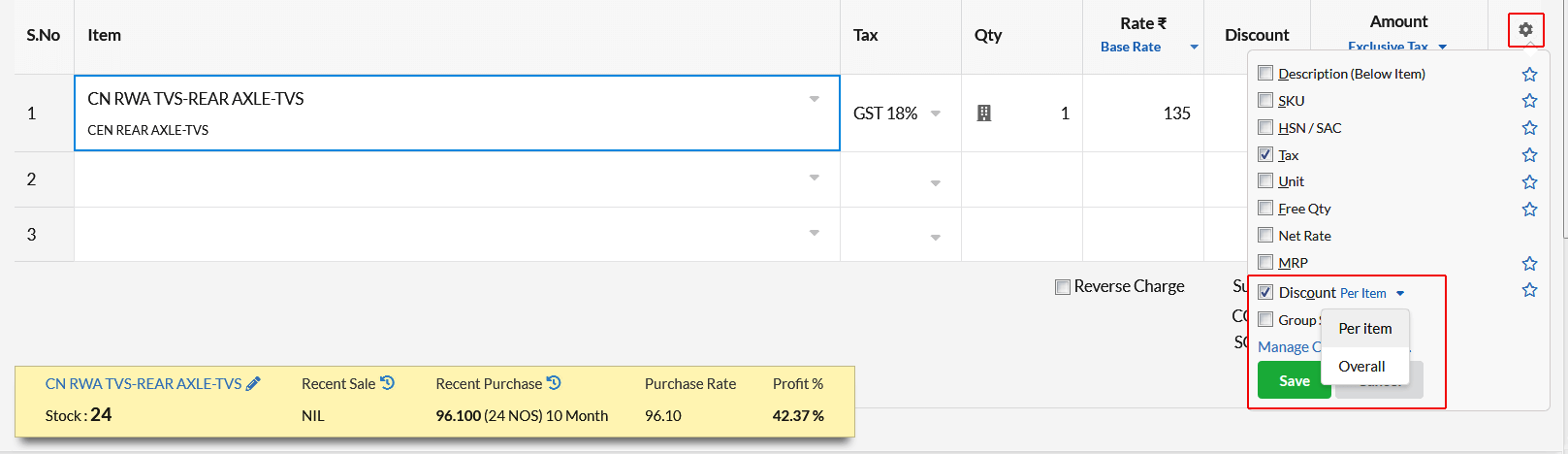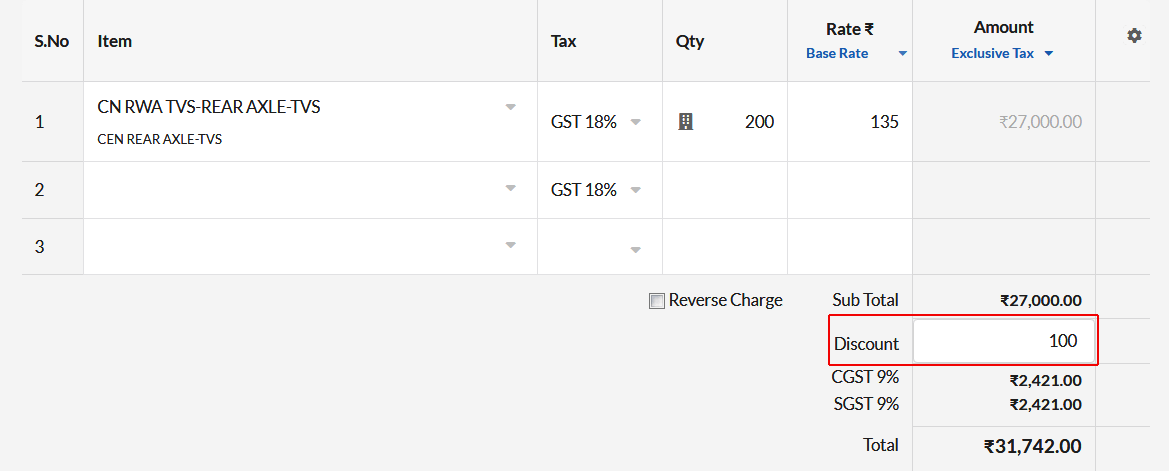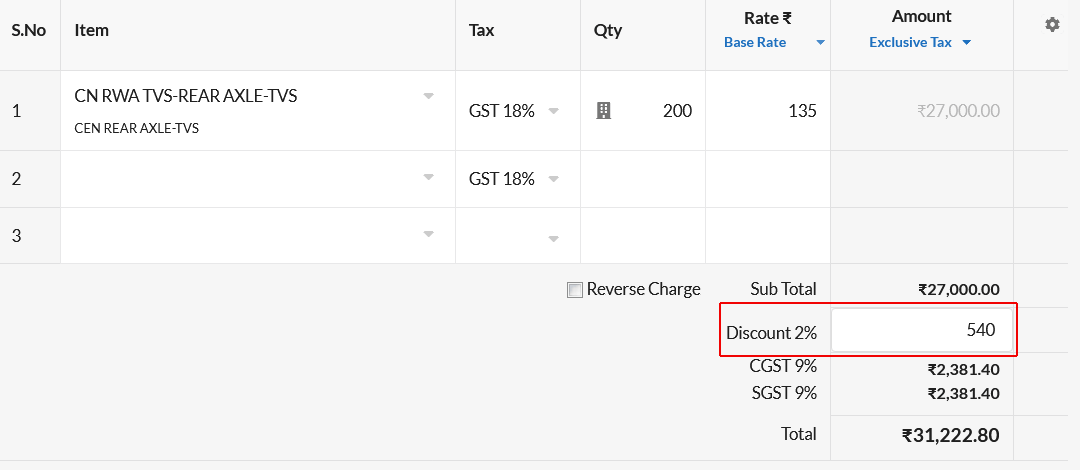Providing discounts to customers are quite common. You can easily provide discount in percentage or in amount in Output Books Invoice.
If you wish to provide fixed discounts at times of festive season or to provide special offers, you can create Rate sheets & apply it in Invoice while billing.
If you provide discounts for customers who buy in bulk, you can create & set Volume Discount Rules. You can choose the discount rule while billing easily & provide discount.
Page Contents
How to add a discount to Invoice/Bill in Output Books?
While creating a New Invoice under Sales > Invoice, discount can be applied.
- Fill out/Choose Invoice date, due date, invoice type, customer name, items
- Click on the Settings icon present in the Item grid.
- You will find a list of options which on enabled will be added in invoice.
- Select the Discount checkbox to enable it. On the drop-down that appears, you can find two values.
1. Overall – Choose this to apply discount for the Overall Total Invoice amount before applying Sales Tax(GST).
2. Per Item -Choose this to apply discount item wise. This will get applied on per item rate.
Overall Discount in Invoice
On enabling the Discount option and choosing Overall, you can find the Discount field under the Sub Total.
Enter the discount in percentage(Ex:5%) or in amount(Ex:100) there to apply discount to the amount calculated before applying Sales Tax in Invoice.
Per Item Discount in Invoice
On enabling the Discount option and choosing Per Item, Discount column will be added in Item grid. You can enter discount in % or Amount(Rupees/USD) for each item.
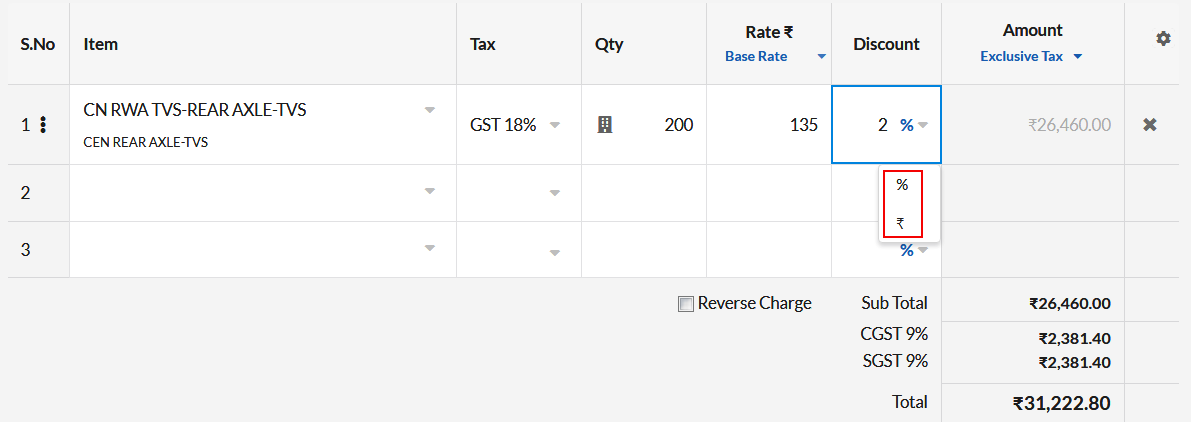
Cash Discount
Cash Discount is provided by the seller to the buyer while the buyer pays for the Invoice immediately in cash. It is deducted from the Total Invoice amount(final amount) after applying sales tax(GST).
How to add Cash Discount in Output Books Invoice?
Open Settings > General > Sales Charges. Click on the Edit icon and click Add New.
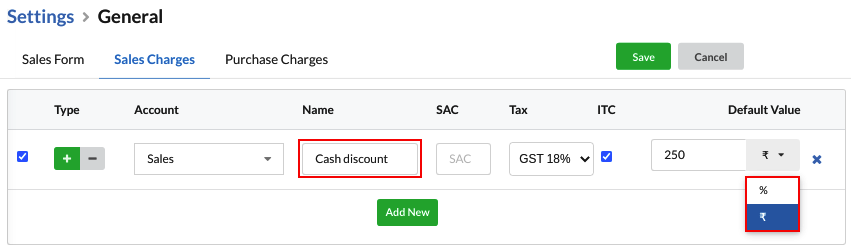
- Select the Sales Charge type – Addition(Add or +) / Deduction(Less or -).
- Choose the Account as Sales since this is Cash discount which is to be applied in Sales Invoice.
- Enter the Name of the Sales Charge as Cash Discount.
- Provide SAC code(if necessary).
- Set Tax percentage if the Sales Charge type is Addition(Add or +).
- If you are eligible for claiming ITC, enable it.
- Enter the default cash discount value in percentage or amount if needed. Or else, you can manually enter the cash discount value at the time of Invoice creation.
- Hit Save.
Now, in the Invoice pop-up window, you can find the Cash Discount field after the Total amount field.
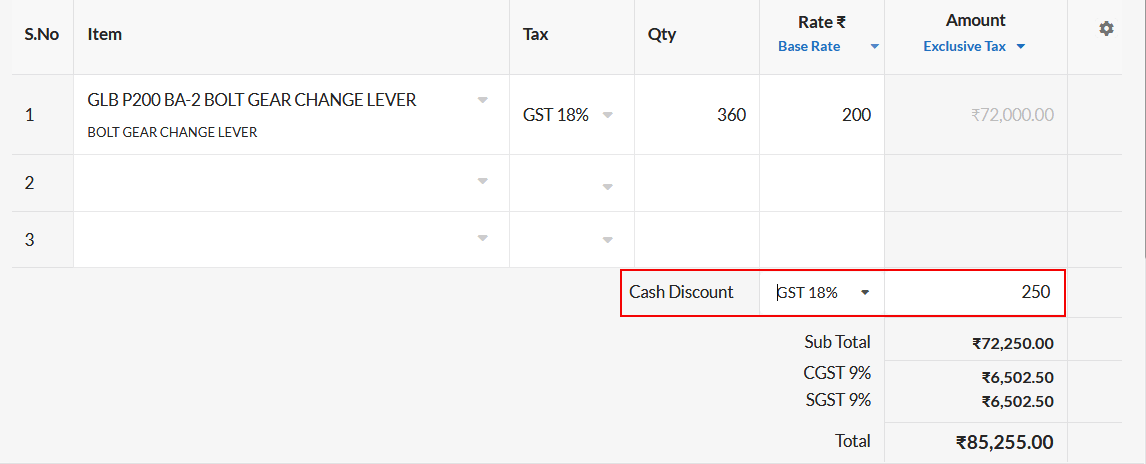
Enter the Cash discount there & hit Save.